Google has developed a powerful suite of essential apps and services under its brand, ranging from Google Maps and the Play Store to Google Home and beyond. One of the most common situations users face is needing to access content or services restricted to another country or region. Whether you're traveling, relocating, or using an app, this guide will show you how to change Google account location on both iPhone and Android phones.
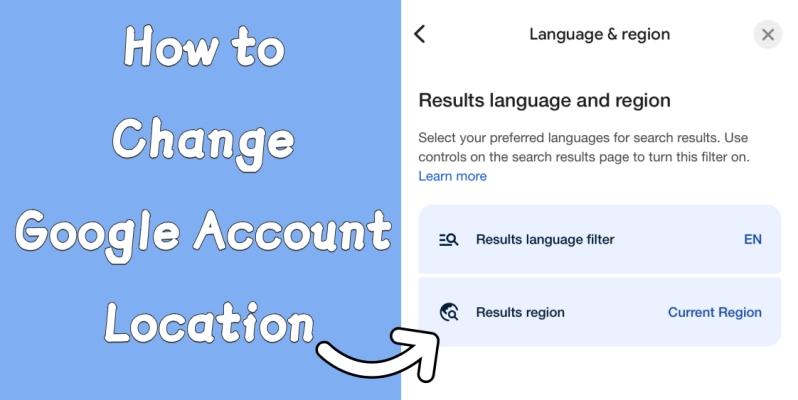
- Part 1. Why You Need to Change Google Account Location?
- Part 2. How to Change the Location of Google Account
- Part 3. How to Change Google Account Location on PC
- Part 4. FAQs about Changing Location on Google Account
- Part 5. Conclusion
Part 1. Why You Need to Change Google Account Location?
Google plays a vital role in our daily lives from search results to app downloads. In certain situations, users may want to change their Google account location to access specific services or features restricted to certain regions. Check if you're one of these possible cases: To access a game or app only available in a specific country or region of the Google Play Store.
- To access a game or app only available in a specific country or region of the Google Play Store.
- To get better or more relevant search results based on a preferred country or language location.
- To unlock location-specific content like YouTube videos, Google News, or regional offers.
- To change your home address when moving to a new country for long-term work or study.
- To update your digital address on the Google app for location-specific voice assistant features.
Part 2. How to Change the Location of Google Account
You can follow the instructions below to choose a suitable method depending on where and how you want to change your Google account location. Now, let's see how to change location in Google account on iPhone and Android phones.
Method 1. Change Google Play Store Location
This method applies only to Android phones. Google allows you to change your Play Store country once per year. People usually do this to access apps, games, or payment options available only in another country or region. You can follow the instructions below to do that.
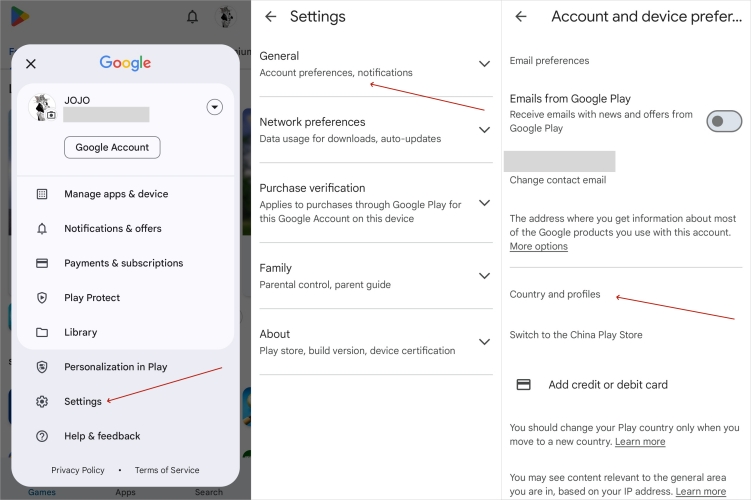
Step 1. On your Android device, launch the Google Play Store app and tap your profile picture located at the top-right corner of the screen.
Step 2. From the menu that appears, select Settings, then tap General, and choose Account and device preferences to continue.
Step 3. Scroll down until you see the Country and profiles section, where you'll find an option to change your Play Store country.
Step 4. Tap the country you want to switch to (for example, United States), then follow the on-screen instructions to confirm the change.
Step 5. Add a valid payment method for the selected country if prompted, as this step is necessary to complete the location switch.
Method 2. Change Google Search Location
People need this when search results don't match their actual interests or location. After changing location in settings, search results will be more localized——showing businesses, news, or websites from the selected region. If this is what you want, just do like this.
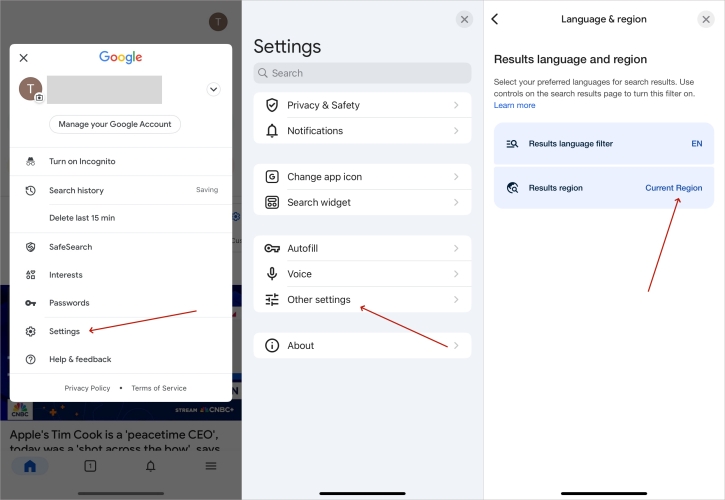
Step 1. Open the Google app on your mobile device and make sure you are signed in with the Google account you want to update the location for.
Step 2. To check your account settings and preferences, enter your profile in the top-right edge of this page.
Step 3. From the menu that appears, select Settings, then scroll down and tap on Other Settings to find more customization options.
Step 4. In the Other Settings section, choose Language and Regions where you can manage both language preferences and region settings
Step 5. Tap on Current Region. Then scroll or search to select the country you want to set as your new region, and then tap Confirm.
Method 3. Change Google Home Location
Changing your Google Home address is needed when you move or travel. After setting a new address, your smart speaker can offer local weather, traffic updates, and regional commands tailored to your new area. Here's how to change the Google Home location on Google Maps.
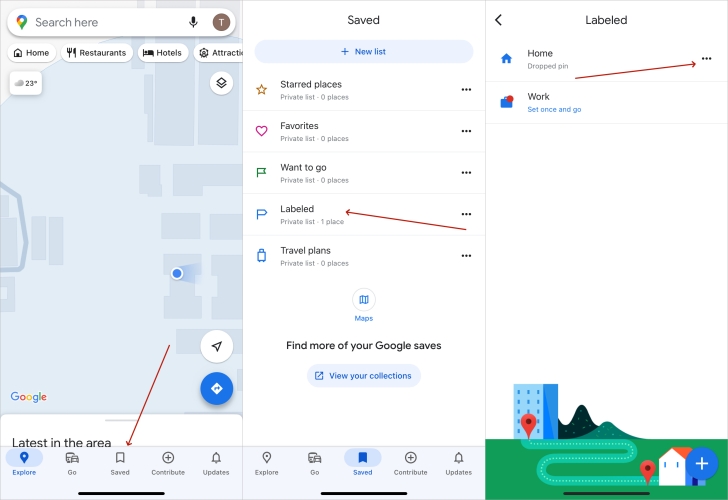
Step 1. Fire up the Google Maps app on your device, then pick the Saved tab at the bottom of this app.
Step 2. Find and select the Labeled option to access the locations you've previously labeled under your Google account.
Step 3. Tap on the Home or Work address you want to update, depending on which location you intend to change.
Step 4. Press the three vertical dots located in the top right corner of the screen to open the editing menu for that labeled place.
Step 5. Select the Edit Home option from the dropdown list to start entering a new address or adjusting the current one.
Method 4. Change Google Location by MagFone Location Changer
MagFone Location Changer is a powerful tool that can help you quickly change your Google account location on iPhone and Android phones. Whether you're playing GPS-based games or accessing geo-restricted media, it's quick, easy, and long-lasting. Unlike VPNs, MagFone Location Changer allows for more precise location changes to any point in the world with just one click. It's perfect for Google Maps and other games or social apps. Try the free trial now and follow the steps below to get started.
MagFone Location Changer
Easily change your GPS location on iOS and Android devices to anywhere with one click, while not requiring root or jailbreaking!
Step 1 Obtain and Run MagFone Location Changer
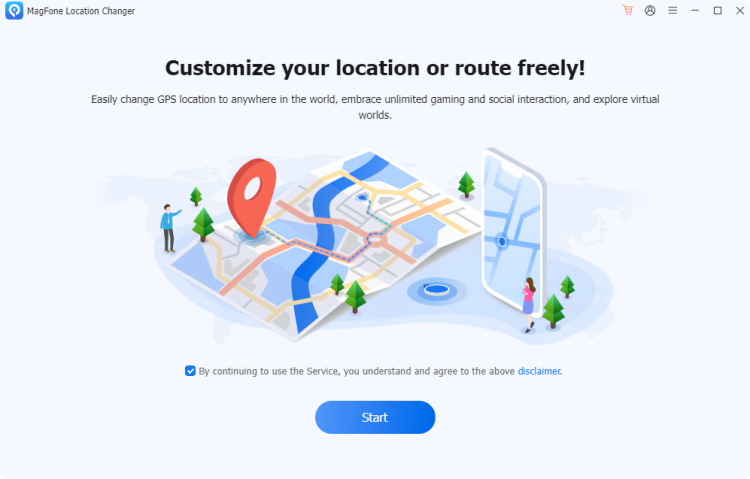
Start by installing and launching MagFone Location Changer on your PC or Mac. Use a USB cable to connect your iPhone or Android phone. On the home interface, select the Change Location feature. After that, hit the Start button to begin configuring your new virtual location for Google services.
Step 2 Pick a Location and Simulate the Change
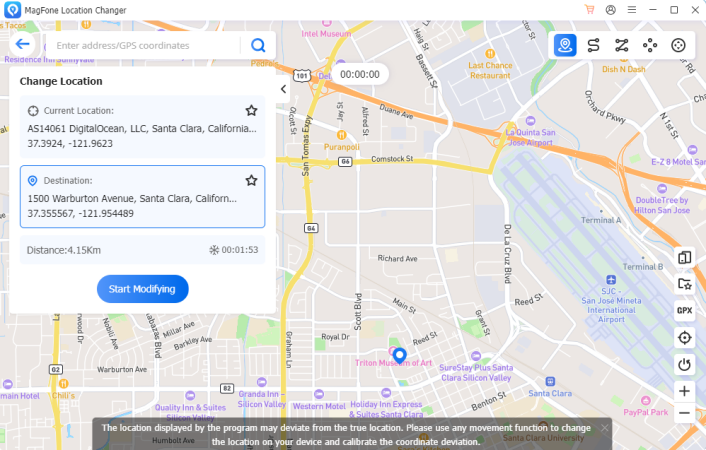
Then click the Teleport Mode (the first icon in the upper right corner), then enter any preferred location in the search bar. Click Confirm Modify, and MagFone will instantly update your phone's GPS. Now, you can access Google apps like Maps or Play Store as if you're actually in the selected region.
Method 5. Change Google Location via VPN
In addition to MagFone, using a reliable VPN service can effectively change your Google account location. A VPN securely routes your device's internet traffic through servers in a different country, making it appear as if you're browsing from that specific region. During the multiple VPN services, NordVPN has gained a reputation. With it, you can easily change your Google location to almost any country. However, a common disadvantage is that some Google services may still detect your real location through GPS or account settings, limiting full effectiveness. Next is how to use NordVPN.

Step 1. Download the NordVPN app from the official website or app store, then follow the instructions to install it on your device.
Step 2. Open the app and sign in with your NordVPN account to access all features.
Step 3. Select a server in the United States from the list and tap Connect to switch your virtual location.
Step 4. Clear your browser or device cache and location history to avoid conflicts with your real location.
Step 5. Open Google services like Play Store or Search, which should now detect your location as the USA.
Step 6. Keep NordVPN connected to maintain access to region-specific content while browsing or using apps.
Part 3. How to Change Google Account Location on PC
If you're using a PC and want to change your Google account location directly from your computer instead of a mobile device, this section is for you. Changing your Google location on a PC can be quicker and more straightforward, especially when managing payment settings or accessing region-specific content. Here's how to.
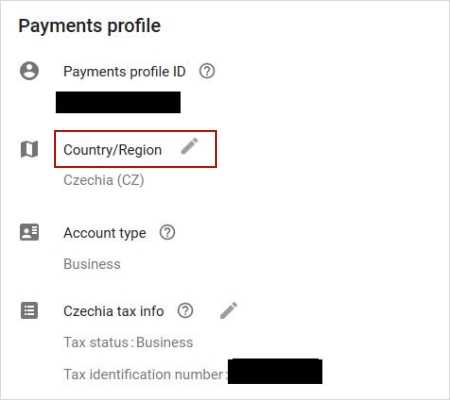
Step 1. Open your web browser and go to pay.google.com, then sign in with the Google account you want to update.
Step 2. Click the gear icon at the top right to open Settings, where you can manage your payment profile details.
Step 3. Under the Country/Region tab, pick the edit icon to start changing your country.
Step 4. Then select United States (or another country) and enter the required billing address details accurately.
Step 5. Save the new profile; this will update your payment profile and affect your Google Play Store region.
Part 4. FAQs about Changing Location on Google Account
-
How to change Google account location to USA?
To change your Google account location to the USA, first open your Google Account settings. Navigate to Payments & Subscriptions > Manage Settings, then change your country to the United States. If you're using Android, update your Play Store country as we shown in this guide.
-
How to change Google account wrong location?
If Google shows the wrong location, follow the instructions in method 3 to open your Google account and review the Home and Work addresses under the Personal Info tab. You can also check location permissions and clear location history to solve this issue.
-
Why does my Google account location keep changing?
Your Google location may keep changing due to GPS signal drift, dynamic IP address changes, or syncing across multiple devices with different locations. VPN or proxy connections may also lead to this. To stabilize it, manually set your location in Google Account settings, disable location sharing, or use a fixed-location tool like MagFone.
Part 5. Conclusion
Now, changing your Google account location is easier than ever with the right tools. Whether you adjust settings manually, use a VPN, or rely on MagFone for precision, each method has unique benefits. Choose what suits your needs best and unlock geo-restricted content and features seamlessly.

