Location tracking has become an essential feature in today's technology-driven world, helping users navigate, find services, and stay connected. However, have you ever tried to track a friend's location or navigate to a destination in the Find My app on your iPhone, only to see frustrating messages like "No Location Found" or "No Location Available"? While they might sound similar, these error messages represent distinct issues that impact users differently. Here we'll explore the difference between "No Location Found" and "No Location Available". Let's dive in.
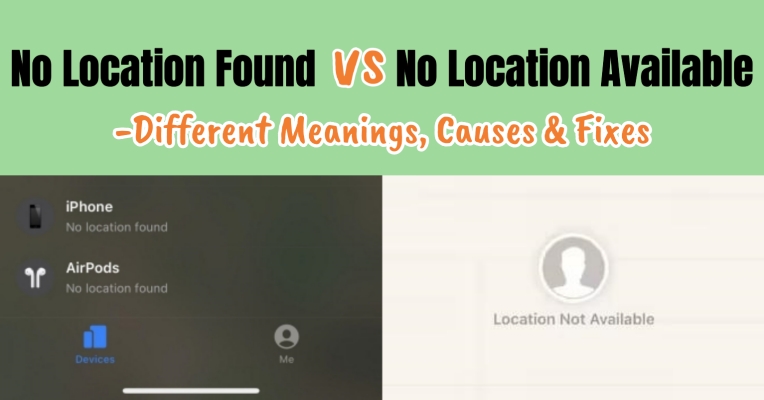
- Part 1. No Location Found vs Location Not Available: Different Meanings
- Part 2. No Location Found vs Location Not Available: Different Causes
- Part 3. How to Fix No Location Found and No Location Available
- Part 4. FAQs about No Location Found and Location Not Available
- Part 5. Conclusion
Part 1. No Location Found vs Location Not Available: Different Meanings
When using Find My to check a device or someone's location, these common errors may appear. Here's what they mean.
What Does No Location Found Mean?
"No Location Found" means the Find My app cannot reach this device at all. It's completely offline or disconnected, so its location can't be retrieved or updated. The device is out of range, making it impossible for the system to detect or track it in real time through the app.
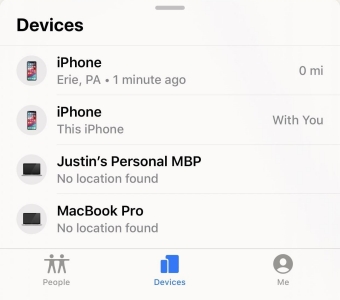
What Does No Location Available Mean?
"Location Not Available" means the device is online, but the location can't be shown. The system has access to the device but is restricted from displaying where it is. This often happens when location sharing is turned off or blocked, resulting in a blank or hidden status instead of a live map update.
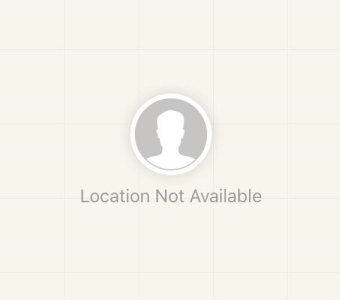
Part 2. No Location Found vs Location Not Available: Different Causes
The two Find My alerts—"No Location Found" and "Location Not Available"—both signal location errors, but they happen for different reasons. Let's see.
Why Does It Say No Location Found?
Several factors contribute to the "No Location Found" error message on your iPhone, ranging from user-specific settings to environmental factors.
Reason 1. Device Inactivity: The target device is turned off or not actively sharing its location.
Reason 2. Hardware Malfunction: Issues with the GPS sensor in the device can prevent accurate location detection.
Reason 3. Network Connectivity: Poor or no internet connection can interrupt communication with location services.
Reason 4. Environmental Factors: Physical barriers such as walls, buildings, or tunnels can block GPS signals.
Why Does It Say No Location Available?
The "No Location Available" error message could be due to privacy settings, permissions, or device inactivity, as shown below.
Reason 1. Permission Restrictions: The user has not granted location access to the application.
Reason 2. Privacy Settings: Users may have activated privacy features like Airplane Mode or location masking.
Reason 3. Account-Specific Issues: Errors related to account syncing or configuration may cause this message.
Reason 4. Expired Session Tokens: For apps requiring login, session expiration can lead to location unavailability.
So far, you've learned about the differences in meaning and underlying causes. Next, we'll present a clear comparison table to help you better understand the key differences between "No Location Found" and "Location Not Available" in Find My. This view makes it easier to spot what sets them apart.
| Aspect | No Location Found | No Location Available |
|---|---|---|
| Connection | Can't connect to device | Location retrieved but not shared |
| Primary Cause | Device is off or offline | Location settings or permissions off |
| Frequency | Happens occasionally | May persist until fixed |
| Implication | Active connection issue | Passive privacy limitation |
For users, these error messages create uncertainty and hinder access to essential services. From navigating a route to sharing a real-time location, these errors disrupt daily activities. To fix the issues, you can follow the solutions introduced in the next part. But maybe some people want to stop sharing location on Find My or fake their location on Find My. It sounds a bit difficult to do. However, if you have a location changing tool like MagFone Location Changer, you can easily change your location on your device, then other people cannot track your true location.
Part 3. How to Fix No Location Found and No Location Available
If you're experiencing these issues on your device, try several quick, proven solutions below to fix them. For more detailed fixes or additional information about each Find My Location error, we've also provided related popular posts for your reference.
How to Fix "No Location Found"
Solution 1. Check the GPS Signal. Move to an open area to improve GPS signal reception. Or try checking the surroundings.
Solution 2. Restart the Device. A reboot often resolves minor glitches. Just tap General in Settings and select Shut Down. Then restart your device.
Solution 3. Test Internet Connection. Try connecting to a good WiFi or cellular network. Or reset network settings on your device.
Solution 4. Check Location Services. Enable location services in Settings: go to Settings > Privacy & Security and enable services for Find My.
Solution 5. Update Software. Install the latest updates to fix known app bugs: head to Settings > General and tap Software Update, then check your device to update.
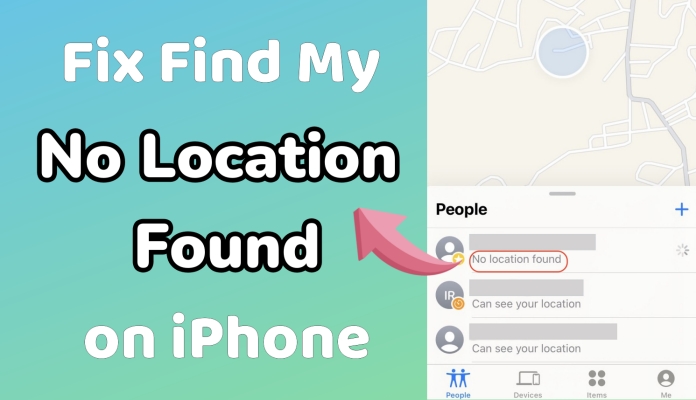
How to Fix No Location Found on iPhone
Why does my iPhone say No Location Found? In this guide, we'll explore the causes of No Location Found and provide actionable solutions to fix No Location Found on iPhone.
Read More >>How to Fix "No Location Available"
Solution 1. Verify Permissions. Check app-specific settings: navigate to Settings > Privacy & Security and tap Location Services to verify.
Solution 2. Enable Location Sharing. Confirm that the target device is actively sharing its location. If not, go to enable location sharing in Settings.
Solution 3. Adjust Privacy Settings. Disable Airplane Mode or any location-masking features. Or disable VPN services on the device.
Solution 4. Reinstall the App. Uninstalling and reinstalling the Find My app can fix persistent issues. Or update the app to the latest version.
Solution 5. Log Out and Back In. Refreshing sessions can resolve syncing errors. You can log out of your Apple ID on your device and log back in.
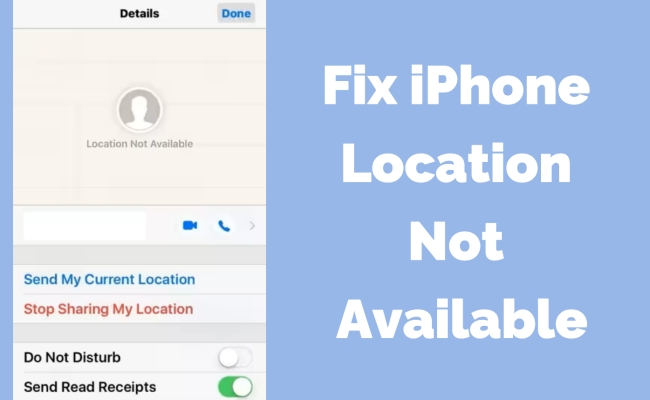
iPhone Location Not Available? Fix with Ease!
Want to fix the iPhone location not available issue? There are several easy ways to fix no location found on iPhone with just a few steps.
Read More >>Part 4. FAQs about No Location Found and Location Not Available
Does No Location Found mean they stopped sharing?
"No Location Found" generally means that someone has stopped sharing location with you. But it could be caused technical issues like poor connection. Thus, it cannot indicate they intentionally stopped sharing.
Does No Location Found mean phone is dead?
Yes, "No Location Found" probably means your phone is dead. When your phone is either off or has a dead battery, the error message "No Location Found" would occur.
Can both errors occur simultaneously?
Yes, it is possible if both hardware and permissions-related issues exist. When you're encountering these errors simultaneously, you can fix them with the above solutions.
How can I prevent No Location Found and No Location Available?
To prevent these errors, regular updates , proper permissions, and stable connectivity can help.
Part 5. Conclusion
Understanding the different between "No Location Found" and "No Location Available" can help you troubleshoot these errors effectively. After reading this post, you should have some understanding of "No Location Found" and "No Location Available". With the above solutions, you can fix the issues efficiently. If you want to hide or spoof your location in Find My, try using MagFone Location Changer.

