Why can't I see my spouses location on my iPhone when we have separate Apple ID's utilizing Find My App 'people' from our iPhones. We have both allowed permissions on each others iPhone and she sees my location fine but I can't see hers? Please help."
Whether in the Apple Support Community or Reddit, we have found lots of threads about No Location Found. The No Location Found error on the iPhone can be a frustrating experience, especially when you rely on location-sharing features for apps like Find My or Apple Maps. In this guide, we will explore the causes of No Location Found and provide actionable solutions to fix it. Learn how to fix No Location Found on iPhone now.
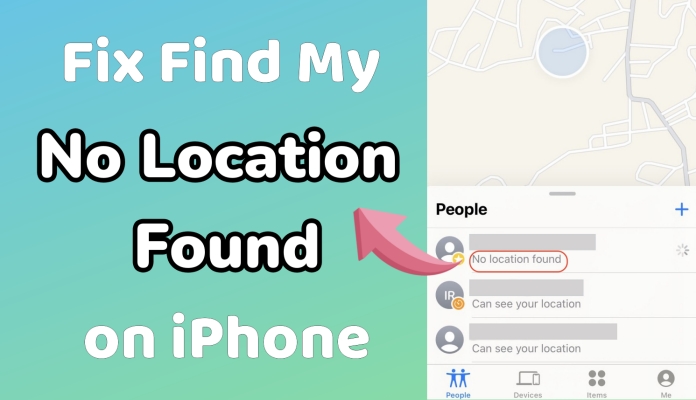
- Part 1. What Does No Location Found Mean on iPhone?
- Part 2. Why Does It Say No Location Found on Find My?
- Part 3. How to Fix No Location Found on iPhone Quickly
- Solution 1. Check Find My Server
- Solution 2. Check the GPS Signal
- Solution 3. Restart Your iPhone
- Solution 4. Check Internet Connection
- Solution 5. Enable Location Services
- Solution 6. Verify Find My Settings
- Solution 7. Update iOS Software
- Solution 8. Reset Network Settings
- Solution 9. Calibrate Location Accuracy
- Solution 10. Turn Off Low Power Mode
- Solution 11. Contact Apple Support
- Part 4. Ultimate Fix to the No Location Found on iPhone
- Part 5. FAQs about No Location Found on iPhone
- Part 6. Conclusion
Part 1. What Does No Location Found Mean on iPhone?
The Find My app on iPhone helps you locate your devices and friends who share their location with you. Using GPS, it shows a device's real-time position. If something isn't working, you might see alerts like No Location Found or Location Not Available. No Location Found means the device can't determine or share its location. It can appear not only for your own device or item but also when checking shared locations from friends or family.
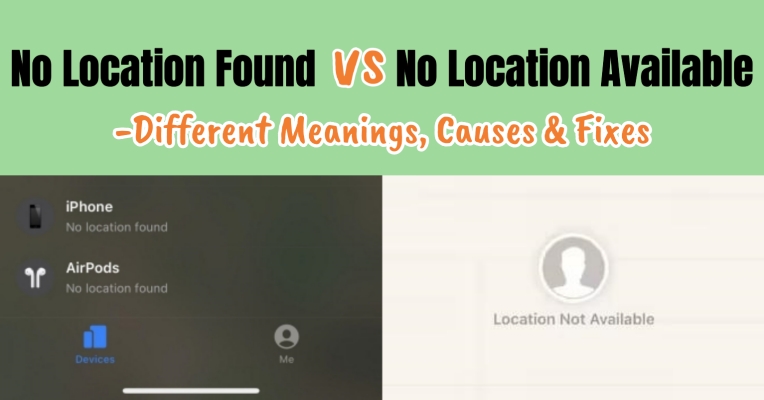
Guide on No Location Found vs No Location Available
No Location Found vs No Location Available, what do they mean in Find My? Let's explore their meanings, causes, and how to fix them.
Read More >>Part 2. Why Does It Say No Location Found on Find My?
It says No Location Found on Find My when the app can't get or update a device's location, often due to signal, settings, or temporary connectivity issues. Below are some main causes behind the Find My No Location Found error.
Poor Network Connection: If your cellular data or WiFi connection is weak, the device may fail to determine the location accurately.
Find My App Misconfiguration: Incorrect settings in the Find My app can also prevent Find My from accessing location data.
Disabled Location Services: If location services are turned off, apps like Find My cannot track or share your location.
Outdated iOS Version: Using an older version of iOS may cause compatibility issues with location services.
Target Device Offline: If the person or device you're trying to locate is offline, switched off, or in Airplane Mode, you'll encounter this message.
Part 3. How to Fix No Location Found on iPhone Quickly
After understanding the causes, you can now move on to resolve the No Location Found in Find My issue by trying the solutions below. Let's take a closer look at easy and effective ways to get your Find My location working properly again and restore accurate device tracking.
Solution 1. Check Find My Server
Sometimes the Find My service experiences temporary outages or server issues, causing location errors. Checking Apple's system status page helps you confirm if the problem is on their end. If the server is down, you'll need to wait until Apple resolves it, ensuring accurate location updates afterward.
Solution 2. Check the GPS Signal
A weak or blocked GPS signal can prevent your iPhone from determining its location accurately. Moving to an open area with a clear view of the sky improves GPS reception, allowing your device to connect with satellites better and provide precise location data for Find My.
Solution 3. Restart Your iPhone
A simple restart can resolve minor software glitches that may interfere with location services. When you encounter the No Location Found error on your iPhone, you can try restarting your device. It's easy to restart an iPhone, and just follow the steps below.
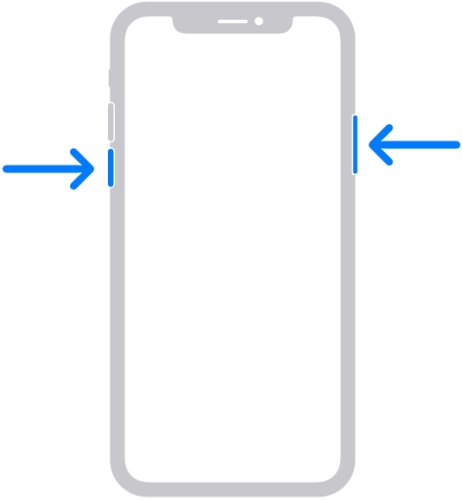
Step 1. Press and hold the Power button and either volume button until the power-off slide appears.
Step 2. Slide to power off, then turn the device back on after a few seconds.
Solution 4. Check Internet Connection
A stable internet connection is essential for accurate location tracking. If your iPhone is connected to a poor or unstable internet connection, there will be the No Location Found error. In this case, you can check the internet connection on your device. Follow these steps.
Switch between WiFi and Cellular Data
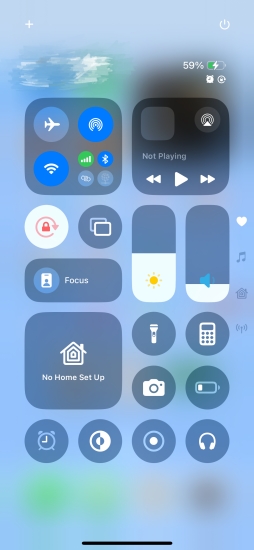
Step 1. Swipe down from the top right corner of the screen to open Control Center.
Step 2. Try switching between WiFi and cellular data.
Enable and Disable Airplane Mode
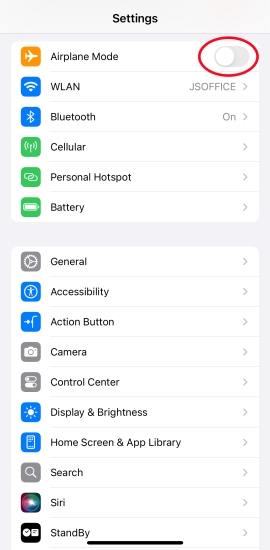
Step 1. Go to Settings > Airplane Mode.
Step 2. Toggle Airplane Mode on and off to refresh your connection.
Solution 5. Enable Location Services
The Location Services feature is important to all location-based services on the iPhone. If your iPhone says No Location Found in the Find My app or other apps, you should ensure that location services are enabled. Try checking location services by following the steps below.
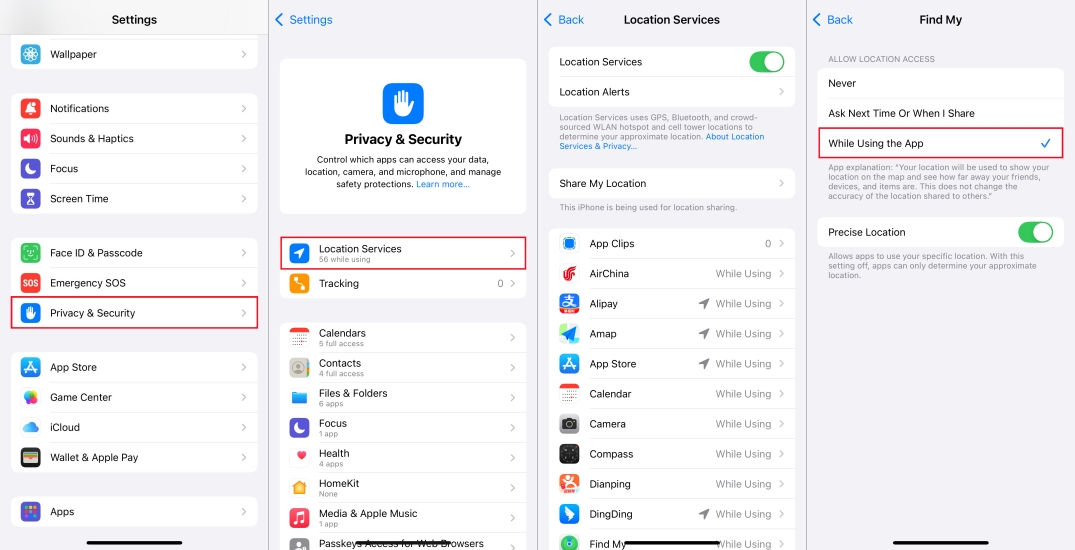
Step 1. Go to Settings > Privacy & Security > Location Services.
Step 2. Toggle Location Services on.
Step 3. Scroll down to find and select the Find My app.
Step 4. Ensure the Find My app has "While Using the App" access.
Solution 6. Verify Find My Settings
It's important to ensure the Find My app is properly configured if the No Location Found error is in the Find My app. To resolve the error, you can check the settings of Find My on your iPhone, then confirm the Share My Location feature.
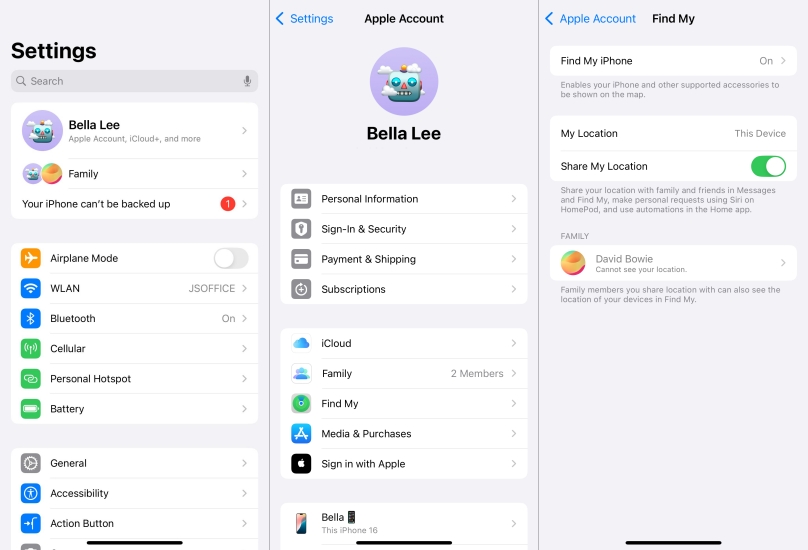
Step 1. Access the Settings app and tap your Apple ID name.
Step 2. Tap Find My and confirm that Share My Location is enabled.
Step 3. Make sure that the target device is visible under Device.
Solution 7. Update iOS Software
Outdated software can cause bugs and glitches, such as the No Location Found error. When your iPhone isn't running the latest version of system software, you need to check for updates and get your device updated. Here's how to update the iOS software.

Step 1. Go to Settings > General > Software Update.
Step 2. Tap Download and Install to get the latest version of iOS.
Step 3. Tap Install Now and enter the screen lock passcode to update.
Solution 8. Reset Network Settings
If the issue persists, resetting network settings can help. Resetting network settings will clear all the network settings on your iPhone, but it won't erase other data and settings on the device. Do the following steps to reset network settings on the iPhone.

Step 1. In the Settings app, tap General > Transfer or Reset iPhone.
Step 2. Tap Reset and select Reset Network Settings.
Step 3. Enter the screen lock passcode and tap Reset to confirm the reset.
Solution 9. Calibrate Location Accuracy
Improper calibration of GPS may result in inaccurate location data. Go to open Maps and move around to allow the GPS to recalibrate. And continue to enable Precise Location for the Find My app by following the steps below.
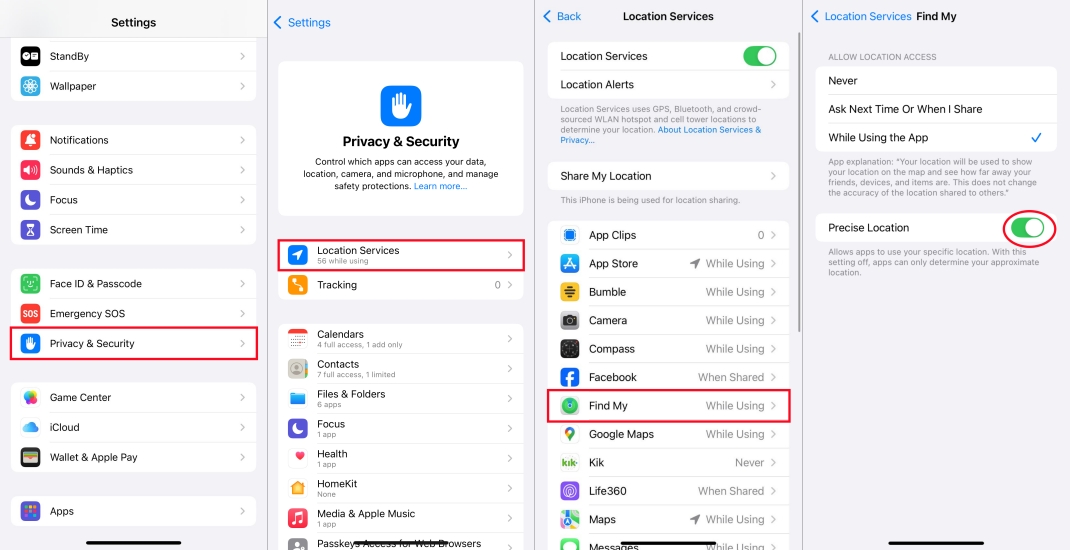
Step 1. In the Settings app, tap General > Transfer or Reset iPhone.
Step 2. Tap Reset and select Reset Network Settings.
Step 3. Enter the screen lock passcode and tap Reset to confirm the reset.
Solution 10. Turn Off Low Power Mode
Low Power Mode can restrict background app refresh and GPS usage. In addition to this, it possibly causes the No Location Found error. To resolve the issue, you can disable Low Power Mode on your iPhone. Here's how to.
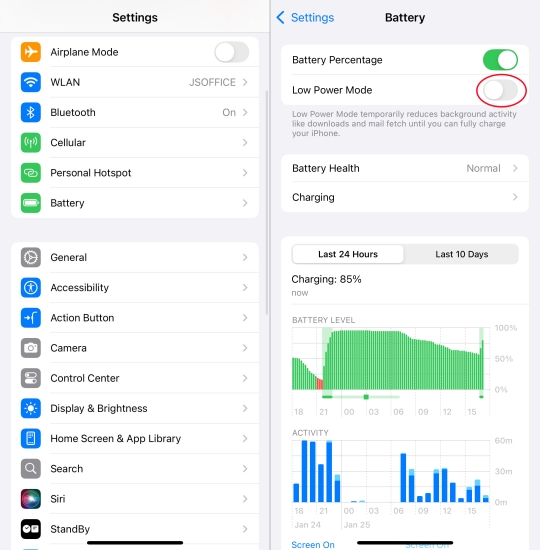
Step 1. Navigate to the Settings app and tap Battery.
Step 2. Toggle off Low Power Mode.
Solution 11. Contact Apple Support
If you've tried all the methods above, the issue may be hardware-related. Contact Apple Support or visit the nearest Apple Store for assistance. Also, you can try using an iOS repairing tool like MagFone iOS System Recovery to fix the error on your iPhone. It is now compatible with iPhones up to iOS 26.
Part 4. Ultimate Fix to the No Location Found on iPhone
When your iPhone shows No Location Found in the Find My app, it might be due to busy or disrupted location services. MagFone Location Changer can help you relocate your Find My location and reconnect to the location server, allowing the app to display the correct and updated position.
This tool not only helps you relocate your location quickly but also serves as a versatile helper in daily life. Use it for gaming like Pokémon GO spoofing or playing games such as Monster Hunter Now, enhancing your gaming experience. Additionally, MagFone helps protect your privacy by hiding your real location in social media apps. Download and try this powerful GPS location tool now, and follow the two simple steps to get started.
MagFone Location Changer
Easily change your GPS location on iOS and Android devices to anywhere with one click, while not requiring root or jailbreaking!
Step 1 Plug Your iPhone into a Computer
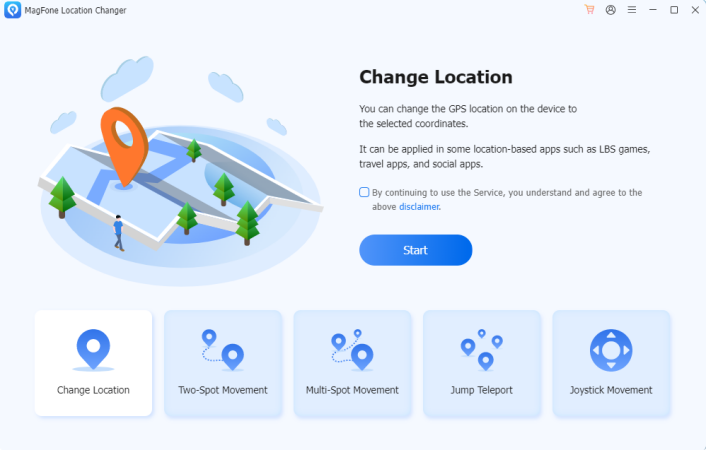
First, plug your iPhone into your computer using a USB or Lightning cable. Then make sure that Developer Mode is enabled on the iPhone. Launch MagFone Location Changer on the computer and select the Change Location option.
Step 2 Start to Spoof Location on the iPhone
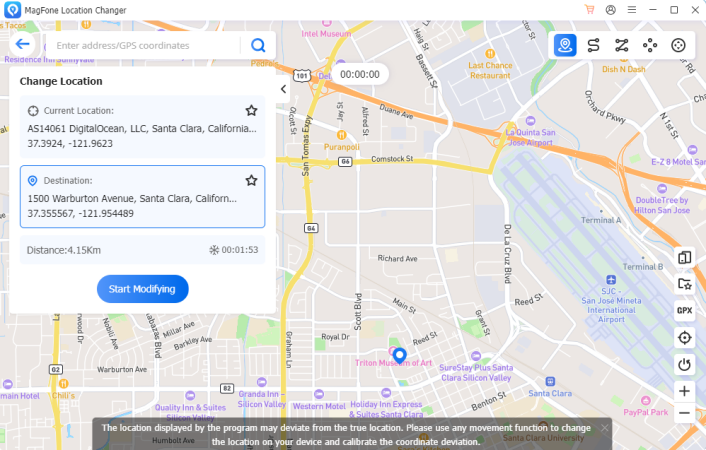
Then click the Start button after selecting the Change Location option. You'll see a map, and you can select a location to spoof. Or you can enter your target address in the search bar. Finally, click the Start Modifying button to change your location.
Part 5. FAQs about No Location Found on iPhone
Does No Location Found mean they stopped sharing on iPhone?
No, No Location Found on an iPhone doesn't always mean that someone has stopped their location on their iPhone with you. It could mean that the app is having trouble accessing the location data. Or there is something wrong with location services.
Does No Location Found mean phone is dead?
Yes, No Location Found generally means that the iPhone is either off, has a dead battery, or is in a place where it cannot connect to a good network to determine its location. When the iPhone has a very low battery level, it will not actively send location data.
Does No Location Found mean location is off?
No, No Location Found doesn't necessarily mean that a device's location is off. There would be a trouble accessing the device's location data.
What happens when it says No Location Found?
When the iPhone says No Location Found, there would be some problems with location services, device settings, internet connection, GPS, and more. Once receiving the No Location Found message, the user cannot see the device's location.
Part 6. Conclusion
The No Location Found error can be inconvenient, but with the steps outlined above, you can quickly resolve the issue. By addressing connectivity, location services, and software updates, you can ensure that your iPhone's location tracking features work seamlessly. If you want to change or spoof your location on your iPhone, try using MagFone Location Changer. With it, you can change your location on your iPhone to anywhere in the world.

