Other than helping users locate lost items and devices and remotely clear device information, the Find My app can help you share your location with family and friends as well. However, some users have reported that after updating, the Find My app is no longer able to retrieve their location on iPhone and often displays the iPhone Location Not Available error. Are you dealing with this distress right now? After reading, you'll know the meaning of Location Not Available and how to fix it.
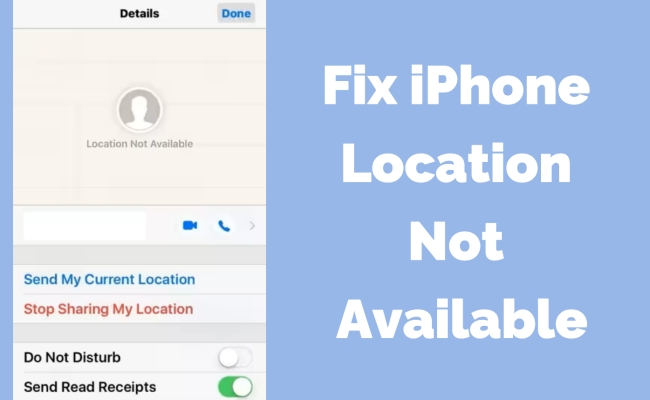
- Part 1. When iPhone Says Location Not Available
- Part 2. Quick Fixes to Location Not Available iPhone
- Part 3. How to Fix Location Not Available on iPhone
- Part 4. FAQs about iPhone Location Not Available
- Part 5. Conclusion
Part 1. When iPhone Says Location Not Available
Sometimes, when trying to check your location or someone else's in the Find My app, you might see Location Not Available. This issue is commonly discussed across forums like Apple Communities and Reddit. It's important to know: Location Not Available means your iPhone can't share or receive the location right now, while No Location Found means your iPhone never got the location data in the first place.
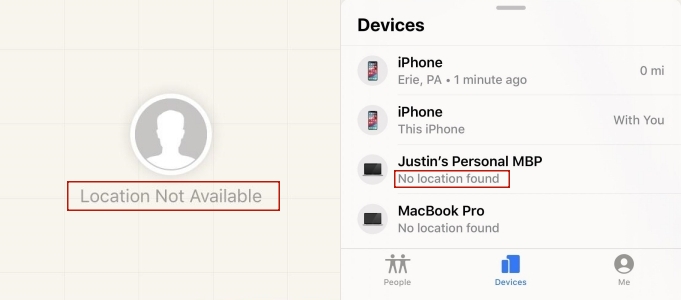
One of the main causes behind the Location Not Available error is poor GPS signal or disabled location access. But that's not all——underlying iOS system issues can also be responsible. In the sections below, we'll walk you through multiple solutions to troubleshoot and resolve this issue, so your iPhone location shows up correctly again.
Part 2. Quick Fixes to Location Not Available iPhone
If your iPhone shows Location Not Available, your priority should be fixing its location service settings. Below are four quick and effective solutions you can try right now to resolve the issue and get your location showing properly.
Method 1. Update Current Address
When your iPhone shows Location Not Available, your iPhone may be struggling to pinpoint your current position. A quick and reliable way to fix this is by using MagFone Location Changer. This tool lets you instantly re-locate your device on the map when your GPS shows the wrong spot. Plus, it allows you to fake your location to protect privacy or explore location-based features in apps like Pokémon GO. Up next, we'll tell you how to use it effectively.
Step 1 Run MagFone Location Changer on PC
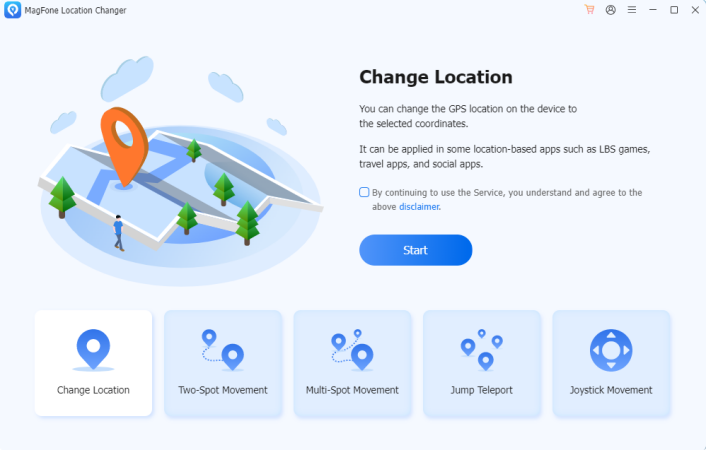
First, open MagFone Location Changer on your computer. Use a USB cable to plug in your iPhone. Once detected, choose the Change Location feature from the interface and press Start to begin adjusting your GPS location.
Step 2 Reposite and Show Your Current Location
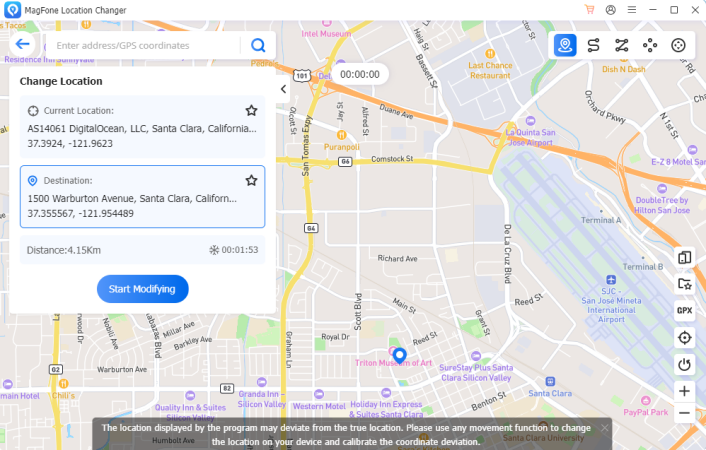
Search for any city or address in the location box at the top-left corner. After selecting your desired location on the map, click Start to Modify. In just seconds, your iPhone will show the new GPS location you selected.
Method 2. Check Network Connection
You should know that your location cannot be traced by the iPhone if the internet is disabled. Hence, it's necessary for you to check the network on your iPhone in Settings. You can just connect to a reliable Wi-Fi or just enable the cellular. Here's how to check your internet connection.
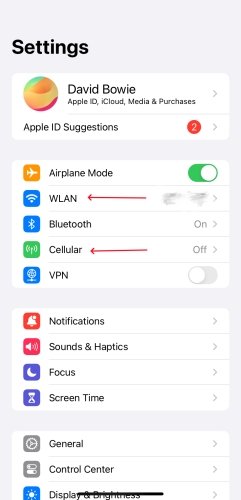
Step 1. Access Settings on your iPhone.
Step 2. Tap on WLAN to choose a Wi-Fi or select and enable the Cellular option.
Method 3. Disable Airplane Mode
You should know that your location cannot be traced by the iPhone if the internet is disabled. Hence, it's necessary for you to check the network on your iPhone in Settings. You can just connect to a reliable Wi-Fi or just enable the cellular. Here's how to.
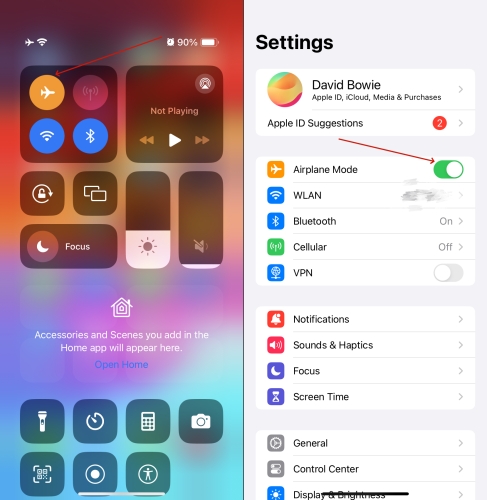
Option 1. Open the Control Center by swiping down from the top-right corner of your screen, then tap the airplane symbol to disable Airplane Mode.
Option 2. Navigate to the Settings app on your iPhone, find Airplane Mode, and switch it off by tapping the toggle.
Method 4. Enable Location Services
You may have turned off location services at some necessary point in the past, but you just don't remember. Once the Location Services is turned off, neither Find My nor other software can retrieve your location. To rule out this possibility, you can check the Location Services in Settings.
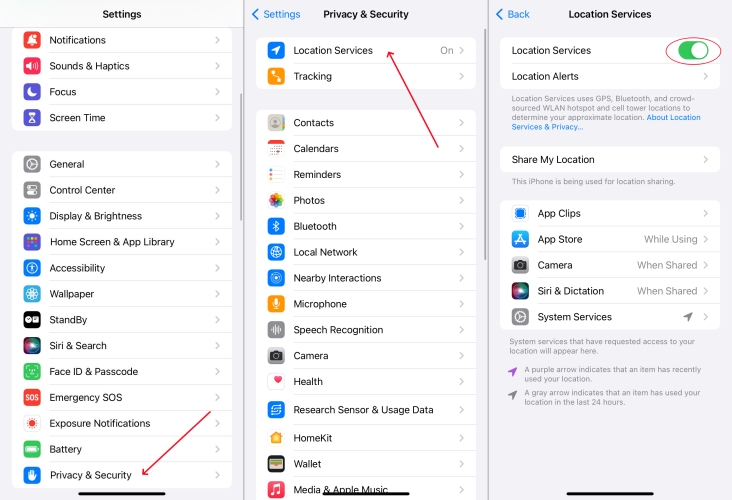
Step 1. Go to Settings.
Step 2. Scroll down and hit on Privacy & Security.
Step 3. Touch on the Location Services option on the top, then turn it off.
You can also choose to enable the precise positioning in Settings. With this feature off, the app can just access your approximate location. But after opening, it will allow apps to obtain your precise location. It's more conducive to successful positioning.
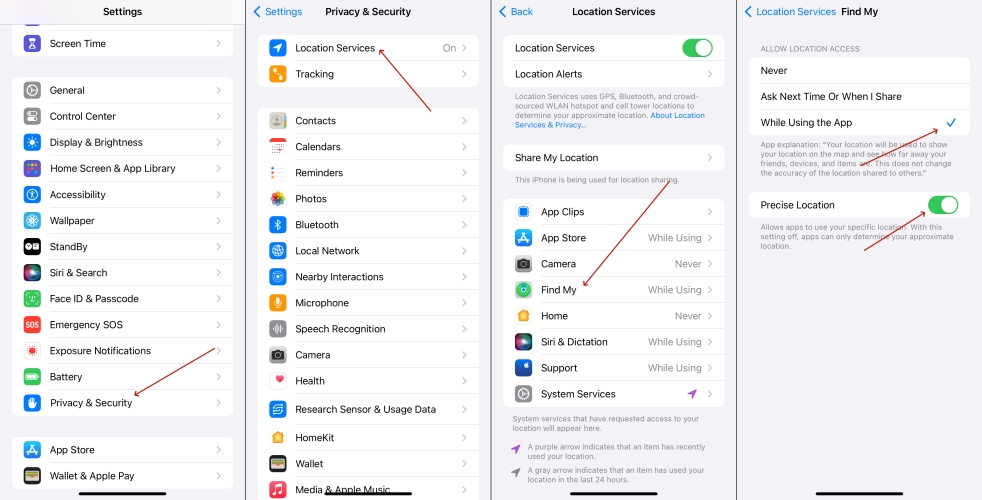
Step 1. Run Settings first.
Step 2. Press Privacy & Security > Location Services.
Step 3. Select Find My and tap While Using the App. Next, enable the Precise Location option.
Part 3. How to Fix Location Not Available on iPhone
After trying the quick fixes for location errors, your iPhone might be dealing with a system-level bug if it still says Location Not Available. Don't worry, we'll show you how to fix these bugs with easy, practical methods anyone can follow.
Method 1. Repair the iOS System Bugs
Now you know enough about Location Not Available. What to do next if you've tried all the methods in the previous part? Here I recommend a useful system repair tool for you —— MagFone iOS System Recovery. This powerful and trustful software can fix more than 150 types of systematic issues while keeping your data on the iPhone intact at the same time. It provides you with a high chance of troubleshooting errors like No location found and Location Not Available. No more hesitation, just try fixing these issues now.
MagFone iOS System Recovery
Fix various iOS and iPadOS system issues, such as black screen, boot loop, frozen screen, or stuck on Apple logo, without data loss.
Step 1 Open MagFone iOS System Recovery

Enter into MagFone software on a computer and link your iPhone to the computer. At the main interface of this software, select the iOS System Repair button and click Start.
Step 2 Pick Standard Repair to Fix Location Errors

You'll see two kinds of repair modes on the screen. Click the Standard Repair button to save your data on your iPhone. Continue to put your iPhone into Recovery Mode by following the onscreen instructions.
Step 3 Download and Verify the Firmware Package

Next, check the iPhone information on the computer and ensure it's correct. Then, you can click Download to download and verify the firmware package.
Step 4 Begin to Repair iPhone with Location Issues

Once the download is completed, you can click Start Standard Repair. Next, the MagFone software will begin to unzip the firmware and finish fixing the iPhone with location problems.
Method 2. Check Apple System Status
Firstly, you can go to the official website of Apple System to check if the Find My system is in a normal state, otherwise everything you do will be in vain. On this website, you can see the online status of all Apple systems, which allows you to know immediately if a system has malfunctioned and cannot be used. Additionally, you can also check the start and end times of system repairs.
Method 3. Re-enable Find My iPhone
Re-enabling Find My can refresh your iPhone's ability to send or receive real-time locations. This helps if the system froze or lost connection. Just make sure you remember your Apple ID password before turning it off and back on.
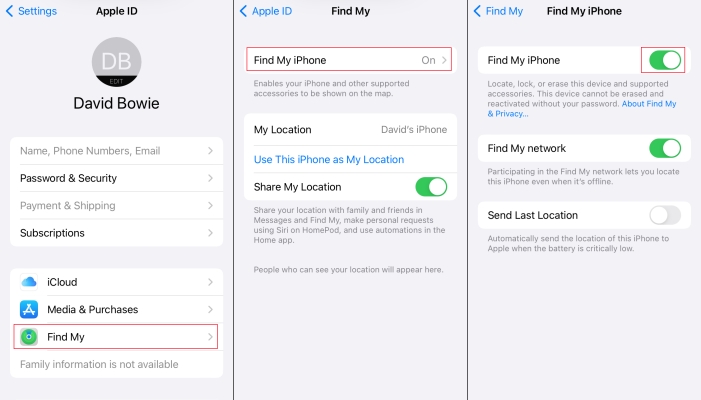
Step 1. Enter Settings.
Step 2. Hit on Apple ID and then tap the Find My section.
Step 3. Move on to pick Find My iPhone and then disable this button.
Method 4. Force Restart Your iPhone
A force restart helps eliminate temporary glitches that may block location services. By refreshing your iPhone's system processes, including GPS and network functions, it can resolve hidden bugs without affecting your data.

For iPhone X and later: Press the Power and Volume down keys of your iPhone for a while. Then toggle the Power Off slider to the right side. Wait until the screen goes completely blank. Then turn on the iPhone with the Power key.
For iPhone 6, 7, 8, SE series: Hold still the Power key at the right of the iPhone. When you see the slider draw it off. Similarly, press the same button to power it on.
For iPhone 5s or before: Press the Sleep key and the Home key at the same time. When the Apple logo shows up, release both of them.
Part 4. FAQs about iPhone Location Not Available
Does location not available mean they turned it off?
Not always. If someone turns off Share My Location, you will see Location Not Available. However, it can also appear due to no signal, Airplane Mode, or system issues. The message doesn't always mean it was turned off manually.
What causes location not available on iPhone?
Several factors can trigger the Location Not Available message on an iPhone. It usually occurs when the device can't access GPS or internet signals, often due to incorrect location settings or poor network coverage. Also, it may result from iOS system glitches that interfere with location-sharing features in the Find My app.
How to make iPhone location not available?
To make your location unavailable on iPhone, what you can do is to disable Share My Location in Settings. You can also enable Airplane Mode or disable Location Services, but those options affect all apps, not just Find My.
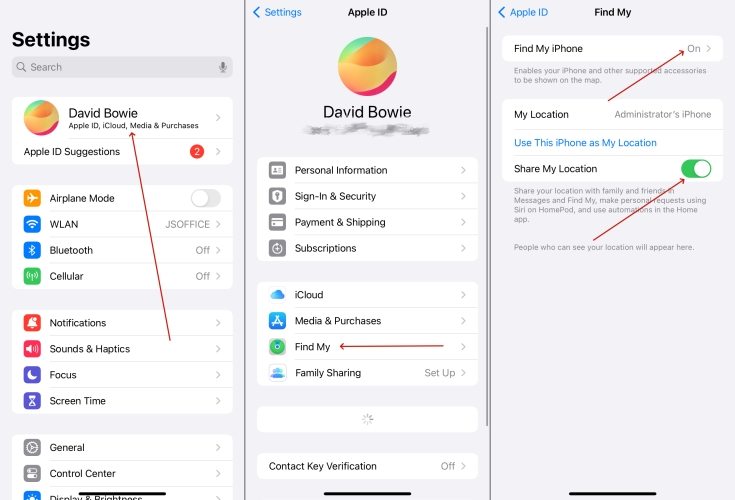
Step 1. Tap your Apple ID in Settings.
Step 2. Head to the Find My option.
Step 3. Then enable it and toggle on Share My Location.
Part 5. Conclusion
The iPhone Location Not Available message in the Find My app can leave users confused, especially after system updates. This guide walks you through helpful insights and step-by-step methods to address the issue effectively. Whether you're troubleshooting for the first time or exploring advanced tools, this article offers practical guidance to restore proper location sharing on your iPhone and keep your device functioning.

