Are you one of those individuals who heavily rely on their iPhone's location tracking feature, only to find out that it's not updating as expected? You're not alone. Apple's Find My service, while incredibly useful for you to find your iPhone, iPad, Mac, Apple Watch, AirPods, or Beats, can sometimes encounter hiccups, leading to frustrations for users. In this article, we will explore the causes of Find My iPhone not updating location. As well, we will provide practical solutions to resolve it.
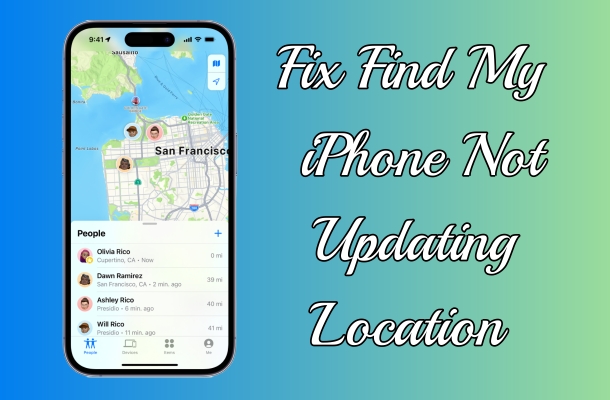
- Part 1. Why Is Find My iPhone Not Updating Location?
- Part 2. How to Fix Find My iPhone Not Updating Location
- Solution 1. Force Restart iPhone
- Solution 2. Disable and Enable Find My iPhone
- Solution 3. Turn on Location Service
- Solution 4. Sign Out and Sign Into Apple ID
- Solution 5. Reset Date and Time Settings
- Solution 6. Reset Network Settings on iPhone
- Solution 7. Update System and Find My App
- Solution 8. Factory Reset iPhone [Data Loss]
- Solution 9. Repair iPhone with iTunes [Data Loss]
- Solution 10. Contact Apple Support
- Part 3. Ultimate Ways to Fix Find My Location Not Updating HOT
- Part 4. FAQs about Find My iPhone Won't Update Location
- Part 5. Conclusion
Part 1. Why Is Find My iPhone Not Updating Location?
The Find My feature allows users to locate their Apple devices remotely, helping them track down misplaced or stolen gadgets with ease. Whether it's pinpointing the exact location of your iPhone on a map or activating Lost Mode to safeguard your data, Find My iPhone is a lifesaver for many. Therefore, several factors can contribute to the Find My iPhone location not updating issue.
Reason 1. Poor Internet Connection
A weak or no internet connection stops your iPhone from sending location data to Apple's servers, causing Find My to show outdated information.
Reason 2. Disabled Location Services
If Location Services are off, Find My can't access GPS. This often happens when users disable it to save battery or protect privacy settings.
Reason 3. Outdated Find My App
Using an outdated Find My app may cause location issues. Updates often fix bugs and improve accuracy, so keep the app current.
Reason 4. Software Glitches
Random software glitches can prevent Find My from working correctly. Restarting or updating your iPhone can help these issues and restore tracking.
Reason 5. Device Settings
Settings like Airplane Mode or Low Power Mode may block location sharing, stopping your iPhone from updating its real-time position in Find My.
Reason 6. Hardware Issues
Rare hardware problems, like a broken GPS antenna or cellular chip, may prevent location updates and usually require expert repair or replacement.
Part 2. How to Fix Find My iPhone Not Updating Location
If Find My iPhone isn't updating your current location, try these ten feasible solutions. From restarting your device to enabling Location Services or updating the app, these steps help restore accurate tracking. For severe issues, you can consider contacting Apple Support for further assistance.
Solution 1. Force Restart iPhone
Sometimes, a simple restart can resolve software glitches and restore normal operation. To fix the issue, you can power your device off and then power it back on.
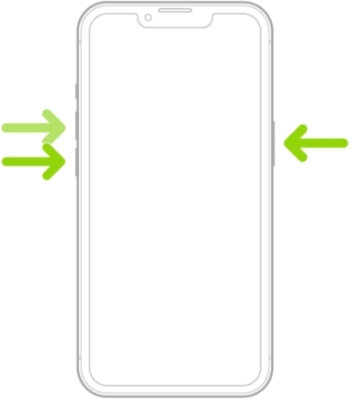
Step 1. Press and quickly release the volume up button.
Step 2. Press and quickly release the volume down button.
Step 3. Press and release the side button when the Apple logo appears.
Step 4. Wait a few seconds, then press the side button to power it on.
Solution 2. Disable and Enable Find My iPhone
If Find My iPhone cannot provide the real-time location, you can try to turn off Find My on your device, then turn it on again to check whether the issue is resolved.
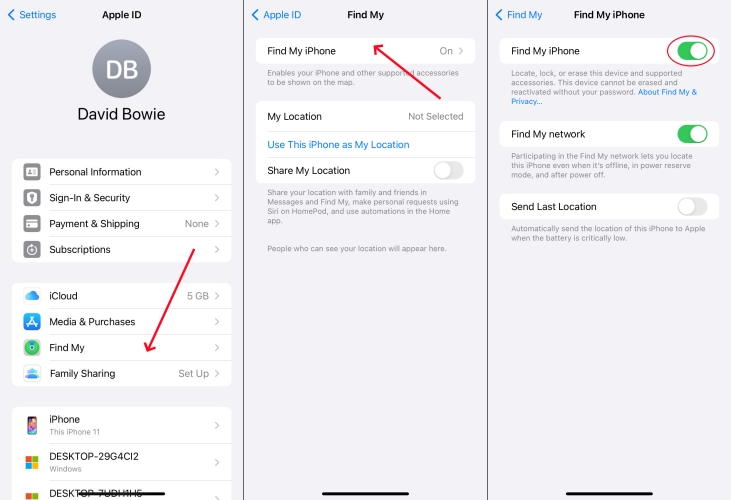
Step 1. Head to Settings, tap your Apple ID name, then select Find My.
Step 2. Under Find My, tap Find My iPhone, then turn it off.
Step 3. Enter your Apple ID password and tap Turn Off to confirm.
Step 4. Go back to turn Find My iPhone on.
Solution 3. Turn on Location Services
Within the Location Services settings, make sure that Find My is allowed to access your iPhone's location. This ensures that the app can fetch accurate updates.
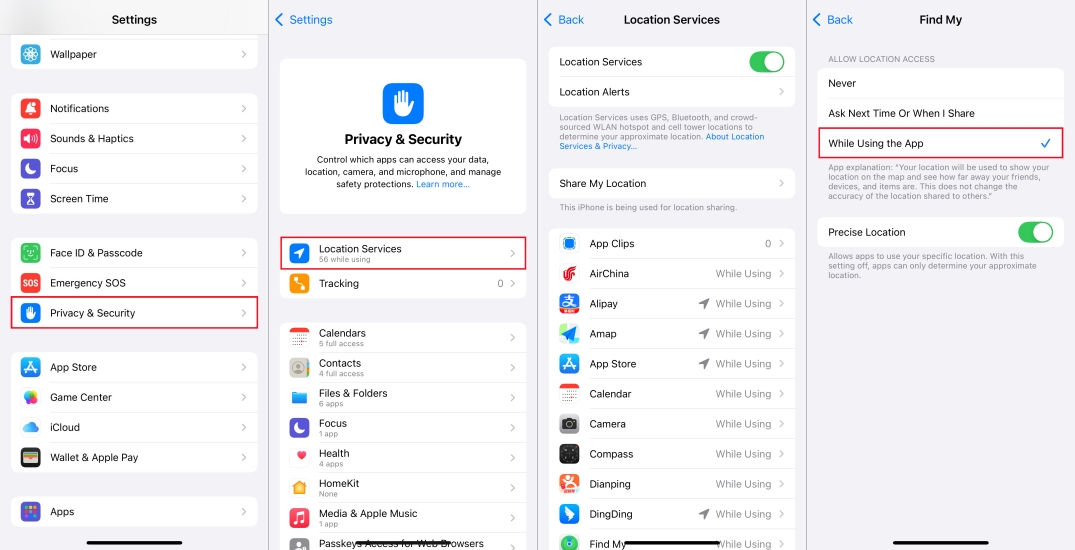
Step 1. Go to Settings > Privacy & Security > Location Services.
Step 2. Turn on Location Services, then scroll down to find the Find My app.
Step 3. Under Find My, select While Using the App and turn on Accurate Location.
Solution 4. Sign Out and Sign Into Apple ID
Find My is associated with your Apple ID on your iPhone. When Find My iPhone is not updating the device's location, you can try to sign out and sign in to your Apple ID.
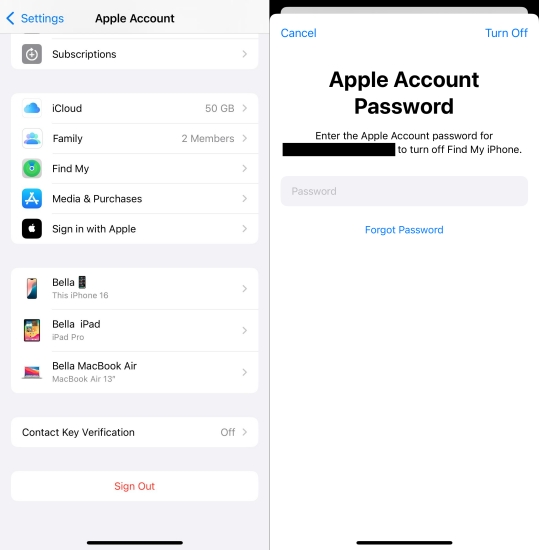
Step 1. In Settings on your iPhone, tap your Apple ID name.
Step 2. Scroll down to tap Sign Out, then enter your Apple ID password.
Step 3. Tap Turn Off and choose to keep a copy on your device.
Step 4. Tap Sign Out, then tap Sign Out again to confirm.
Step 5. Tap Sign In and enter your Apple ID credentials.
Solution 5. Reset Date and Time Settings
The accurate date and time will affect the updating of the Find My iPhone location. To resolve the issue, you can reset the settings of Date and Time.
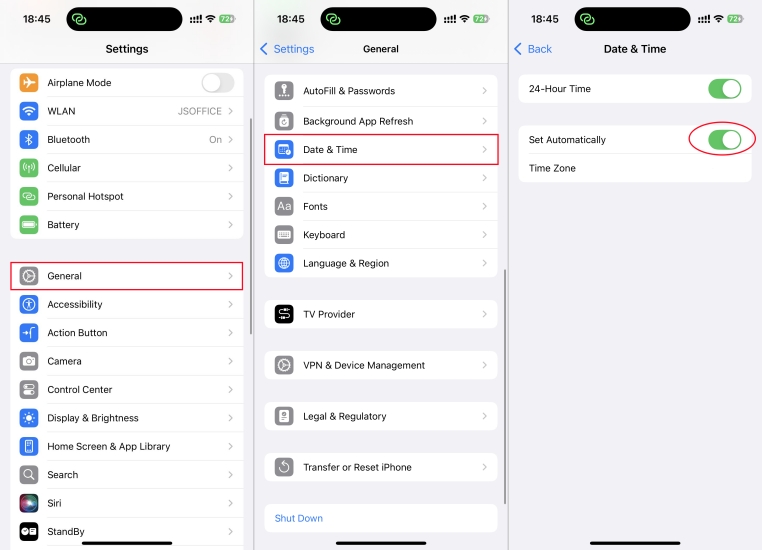
Step 1. Tap General in Settings of your iPhone, then select Date and Time.
Step 2. Under Date and Time, turn on Set Automatically.
Solution 6. Reset Network Settings on iPhone
Ensure that your iPhone is connected to a stable network. If the network is unavailable, try moving to a different location with better coverage or resetting the Network Settings.

Step 1. Open the Settings app on your iPhone, then tap General.
Step 2. Tap Transfer or Reset iPhone > Reset.
Step 3. Select Reset Network Settings on the pop-up window.
Step 4. Enter your screen lock passcode and tap Reset Network Settings.
Solution 7. Update System and Find My App
Updating the Find My app and software system to the latest version can resolve compatibility issues and improve location tracking performance.
Update Software System

Step 1. Tap Settings > General > Software Update.
Step 2. An update available, tap Download and Install.
Step 3. Enter your screen lock passcode, then tap Install Now.
Update Find My App
Step 1. Go to the App Store on your iPhone and tap your profile image.
Step 2. Check for any available updates to the Find My app.
Step 3. Tap Update Now next to the Find My app.
Solution 8. Factory Reset iPhone [Data Loss]
A simple factory reset can work wonders, as resetting the device to the default settings may resolve the issue. Then you can use Find My iPhone as normal.

Step 1. In Settings on your iPhone, tap General > Transfer or Reset iPhone.
Step 2. At the bottom of the screen, tap Erase All Content and Settings.
Step 3. Tap Continue, skip iCloud backup, then tap Erase iPhone.
Step 4. Enter your Apple ID password to turn off Activation Lock and Find My iPhone.
Solution 9. Repair iPhone with iTunes [Data Loss]
If all else fails, repairing your iPhone with iTunes or Finder may help resolve any underlying issues. By resetting your device, then you can set it up again.

Step 1. Open iTunes, then connect between your iPhone and your computer.
Step 2. In iTunes, click the Device button once your device is detected.
Step 3. Click the Summary tab and select the Reset iPhone option.
Step 4. Choose Backup, then click Reset iPhone to confirm.
Solution 10. Contact Apple Support
If none of the previous solutions work, your last resort is to contact Apple Support. They can diagnose deeper software or hardware issues affecting location updates. Support may walk you through advanced troubleshooting or recommend visiting an Apple Store. This step ensures you're not overlooking a more serious underlying problem with your iPhone's tracking capabilities.
Part 3. Ultimate Ways to Fix Find My Location Not Updating
If you don't want to risk losing your data, there are two data-safe solutions to help resolve the Find My iPhone location issue without contacting Apple support. These include fixing location-related glitches directly on your iPhone using iOS repair tools, or manually updating your location in the Find My app with a location changer. Below, we'll walk you through both methods in detail.
Method 1. Fix iOS Location Issues via MagFone iOS System Recovery
To fix the location not updating on Find My iPhone because of an iOS system error, you are recommended to use an iOS repair tool. As a top-of-the-range iOS repair software, MagFone iOS System Recovery can fix various iOS system errors with ease. There are two repairing modes, including Standard Repair and Deep Repair, to help you repair over 150 kinds of iOS and iPadOS issues. With the help of this tool, you can fix the Find My iPhone not updating location without data loss. Next is how to fix the Find My location not updating using MagFone iOS System Recovery on your iOS devices.
MagFone iOS System Recovery
Fix various iOS and iPadOS system issues, such as black screen, boot loop, frozen screen, or stuck on Apple logo, without data loss.
Step 1Open MagFone iOS System Recovery

Launch MagFone iOS System Recovery on your computer, then connect between your iPhone and computer via a USB cable. Select iOS System Repair, click Start, and enter Standard Repair mode.
Step 2Go to Put iPhone into Recovery Mode

Follow the onscreen instruction to put your iPhone into recovery mode. If you fail to activate recovery mode on your device, you can make your device into DFU mode.
Step 3Download the Firmware Package

After your device is detected, you can check the device information appearing on the screen. Manually correct the device information and click Download to download the firmware.
Step 4Fix Find My iPhone Not Updating Location

When the firmware package is downloaded to the computer, you can click Repair to start fixing Find My iPhone location not updating. Wait for a while, and your device will reboot.
Method 2. Update iPhone Location via MagFone Location Changer
MagFone Location Changer offers a simple and effective way to update your location on the Find My app. With this tool, you can change your iPhone's GPS location to any spot on the map in real time. This is especially useful if Find My isn't updating accurately or shows the wrong location. You don't need to jailbreak your iPhone, and the process takes just a few clicks. Whether where you are, you can use this tool to update the Find My location so others can track it correctly again. Here's how to fix the location not updating on iPhone via MagFone Location Changer.
MagFone Location Changer
Easily change your GPS location on iOS and Android devices to anywhere with one click, while not requiring root or jailbreaking!
Step 1Obtain Software and Connect Your iPhone

Obtain and install MagFone Location Changer from the MagFone official site. Open the tool and connect your iPhone. Make sure you've enabled Developer Mode and Location Services as prompted. Once your device is detected, move on to click Change Location.
Step 2Update Your iPhone Location in Find My App

A map interface will appear. Enter your desired location in the search bar or choose one directly from the map. Click Start Modifying, and MagFone will instantly update your iPhone's GPS. Now, the Find My app will reflect your new location accurately.
Part 4. FAQs about Find My iPhone Won't Update Location
Why is Find My iPhone not updating someone's location?
Find My iPhone may not update someone's location for several reasons. Common causes include the other person having no internet connection, turning off Location Services, enabling Airplane Mode, or disabling location sharing in the Find My app. It could also result from a low battery on their device.
How to make Find My iPhone not update location?
To prevent Find My iPhone from updating your location, you can turn off Location Services in Settings > Privacy & Security > Location Services. You can also stop sharing your location via the Settings app like this.
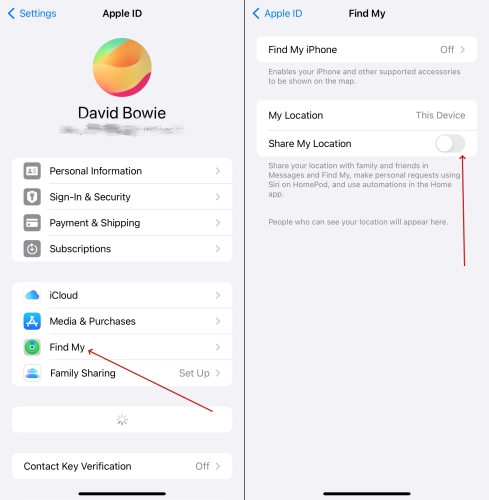
Step 1. Navigate to Settings and then select your Apple ID.
Step 2. Then pick the Find My section and switch off the Share My Location button.
Why is my lost iPhone location not updating on Find My?
If your lost iPhone's location isn't updating in Find My, it may be powered off, out of battery, or disconnected from the internet. Additionally, it won't report its location when your Location Services or Find My were disabled before the device was lost. You can try using Lost Mode to receive updates when it reconnects.
Part 5. Conclusion
While the Find My iPhone not updating location issue can be frustrating, it is not insurmountable. By understanding the underlying causes and following the appropriate troubleshooting steps, you can quickly regain control over your iPhone's location tracking functionality. Try to use MagFone iOS System Recovery if you want to fix the issue as soon as possible, or reach out to Apple Support if you need further assistance.

