Nowadays, the iPhone plays a major role in our daily lives. We use it to communicate, play games, navigate, and much more. While it offers great convenience, it also raises privacy concerns, especially regarding your location data. Whether you want to protect your privacy or need to spoof your location for gaming and other purposes, this comprehensive guide will show you how to spoof location on iPhone safely and easily.
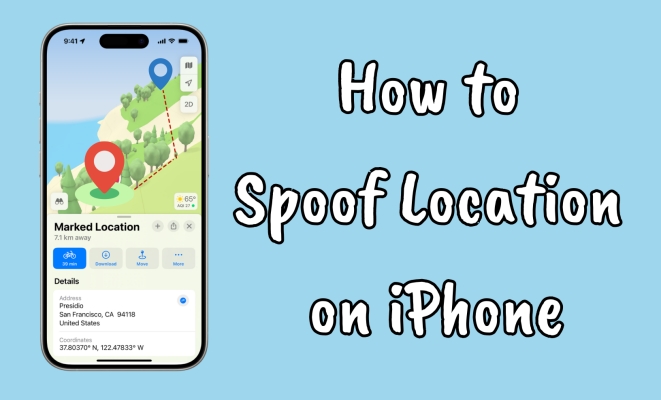
- Part 1. Can You Spoof Your Location on iPhone?
- Part 2. How to Spoof Location on iPhone
- Part 3. How to Fake GPS Location iPhone
- Part 4. FAQs about Spoofing Location on iPhone
- Part 5. Conclusion
Part 1. Can You Spoof Your Location on iPhone?
The iPhone does allow users to spoof their location, so yes, you can fake your location if you want. However, sometimes you might find that you're unable to successfully fake your location due to incorrect steps or methods. Don't worry——this guide will teach you how to do it correctly and successfully using different reliable methods. The common ways to fake location are by changing your IP location or your GPS location. You can choose either based on your needs. If you're unsure which one to pick or if you want to change both, here's a quick breakdown table for you:
| Type | Fake iPhone IP Location | Fake iPhone GPS Location |
|---|---|---|
| What It Changes | Internet IP Address/Location | Physical GPS Location |
| How it Works | Routes Traffic | Spoofs GPS Coordinates |
| Use cases | Access geo-restricted websites or apps (like eBay, Chrome, and Netflix) |
Location-based games, privacy apps (like Pokémon GO, Google Maps,and Snapchat) |
Part 2. How to Spoof Location on iPhone
To spoof your IP location on iPhone, you'll need tools that change how your internet traffic is routed. Once the IP location changes, websites and apps will assume you're in a different country or region. This helps users access geo-restricted content or maintain more online privacy.
Method 1. Spoof iPhone Location Using VPN
The most common and convenient method to spoof your IP location is by using a VPN. It encrypts your internet traffic and reroutes it through a server in your chosen region, helping you access content and services as if you were there. Here's how to spoof location on iPhone using Proton VPN.
Quick Overview:
Tool Name: Proton VPN
Supported Devices (Platform): iPhone 6s and newer (Windows/macOS)
Servers: About 13,656 servers in 122 countries
Difficulty: ⭐⭐
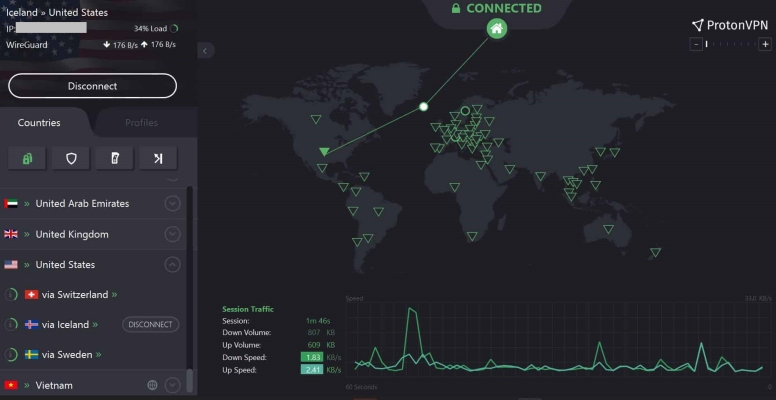
Step 1. Download Proton VPN from the App Store and install it on your iPhone.
Step 2. Open the app, then sign in or create a Proton account if needed.
Step 3. Allow the app to add VPN configurations when prompted; tap Allow to confirm.
Step 4. From the server list, select a country or tap Quick Connect for the fastest option.
Step 5. The VPN will connect; a VPN icon appears at the top of your screen.
Step 6. To disconnect, open the app and tap the connected server or Disconnect.
Step 7. For extra privacy, enable NetShield and kill switch under app settings.
Method 2. Spoof iPhone Location through Proxy Server
A proxy server reroutes traffic like a VPN but lacks encryption. It hides your IP and can route traffic through a chosen country. Tools like Bright Data allow users to pick from thousands of IPs worldwide, great for privacy or testing regional websites. Follow our instructions to use it:
Quick Overview:
Tool Name: Bright Data
Supported Devices (Platform): iPhone 6s and newer (Windows/macOS)
Servers: Over 72 million residential IPs worldwide across 195+ countries
Difficulty: ⭐⭐⭐⭐
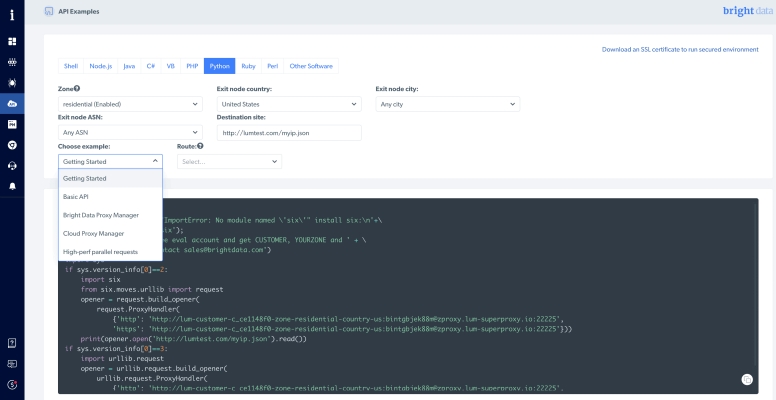
Step 1. Sign up at BrightData.com, verify your email, and log in to the dashboard.
Step 2. Create a proxy zone: choose type, location, rotation, and save your credentials.
Step 3. Copy the proxy host, port, username, and password from your proxy zone settings.
Step 4. On iPhone, go to Settings > Wi-Fi > tap "i" next to your network.
Step 5. Set HTTP Proxy to Manual, enter Bright Data proxy host and port number.
Step 6. Enable authentication, input your Bright Data username and password, then tap Save.
Step 7. Visit httpbin.org/ip in Safari to check if your IP address has changed.
Step 8. Use Web Scraper IDE or API in the dashboard to collect and download data.
Method 3. Spoof iPhone Location by Switching Carriers
Switching mobile carriers or using a SIM card from another region can assign you a new IP address, since IPs are provided by the carrier's network. This can make it appear as if you're browsing from a different region without using third-party tools. However, you can't choose the exact country unless the SIM is from there. This method won't change your GPS location and may not work for apps needing precise location.
Part 3. How to Fake GPS Location iPhone
This part focuses on GPS location spoofing. When you fake your GPS location, apps and services that rely on physical positioning will believe you're in a completely different place. This opens up regional access, better privacy, and even game-based advantages.
Method 1. Fake iPhone Location by MagFone Location Changer
MagFone Location Changer enables you to spoof your iPhone's GPS location easily, no jailbreak required. It's ideal for testing regional services or using location-based apps and includes both two-point and multi-point movement modes. For AR games like Pokémon GO, MagFone also offers a dedicated game mode (joystick support), allowing smooth virtual movement. These features make it a versatile solution for various GPS spoofing needs, whether for fun, testing, or privacy purposes. This method works on all iPhones up to iOS 26. If you want a smooth, reliable iPhone GPS spoofer, simply download MagFone and follow the on-screen instructions to get started.
Quick Overview:
Tool Name: MagFone Location Changer
Supported Devices (Platform): All models and iOS versions (Windows/macOS)
Servers: No jailbreak or root needed
Difficulty: ⭐
MagFone Location Changer
Easily change your GPS location on iOS and Android devices to anywhere with one click, while not requiring root or jailbreaking!
Step 1 Plug Your Device into a Computer
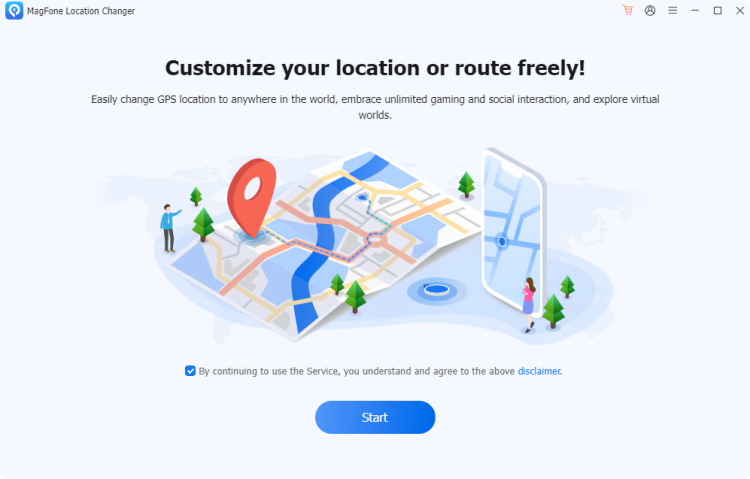
Plug your iPhone or iPad into your computer using a USB cable. Open MagFone Location Changer and choose Change Location on the main screen. Click Start to proceed to the map interface where you'll set your new location.
Step 2 Fake GPS Location on Your iPhone
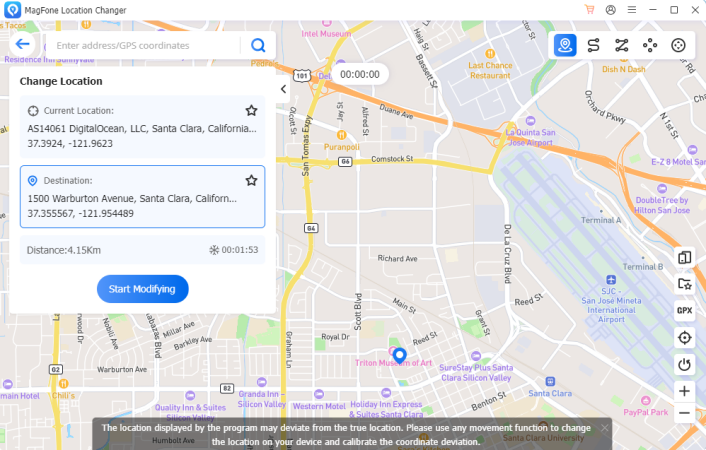
Once your current location is displayed, choose a new spot on the map (anywhere) or type in an address manually. hit the Start Modifying key to instantly change your device's GPS to the new location.
Method 2. Fake iPhone Location via Jailbreak Tweaks
Jailbreaking your iPhone allows deep system access, including control over GPS data. Using tweaks like LocationFaker or Relocate Reborn, you can change your GPS location system-wide or per app. However, it carries risks like voiding your warranty, reduced security, and potential instability.
Quick Overview:
Tool Name: LocationFaker
Supported Devices (Platform): Only support iOS 12 to 16
Servers: Requires jailbreaking (with certain risks)
Difficulty: ⭐⭐⭐
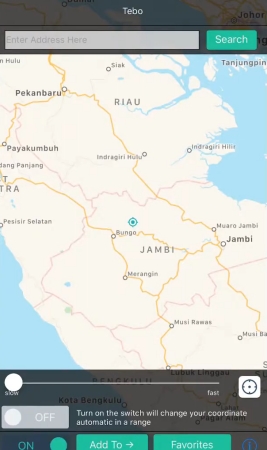
Step 1. Jailbreak your device first, as LocationFaker requires a jailbreak to spoof location properly.
Step 2. Download and install LocationFaker from a jailbreak app store like Cydia on your iPhone.
Step 3. Open LocationFaker and grant location access permissions if prompted by the system.
Step 4. Pick a location by pressing on the map or manually inputting the coordinates to spoof.
Step 5. Tap Add to and then press OK. After that, switch the left-bottom button to ON.
Step 6. Open any location-based app to confirm the spoofed location is working correctly.
Method 3. Fake iPhone Location with Developer Mode
Apple's Developer Mode allows simulated GPS locations through Xcode on macOS. Though more technical, it works well for simulating app-specific locations. This is usually for developers or advanced users who want to spoof without jailbreaking.
Quick Overview:
Tool Name: Xcode
Supported Devices (Platform): Only macOS
Servers: Complex setup process
Difficulty: ⭐⭐⭐⭐⭐
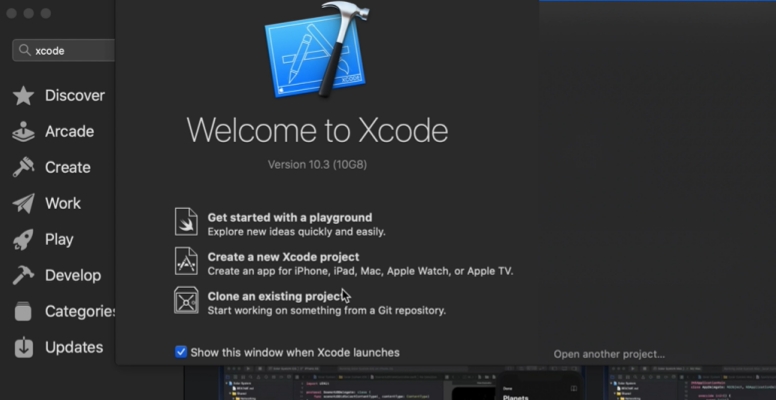
Step 1. Open Settings > Privacy & Security on your iPhone and enable Developer Mode.
Step 2. Use a USB cable to link your iPhone to a Mac, then launch Xcode.
Step 3. Create a dummy Xcode project or open an existing one to access device simulation tools.
Step 4. In Xcode, go to Window > Devices and Simulators, then select your connected iPhone.
Step 5. Tap the Simulate Location button and select a preset or custom spot.
Step 6. For a custom spot, import a GPX file with your chosen coordinates into the project.
Step 7. Your iPhone will show the spoofed location until you disable simulation in Xcode.
Part 4. FAQs about Spoofing Location on iPhone
How to spoof location on iPhone free?
You can spoof your iPhone location for free using Xcode on a Mac, but it's quite difficult to set up and use, especially for non-developers. Some free location spoofers are also available, but they often come with limitations like slow speed or unstable connections. For a more stable and user-friendly experience, it's better to use a paid but cheap tool like MagFone Location Changer, which works without jailbreak or root and is easy to try.
How to spoof iPhone location without computer?
Jailbreak tweaks allow you to spoof your iPhone's GPS location directly on the device, and no need for a computer. However, jailbreaking comes with drawbacks like potential instability, security risks, and even device malfunction. As a safer alternative, you can try using a VPN from the App Store, though it changes only your IP location, it's safer.
Which is the best location faker for iPhone?
It depends on your needs. For IP location change, NordVPN is best due to speed, security, and global servers. For GPS location spoofing, MagFone Location Changer is ideal. It offers one-click location simulation, multiple movement modes, and works without jailbreak on the latest iOS devices.
Part 5. Conclusion
Spoofing your location on an iPhone, whether IP or GPS, is fully possible with the right tools. Whether you want to access region-blocked content, protect your privacy, or fake your GPS for games, methods like VPNs, proxies, MagFone, and jailbreak tweaks can help. Just follow the right steps based on your device and needs.

