Grindr is a popular social networking app for LGBTQ+ individuals, primarily focused on dating and meeting new people. One of its key features is location-based matchmaking, which connects users based on their proximity to one another. However, there are several reasons why you might want to change your location on Grindr, whether it's to explore new areas, meet people in different cities, or maintain privacy. In this guide, we'll cover the various methods you can use to change location on Grindr. Let's see how to change location on Grindr now.
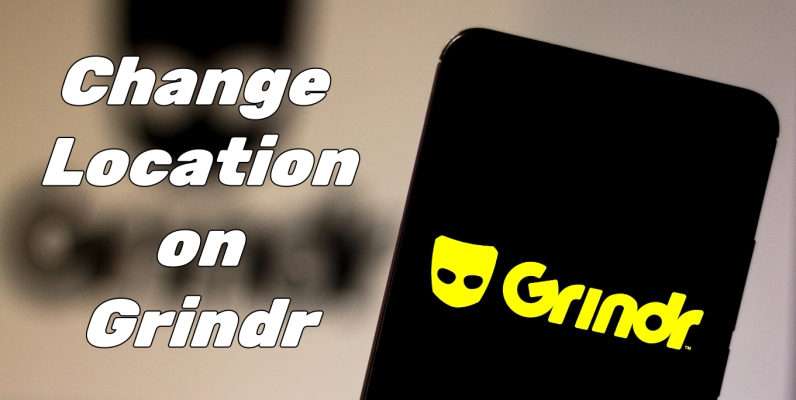
- Part 1. Can You Change Your Location on Grindr Naturally?
- Part 2. How to Change Location on Grindr iPhone/Android
- Part 3. How to Fake Grindr GPS Location for iPhone/Android
- Part 4. Troubleshooting: Grindr Location Not Working
- Part 5. FAQs about Grindr Location
- Part 6. Conclusion
Part 1. Can You Change Your Location on Grindr Naturally?
Grindr's default settings rely on your device's GPS to pinpoint your location and connect you with users nearby. This means that without changing your location manually, the app will continuously update based on where you physically are. Unfortunately, there is no built-in free option to change your location within the app itself. However, there are some workarounds you can try, such as using Grindr Premium or location changing apps.
Part 2. How to Change Location on Grindr iPhone/Android
Although Grindr doesn't allow you to change your location manually, there are a few different methods available for changing your location on Grindr. If you want to change your location on Grindr, perform the following on your device now.
Method 1. Change Grindr Location via Grindr Premium
Having a premium Grindr subscription, you can unlock a bunch of features and connect with others more easily. Without the built-in feature to change location, you can use Grindr XTRA or Unlimited to chat with users globally while not limited to your location on Grindr. If you are a subscriber of Grindr XTRA, you can use Explore to change your location on Grindr.
Step 1. Go to the Explore navigation bar at the top of the Grid.
Step 2. Tap Explore to use the Map interface to search the location.
Step 3. Select a new location and go back to the Grid.
- Pros:
- Chat with any profile in the world
- Set your profile location to anywhere
- Cons:
- Require a Premium Grindr subscription
- Don't really change your location on Grindr
Method 2. Change Grindr Location via VPN Services
VPN services are another method to change your location, although they work differently. Rather than changing your GPS location, they mask your IP address. This is useful for changing your location on Grindr, if you don't have a need to change your location to a specific place. There are various free and paid VPN services on the internet. You can find one and install it to your device for use. Then you can mock your location on Grindr.
- Pros:
- Mock your location on Grindr
- Available for both iOS and Android devices
- Cons:
- Cannot bypass Grindr mock location
- Can't alter your location to a specific place
Method 3. Change Grindr Location via BlueStacks
Grindr always update to prevent many location location spoofing apps from changing your location. Another method to change your location on Grindr is to use an Android emulator called BlueStacks, which probably can help you bypass Grindr mock location. If you are an Android user, you can use BlueStacks to change your location on Grindr. Perform the following steps to change your location on Grindr for Android via BlueStacks.
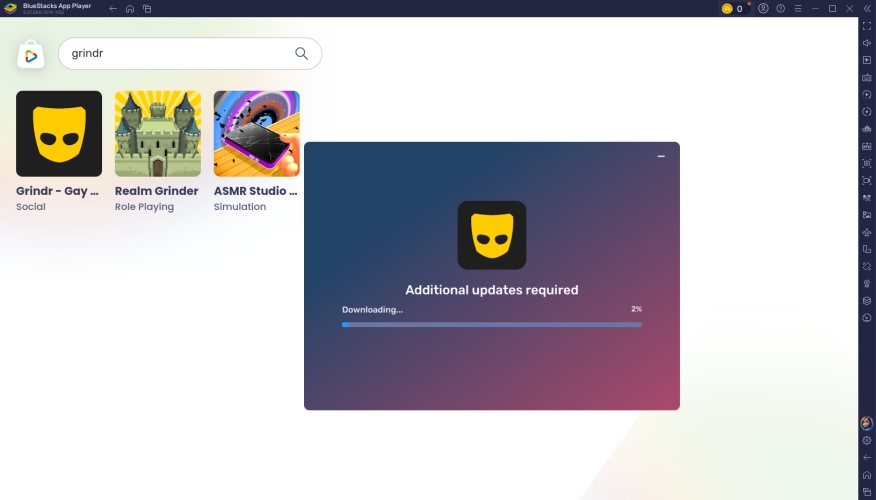
Step 1. Go to install BlueStacks on your computer, then launch it.
Step 2. Look for Grindr in the search bar or download the Grindr app from the Google Play store.
Step 3. Wait to load the installation of Grindr, then restart BlueStacks after completing the installation.
Step 4. From the sidebar, click on the location feature, then turn on Mock Location.
Step 5. Drop the pin to anywhere on the map to change your location on Grindr.
- Pros:
- Offer a free service to change location
- Able to change location to anywhere
- Not need a paid Grindr subscription
- Cons:
- Only useful for Android users
- A bit difficult to operate
- Unable to load map sometimes
Part 3. How to Fake Grindr GPS Location for iPhone/Android
To fake your GPS location on Grindr, there are two reliable ways. One is using professional GPS-changing software that lets you spoof any location in one click. The other is using location spoofing apps available on Android. Both methods help you explore different areas without moving physically.
Method 1. Change Grindr Location via MagFone Location Changer
A paid subscription allows you to manually select a different location in your profile on Grindr. But if you're looking for an easy, hassle-free way to change your location on Grindr, using a GPS-changing app like MagFone Location Changer is your best option. MagFone Location Changer can simulate a fake location by manipulating your phone's GPS. With the help of MagFone Location Changer, you can change your location on Grindr without a paid subscription. Follow the steps below to change your location on Grindr.
MagFone Location Changer
Easily change your GPS location on iOS and Android devices to anywhere with one click, while not requiring root or jailbreaking!
Step 1 Select Change Location on MagFone Location Changer
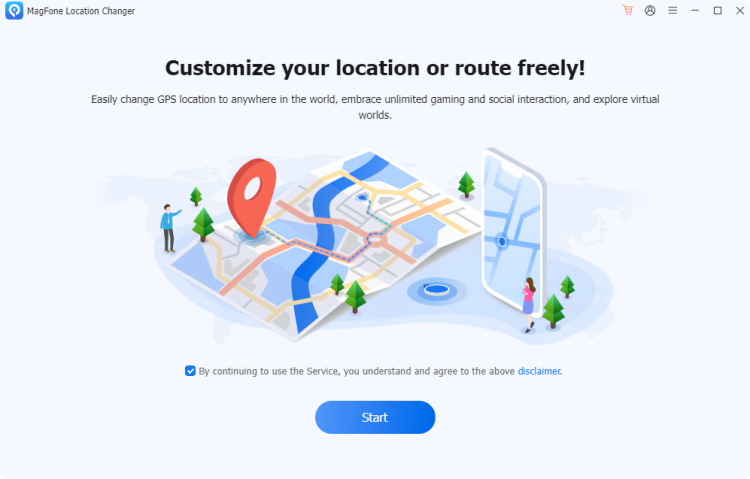
Connect your phone to your computer through a USB cable, then open MagFone Location Changer. Select the Change Location option on the main interface of the software and click the Start button to the next step.
Step 2 Change Location on Grindr without Paid Subscriptions
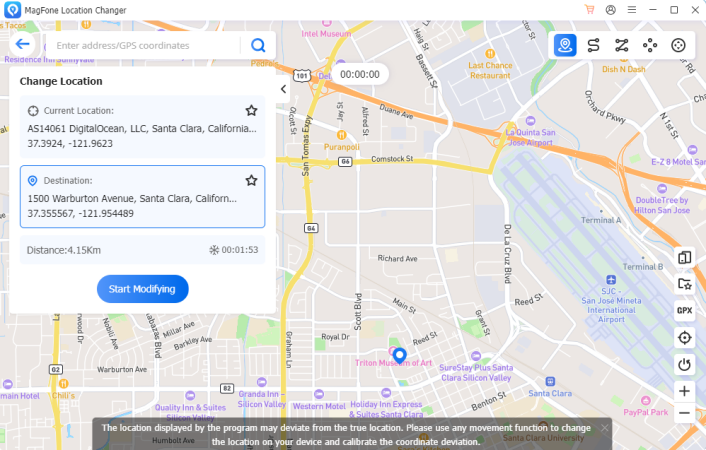
In the search bar, enter the address or GPS coordinates you want to teleport. Once the location appears on the map, click the Start Modifying button to change your location on your device. Then your location on Grindr will update.
- Pros:
- Change location on various dating apps
- Allow to change location to anywhere
- No need to jailbreak or root the device
- Avoid Grindr detecting mock location
- Not require a Premium Grindr subscription
- Cons:
- Not offer a free service
Method 2. Change Grindr Location via Fake GPS Location App
For those who want to change their location on Grindr for free, fake GPS apps are a viable option. By using a fake GPS location app, you can also change your location on Grindr. Here we introduce a free fake GPS location app that is available for all Android users. Just install the Fake GPS Location App from the Google Play store, then follow the below steps to fake your location on Grindr.
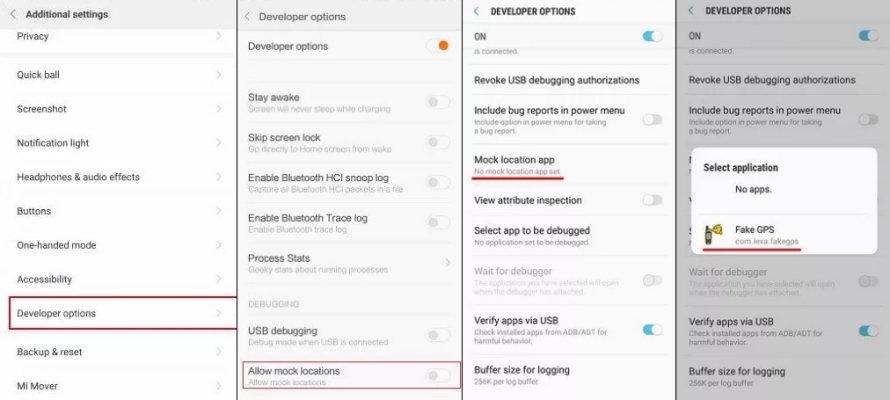
Step 1. Open the Grindr app, then go to Settings > Developer Mode.
Step 2. Turn on the toggle next to Developer Options.
Step 3. Tap Allow mock locations > Select Mock Location App.
Step 4. Select Fake GPS Location and go back to Settings > Location.
Step 5. Tap Location Mode to Device only, then run Grindr.
- Pros:
- Able to change location to anywhere
- Don't need a premium Grindr subscription
- Free to use
- Cons:
- Only compatible with Android devices
- Stuck on changing locations sometimes
- Unable to bypass Grindr mock location
Part 4. Troubleshooting: Grindr Location Not Working
When Grindr's location service isn't working, users might encounter several alerts such as failure to refresh, location errors, or authorization issues. These can stem from app glitches, outdated permissions, or system bugs. We've outlined each error below along with practical solutions.
Error 1. Grindr Unable to Refresh
This error appears when Grindr fails to update your profile or Grindr location not updating. It often happens due to weak internet, temporary server issues, or app glitches. It means Grindr cannot pull fresh data based on your current location.
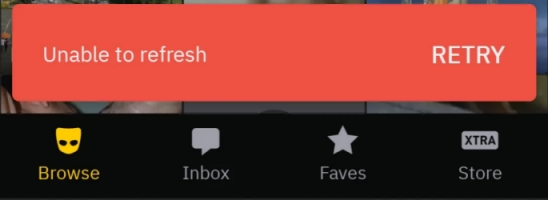
Solution 1. Check the internet connection. Ensure you're connected to a stable Wi-Fi or cellular network, then reopen the Grindr app.
Solution 2. Force close Grindr. When Grindr is unable to refresh, completely close the app from the background and launch it again can help.
Error 2. Grindr Apple Authorization Failed
This alert usually occurs when the app can't verify your Apple ID credentials or when Apple services are momentarily down. It means Grindr can't connect to necessary Apple services to authenticate your account or device.
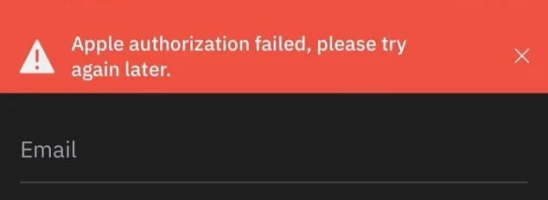
Solution 1. Re-sign into Apple ID. Go to Settings > Apple ID to sign out of it, then sign back in and relaunch Grindr.
Solution 2. Force restart your iPhone. It can refresh system processes and fix temporary glitches that may cause authorization issues with Grindr.
Error 3. Grindr Unable to Determine Your Location
This message appears when Grindr can't access your GPS, usually because location permissions are disabled or settings aren't properly configured. It means your device isn't sharing its current position with the app, preventing location-based features.
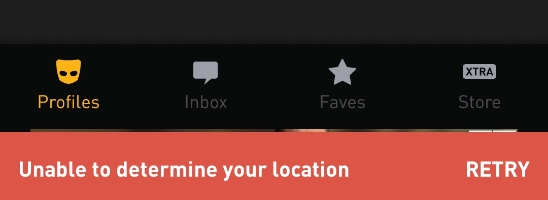
Solution 1. Switch location permission to Always. Go to Settings > Privacy > Location Services, find Grindr, and set its location access permission to Always to ensure continuous location sharing.
Solution 2. Reinstall Grindr. You can also delete the Grindr app from your device, then reinstall it from the App Store or Google Play Store to fix any corrupted files affecting location access.
Part 5. FAQs about Grindr Location
How to turn off location on Grindr?
Users may have a need to turn off their location on Grindr for various reasons. Here's how to turn off location on Grindr.
For iOS Devices:
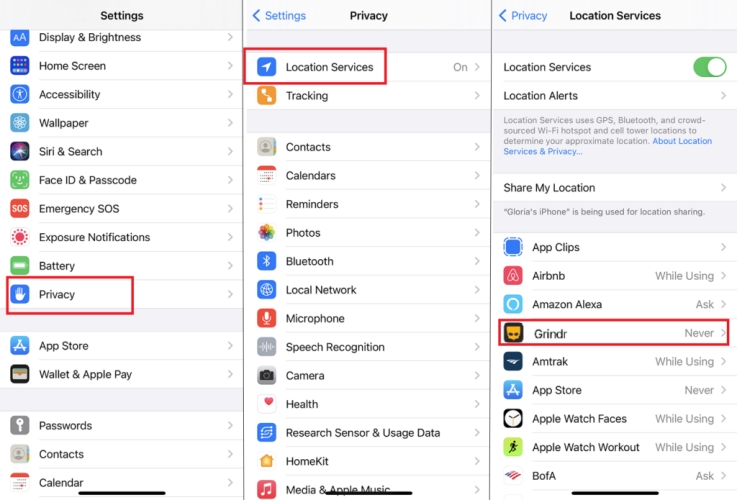
Step 1. Open Settings on your iPhone or iPad.
Step 2. Tap Privacy & Security > Location Service.
Step 3. Scroll down to find Grindr, then tap it.
Step 4. Set Location Services to Never or While Using the App.
For Android Devices:
Step 1. Head to Settings on your Android phone.
Step 2. Tap Location > App Permission.
Step 3. Find and tap Grindr.
Step 4. Toggle the switch to Off.
How to find someone on Grindr?
Finding someone on Grindr depends on their proximity and whether you've interacted before. You can check your Recent Chats or Viewed Me tabs. However, unless they're nearby or using Explore, there's no direct search function by username or profile.
How accurate is Grindr distance?
Grindr's distance is generally accurate within a few meters to hundreds of meters, depending on your GPS signal and device settings. However, VPNs or GPS spoofing tools may affect this accuracy by changing your location data.
Why is Grindr showing people far away?
This can happen if your GPS is off, the signal is weak, or if you're using Explore mode. Also, spoofed locations or bugs in Grindr's refresh system may cause the app to display profiles from distant places.
Part 6. Conclusion
That's all. Changing your location on Grindr can open up new possibilities, but it's a bit difficult to do. No matter what, using Grinder XTRA or MagFone Location Changer can change your location on Grindr. Whether you're an Android user or using an iPhone, you can easily change your location on Grindr easily. If you need to change your location on Grindr without a paid subscription, try MagFone Location Changer now. And you'll find it out.

