Dating apps like Hinge have transformed the way we connect with potential partners. However, if you're someone who travels often or relocates to new cities, you may want to change your location on Hinge to meet people nearby. Changing your location on Hinge is a straightforward process, but it does come with its intricacies depending on your situation and the device you are using. No matter, we'll walk you through how to change location on Hinge in several methods.
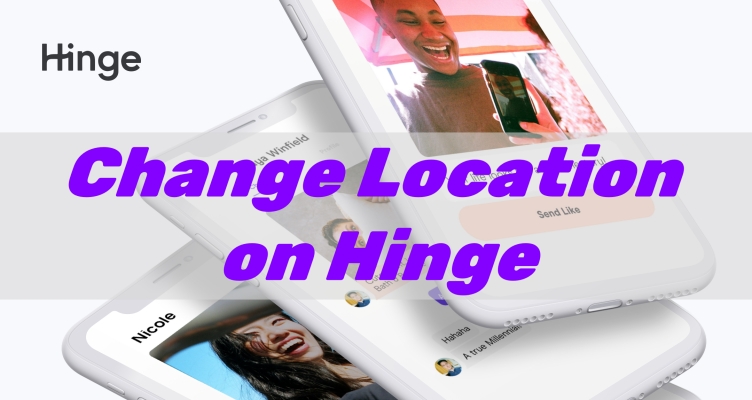
- Part 1. Does Hinge Automatically Update Your Location?
- Part 2. Important Notes for Changing Location on Hinge
- Part 3. How to Change Location on Hinge When Traveling
- Part 4. How to Change Your Location on Hinge with Ease
- Part 5. FAQs about Hinge Location Change
- Part 6. Conclusion
Part 1. Does Hinge Automatically Update Your Location?
Hinge focuses on building real connections and fosters quality matches rather than endless swiping. But whether you're on a trip or moving permanently, your dating prospects are typically linked to your location. Hinge uses GPS to determine where you're physically located, ensuring that your matches are within a reasonable distance. This makes location vital for an optimal dating experience. So, does Hinge automatically update your location?
The answer is no, Hinge doesn't automatically update your location. Unlike apps like Tinder or Bumble, Hinge doesn't continuously track your GPS and doesn't offer a travel mode feature. Instead, it uses the location you manually set in your profile or preferences. That location remains fixed until you change it yourself, even if you're physically somewhere else. So, if you travel or move to a new area, you'll need to manually update your location.
Part 2. Important Notes for Changing Location on Hinge
Before changing your location on Hinge, there are a few important things to consider. These notes explain how changing your location affects you and other users, helping to ensure a smoother dating experience. Be sure to review each point below before updating your location in the Hinge app.
Note 1. You can change your Hinge location anytime by editing your profile settings within the app whenever needed.
Note 2. Hinge allows unlimited location changes, so you can update your location freely whenever your plans or moves change.
Note 3. Your updated location stays active until you manually change it again; Hinge doesn't update it automatically while traveling.
Note 4. After changing, your new location shows on your profile and updates your Discover and Standouts match suggestions.
Note 5. Your old matches and likes remain intact, with no messages or alerts sent to your existing matches.
Part 3. How to Change Location on Hinge When Traveling
Most dating apps like Tinder and Bumble determine your location using your device's GPS or IP address, but Hinge does not. This means you need to manually change your Hinge location when traveling. There are two common ways to update your location on Hinge after going to a new place.
Method 1. Change Profile Location on Hinge
The most straightforward way to change your location on Hinge is to set your profile. If you're traveling or moving often, this is useful, which will display your latest location on your profile. And this doesn't affect your matching preferences.
On iPhone
Step 1. Open the Hinge app on your iPhone and tap your profile photo.
Step 2. Tap the pencil symbol to edit your location.
Step 3. Scroll down to the Vital section, then toggle on Location.
Step 4. Enter your new location and tap the < icon > Done to save your changes.
On Android Phone
Step 1. Launch the Hinge app on your Android phone and tap your profile photo.
Step 2. Tap the pencil icon to edit your location.
Step 3. Scroll down to tap Vitals and select your new location in Location.
Step 4. Tap the < icon > Done to save your changes.
Method 2. Change Feed Location on Hinge
If you only want to match with more different people by changing your location, you can change your neighborhood in Hinge. This doesn't change your location in your profile, but you can carry your point. Then you can find various people based on your selected location.
Step 1. In the Hinge app, tap your profile photo on the far right of the navigation bar.
Step 2. Tap Preferences > My Neighborhood.
Step 3. Tap the compass icon at the bottom right of the map.
Part 4. How to Change Your Location on Hinge with Ease
Instead of changing your location by updating your profile in Hinge, there is a quick way to help you change your Hinge location to anywhere you want. That is to use a GPS-changing app called MagFone Location Changer. It is a robust location-changing app for both iOS and Android devices. Packed with multiple functions for changing the location, MagFone Location Changer allows you to spoof your location on dating apps, social apps, and more without jailbreaking or rooting your device. The following is how to change your location on Hinge easily through MagFone Location Changer.
MagFone Location Changer
Easily change your GPS location on iOS and Android devices to anywhere with one click, while not requiring root or jailbreaking!
Step 1 Run MagFone and Connect Phone to Computer
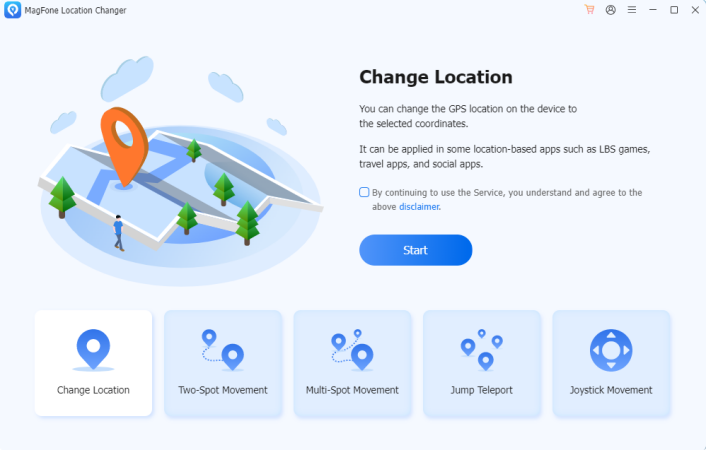
Launch MagFone Location Changer on your computer, then connect your mobile phone to the computer via a USB cable. To change your location on Hinge, select the Change Location option and click the Start button.
Step 2 Start to Change Hinge Location to Anywhere
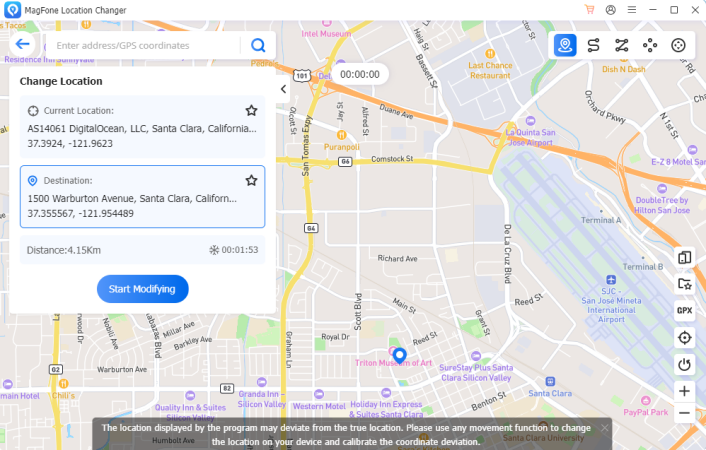
In the search bar, enter a place you want to teleport. After finding your target place, you can click the Start Modifying button. Wait for a while, and the location on your device will be changed to your specified place.
Part 5. FAQs about Hinge Location Change
Does Hinge change your location when you travel?
As mentioned in part 1, Hinge doesn't continuously track or update your location. So, your location won't change while traveling unless you manually set it to a new one.
Can you change your location on Hinge for free?
Yes, Hinge allows free location changes. Simply go to your profile, tap Location, and switch to a new city. No subscription is needed to change your location.
Can you set your Hinge location to anywhere?
Yes, you can set your location on Hinge to anywhere you want without a paid subscription. You can also directly change your location in your profile or use a GPS-changing app like MagFone Location Changer to do it.
How to hide location on Hinge?
It is easy to hide your location on Hinge. You can follow these steps to hide your location.
Step 1. In the Hinge app, tap your profile photo, then tap the pencil icon.
Step 2. Scroll down to edit and tap the Vital section.
Step 3. Tap on the toggle next to Location on iOS devices to hide your location. Or tap the circle to hide your location on your profile.
Step 4. Tap the < icon > Done to save your changes.
Part 6. Conclusion
Changing your location on Hinge can significantly improve your dating experience, whether you're moving, traveling, or just exploring new areas. By following the above steps, you can successfully change your location on Hinge. But if you want to tailor your dating prospects to suit your current situation, consider using MagFone Location Changer. Waiting for what? Have a free trial of MagFone Location Changer now.

