Been having this problem for weeks now, Grindr barely works at all! If it's not saying this then it says 'unable to determine location' or something like that. I can't think of anything else so emailed Grindr support & no reply so far. I can hardly use the app anymore."
Grindr is one of the most popular location-based dating apps, launched in 2009, and is now used by millions worldwide. Despite its global popularity, many users encounter the Grindr Unable to Refresh error when attempting to refresh the Grindr location or profiles. This issue is frequently reported on Reddit, especially around the time of app updates. If you're encountering the same issue now, read this guide to understand the root causes and learn how to fix the problem effectively.
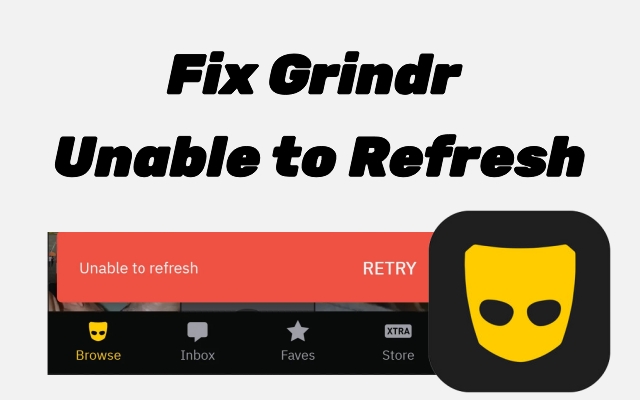
- Part 1. Why won't Grindr Refresh?
- Part 2. What to Do When Grindr won't Refresh
- Part 3. How to Fix Grindr Unable to Refresh Error
- Part 4. Ultimate Ways to Fix Grindr won't Refresh
- Part 5. Conclusion
Part 1. Why won't Grindr Refresh?
Grindr might display the Unable to Refresh message when it fails to load new profiles, chats, or location updates. This error typically occurs due to several underlying issues. Here are the three most likely reasons why this problem happens, especially during certain changes or disruptions within the app.
Cause 1. Grindr System Glitches
Sometimes, Grindr encounters occasional glitches or brief service interruptions. These system-level glitches can prevent the app from updating content or refreshing profiles. Such issues are usually resolved in later app updates but can disrupt your experience in the meantime.
Cause 2. Settings Interferences
App permissions, background restrictions, or VPNs can interfere with Grindr's functionality. If any of these are misconfigured, Grindr might not access necessary data like your location or internet connection. These interferences often disrupt how the app loads or refreshes, causing the refresh issue.
Cause 3. Device iOS Problems
If your iPhone experiences iOS-level issues such as outdated software, corrupted files, or system conflicts, it can affect how apps like Grindr function. These deeper problems may stop the app from loading data or refreshing properly, leading to frequent errors.
Part 2. What to Do When Grindr won't Refresh
If Grindr won't refresh, don't panic. First, check three important things: your internet connection, iPhone's available storage, and whether Grindr is facing system errors. Addressing these can often resolve the issue before moving on to more advanced solutions.
Method 1. Check Network Connection
Grindr requires a stable internet connection to load profiles and messages correctly. If your Wi-Fi or mobile data is weak, slow, or disconnected, the app won't refresh properly. Try reconnecting or using a different network to check if that fixes the problem.
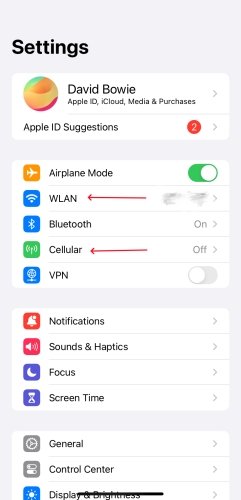
Step 1. Enter Settings.
Step 2. You can continue to check and link a WiFi connection by tapping WLAN.
Step 3. If you want to use cellular data for Grindr, tap Cellular and enable it.
Method 2. Check iPhone Storage
If your iPhone's storage is nearly full, Grindr might not have enough space to function properly. This can cause problems loading new profiles or updating chats. Free up storage by deleting unnecessary files or apps to help the app run smoothly again.
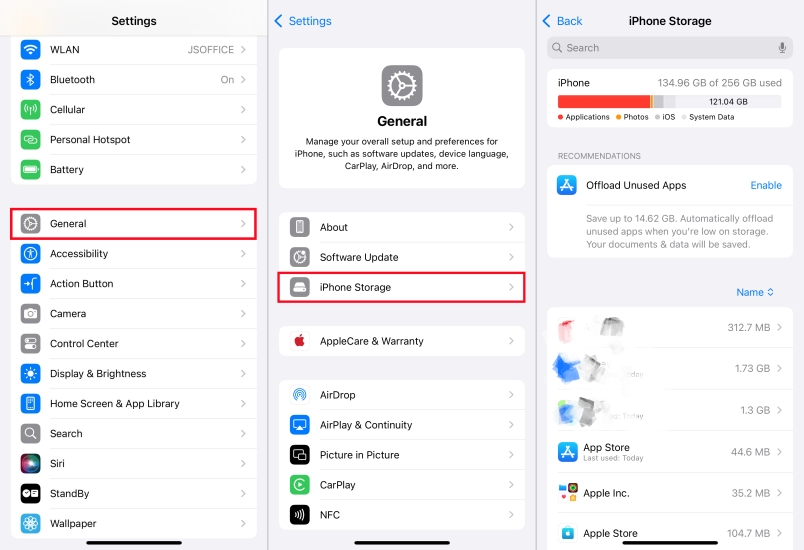
Step 1. Fire up Settings.
Step 2. Next, you should navigate General and hit the iPhone Storage section.
Step 3. Now tap apps to uninstall them or clear files to free up iPhone storage.
Method 3. Check Grindr System Errors
Backend issues, system crashes, or bugs within Grindr can cause the refresh error. Additionally, if your account is banned or restricted, the app may stop updating content. Check Grindr's official status page or contact their support team to confirm if there are any ongoing issues.
Part 3. How to Fix Grindr Unable to Refresh Error
After checking basic causes, try these effective fixes to fully resolve Grindr's refresh error. These methods work for minor glitches and deeper app problems, helping restore normal functionality and ensuring the app updates profiles and locatios smoothly again.
Method 1. Force Quit the Grindr App
Force quitting Grindr closes the app completely and clears its temporary memory. Restarting it fresh often stops background glitches causing the refresh error. This quick step can immediately restore normal app functionality and allow Grindr to load and refersh normally.
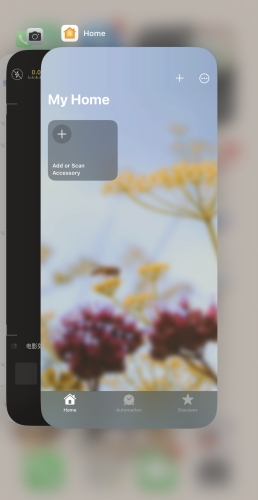
Step 1. Swipe from the bottom left edge to the top right corner.
Step 2. Find the Grindr page and swipe it up to force quit this app.
Step 3. Then relaunch the Grindr app to check if you can refresh it.
Method 2. Force Reboot Your iPhone
Another way is force rebooting, which resets the iPhone's system and clears out temporary glitches affecting apps. This method refreshes overall performance and can resolve issues preventing Grindr from updating its content, helping the app run more smoothly.

Method 3. Disable the VPN Settings
VPNs can interfere with Grindr by causing location mismatches or slowing down connections. Turning off any active VPN ensures Grindr can access your real location and network settings directly, which often resolves refresh errors and lets the app load new profiles and locations.
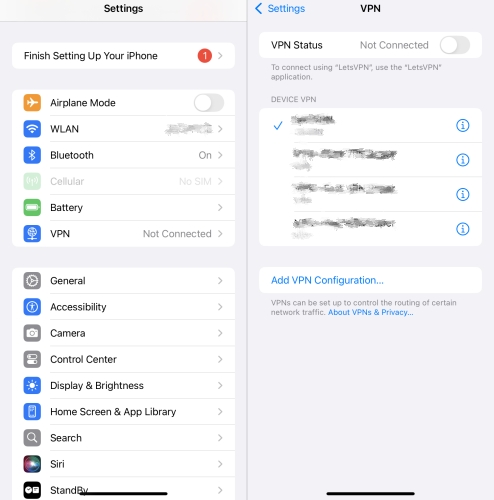
Step 1. Run Settings.
Step 2. Go to pick the VPN option and then continue to switch the VPN Status to Not Connected.
Method 4. Delete and Reinstall Grindr
You can also delete and reinstall Grindr to remove corrupted data or faulty files causing errors. This also installs the latest app version, improving stability and performance. Reinstalling is a highly effective way to eliminate persistent Grindr not refreshing problems.
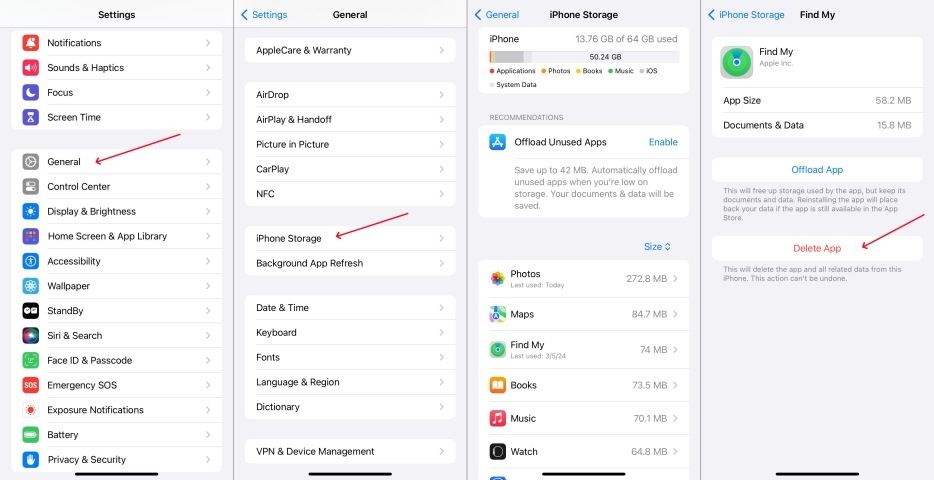
Step 1. Switch to Settings.
Step 2. Enter General, then hit on iPhone Storage in the General menu.
Step 3. Find and press Grindr. After that, tap Delete App to uninstall it.
Method 5. Update Grindr in App Store
The outdated version of Grindr may cause bugs or compatibility issues. Updating the app to its latest release fixes known problems and improves stability. Always check for updates in the App Store to keep Grindr running smoothly and avoid refresh-related errors or crashes.
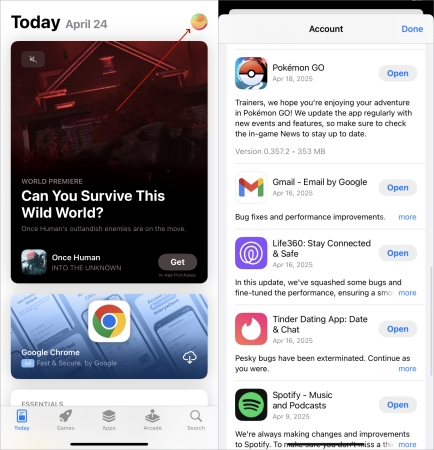
Step 1. Launch App Store.
Step 2. Next, tap the profile icon located at the top of the screen.
Step 3. Scroll down to find Grindr, and tap Update next to the app. (If it says Open, the app is already the latest version.)
Method 6. Clear Android Grindr Cache
If you use Grindr on Android, clearing the app cache removes stored temporary files that may cause glitches or slow performance. This frees up memory and resolves many loading issues. Clearing the cache is a simple but effective way to fix the Grindr refresh errors.
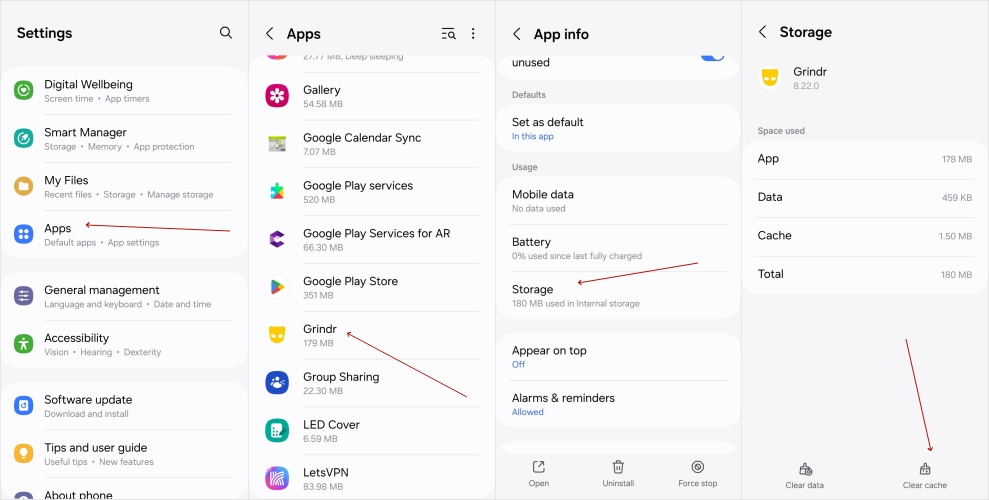
Step 1. Open Settings.
Step 2. Tap Apps and find Grindr in it, then tap it.
Step 3. Scroll to select Storage and then press Clear cache.
Part 4. Ultimate Ways to Fix Grindr won't Refresh
If you've tried all the common solutions and Grindr still refuses to refresh, it's time to tackle more complex problems, often related to deeper iOS system glitches or location-based issues. These can cause the app to freeze or fail to update profiles and chats properly. Addressing these advanced issues often requires specialized tools or techniques beyond simple app restarts or permissions adjustments.
Method 1. Repair iOS System Bugs
Sometimes hidden iOS bugs can cause apps like Grindr to malfunction, resulting in failed refreshes or crashes. MagFone iOS System Recovery offers a dependable way to fix these system issues without risking your data. It can also fix problems like frozen screens, apps not updating, or failed system updates. Using this tool is especially useful when conventional troubleshooting steps don't work. No more waiting——start your free trial now.

Method 2. Refresh the Grindr Location
When you're unable to refresh Grindr or receiving refresh errors like Grindr unable to determine your location, MagFone Location Changer can be a good try. This powerful tool helps resolve location errors by instantly refreshing your GPS data. It also lets you change location or simulate movement without jailbreaking your iPhone. This makes it easier to fix location-related issues and enjoy Grindr without interruptions or error messages. Here's how to.
MagFone Location Changer
Easily change your GPS location on iOS and Android devices to anywhere with one click, while not requiring root or jailbreaking!
Step 1 Launch and Connect Your Device
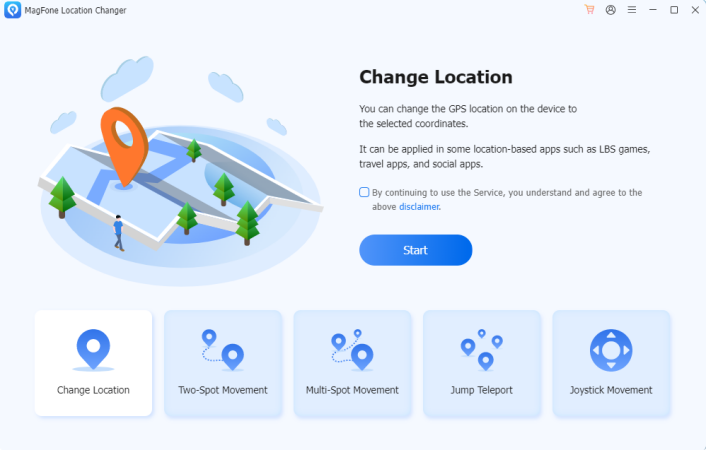
First, download and install MagFone Location Changer from the official site. Launch MagFone and plug your iPhone into the PC. Ensure both Location Services and Developer Mode are enabled. Once your device is recognized, choose the Change Location option to begin the location adjustment process smoothly.
Step 2 Choose and Activate a New Location
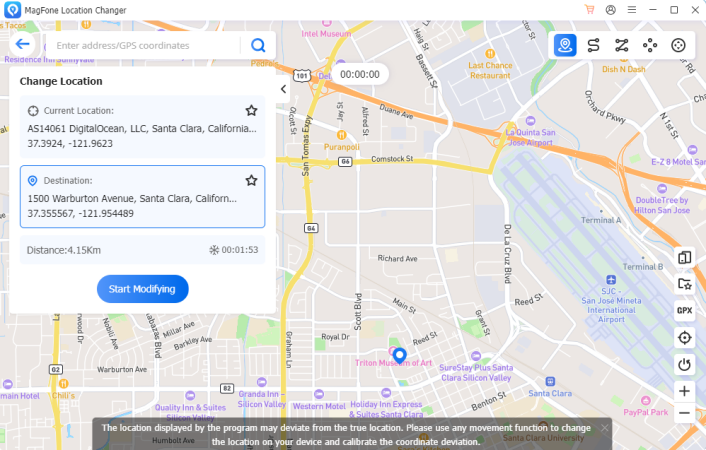
A dynamic map will appear, allowing you to enter or navigate to any location you want. After choosing your desired spot, click on Start Modifying to update your virtual location. Grindr will now reflect this new position, helping resolve location errors or enhance your browsing experience without jailbreak.
Part 5. Conclusion
Grindr's Unable to Refresh issue can be frustrating, but it's often fixable with a few smart checks and solutions. From checking your network and iPhone settings to using advanced tools like MagFone, these feasible fixes can restore your Grindr experience quickly. Try them step-by-step and get back to meeting new people today.

