Apple ID security questions add an extra layer of protection to your account, but if you can't remember the answers, it can be a roadblock to accessing your Apple services. But don't worry——Apple has created multiple ways to help you reset these questions and restore access. This guide explores every available option, providing clear and easy-to-follow instructions to get your account back on track. Whether you remember your security questions or not, you can reset security questions for Apple ID or directly unlock your Apple ID after reading.
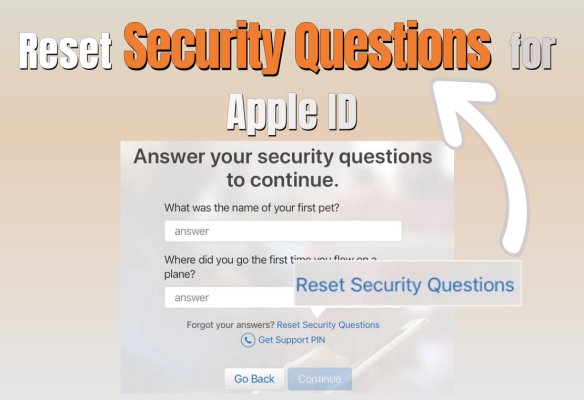
- Part 1. Comparison: Ways to Reset Your Apple ID Security Questions
- Part 2. How to Reset Your Apple ID Security Questions
- Part 3. How to Unlock Apple ID Without Security Questions
- Part 4. How to Unlock Apple ID Without Apple ID Password
- Part 5. FAQs about Apple Account Security Question Reset
- Part 6. Conclusion
Part 1. Comparison: Ways to Reset Your Apple ID Security Questions
When it comes to changing your Apple ID password, there are several ways to regain access depending on your available information. One of them is answering security questions. But when you forget the security questions, what can you do to reset it? Next, we'll compare two common resetting options and some other methods for changing the Apple ID password like the recovery key.
| Workarounds | Requirement | Time | Recommendation |
|---|---|---|---|
| Reset Questions in Settings | Answering the Security Questions | Medium | ⭐⭐⭐⭐ |
| Reset Questions on Web | Apple ID Password | Medium | ⭐⭐⭐⭐ |
| Two-factor Authentication | Verification Code Screen Passcode |
A Little Long | ⭐⭐⭐ |
| Recovery Key | Recovery Key Verification Code |
A Little Long | ⭐⭐ |
| Recovery Contact | Recovery Contact Recovery Code |
A Little Long | ⭐⭐ |
| Apple ID Remover | / | Quick | ⭐⭐⭐⭐⭐ |
Part 2. How to Reset Your Apple ID Security Questions
It's very important to remember the answers to your security questions to avoid being locked out of your account. With the answers to your security questions, you can sign into your Apple ID on any device easily. If you want to change security questions for Apple ID, try the following steps to get it done.
Option 1. Reset Apple ID Security Questions in Settings
You can reset your Apple ID security questions directly in the Settings app, which is a convenient way to verify your identity and update the security questions. This option is available if you're signed in to an Apple device with your Apple ID. Here's how to.
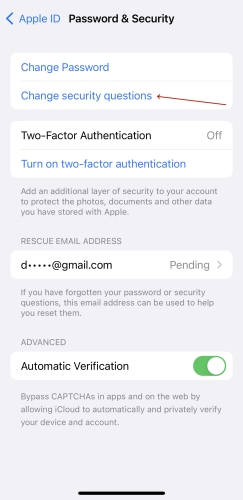
Step 1. Open the Settings app on your iPhone and tap on your name.
Step 2. Tap on Password & Security, then tap on Change Security Questions.
Step 3. Answer your security questions and tap on Agree. Then you can enter your new security questions.
Option 2. Reset Apple ID Security Questions on Web
If you don't have access to your Apple device, resetting your security questions on the Apple ID website is a great alternative. Through the Apple ID website, you can change the security questions easily with your Apple ID account and password.
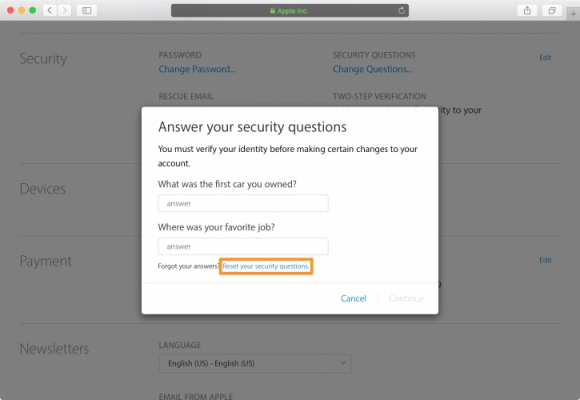
Step 1. Go to account.apple.com and sign into with your Apple ID credentials.
Step 2. In the Sign-In and Security section, select Account Security.
Step 3. Under Security questions, click on Change Security Questions.
Step 4. Select your new security questions and their answers, then click on Update.
Step 5. Enter your Apple ID password, then click on Done.
Part 3. How to Unlock Apple ID Without Security Questions
When you forget answers to Apple ID password and security questions, there are still some methods to help you change the Apple ID password. You can choose to reset your Apple ID password via your trusted phone number or a recovery key. Or you can choose to turn on two-factor authentication, and then reset the Apple ID password via two-factor authentication.
Method 1. Unlock Apple ID via Two-factor Authentication
When you see the Apple ID locked message, you can choose to unlock your iPhone with your phone number. If you have your trusted phone number, then you can enter it and get a verification code to unlock your iPhone.
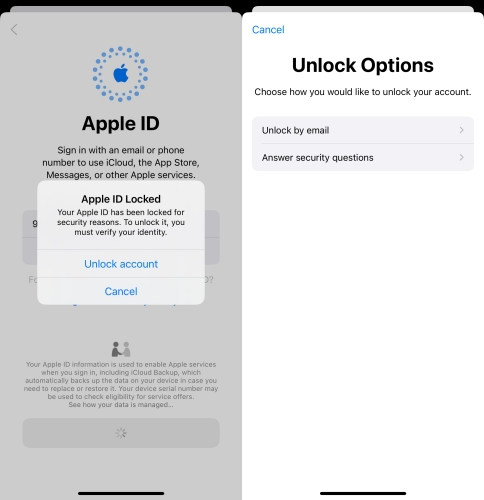
Step 1. Go to Settings > Sign-In and Security, and turn on Two-factor Authentication.
Step 2. In the Apple ID Locked screen, tap on Unlock Account and enter your phone number.
Step 3. Tap on Next and enter the verification code you receive on your iPhone.
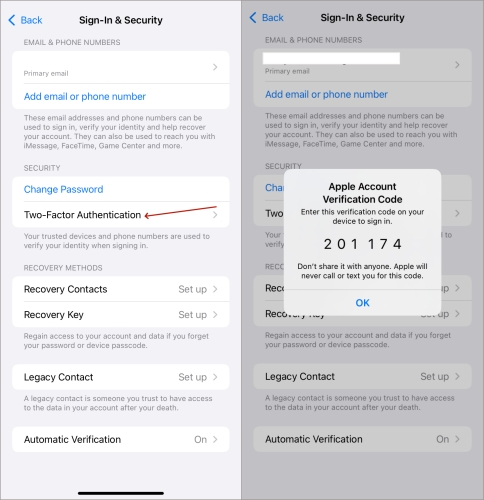
Step 4. Select Forgot Passcode and enter the screen passcode to unlock your device.
Step 5. Continue to set a new passcode for your Apple ID.
Method 2. Unlock Apple ID through Recovery Key
Other than two-factor authentication, you can use a recovery key to unlock your iPhone as well. With a recovery key, you are able to change the password for your Apple ID in iforgot.com. Go to perform the below steps for resetting the Apple ID password.
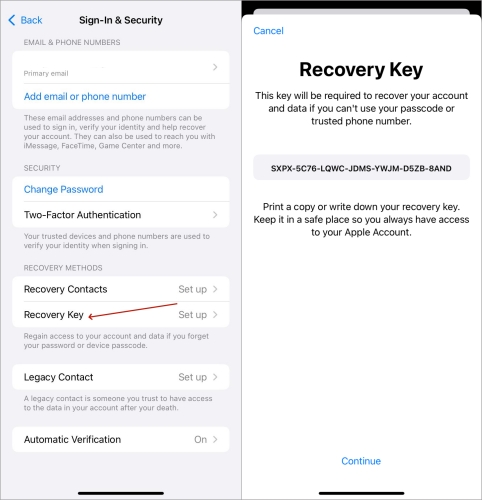
Step 1. Head to Settings > your name > Password & Security and tap on Recovery Key.
Step 2. Locate iforgot.apple.com and sign into with your Apple ID and password.
Step 3. Next, enter your recovery key and click on Continue to receive a code on your device.
Step 4. Type the verification code and start to set a new password for your Apple ID.
Method 3. Unlock Apple ID via Recovery Contact
Apple's recovery contact feature allows a trusted contact to help you regain access to your Apple ID when you're locked out. By assigning a trusted friend or family member, you create a reliable way to unlock the account.
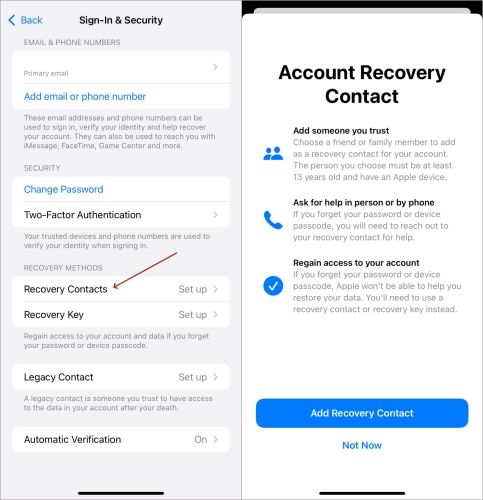
Step 1. Go to Settings > your name > Password & Security and press Recovery Contact.
Step 2. If you've set up a recovery contact, enter Sign In & Security > Account Recovery on another device.
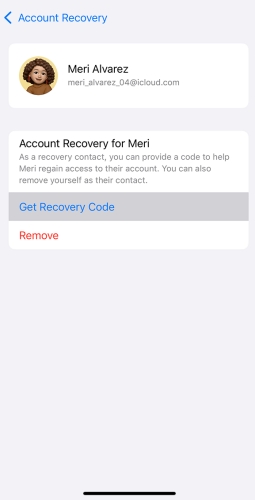
Step 3. Tap your name under the Account Recovery interface and then hit Get Recovery Code.
Step 4. After entering the recovery code, you can reset your Apple ID password and regain access.
Part 4. How to Unlock Apple ID Without Apple ID Password
Provided that you can remember your Apple ID password and the answers to your security questions, you can change security questions for Apple ID at any time. However, there are still some users who forget their Apple ID password and security questions. What to do if you forget Apple ID security questions and password? MagFone iPhone Unlocker is here to help you unlock the Apple ID without a password on an iPhone, iPad, or iPod touch.
If you forgot your Apple ID password and security questions, then you can use MagFone iPhone Unlocker to delete your Apple ID on your iPhone or iPad. With the help of MagFone iPhone Unlocker, you can also remove the Screen Time passcode, MDM, and screen lock. Here is a guide on how to unlock Apple ID without password and security questions.
MagFone iPhone Unlocker
Unlock various locks on iOS devices, including screen locks, MDM, Apple ID, and Activation Lock without needing a password.
Step 1 Connect iDevice to Computer and Run MagFone
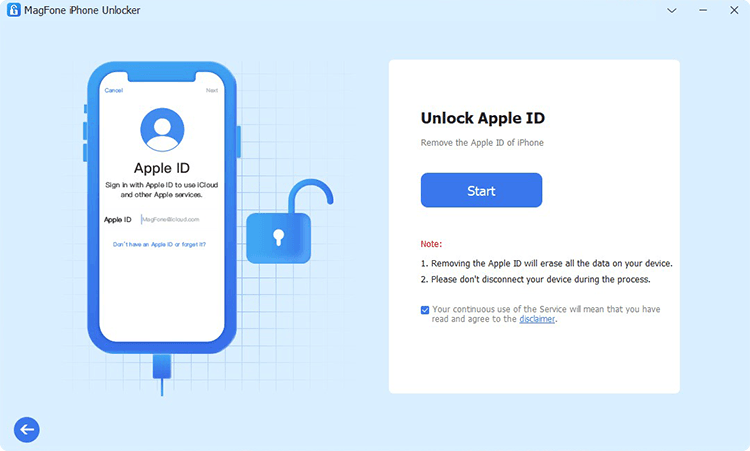
To get started with, connect your iPhone to your computer through a USB cable. Then open MagFone iPhone Unlocker on the computer and enter into the Unlock Apple ID mode. Proceed to click on the Start button.
Step 2 Check and Confirm the Device Status of iDevice
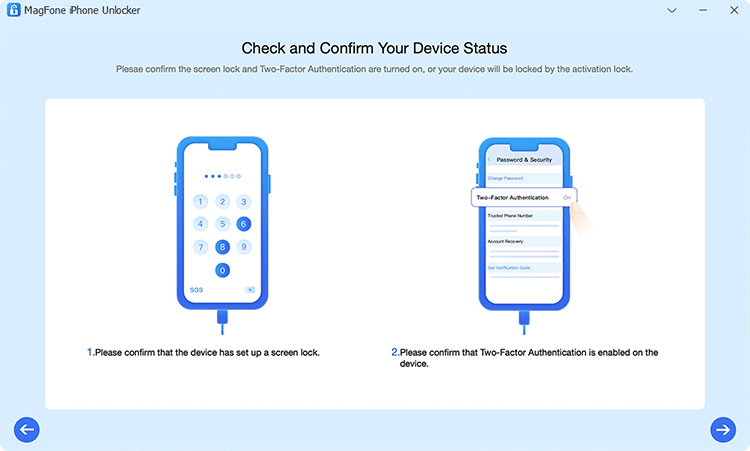
Then go to check to see if you have set up two-factor authentication and screen passcode for your iPhone. If not, you need to set a screen passcode and turn on two-factor authentication. Directly skip this step when Find My is disabled.
Step 3 Download and Verify the Firmware for iDevice

Now you need to check the device information, including the device model, series number, and device. If there is nothing wrong, you can directly select the version of the firmware and start to download it by clicking on the Download button.
Step 4 Unlock Apple ID without Security Questions
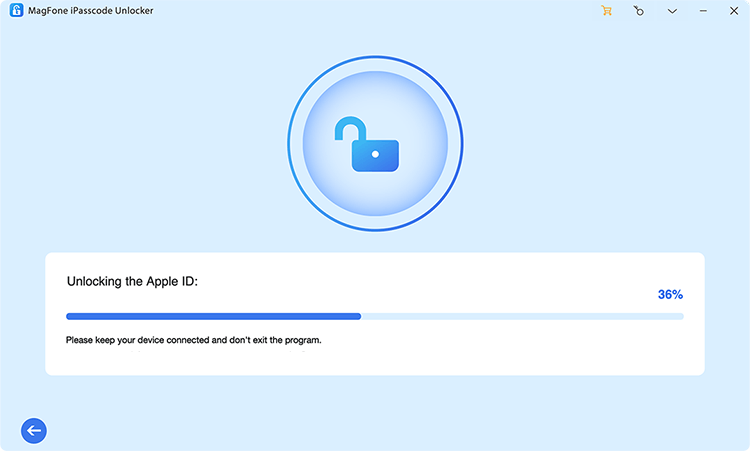
After downloading the firmware to your computer, you can click on the Unlock button to start removing Apple ID from your iPhone or iPad. In the process of removing Apple ID, keep your device connected to the computer.
Part 5. FAQs about Apple Account Security Question Reset
-
How to reset Apple security questions without sufficient information?
A: If you don't have enough information to reset your security questions, Apple Support can offer alternatives based on your account details. They might use recovery information linked to your Apple ID, such as your phone number or recovery email, to verify your identity and assist with the reset.
-
How do I change my security question in settings?
A: To change your security questions, navigate to your Apple ID account page and go to the Sign-In and Security part. Tap on Change security questions, you can edit your security questions after answering the questions previously set.
-
How do I remove security questions on my iPhone?
A: If you want to remove security questions entirely, enabling two-factor authentication on your Apple ID is the best approach. With the two-factor authentication, security questions are no longer necessary, as Apple relies on device-based verification for secure access.
Part 6. Conclusion
Whatever way you choose to reset security questions for your Apple ID, it's important that you need to have your Apple ID password. If you forgot your Apple ID password and can't remember the security questions, you can try using MagFone iPhone Unlocker to unlock the Apple ID on your iPhone. Or, you can follow the above methods to change the Apple ID password when you forget it.

