Lightspeed MDM is purpose-built for managing devices off- and on-campus. Once setting up Lightspeed MDM on iPad, the administrator can manage devices, applications, and policies with real-time visibility and reporting. However, we have seen quite a few threads in the forum about not able to remove Lightspeed MDM profile.
I am going to delete Lightspeed on my iPad after graduation. But I cannot 'forget' the device in Lightspeed because I don't have the password. Is there anyway to remove Lightspeed MDM profile from iPad without knowing the password? So anyone can help me?"

If you get an iPad from your school, then you will encounter the same problem that your iPad is controlled by Lightspeed Systems. In fact, it is not difficult to delete Lightspeed MDM profile on iPad even though you don't have the password for Lightspeed MDM. Here's an easy step-by-step guide to help you remove Lightspeed MDM profile from iPad.
- Part 1. What Is Lightspeed MDM Profile?
- Part 2. How to Remove Lightspeed MDM Profile from iPad (For IT Admins)
- Part 3. How to Delete Lightspeed MDM Profile from iPad (For Device Owners)
- Part 4. How to Bypass Lightspeed MDM Profile from iPad (For All Users)
- Part 5. FAQs about Lightspeed MDM Profile Removal
- Part 6. Conclusion
Part 1. What Is Lightspeed MDM Profile?
What Is Lightspeed MDM Profile?
Lightspeed MDM is a type of Mobile Device Management provided by Lightspeed system. With Lightspeed MDM, schools and organizations can remotely control and manage iPads, iPhones, Macs, and even Chromebooks. Common controls include:
- Blocking certain apps or websites
- Restricting device settings
- Monitoring device usage
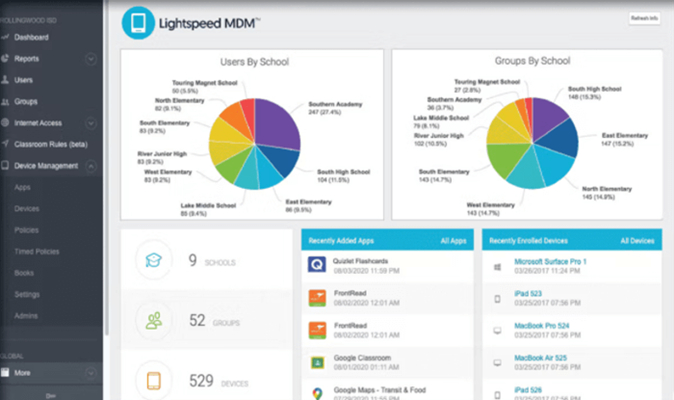
What Types of Lightspeed MDM Profile?
These restrictions exist to protect data, ensure compliance, and keep students focused. However, if you're the rightful owner or the device is being decommissioned, removing Lightspeed MDM becomes necessary. In fact, it is not so easy to remove Lightspeed MDM profile from iPad. Before trying to remove Lightspeed MDM, you need to understand why your device is restricted.
Situation 1. Unsupervised device (removable profile)
Some devices allow you to remove the MDM profile with a password in the Settings. If you see the Remove Management option and know the profile removal password, you can remove it.
Situation 2. Supervised device (non-removable profile)
If the iPad was set up through Apple School Manager or Apple Business Manager, the MDM profile is locked. Erasing the device will simply cause it to auto re-enroll into Lightspeed MDM unless the organization release it.
Can You Remove Lightspeed MDM Profile?
Understanding which situation applies to you is the first step in finding the right solution. The following are the solutions to help you remove Lightspeed MDM profile in different situations.
| What Types of Devices | Removal Solutions | Best For |
|---|---|---|
| Supervised devices | Lightspeed Console ASM/ABM |
IT administrators |
| Unsupervised devices | Settings Factory Reset |
Device owners or second-hand users |
| All devices | Lightspeed Profile MDM Removal | All users |
Part 2. How to Remove Lightspeed MDM Profile from iPad (For IT Admins)
With the support of Lightspeed MDM, schools can manage the student's device on and off-campus. Once MDM is set up on the iPad, however, it's a bit difficult to remove especially when the device is supervised. If you are authorized or can get in touch with the IT admins, you can remove Lightspeed MDM with the following solutions.
Solution 1. Delete Lightspeed MDM Profile in Apple School/Business Manager
If the device was enrolled into Lightspeed MDM system through Apple School Manager or Apple Business Manager, un-enrolling the device in Apple School Manager or Apple Business Manager is a choice. This workaround works for those supervised devices. To unassign a Lightspeed MDM locked iPad, just follow the steps below.
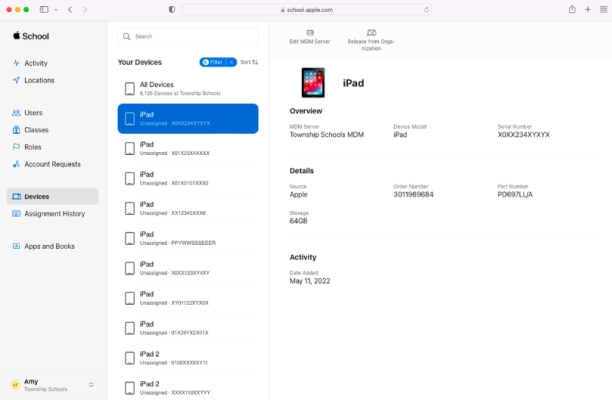
Step 1. Log in to Apple School Manager or Apple Business Manager.
Step 2. In the sidebar, click the Devices button to find the device to remove.
Step 3. Check the "I understand that this cannot be undone" box.
Step 4. Click the Release button or the Unassign from current MDM button.
Solution 2. Turn Off Lightspeed MDM Profile in Lightspeed Console
In addition to deleting Lightspeed MDM profile in Apple School Manager or Apple Business Manger, you can head to Lightspeed's website and you can then remove Lightspeed MDM from Lightspeed Management dashboard online. If you are the IT admin or authorized, try the following steps to remove Lightspeed MDM profile from iPad.
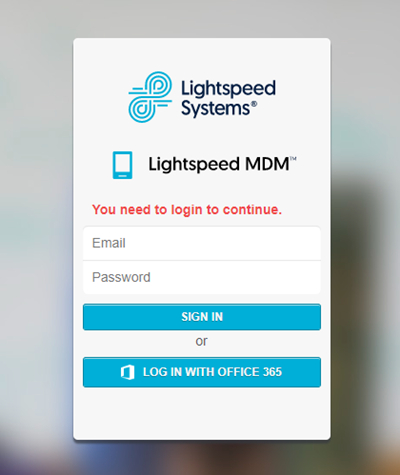
Step 1. Open Lightspeed System in a browser on your device.
Step 2. Enter the Lightspeed manager account and passcode to log into Lightspeed Management Dashboard.
Step 3. Select Mobile Manager and browse through the list of profiles to find your school name or MDM profile.
Step 4. Click on the MDM profile button and scroll through the menu on the left-hand menu to select Devices.
Step 5. Find your iPad and click on the Options on the upper right-hand side.
Step 6. Click on the Remove from this group button, then click the OK button to confirm.
Part 3. How to Delete Lightspeed MDM Profile from iPad (For Device Owners)
If this is your own iPad and it shows a Lightspeed MDM profile, you can delete the profile in the Settings with a removal password. Sometimes, if you're purchased a used iPad or discovered it's locked with Lightspeed MDM, it's impossible to contact the IT admin to get the removal password, but you can factory reset the device to delete the profile.
Option 1. Delete Lightspeed MDM Profile via Settings
With the passcode for Lightspeed MDM profile, you can delete it on your iPad directly. Simply enter the passcode in your iPad's Settings to remove Lightspeed MDM profile. Here's how to remove Lightspeed MDM from iPad.
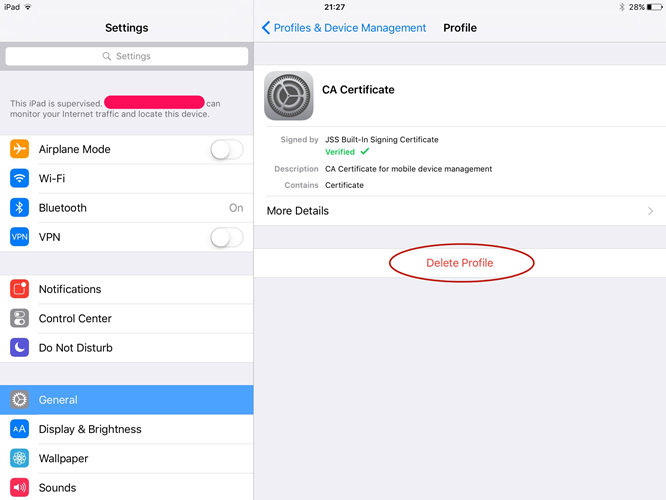
Step 1. Go to Settings > General and tap VPN & Device Management.
Step 2. Find Lightspeed MDM profile on the device and tap Delete Profile.
Step 3. Enter the passcode for Lightspeed MDM profile. Then the MDM profile will be removed.
Solution 2. Erase Lightspeed MDM Profile via Factory Reset
Another option to remove Lightspeed MDM profile is to reset your iPad to the factory default setting if you don't have the passcode. After resetting your iPad, all the settings and contents, including the MDM profile, will be erased. You can then set up your iPad as a new device.

Step 1. Tap General in Settings on your iPad and select Transfer or Reset iPhone.
Step 2. Tap Erase All Content and Settings > Continue.
Step 3. Skip iCloud backup and enter your screen passcode.
Step 4. Tap Erase Now to confirm, then the profile will be erased.
Note:
After resetting your iPad to the factory setting, you can remove Lightspeed MDM profile. But when setting up your device, don't choose Restore from iCloud. Or Lightspeed MDM profile will come back to your iPad.
Part 4. How to Bypass Lightspeed MDM Profile from iPad (For All Users)
If you know the removal password for Lightspeed MDM profile or you are the IT admin, you can easily remove Lightspeed MDM profile from iPad. What to do if you don't know the MDM profile removal password? Meanwhile, the IT admin bans the user from removing MDM from the iPad? In this case, why not use a Lightspeed MDM profile removal tool to delete Lightspeed MDM?
4.1 Lightspeed MDM Profile Removal: MagFone iPhone Unlocker
When it comes to using a Lightspeed MDM profile removal tool, MagFone iPhone Unlocker could be a good option for you. It is a handy tool that is featured in various functions, easy-to-use interface, and safe operation. With MagFone iPhone Unlocker, you are able to bypass MDM restrictions and remove MDM profile on iPad, iPhone, and iPod touch without the passcode and data loss.
Beyond that, MagFone iPhone Unlocker can tackle the unlocking of different screen locks like Touch ID and Face ID on all Apple mobile devices in various situations. Also, you can remove Apple ID from iPhone and get rid of Screen Time passcode with ease. The following are the main features of MagFone iPhone Unlocker.
MagFone iPhone Unlocker
Unlock various locks on iOS devices, including screen locks, MDM, Apple ID, and Activation Lock without needing a password.
4.2 How to Remove Lightspeed MDM Profile from iPad without Password
First, you need to download and install MagFone iPhone Unlocker on your computer. You can then follow the two steps below to start removing Lightspeed MDM profile on your iPad.
Step 1 Connect iPad to Computer and Open MagFone
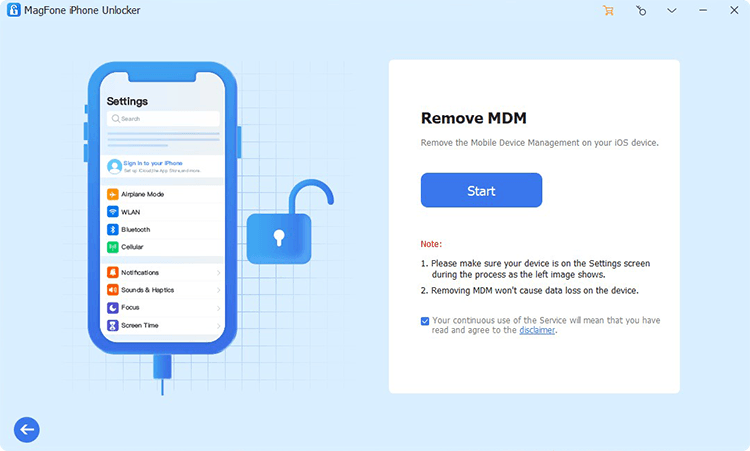
Pull up MagFone iPhone Unlocker on your computer then connect your iPad to the computer. After your iPad is detected by the computer, select the Remove MDM option and click on the Start button to process the process of removing Lightspeed MDM profile.
Step 2 Start to Remove Lightspeed MDM Profile on iPad
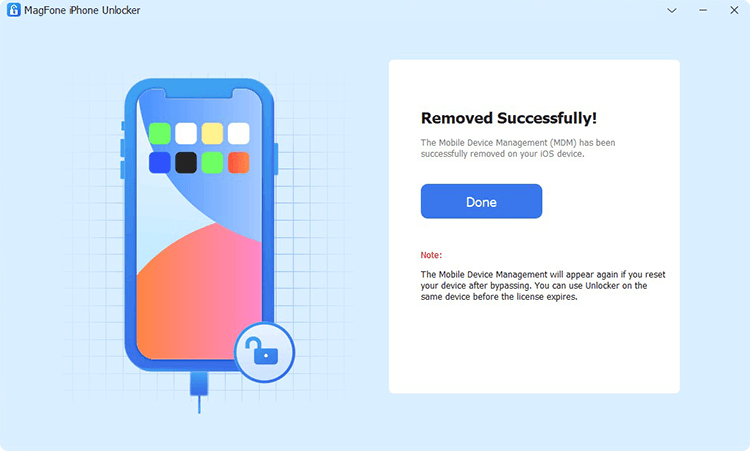
Make sure that the Find My iPad feature is disabled on your iPad. If not, go to Settings > [your name] > Find My. Then under Find My, tap Find My iPad and turn it off. Now you can click on the Remove button to start removing Lightspeed MDM profile without password and data loss.
Part 5. FAQs about Lightspeed MDM Profile Removal
Q1. Can I remove Lightspeed MDM without a password?
A1: Yes, you can. If you don't the removal password for Lightspeed MDM profile, you can remove it with a powerful MDM removal tool like MagFone iPhone Unlocker.
Q2. Why does my iPad re-enroll after factory reset?
A2: Because it's still assigned in Apple School Manager or Apple Business Manager. It muse be released first, then you can factory reset the device to completely delete the profile.
Q3. Does removing Lightspeed MDM remove Activation Lock?
A3: No, Activation Lock cannot be removed by deleting the Lightspeed MDM profile, as Activation Lock is separate. To remove Activation Lock, you need an Apple ID password or an iCloud Activation Lock removal like MagFone iPhone Unlocker.
Part 6. Conclusion
Lightspeed MDM strives to providing the school with safe and convenient service for managing the student's device. Meanwhile, it makes a bit difficult to remove Lightspeed MDM profile once you set up Lightspeed MDM on your iPad. With the above methods, you can choose to delete Lightspeed MDM profile whether you have a passcode or not.

