I no longer have access to the phone number I used to create the Apple ID. Now my Apple ID account is locked and to unlock I have to put the phone number which I don't number. How can I unlock my Apple ID without phone number?"
—— from Sanji in the Apple Community
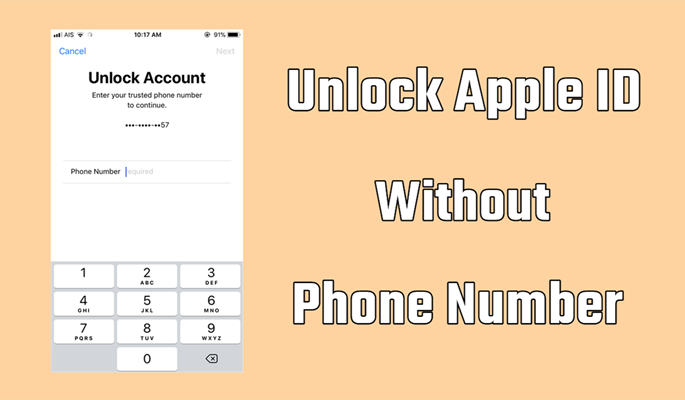
In the Apple Community, an Apple user posed a question: How can I unlock my Apple ID without phone number? In fact, lots of Apple users encounter the experienced the same problem with their Apple ID being locked for security reasons. There are lots of methods available for you to unlock your locked Apple ID. One of the best ways to unlock Apple ID is to use a trusted phone number. What to do if you forget your phone number or do not use it anymore? So is it possible to unlock an Apple ID without phone number? Sure! Here we will walk you through your options if you want to unlock Apple ID without phone number.
- Part 1. How Can I Unlock My Apple ID without Phone Number?
- Part 2. How to Unlock Apple ID without Phone Number [Need a Password]
- Part 3. How to Unlock Apple ID without Password and Phone Number
- Part 4. FAQs about Apple ID without Phone Number
- Part 5. Conclusion
Part 1. How Do I Unlock My Apple ID without Phone Number?
Apple ID is so important for every Apple user who is using the iPhone, iPad, Mac, or Apple Watch. If your Apple ID is locked for security reasons or unknown errors, you will want to fix the issue as soon as possible. The most convenient way to unlock an Apple ID is to use a trusted phone. However, thousands of Apple users have asked: How to unlock Apple ID without phone number? When your Apple ID is locked on your iPhone or other device, you can get it unlocked via two-factor authentication or online. And if you want to unlock Apple ID without password and phone number, you can use an Apple ID removal like MagFone iPhone Unlocker.
Part 2. How to Unlock Apple ID without Phone Number
If you can remember your used Apple ID password, you can follow the methods below to unlock Apple ID without a trusted phone number. Here are some steps you can follow to unlock Apple ID without phone number. Let's dive into the details.
Method 1. Unlock Locked Apple ID on a Trusted Device
Two-Factor Authentication is the default security method for Apple ID. In addition to protecting your Apple ID, it enables you to get a verification code when you want to reset your password for Apple ID. If you have enabled Two-Factor Authentication on your trusted device, you can unlock your locked Apple ID directly. Here's how to unlock Apple ID without phone number.
📝Requirements:
An iPhone, iPad, Apple Watch, or Mac
Two-Factor Authentication
A screen lock passcode
On your trusted iPhone, iPad, or Apple Watch
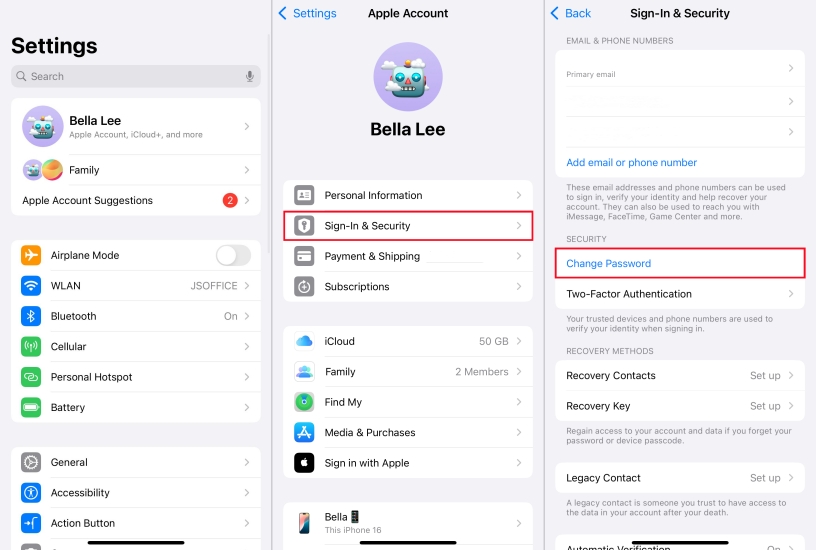
Step 1. Head to Settings > your Apple ID name and select Sign-In & Security on iPhone.
Step 2. Tap Change Password and enter your iPhone screen lock passcode.
Step 3. Proceed to enter a new password, then enter it again to confirm.
On your trusted Mac
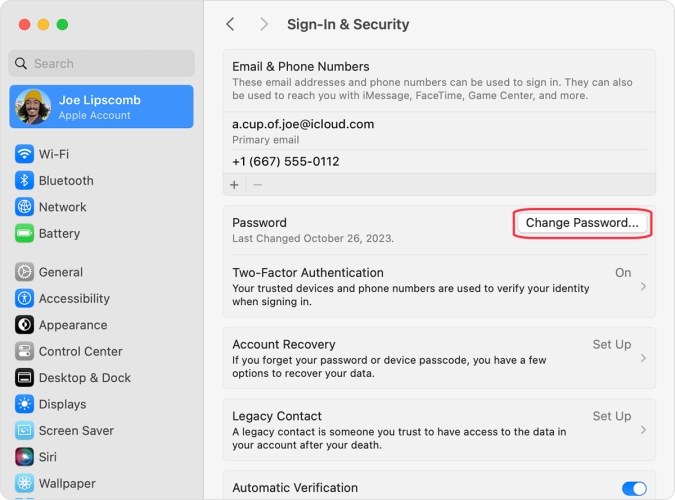
Step 1. Choose Apple menu > System Settings > Sign in with your Apple ID on Mac.
Step 2. Then click Password & Security > Change Password.
Step 3. Enter your used Apple ID password, then enter a new password twice.
Note:
A trusted device should run iOS 9 or later, OS X El Capitan or later, iPadOS 13 or later, or watchOS 6 or later.
Method 2. Restore Locked Apple ID via the Apple Support App
The Apple Support app is an application developed by Apple for helping users to solve various problems. When you find that your Apple ID is locked due to security reasons, you can go to unlock it via the Apple Support app. But make sure that you remember your screen lock passcode. Follow the steps below to unlock Apple ID without phone number.
📝Requirements:
An iPhone, iPad, or iPod touch
Apple Support
A screen lock passcode
On your trusted device
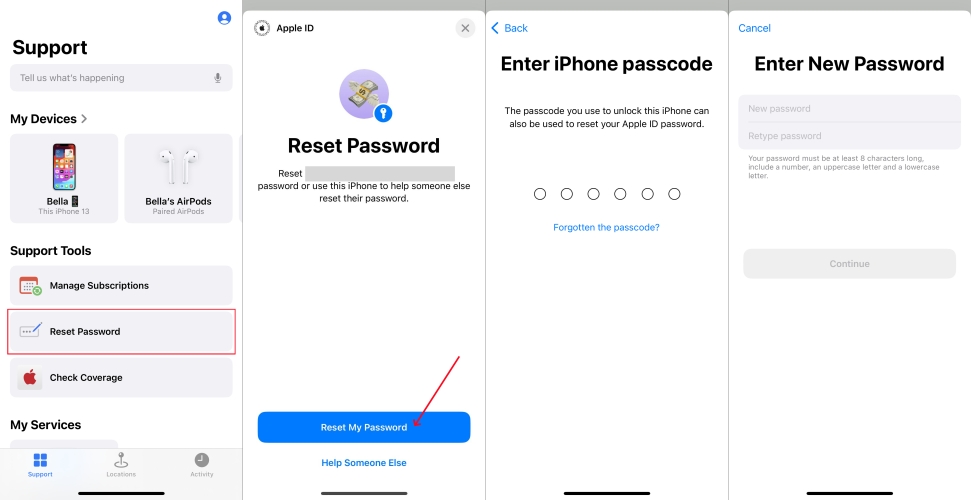
Step 1. Launch Apple Support on your iPhone and go to the Support section.
Step 2. Tap Reset Password > Reset My Password.
Step 3. Enter the passcode used to unlock your iPhone.
Step 4. Enter a new password, then retype it to confirm.
On a borrowed device
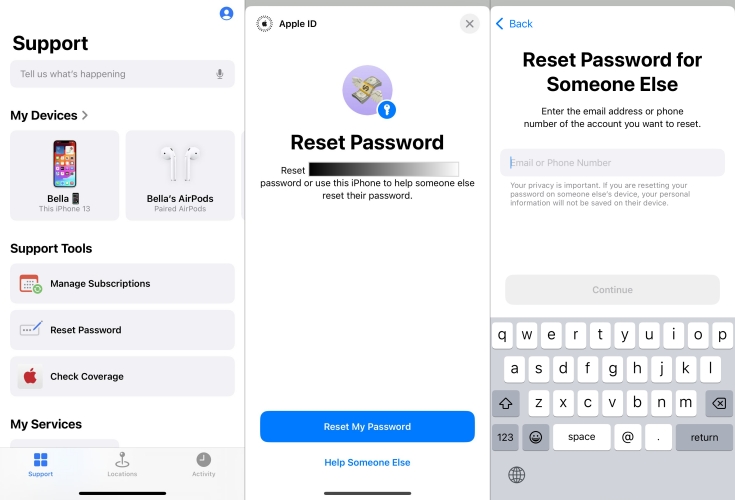
Step 1. Open Apple Support on the borrowed Apple device.
Step 2. Scroll down to Support, then tap Reset Password.
Step 3. Tap Help Someone Else and enter your Apple ID account.
Step 4. Tap Continue, then enter your email.
Step 5. Enter a new password for your Apple ID twice.
Method 3. Reset Locked Apple ID at appleid.apple.com
If you have a problem with your Apple ID, you can resolve it at the official website of Apple ID. At appleid.apple.com, you can do everything with your Apple ID: recover account, delete account from devices, and more. With your Apple ID and password, you can successfully sign into appleid.apple.com, then follow the steps below to reset your locked Apple ID.
📝Requirements:
An internet-connected device
An Apple ID and password
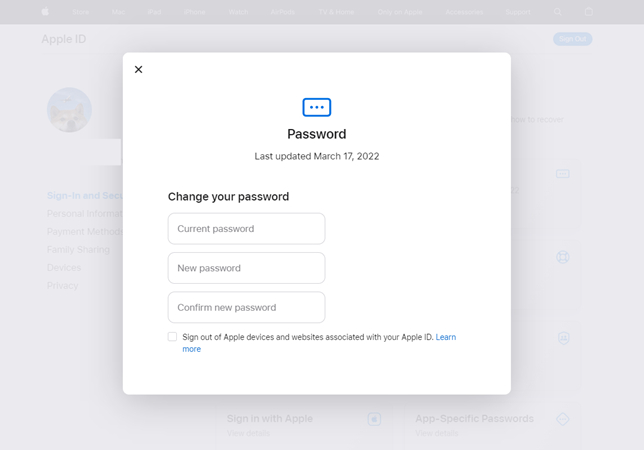
Step 1. In the Sign In screen of appleid.apple.com, enter your Apple ID and password.
Step 2. Tap the Allow button on your trusted device to get the verification code.
Step 3. Then go back to the website and enter the verification code you've received.
Step 4. Click the Sign-In and Security button, then click the Password button.
Step 5. In the pop-up window, enter your current password and type a new password.
Step 6. After entering the password, tick the box at the bottom of the window.
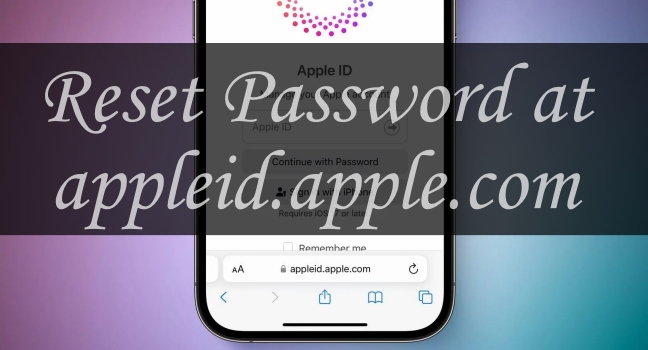
How to Reset Password at appleid.apple.com
Want to reset password at appleid.apple.com but don't know how to do it? This guide will walk you through how to reset password at appleid.apple.com.
Read More >>Method 4. Recover Locked Apple ID via Recovery Key
A recovery key is an randomly generated 28-character code that helps access to your Apple ID with ease. If you have enabled two-factor authentication on your iPhone, then you can get a recovery key in Settings. By using this key, you can reset your Apple ID password to regain access to your account. Follow these steps to recovered your locked Apple ID with a recovery key.
📝Requirements:
A trusted device like iPhone
An Apple ID and password
A recovery key
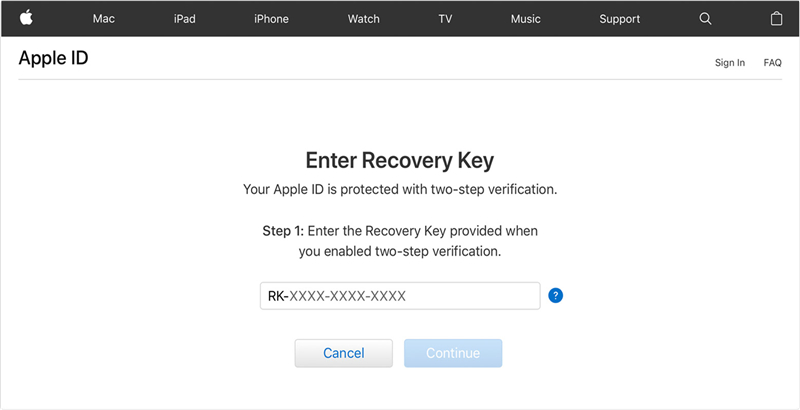
Step 1. Tap on Settings > your Apple ID name > Sign-In & Security.
Step 2. Press Account Recovery > Recovery Key, then turn on Recovery Key.
Step 3. Tap Use Recovery Key and enter your device passcode to get the recovery key.
Step 4. Then go to iforgot.apple.com in a browser.
Step 5. Enter your Apple ID account and the recovery key for unlocking Apple ID.
Step 6. Click the Continue button to receive a code on your trusted device.
Step 7. Enter the verification code, then create a new password for your Apple ID.
Note:
A trusted device should run iOS 14 or later, iPadOS 14 or later, or macOS Big Sur or later.
Method 5. Repair Locked Apple ID via iForgot Service
When you cannot reset your Apple ID password or your Apple ID is disabled, you can submit your account recovery request with iforogt.apple.com through your device's browser. iForgot service is a good place where you can get an email with a confirmation of your request after you request account recovery. Here's how to unlock locked Apple ID without phone number.
📝Requirements:
An internet-connected device
An email address
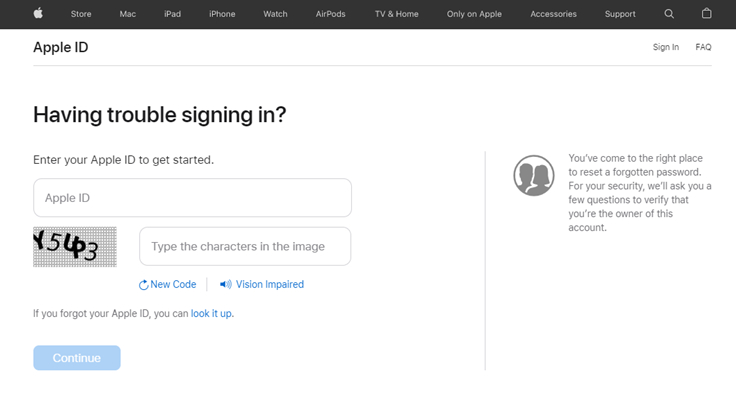
Step 1. Navigate to iforgot.apple.com on your device.
Step 2. To get started, enter your Apple ID and type the characters shown in the image.
Step 3. Click the Continue button and tap Allow in the notification that you'll get on your device.
Step 4. Go back to reset the password for your Apple ID by following the onscreen instructions.
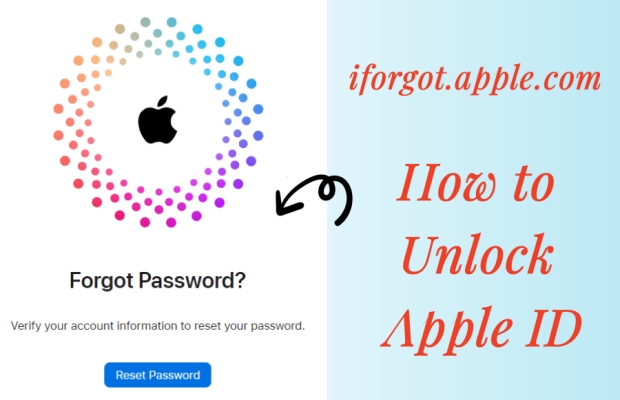
iforgot.apple.com: Unlock Apple ID with Ease [100% Work]
iforgot.apple.com allows you to reset your Apple ID password for account recovery, but how to do? If you're suck, we'll help you in this guide.
Read More >>Part 3. How to Unlock Apple ID without Password and Phone Number
You may have accidentally locked your Apple ID due to entering the wrong password too many times. If you don't want to go through the hassle of unlocking your Apple ID when forgetting your phone number, the best option is to use an Apple ID removal. You can search for this tool on the internet, but we highly recommend MagFone iPhone Unlocker to you.
MagFone iPhone Unlocker is an excellent tool for unlocking Apple ID from iPhone, iPad, and iPod touch whatever reasons you have your Apple ID beging locked. And MagFone iPhone Unlocker is also avaiable for unlocking various screen locks on the iPhone. Beyond that, with this tool, you can get rid of Screen Time passcode and delete MDM on the iPhone, iPad, and iPod touch.
MagFone iPhone Unlocker
Unlock various locks on iOS devices, including screen locks, MDM, Apple ID, and Activation Lock without needing a password.
You can perform the following steps to unlock Apple ID without password and phone number by using MagFone iPhone Unlocker. By the way, you don't need to worry about losing data when unlocking your Apple ID via MagFone iPhone Unlocker.
Step 1 Connect iPhone to Computer and Open MagFone
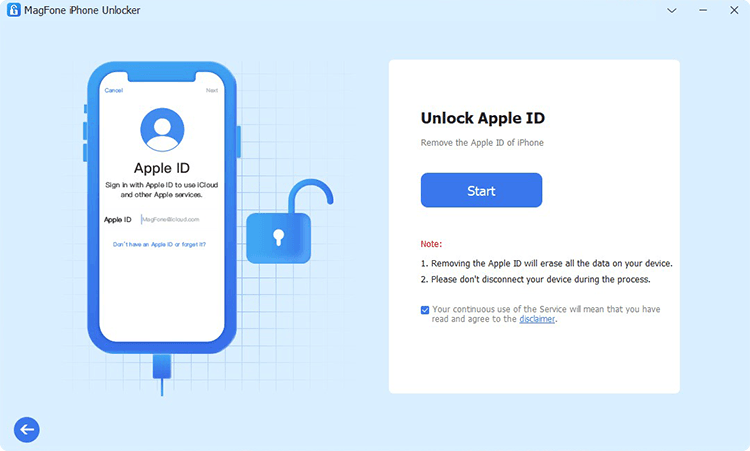
Visit MagFone's website and navigate to download MagFone iPhone Unlocker to your computer. After installing it, launch it and go to connect your iPhone to the computer. Choose the Unlock Apple ID option and click on the Start button.
Step 2 Start to Download the Firmware Package for iPhone

Then you will find the device information of your iPhone shown on the screen of MagFone. Carefully check the information, and you can manually correct it if anything is wrong. Now click on the Download button to download the firmware package.
Step 3 Unlock Apple ID without Password and Phone Number
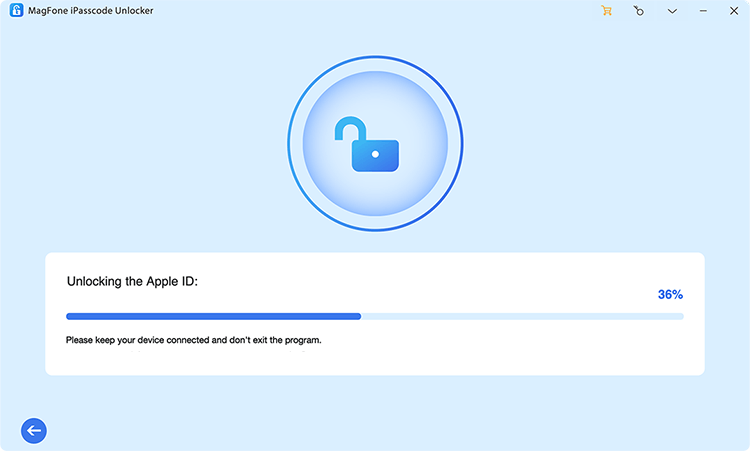
After downloading the firmware package, you can click on the Unlock button to remove Apple ID from your iPhone. In the process of unlocking Apple ID, make your device connect to your computer until the process ends.
Help you unlock an iPhone or iPad without your Apple ID password when Find My is enabled.
Part 4. FAQs about Apple ID without Phone Number
How to create an Apple ID without phone number?
Yes, you can create an Apple ID without phone number. Provide that you have an email address, you can choose to use it as your Apple ID when set up your device. Here's how to.
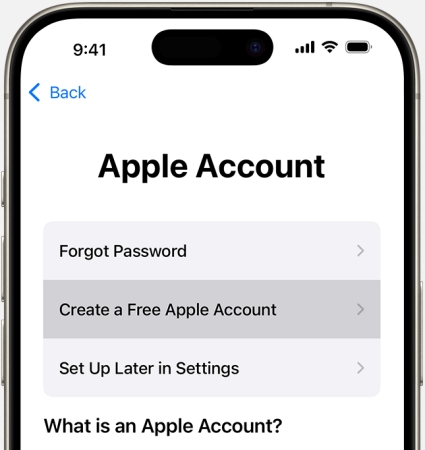
Step 1. Tap Forgot password or don't have an Apple ID? on your iPhone.
Step 2. Select your birthday and enter your name, then tap Next.
Step 3. Tap Use your current email address or Get a free iCloud email address.
Step 4. Proceed to verify your email address, create a password, and complete the settings.
How to recover Apple ID without phone number?
When you can't reset your Apple ID password, you can use two-factor authentication to get a recovery key, then you can start account recovery with iforgot.apple.com on your device. You can follow the detailed steps introduced in Part 3.
How to get Apple ID verification code without phone number?
If you want to get Apple ID verification code without a phone number, you can choose to get it on your trusted device. In Settings of your trusted device, you can directly get a verification code at any time. Follow the steps below.
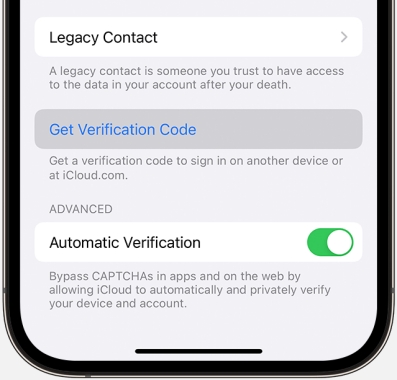
Step 1. Tap Settings > your Apple ID name on your iPhone.
Step 2. Under Apple ID, select Sign-In & Security.
Step 3. Scroll down to tap Get Verification Code.
How to change Apple ID password without phone number?
To change Apple ID password without a phone number, you can make use of two-factor authentication. With two-factor authentication on, you can go to Settings and reset your Apple ID password without a phone number. If you don't know how to, you can follow the steps introduced in Part 3.
Part 5. Conclusion
The trusted phone number you set up for your Apple ID can help you unlock your Apple ID when it's locked. However, after being unused for a long time, you will forget it. Fortunately, with the methods described above, you can unlock your locked Apple ID without using a phone number. For a quick solution, you can try using MagFone iPhone Unlocker. Don't hesitate! Try one of the above methods and hope it works.

