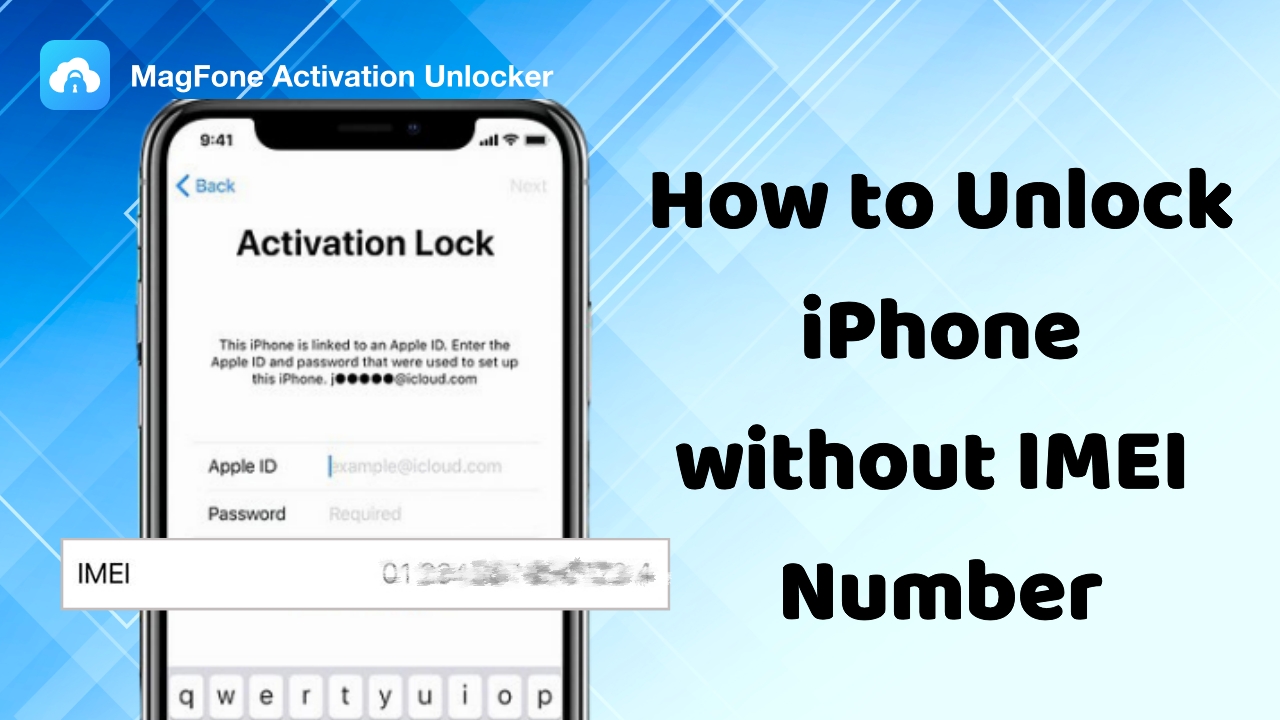Unlocking your iPhone can seem complicated, but understanding the role of your device's IMEI number makes the process easier. Whether you're facing a SIM lock that restricts your carrier options or an iCloud Activation Lock that blocks access, you might wonder: is there a way to unlock iPhone free with IMEI number? The answer is yes. This guide walks you through locating your IMEI and explores both free and paid unlocking methods. Read on to take full control of your iPhone.

- Part 1. What Is the IMEI Number Used For?
- Part 2. How to Check iPhone IMEI Number
- Part 3. How to Unlock iPhone with IMEI Number for Free
- Part 4. How to Unlock iPhone without IMEI NumberHot
- Part 5. How to Check If iPhone Is Unlocked Using IMEI
- Part 6. Conclusion
Part 1. What Is the IMEI Number Used For?
An iPhone's IMEI (International Mobile Equipment Identity) number is a unique 15-digit number that identifies the device. Every iPhone has its own IMEI number, which reveals its brand, model, and other specifications. You may require it in several scenarios.
Scenario 1: Unlock a device. If you forget your Apple ID and passcode, contact the carrier with the IMEI to unlock the iPhone.
Scenario 2: Track lost devices. You can also ask the carrier to disable the device if the iPhone is lost or stolen.
Scenario 3: Insurance Requirement. The IMEI number is essential in the insurance verification and device registration process.
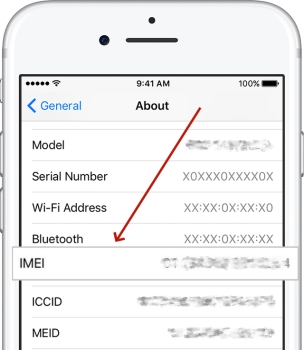
Part 2. How to Check iPhone IMEI Number
To unlock your iPhone with an IMEI code, you must first locate it on your device. Here's how to check iPhone IMEI Number in some easy ways.
Option 1. Get IMEI on iPhone on the Back
For original devices, the IMEI number will be directly displayed on the device body. Some users can directly seek out the IMEI number on the back of their devices if they own old devices like iPhone 5, iPhone 5s, iPhone 5c, iPhone 6, iPhone 6 Plus, or iPhone SE (1st generation).

Option 2. Get IMEI on iPhone from the SIM tray
What's more, for newer device models such as iPhone 6 to iPhone 13, the IMEI code will be printed on the SIM tray. You can open the SIM tray and check the IMEI number on it. It should be noted that an iPhone 14 model or later in the United States doesn't have a SIM card.
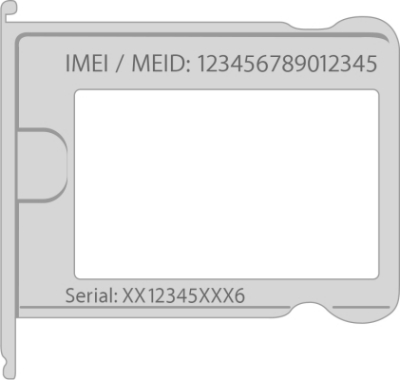
Option 3. Get IMEI on iPhone in Settings
The iPhone lists detailed iPhone device information such as WLAN address, MEID, IMEI, and so on. You can enter the settings app to find the IMEI code.
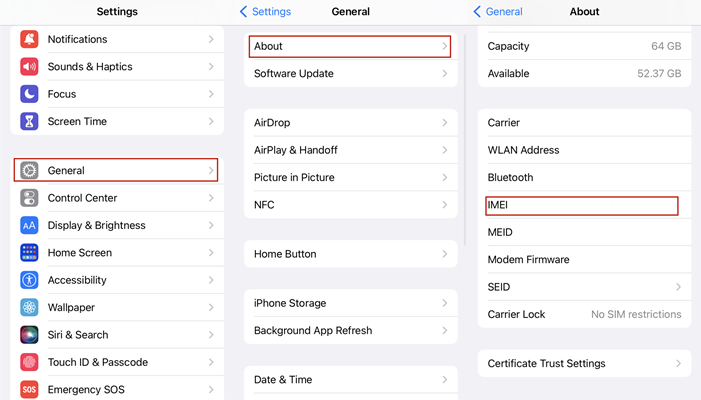
Step 1. Enter Settings.
Step 2. Tap on General and select the About option.
Step 3. Scroll down and tap IMEI to check the IMEI number on your iPhone.
Option 4. Find iPhone IMEI from Another Apple Device
If you own multiple Apple devices signed in with the same Apple ID, you can easily retrieve your iPhone's detailed information, including the IMEI number, from any of them whether it's a Mac, iPad, or another iPhone. Just follow these steps to do so.
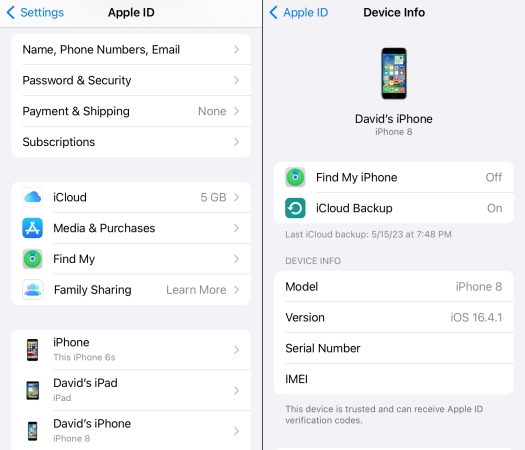
Step 1. Fire up Settings and tap your Apple ID name at the top.
Step 2. Swipe up to see a list of devices linked to your Apple ID, then tap your locked iPhone.
Step 3. Your iPhone's IMEI number will be shown under the DEVICE INFO section.
Once you have your iPhone's IMEI code, it's important to check whether the device is locked due to the blacklist. An IMEI is blacklisted if the phone has been reported as lost, stolen, or involved in fraud, which leads carriers to block it from their networks. To legally unlock your iPhone, you must first resolve the issue, such as paying outstanding bills or recovering the device legally, and then request the carrier to remove the blacklist. Below is a free way to check your iPhone's IMEI status.
Step 1. Go to the IMEI24 blacklist check page, and then enter the IMEI code of your iPhone.
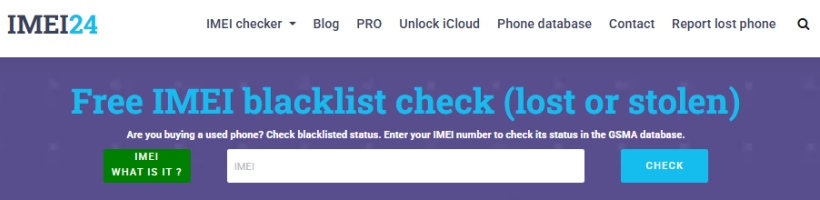
Step 2. After clicking the CHECK button and completing the human verification, you'll see your iPhone's blacklist status.

Part 3. How to Unlock iPhone with IMEI Number for Free
Whether your iPhone is locked by SIM lock or iCloud lock, we offer some free ways to unlock it. Go with the approach that fits your case.
Notes:
SIM Lock means your iPhone can only use SIM cards from a specific carrier. It restricts which network the phone works on until you unlock it.
iCloud Lock ties your iPhone to your Apple ID for security. Without the original Apple ID password, no one can erase or use the phone.
| Methods | Unlock Type | Free or Paid | Time |
|---|---|---|---|
| Contact Your Carrier | SIM Unlock | Free (Sometimes Paid) | 1–7 Business Days |
| Ask Apple to Unlock | SIM/iCloud Unlock Assistance | Free (Sometimes Paid) | 1–5 Business Days |
| Use IMEI Unlock Services | SIM Unlock/iCloud Unlock | Mostly Paid, Some Free | 1–10 Business Days |
Method 1. Contact Your Carrier
To unlock an iPhone tied to one carrier, simply contact that carrier directly. Most carriers offer free SIM unlocks if your contract is fulfilled or the device is fully paid off. You can request the SIM unlock from the carrier's official website, like AT&T, or call them. Once approved, the carrier sends an unlock request to Apple, which then processes it in the system. After that, your iPhone can accept SIM cards from any network.
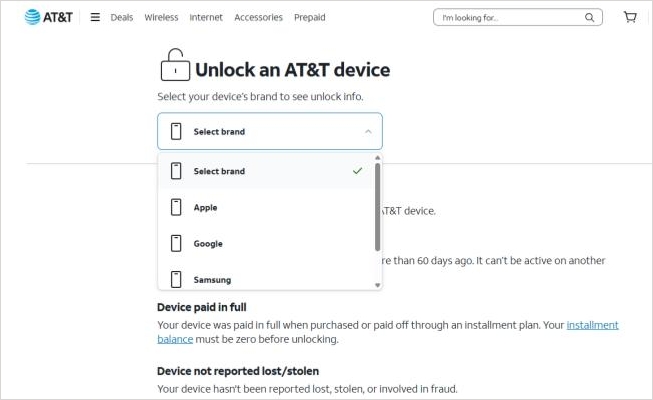
Step 1. Find your carrier's customer service number or visit their website.
Step 2. Provide your IMEI number and account details.
Step 3. Request a SIM unlock and follow their instructions.
Step 4. Check for a confirmation message via email or SMS.
Step 5. Insert a new SIM card to check if it's unlocked.
Method 2. Ask Apple to Unlock
Apple doesn't unlock phones on its own, but once your carrier approves the request, Apple completes the process. You can check the updated iPhone status through iTunes or Finder. For iCloud Lock, if you can verify ownership (like a purchase receipt), Apple may assist in removing the lock or guide you through recovery steps.
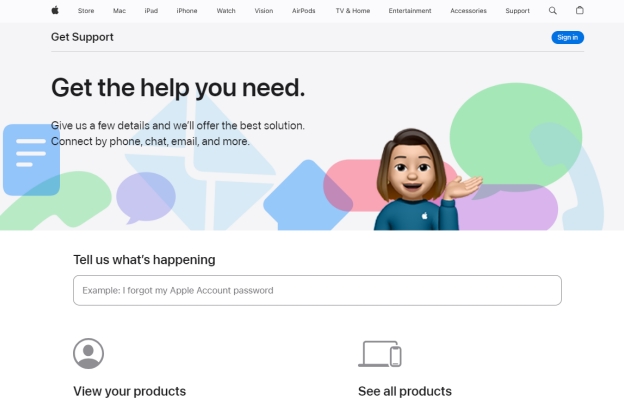
Method 3. Use IMEI Unlock Services
There are some websites claiming to unlock iCloud and SIM using IMEI free. However, these free iCloud unlock services and SIM unlock services are not officially supported, and scams are common. If you decide to try one, do thorough research and avoid sharing personal information. Use caution, as these services may not deliver results or could violate the terms of service.
Part 4. How to Unlock iPhone without IMEI Number
A popular way to unlock the iCloud lock on your iPhone without needing the IMEI number is by using MagFone Activation Unlocker. This tool simplifies the unlocking process and works efficiently on various iPhones. Here's a video showing how it performs in real situations.
MagFone Activation Unlocker is compatible with most iPhones and iPads running iOS 12.0 through 16.7.5. Whether your iPhone is locked to the original owner or stuck on the activation lock screen, this tool can help you bypass these restrictions quickly and safely. It offers a user-friendly interface and reliable unlocking without requiring the IMEI number. Below are step-by-step instructions to guide you through the process.
MagFone Activation Unlocker
Bypass iCloud Activation Lock on iPhone, iPad, and iPod touch without the original Apple ID or password.
Step 1Connect Your iPhone and a PC
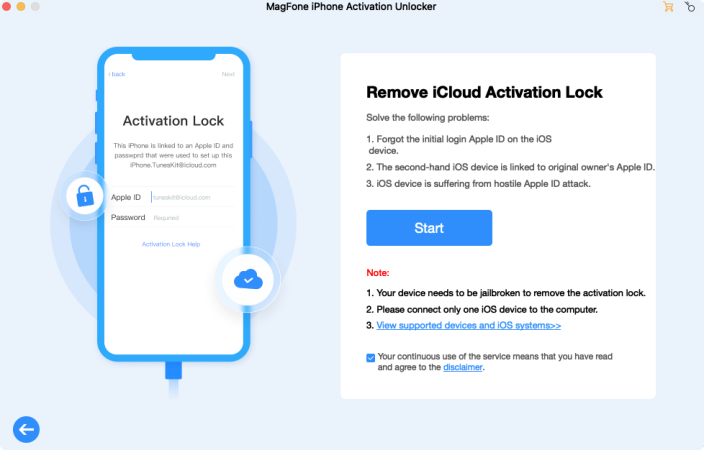
Access MagFone after linking your iPhone to a computer. Hit the Remove iCloud Activation Lock feature on the screen and click on Start to go on to the next step.
Step 2Start to Jailbreak the iPhone
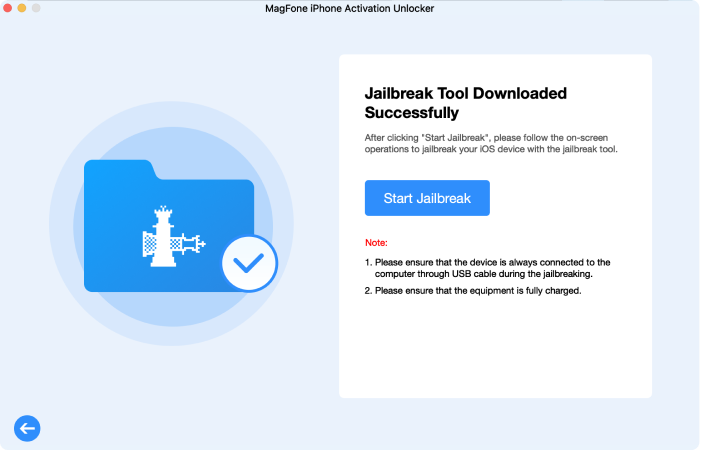
Before bypassing the Activation Lock, you need to jailbreak the device based on the iPhone system version. If you're confused about how to jailbreak the iPhone, you can read the guide below.
Step 3Finish the Activation Lock Bypass
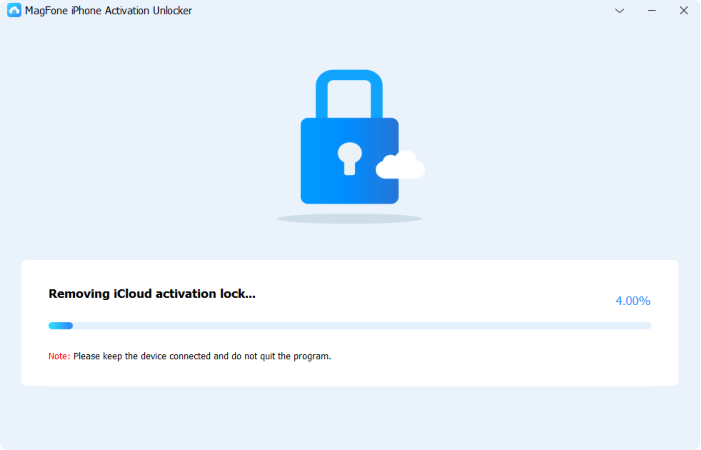
After finishing the jailbreak of your iPhone, check the iPhone information on the page and then select Start to Remove to bypass the Activation Lock on your iPhone.
Part 5. How to Check If iPhone Is Unlocked Using IMEI
When the iCloud lock is removed, the activation lock screen disappears, and you can use your iPhone normally. To check if your iPhone is SIM unlocked, you can follow these simple steps to verify its SIM lock status and ensure it works with any carrier you choose.
Confirm with Your Carrier: For full accuracy, contact your carrier's customer support and provide your iPhone's IMEI number. They can check their system and tell you if your device is unlocked or still locked to their network. The most reliable way to verify if your phone is unlocked is this.
Use a Free Online IMEI Checker: Go to a trusted IMEI checking website like IMEI.info, Swappa, or your carrier's official site. Enter your iPhone's IMEI number to get a detailed report showing whether your phone is locked or unlocked, plus additional info like model, carrier, and blacklist status.
Try Using a Different SIM Card: Swap in a SIM card from a different mobile service provider. If your phone connects, makes calls, and uses data without error, it's unlocked. If you get a message like "SIM Not Supported" or can't connect, your iPhone is still locked to the original carrier.
Use iTunes or Finder: Link your iPhone to a PC and run iTunes on a Windows PC or Finder on a Mac. Select your device, and if you see the message "Congratulations, your iPhone is unlocked," it confirms your phone is no longer tied to any carrier restrictions.
Part 6. Conclusion
Unlocking your iPhone can restore full control over your device and expand your network options. Understanding how to check your iPhone's lock status and the role of the IMEI number is essential. Whether you choose free or paid solutions, being informed ensures a smoother unlocking process. With the right approach and tools, unlocking your iPhone becomes a straightforward experience.