"Why does my iPhone keep going to lock screen?", a question from an iPhone user posted in the Apple Community. In fact, many users have reported their iPhone suddenly locking itself or the screen turning off unexpectedly — even with minimal inactivity. This behavior can be incredibly frustrating, especially during calls, video playback, or app usage. In this article, we'll walk you through why your iPhone keeps going locking itself and how to fix iPhone keeps locking screen with simple, step-by-step instructions. Whether it's a setting you need to change or a system glitch that needs a reset, we've got you covered.
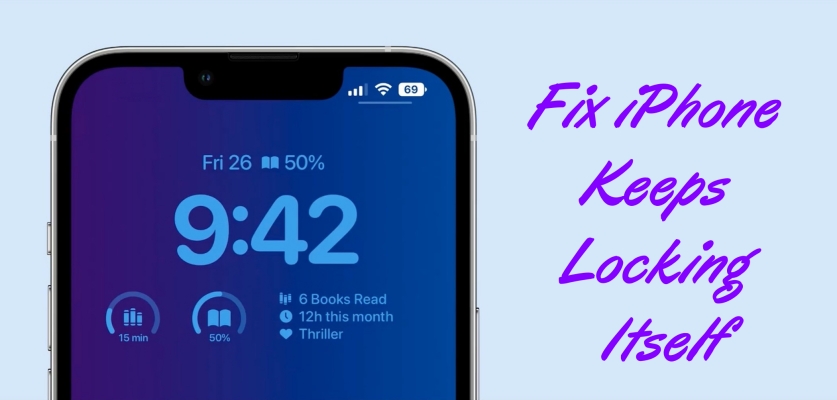
- Part 1. Why Does My iPhone Keep Locking Itself?
- Part 2. How to Stop iPhone from Locking Itself Automatically
- Part 3. How to Fix iPhone Keeps Locking Itself While in Use
- Part 4. Bonus Tip: Unlock iPhone without Face ID or Passcode
- Part 5. Conclusion
Part 1. Why Does My iPhone Keep Locking Itself?
Some users complained that their iPhone keeps going to lock screen even while in use or more frequently than expected but don't know the root causes. Here are the most frequent reasons your iPhone might be locking on its own.
Cause 1. Too Short Auto-Lock Settings
The Auto-Lock feature automatically turns off your screen after a set time. If it's set too short like 30 seconds, your iPhone may seem like it's locking too fast.
Cause 2. Low Power Mode in Enabled
When Low Power Mode is on, Auto-Lock is forced to 30 seconds, regardless of your preference. You cannot change it unless Low Power Mode is off.
Cause 3. Software Glitches or Bugs
After updates, some users experience glitches causing the iPhone to lock even while in use. Or the outdated system results in iPhone constantly going to lock screen.
Cause 4. Background Apps or Notifications
Some apps may interfere with normal screen activity, causing unexpected locks. When watching videos or listening to music, the iPhone probably goes to lock screen.
Cause 5. Hardware Issues
Problems with sensors, like the proximity or Face ID sensors, can cause your iPhone to misread usage and lock itself unexpectedly.
Part 2. How to Stop iPhone from Locking Itself Automatically
If some settings like Auto-Lock feature or configuration profiles cause unwanted screen locking, you can make changes to those settings. Let's go through a series of tried-and-true fixes you can use to solve this annoying problem.
Solution 1. Adjust Auto-Lock Settings
The Auto-Lock setting determines how long your iPhone waits before the screen turns off. If you set a short time, try adjusting the Auto-Lock feature.
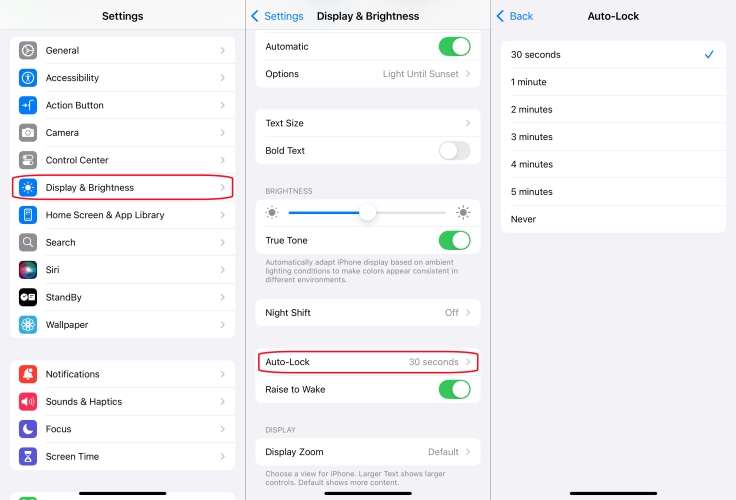
Step 1. Open the Settings app and tap Display & Brightness.
Step 2. Select Auto-Lock and choose a longer duration like 5 minutes or Never.
Solution 2. Turn Off Low Power Mode
When Low Power Mode is enabled, your iPhone reduces background activity, including shortening Auto-Lock time. In this case, disable Low Lower Mode on your iPhone.
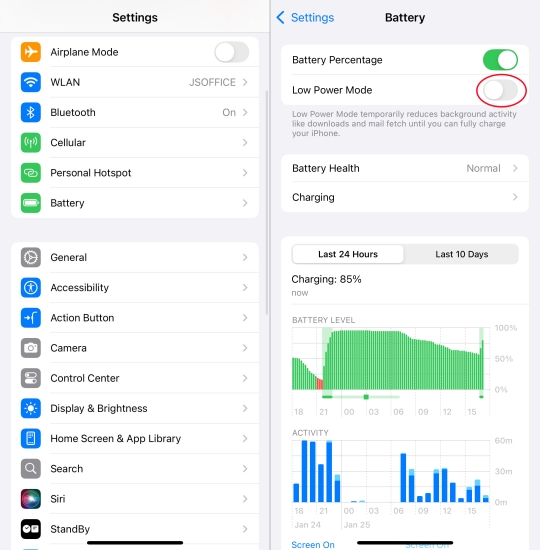
Step 1. Go to Settings > Battery on your iPhone.
Step 2. Toggle Low Power Mode off.
Solution 3. Check for Screen Time Restrictions
Screen Time settings might enforce a lockout based on downtime or app limits. If your iPhone is set up with Screen Time, disable or adjust Screen Time settings to fix the issue.
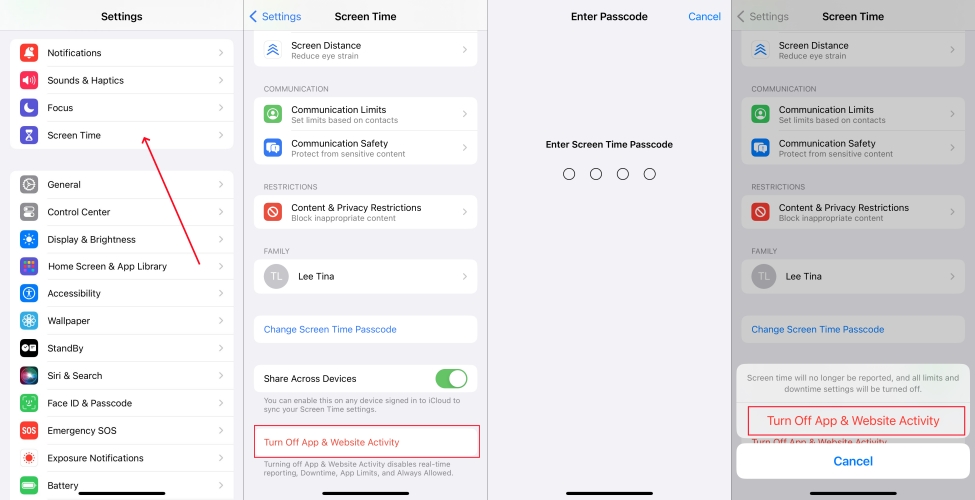
Step 1. Navigate to Settings > Screen Time.
Step 2. Tap App Limits and Downtime, then remove any restrictions.
Solution 4. Remove MDM Profiles
If your iPhone is managed by an organization like school or work, certain MDM profiles may control Auto-Lock policies. Go to check and remove MDM profiles.
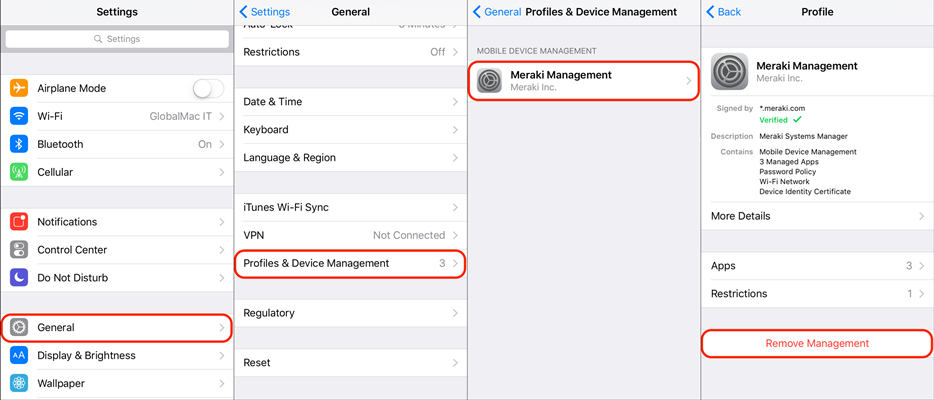
Step 1. Go to Settings > General > VPN & Device Management.
Step 2. Tap on any profile listed and select Remove Management.
Step 3. Enter the removal password and tap Remove to confirm.
MagFone iPhone Unlocker
Removing a device management profile needs a password, but MagFone iPhone Unlocker helps you remove MDM without a password.
Solution 5. Disable Attention Aware Feature
The iPhone with Face ID enabled has a feature that dims or locks the screen when it thinks you're not looking. To fix the issue, just turn off the Attention Aware feature.
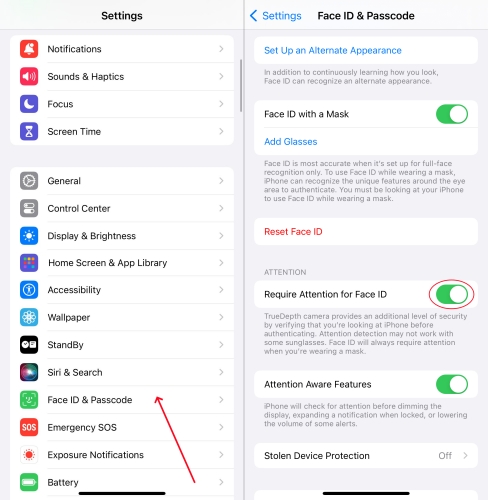
Step 1. Go to Settings > Face ID & Passcode.
Step 2. Toggle off Attention Aware.
Solution 6. Turn off Guided Access
Some accessibility features might interfere with normal display behavior. If Guided Access is enabled, it can automatically lock the device after a set time.
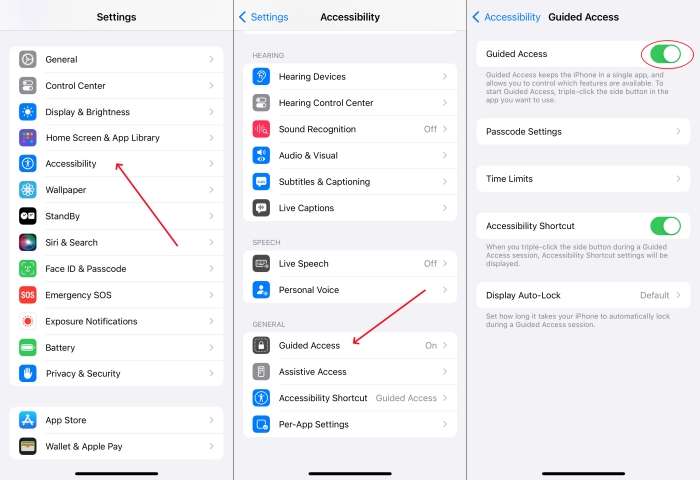
Step 1. Go to Settings > Accessibility > Guided Access.
Step 2. Turn it off entirely or adjust the Time Limits under Passcode Settings.
Part 3. How to Fix iPhone Keeps Locking Itself While in Use
If your iPhone locks while you're actively using it and none of the above methods helped, there may be some issues related to the system. Here are some advanced fixes that help in fixing iPhone keeps going to lock screen.
Solution 1. Restart Your iPhone
Sometimes, the issue is simply a glitch in the system. A simple reboot can fix some mirror bugs and glitches on your iPhone. Try restarting your iPhone to fix the issue.
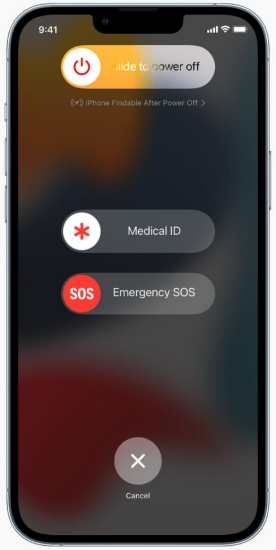
Step 1. Hold the Power button.
Step 2. Slide to power off, wait 10 seconds, and power it back on.
Solution 2. Set Correct Date and Time
Incorrect time settings may confuse your system, especially if synced with servers. Go to correct the date and time on your iPhone.
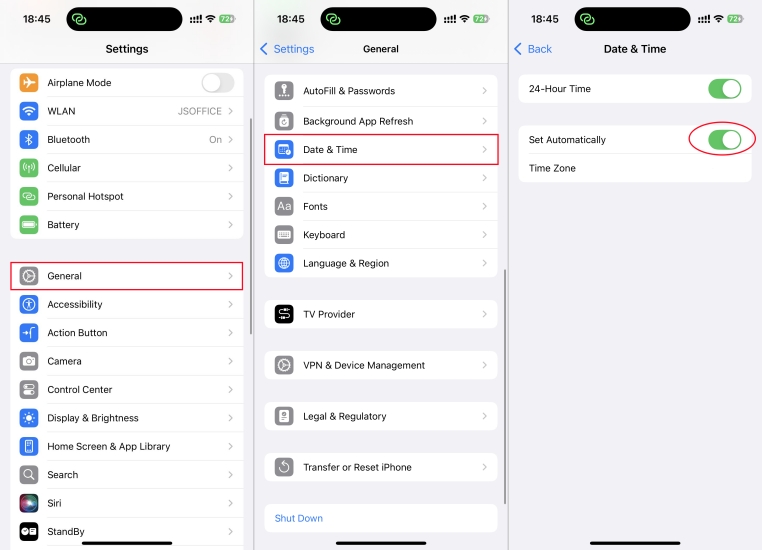
Step 1. Open Settings > General > Date & Time.
Step 2. Enable Set Automatically.
Solution 3. Close Problematic App Notifications
Apps with frequent or unusual notifications like fitness or health tracking apps may inadvertently trigger screen changes. Go to turn off problematic notifications.
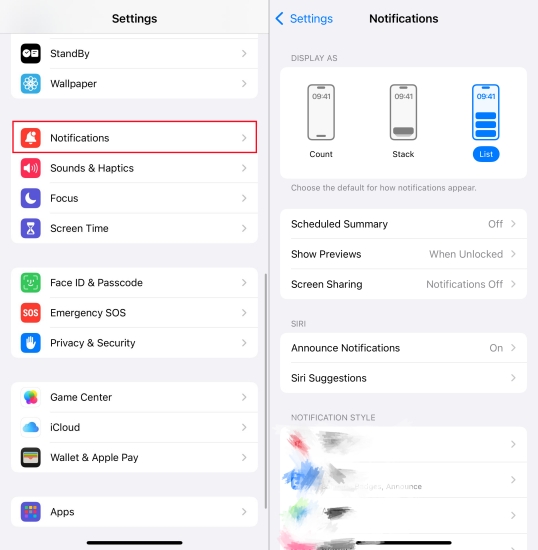
Step 1. Go to Settings > Notifications.
Step 2. Review and turn off unnecessary notifications.
Solution 4. Update to the Latest iOS
Apple frequently addresses bugs and performance issues with updates. Make sure that your iPhone is running the latest iOS version. If not, update your iPhone to the latest iOS.

Step 1. Open Settings > General > Software Update.
Step 2. Tap Download and Install if an update is available.
Solution 5. Reset All Settings
After you've tried the basic fixes and your iPhone still keeps locking itself, try resetting all settings. This won't erase the data on your iPhone but will reset all configurations.

Step 1. Open Settings > General > Transfer or Reset iPhone.
Step 2. Tap Reset and select Reset All Settings.
Step 3. Enter the passcode and tap Reset to confirm.
Solution 6. Restore iPhone via iTunes
If all else fails, a clean install might solve deep software glitches. You can use iTunes or Finder to perform a full restore on your iPhone.

Step 1. Connect your iPhone to a Mac or a Windows PC using a USB cable.
Step 2. Open Finder or iTunes, then click the device icon.
Step 3. Click Summary > Restore iPhone and make a backup.
Step 4. Click Restore to perform a restore. Then set it up as new.
MagFone iOS System Recovery
Fix various iOS and iPadOS system issues, such as black screen, boot loop, frozen screen, or stuck on Apple logo, without data loss.
Part 4. Bonus Tip: Unlock iPhone without Face ID or Passcode
In addition to that the iPhone keeps locking screen, some users usually forget their passcode and cannot unlock their iPhone with Face ID. What to do if you're unable to unlock your iPhone with Face ID or passcode? In this case, try using a professional unlocking tool like MagFone iPhone Unlocker. It is a fantastic tool designed with many unlocking features like deleting screen passcode and disabling Apple ID. If you want to unlock your iPhone without Face ID or passcode, follow the steps below with MagFone iPhone Unlocker.
MagFone iPhone Unlocker
Unlock various locks on iOS devices, including screen locks, MDM, Apple ID, and Activation Lock without needing a password.
Step 1 Connect iPhone and Run MagFone
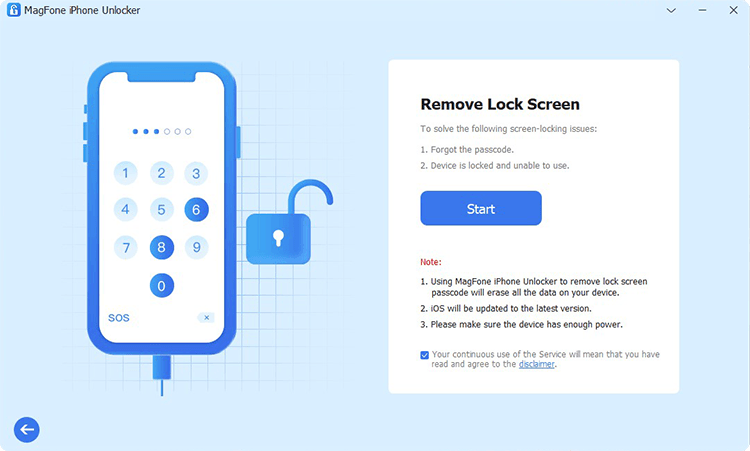
Start by connecting your iPhone to your computer through a USB cable, then install and run MagFone iPhone Unlocker. On the main interface, select the Remove Lock Screen option and click the Next button.
Step 2 Put iPhone into DFU or Recovery Mode
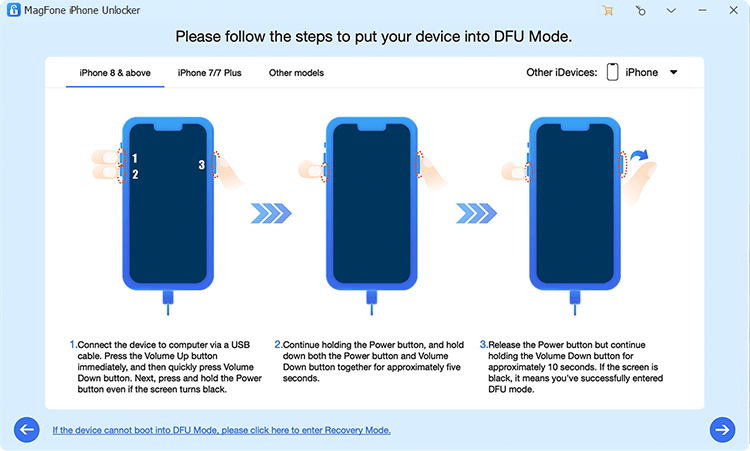
To completely remove the screen passcode, you have to put your iPhone into DFU mode first. By following the on-screen instructions, you can easily boot your device into DFU mode. If not, choose to place it into recovery mode.
Step 3 Download the Firmware Package for iPhone

Once the device is in DFU mode or recovery mode, you'll see the device information on the screen. Make sure that the device information is correct. Then select the firmware version and click the Download button to get the firmware package.
Step 4 Start to Remove Screen Lock from iPhone
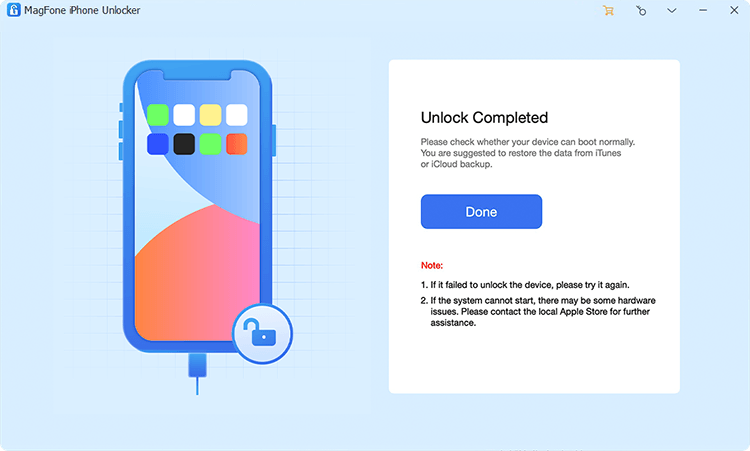
Proceed to remove Face ID and the screen lock passcode from your iPhone. Just click the Unlock button to initiate the unlocking process. Keep your device connected to the computer and wait for the task to finish.
Part 5. Conclusion
When your iPhone keeps locking itself, it's usually a simple settings issue—especially Low Power Mode or Auto-Lock configuration. Start with the basic steps in this guide and work your way up to advanced fixes if needed. It's easy to make your iPhone work normally in minutes in most cases. If nothing works, don't hesitate to contact Apple Support. By the way, consider MagFone iPhone Unlocker if you have problems with unlocking your iPhone.

