Have 'iPad Unavailable Press Home to Unlock' on the screen. I know my passcode and iCloud login credentials, but pressing Home button doesn't do anything. What can I do when my iPad says 'iPad Unavailable Press Home to Unlock'?"
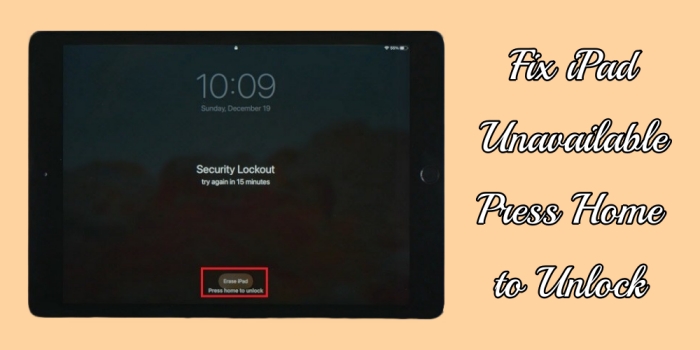
If you are encountering the frustrating message "iPad Unavailable Press Home to Unlock", you are not alone. Many iPad users have faced this problem at some point. In the Apple Community, there are plenty of threads about "iPad Is Disabled Press Home to Unlock". But fret not, there are several troubleshooting steps you can take to resolve this problem and get your iPad back to working order. Luckily, we'll show you how to fix iPad Unavailable Press Home to Unlock.
- Part 1. What Does "iPad Unavailable Press Home to Unlock"?
- Part 2. How to Fix iPad Says iPad Unavailable Press Home to Unlock
- Part 3. Proven Solutions to Press Home to Unlock iPad Not Working
- Part 4. FAQs about iPad Unavailable Press Home to Unlock
- Part 5. Conclusion
Part 1. What Does "iPad Unavailable Press Home to Unlock"?
This message indicates that your iPad has been disabled due to several failed passcode attempts. The "iPad Unavailable: Press Home to Unlock" prompt is a standard instruction for devices with a Home button, guiding users to initiate the unlock process. However, after too many incorrect attempts, the device becomes unavailable, requiring more advanced steps to unlock. Several scenarios can lead to this message:
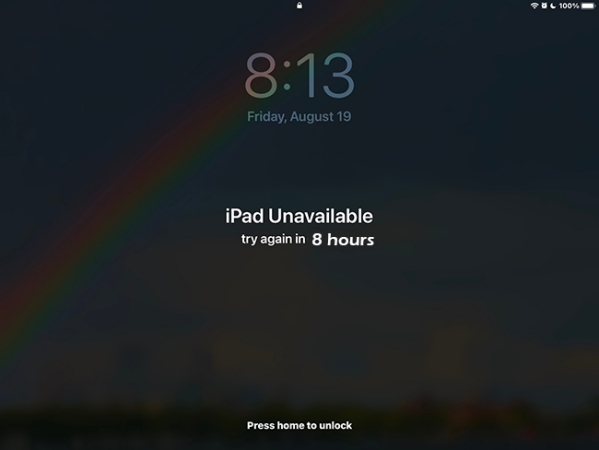
Cause 1. Multiple Incorrect Passcode Entries. Entering the wrong passcode repeatedly triggers the security lockout.
Cause 2. Unintentional Inputs: Children or others may accidentally input the incorrect passcode.
Cause 3. Malfunctioning Touchscreen: A faulty screen might register unintended touches.
Cause 4. Software Glitches: Occasional bugs in iPadOS can cause unexpected lockouts.
Part 2. How to Fix iPad Says iPad Unavailable Press Home to Unlock
It's not difficult to fix this problem as there are several methods available for unlocking a disabled iPad. To resolve the "iPad Unavailable Press Home to Unlock" issue, follow these troubleshooting steps below. Let's dive into the details.
| Methods | Data Loss | Require Computers | Ease of Use | Notes |
|---|---|---|---|---|
| Wait and Retry | ❌ | ❌ | Easy | Only if timer is present |
| Erase iPad Feature | ✔️ | ❌ | Easy | iPadOS 15.2+ and internet required |
| iPad Unlocker | ✔️ | ✔️ | Easy | Ensure tool compatibility |
| iTunes Restore | ✔️ | ✔️ | Moderate | Requires latest iTunes |
| iCloud Erase | ✔️ | ❌ | Moderate | Find My iPad must be enabled |
| Find My App Erase | ✔️ | ❌ | Moderate | Find My iPad must be enabled |
Method 1. Wait and Retry
If the message includes a timer like Try again in 15 minutes, wait for the countdown to finish before attempting to enter the correct passcode.
Method 2. Press Erase iPad
After 10 consecutive incorrect attempts, the iPad will require a complete reset. In this case, you can use your Apple ID and password to erase and reset your device without a computer.
📝What You Need:
A cellular or WiFi network connection
An Apple ID password
Reset iPad on iPadOS 17
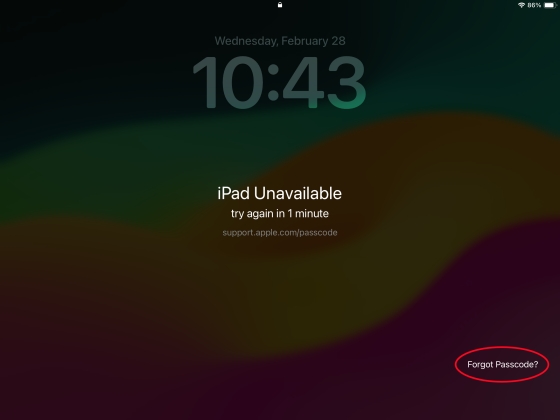
Step 1. On the "iPad Unavailable" screen of your iPad, tap the Forgot Passcode? option.
Step 2. Tap Start iPad Reset to confirm and enter your Apple ID password to sign out of your Apple ID.
Step 3. After entering the password, tap Erase iPad to permanently delete all of your data and settings.
Step 4. When your iPad restarts, you can set up your device and set a new passcode.
Reset iPad on iPadOS 15.2 or iPadOS 16
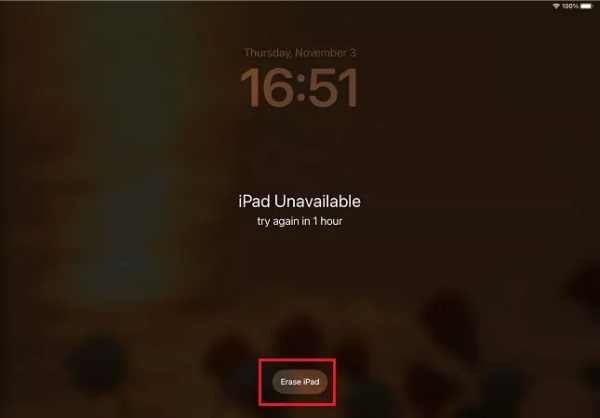
Step 1. On the "iPad Unavailable" screen of your iPad, tap the Erase iPad button.
Step 2. Tap the Erase iPad button again, then enter your Apple ID password.
Step 3. After signing out of your Apple ID, tap the Erase iPad button to erase all content and settings.
Step 4. Then you can set up your device and create a new passcode for your device.
Method 3. Use an iPad Unlocker
It is pretty easy to fix iPad Unavailable Press Home to Unlock by using a professional unlocking tool. MagFone iPad Unlocker is highly recommended to you. As a powerful unlocking tool, MagFone iPad Unlocker can fix various locking issues related to iPhone, iPad, and iPod touch. Here you can use MagFone iPad Unlocker to fix this issue with four simple steps.
MagFone iPhone Unlocker
Unlock various locks on iOS devices, including screen locks, MDM, Apple ID, and Activation Lock without needing a password.
Step 1 Connect iPad to Computer and Open MagFone
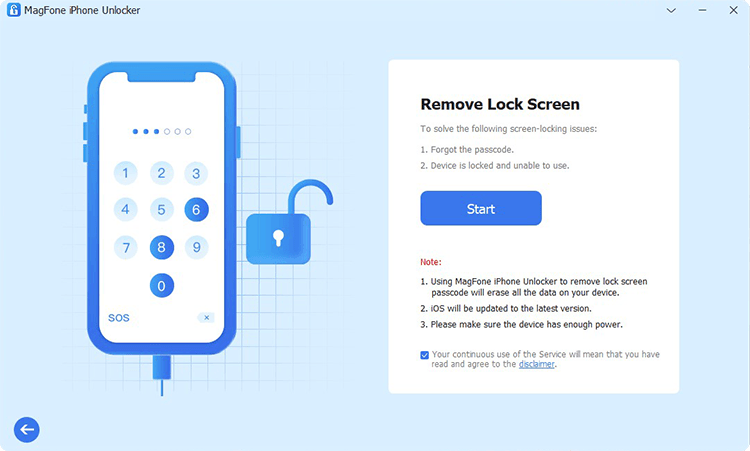
Get your iPad connected to your computer with a USB cable, then launch MagFone iPad Unlocker. To bypass screen lock on iPad, select the Unlock iOS Screen option and click the Start button.
Step 2 Go to Boot iPad into Recovery Mode or DFU Mode
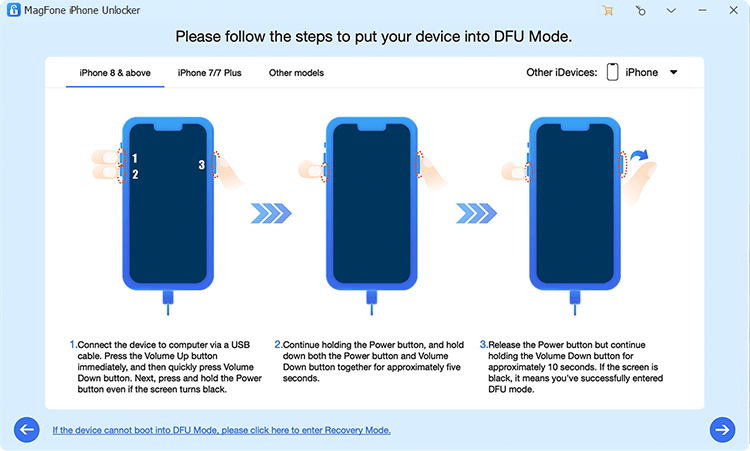
Then you need to put your iPad into DFU Mode by following the onscreen instructions. Given that your device may fail to enter into DFU Mode, you can click the link at the bottom of the program.
Step 3 Download the Matching Firmware Package for iPad

Now you have to check to see if the device information of your iPad shown on the program are right. If the information is wrong, you can correct it manually. Then you can click the Download button to download the firmware package.
Step 4 Fix iPad Unavailable Press Home to Unlock
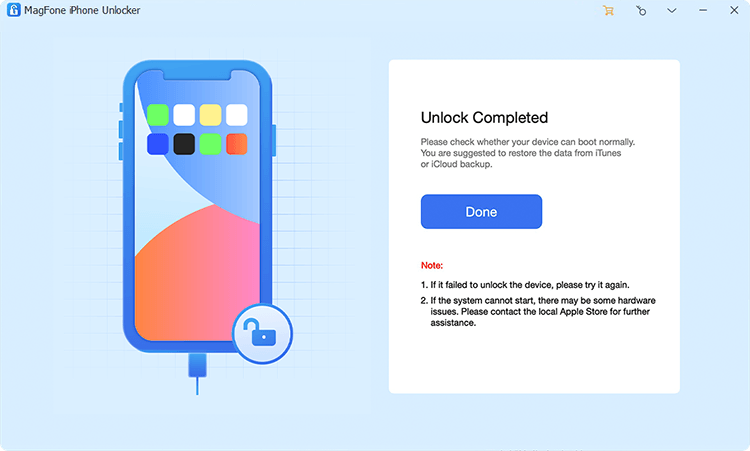
The final step is to click the Unlock button on the program. After verifying and unzipping the firmware package, the screen lock on your iPad will be removed by MagFone iPad Unlocker. Now you can access your iPad without the screen lock passcode.
Method 4. Restore with iTunes
When the iPad Unavailable screen appears and you can't remember your Apple ID password, then you can use iTunes or Finder to restore your iPad in recovery mode. It will restore your locked iPad to the factory state, then you can use your device again.
📝What You Need:
A Mac or PC with iTunes or Finder
A compatible USB cable
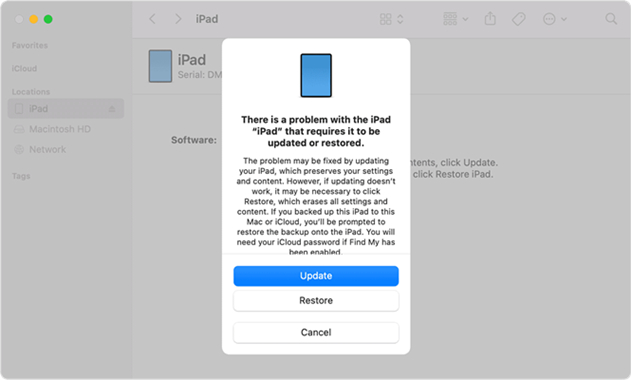
Step 1. Connect your iPad to your computer and turn off your iPad by using the method for your iPad model.
- On an iPad without a Home button: Press and hold the Volume Down button and the Power button at the same time until the power off slider appears. Then drag the slider to turn off your iPad.
- On an iPad with a Home button: Press and hold the Power button until the power off slider appears. Then drag the slider to power off your iPad.
Step 2. Get ready by putting your iPad in recovery mode by holding the correct button.
- On an iPad without a Home button: Press and hold the Power button until the recovery mode screen appears.
- On an iPad with a Home button: Press and hold the Home button until the recovery mode screen appears.
Step 3. Open iTunes or Finder, then click the Restore button to reset your iPad. Wait for the process to finish, and you can set up your iPad.
Method 5. Erase at iCloud.com
If you don't have a computer to fix iPad Unavailable Press Home to Unlock, you can log into iCloud with your Apple ID and password, then you can remotely erase your locked iPad to the factory state. After that, you can set up your device for use without limits.
📝What You Need:
Find My iPad in enabled status
An Apple ID and password
A network-connected device
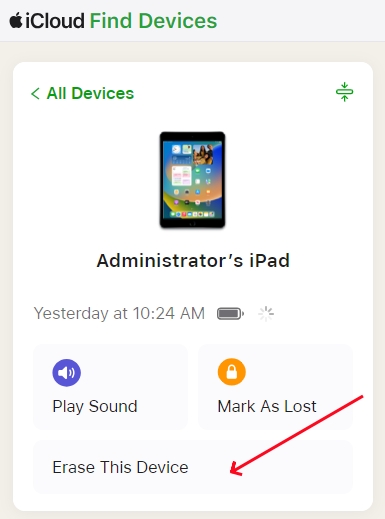
Step 1. Head to log into iCloud with your Apple ID and password, then click the Find My button.
Step 2. At the top of the screen, click the All Devices button and select your locked iPad.
Step 3. In the pop-up window, click the Erase This Device button and enter your Apple ID password.
Step 4. Proceed to click the Erase iPad button to confirm that you want to erase your locked iPad.
Method 6. Wipe via Find My App
Instead of logging into iCloud, you can use the Find My app to fix the issue on your other Apple devices where you use the same Apple ID as your locked iPad. But this method is only available when you have Fine My enabled on your iPad.
📝What You Need:
An Apple device with the same Apple ID
An Apple ID password
Find My iPad in enabled status
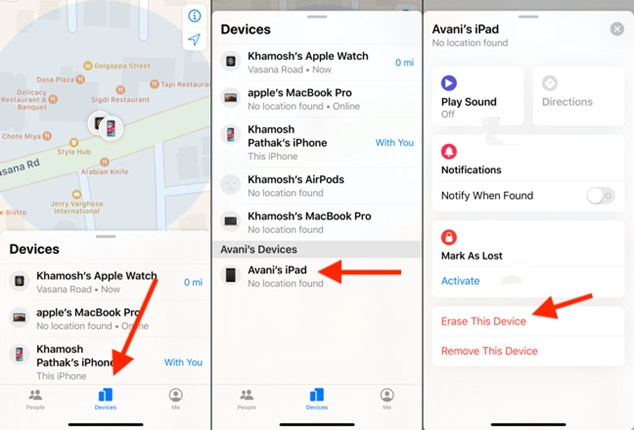
Step 1. Launch the Find My app on your other Apple device and tap Devices.
Step 2. Select your locked iPad, then scroll down to tap Erase This Device.
Step 3. Tap Continue and enter your phone number used for your Apple ID.
Step 4. Tap Erase, input your Apple ID password, and tap Erase again.
Part 3. Proven Solutions to Press Home to Unlock iPad Not Working
Sometimes, users have a problem with the feature of pressing Home to unlock iPhone. There exist some issues like unable to open screen by pressing the Home button. When you encounter the "Press Home to Unlock iPad Not Working" issue, you can fix this minor bug with the below troubleshooting techniques.
Solution 1. Force Restart iPad
If your iPad isn't respond and you can't turn it off then on, try forcing it to restart. This method is available for fixing Press Home to Unlock iPad not working, too.
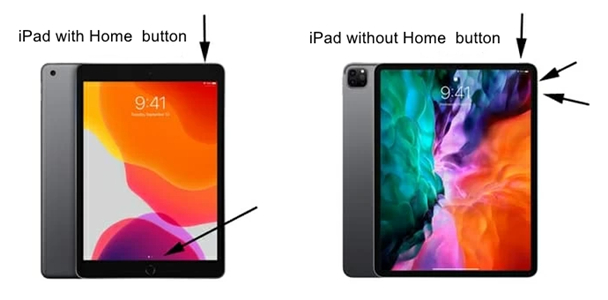
Step 1. Press and quickly release the Volume Up button. Do the same thing with the Volume Down button.
Step 2. Press and hold the Power button. When the Apple logo appears, release the button.
Solution 2. Update iPad
When your iPad is out of date, you can try updating your device to the latest version. It also can solve lots of problems with iPadOS devices.
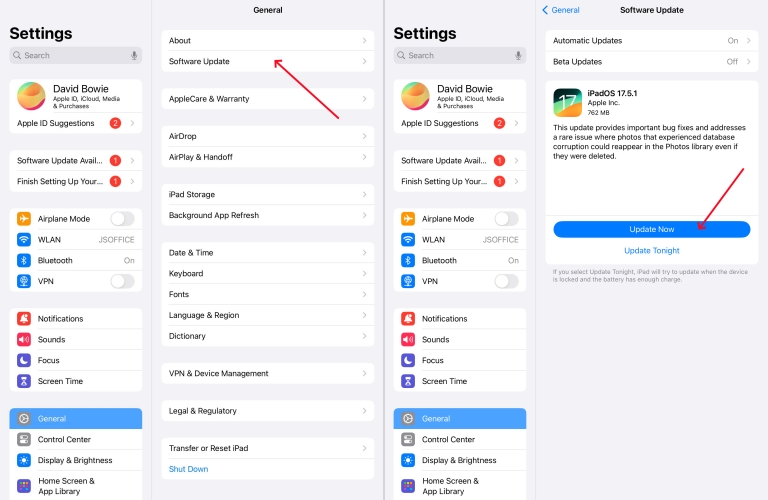
Step 1. Go to Settings > General and tap Software Update.
Step 2. If there is a new update, tap Download and Install.
Step 3. After downloading the update, tap Update Now.
Solution 3. Disable Reset Finger to Open
Beyond that, you can check whether Reset Finger to Open is enabled on your iPad. If you enable Reset Finger to Open, then you cannot press the Home button to unlock the device.
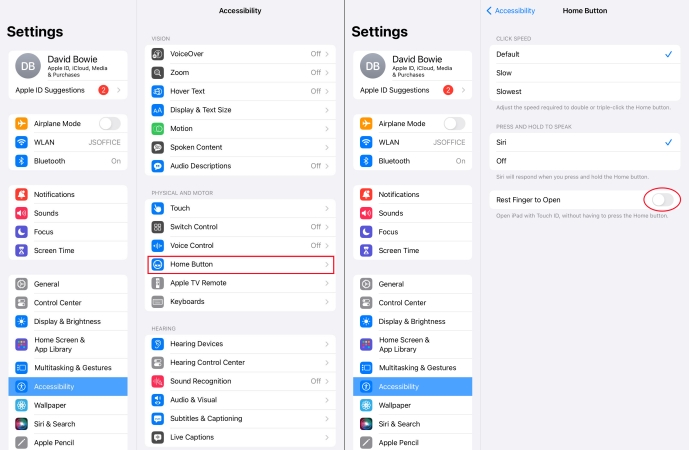
Step 1. Open the Settings app on your iPad, then tap Accessibility.
Step 2. Tap the Home button and toggle Reset Finger to Open off.
Solution 4. Factory Reset iPad
If software issues persist, you can reset all settings on your iPad to the factory default settings. This will delete all content and settings on your iPad, so you need to back up your device first.
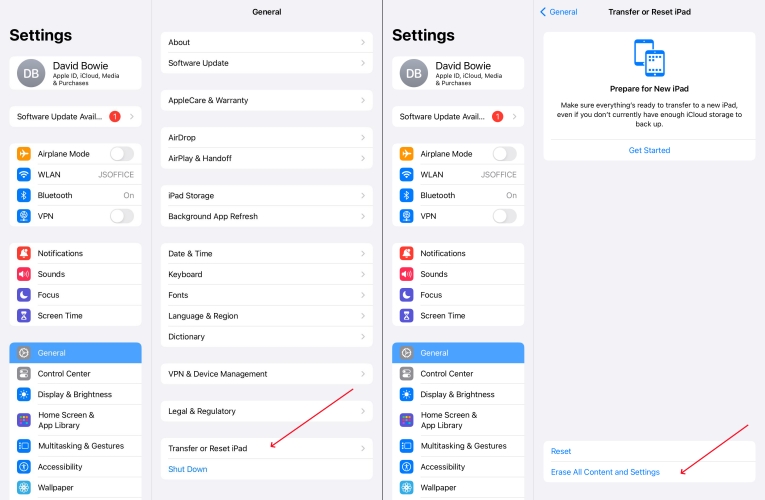
Step 1. Head to Settings on your iPad and tap General.
Step 2. Scroll down to tap Transfer or Reset iPad, then select Erase All Content and Settings.
Step 3. Tap Continue > Erase iPad, and enter your screen lock passcode.
Step 4. Proceed to enter your Apple ID password to turn off Fine My, then tap Erase.
Part 4. FAQs about iPad Unavailable Press Home to Unlock
Can I unlock my iPad without losing data?
If you have a recent backup of your iPad, you can restore your data after unlocking. Without a backup, data recovery isn't possible.
What if my iPad doesn't show the "Erase iPad" option?
Ensure your iPad is running iPadOS 15.2 or later and is connected to the internet. If the option still doesn't appear, use iTunes or iCloud methods.
Are iPad unlockers safe?
Reputable tools like MagFone iPad Unlocker from official sources are generally safe. Always research and read reviews before downloading.
Part 5. Conclusion
Encountering the "iPad Unavailable Press Home to Unlock" error can be frustrating, but by following the troubleshooting steps outlined above, you can effectively resolve the issue and get your iPad back to normal functioning. Here we do recommend MagFone iPad Unlocker to you. With it, you can quickly fix the issue in no time.

