Apps play a crucial role in enhancing the functionality of our devices. However, sometimes you might find yourself needing an app that's not available in the App Store. Whether it's due to regional restrictions or Apple's policies, there are several ways to download apps on your iPhone without using the App Store. Let's dive into the various methods to download apps on iPhone without App Store.
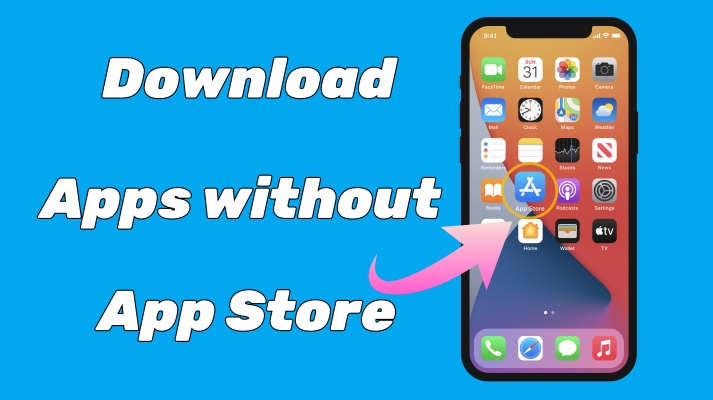
- Part 1. How Do I Download Apps without App Store on iPhone?
- Part 2. How to Download Apps on iPhone without App Store (Apple Approved)
- Part 3. Alternative Ways to Install Apps on iPhone without App Store
- Method 1. Use Third-party App Stores to Install Apps on iPhone
- Method 2. Jailbreak iPhone to Download Apps without App Store
- Method 3. Access Apps on iPhone from Online Download Services
- Method 4. Get Apps on iPhone without App Store via File Sharing
- Method 5. Install Enterprise Apps on iPhone without App Store
- Method 6. Install Apps on iPhone without App Store by Sideloading
- Method 7. Use App Clips to Install Apps on iPhone without App Store
- Part 4. Bonus Tip: Download Apps without Apple ID Password
- Part 5. FAQs about iPhone Download Apps without App Store
- Part 6. Conclusion
Part 1. How Do I Download Apps without App Store on iPhone?
Downloading apps on iPhone without App Store is realizable, but not in the same open way Android allows APK installation. There are some workarounds to download and install apps on iPhone without App Store. Before starting, know more about downloading apps on iPhone.
Reasons of Searching for Installing Apps without App Store
The App Store is the go-to place for downloading apps, but it has its limitations. Some apps are restricted due to Apple's policies or aren't available in certain regions. So some iPhone users search for downloading apps without App Store, and besides, there are some other reasons.
| Reasons | Possible Solution |
|---|---|
| App not available in region | Change Apple ID region or use alternative stores |
| App removed from App Store | Use backup extraction or install third-party installer |
| Install older version on old iPhones | Use iTunes or a third-party tool |
| Install apps without Apple ID | Install apps from third-party platforms |
| Install apps like Android APK | Only possible via sideloading or jailbreak |
Claim of Fake Methods to Install Apps without App Store
It is possible to download apps on iPhone without App Store. But the process of iPhone download apps without App Store is a bit complicated. Without a doubt, some methods don't work even if you see them on YouTube or TikTok.
| Fake Method Claim | Reality |
|---|---|
| Download apps using Safari only | Not possible. iOS blocks unsigned installs. |
| Install IPA without computer, no Apple ID | Only works briefly until certificate is revoked. |
| Free App Store alternative just like Android APK | iOS is not Android, and apps must be signed. |
Comparison Table: Ways to Install Apps without App Store
Apple controls app installation through code signing and device security policies. So only certain methods are allowed, and others require device modification, which is not recommended for most users. The following is all the ways to install apps on iPhone without App Store.
| Method | Safe | Apple Approved | Need Computer | Jailbreak |
|---|---|---|---|---|
| Developer Mode | ✅ | ✅ | ❌ | ❌ |
| iTunes | ✅ | ✅ | ✅ | ❌ |
| TestFlight | ✅ | ✅ | ❌ | ❌ |
| Third-party App Stores | ⚠️ | ❌ | ❌ | ❌ |
| Jailbreak | ❌ | ❌ | ✅ | ✅ | Online download services | ⚠️ | ❌ | ❌ | ❌ |
| File sharing | ⚠️ | ❌ | ❌ | ❌ |
| Enterprise apps | ⚠️ | ❌ | ❌ | ❌ |
| Sideload | ✅ | ❌ | ❌ | ❌ |
| App clips | ⚠️ | ❌ | ❌ | ❌ |
Part 2. How to Download Apps on iPhone without App Store (Apple Approved)
If you're looking for ways to download apps on your iPhone without using the App Store, some official workarounds are available for you. Although those methods are approved by Apple, there exist some limitations, and the steps are a bit complicated. Let's explore safe, legal, and official options to install apps without App Store.
Method 1. Enable Developer Mode to Get Apps without App Store
Apple provides tools for developers to test their apps on the iPhone. These tools can also be used to install apps outside the App Store. To use developer tools, you need to enable Developer Mode on your iPhone first. It's easy to enable Developer Mode, but you have to create a Developer Account first.
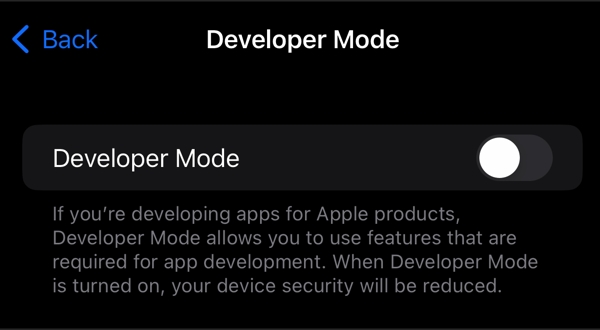
- Install apps without using the App Store
- Safe and easy to install apps on the iPhone
- Need a Developer account
- Only allow to install those apps for developers
Method 2. Install Older App Versions on Old iPhones via iTunes
Older iPhones like iPhone 6 or 6s can't always install the latest app versions because of iOS compatibility issues. But Apple allows users to download the last compatible version of an app previously added to their Apple ID. In this case, you can download and install older versions of apps using iTunes even though those apps are no longer available or compatible in the App Store.
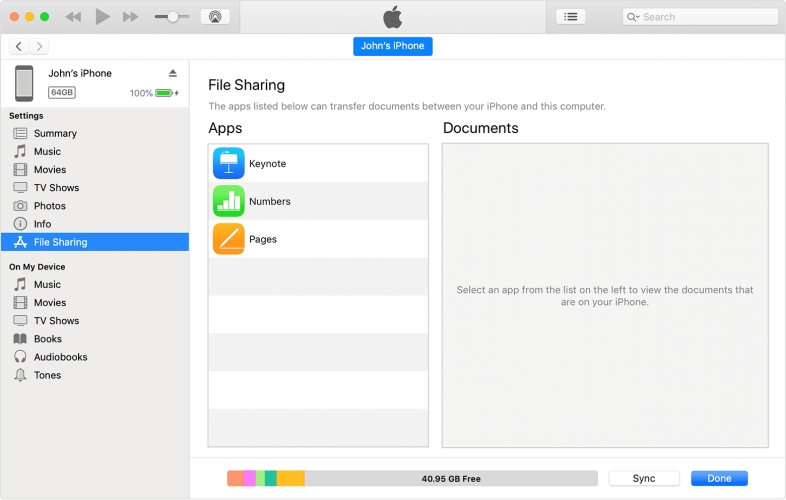
Step 1. Open iTunes on your computer and search for the app you want..
Step 2. Click Get or Download, then connect your iPhone via a Lightning cable.
Step 3. Go to the Apps section and click Install to download the app.
Step 4. Click Apply or Sync to transfer the app to your iPhone.
Step 5. Navigate to App Store > Purchased on your iPhone.
Step 6. Find the app and tap Download to install an older version.
- Official Apple-approved method
- No jailbreak or third-party tools required
- Ideal for users with older devices
- Requires a computer
- Not all apps available for iTunes installation
- Some older apps with server-side restrictions
- Slower process compared to App Store downloads
Method 3. Get Beta Apps without App Store Using TestFlight
Apple provides tools for developers to test their apps on the iPhone. These tools can also be used to install apps outside the App Store. To use developer tools, you need to enable Developer Mode on your iPhone first. It's easy to enable Developer Mode, but you have to create a Developer Account first.
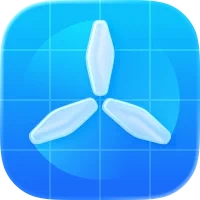
Step 1. Open iTunes on your computer and search for the app you want.
Step 2. Click Get or Download, then connect your iPhone via a Lightning cable.
Step 3. Go to the Apps section and click Install to download the app.
Step 4. Click Apply or Sync to transfer the app to your iPhone.
Step 5. Navigate to App Store > Purchased on your iPhone.
Step 6. Find the app and tap Download to install an older version.
- Install apps without using the App Store
- Safe and easy to install apps on the iPhone
- Need a Developer account
- Only allow to install those apps for developers
Part 3. Alternative Ways to Install Apps on iPhone without App Store
To access apps without restrictions, you can try some unofficial ways to download apps on your iPhone. But before jumping in, it is important to know that downloading apps from outside the App Store can expose your device to malware and other security threats. So make a backup of your device first, then try the methods introduced below.
Method 1. Use Third-party App Stores to Install Apps on iPhone
Third-party app stores are platforms where you can download apps that aren't available on the official App Store. These app stores often offer apps that provide more customization and flexibility. You can find various app stores on the internet, but not all are enough safe. The following are some popular third-party app stores for iPhone.
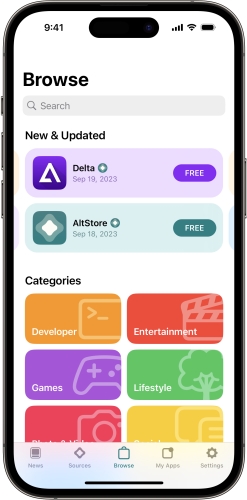
- Cydia: One of the most popular third-party app stores, especially for jailbroken iPhones. It offers a wide range of apps and tweaks.
- AltStore: Allows you to install apps that are not available in the App Store without jailbreaking your iPhone.
- TutuApp: A popular third-party app store that offers a variety of apps, including those that are modified or tweaked.
- Easy to access apps not available in the App Store
- Download a variety of modified and tweaked apps
- Unable to ensure apps from a reputable source
- Offer some malicious apps sometimes
Method 2. Jailbreak iPhone to Download Apps without App Store
Jailbreaking is the process of removing software restrictions imposed by iOS. It allows you to install apps and tweaks that aren't available on the App Store. Once jailbreaking your iPhone, you can take full control of your device, including freely downloading apps outside the App Store. But the process will cause some risks to your iPhone.
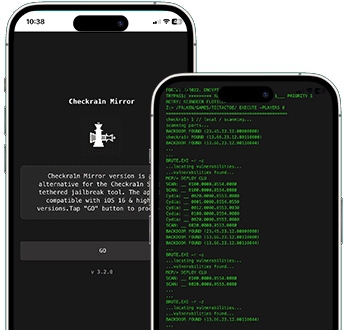
- Access to a wider range of apps and customization options
- Ability to modify the operating system
- Avoid your warranty
- Potential security risks
Method 3. Access Apps on iPhone from Online Download Services
Online app installers are websites that allow you to download apps directly onto your iPhone without needing a computer or jailbreaking. Unlike using a third-party app store, installing an app to your iPhone from an online download service doesn't require you to install any additional software. You can access apps on your iPhone from the following popular online services.
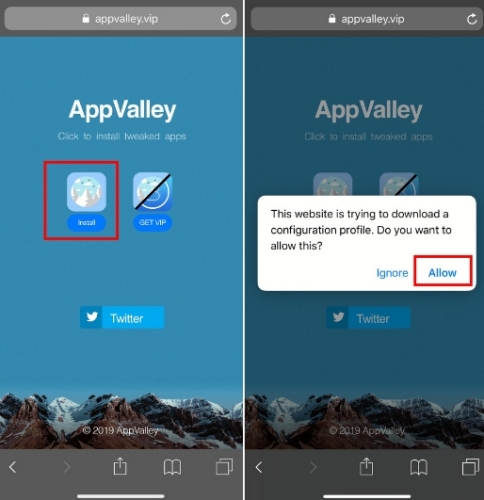
- AppValley: Offer a wide variety of apps and tweaks for iOS devices.
- TweakBox: Known for its extensive library of modified apps.
- Ignition: Another popular online installer with a good reputation.
- Not need to install any additional software
- Offer various apps and tweaks for iPhone
- Cannot avoid downloading malicious apps
- A bit difficult to install apps on the iPhone
Method 4. Get Apps on iPhone without App Store via File Sharing
File sharing apps allow you to transfer files between devices. You can use some apps to transfer app files from a computer or another device to your iPhone. And when you set up a new iPhone, you can choose to install apps from your old iPhone via File Sharing. In other situations, you can use the following popular file sharing apps for iPhone to get apps without the App Store.
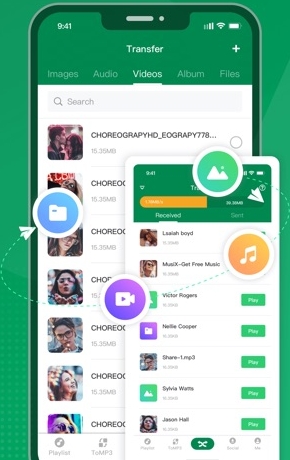
- Xender: Allows easy transfer of files between different devices.
- SHAREit: Another efficient tool for sharing files between devices.
- Directly install some apps on the iPhone without the App Store
- Ensure the apps from a trusted place without risks
- Unable to access apps not installed on the sourced device
- Fail to install some apps on the iPhone sometimes
Method 5. Install Enterprise Apps on iPhone without App Store
Enterprise apps are applications developed by business for internal use. These apps can be distributed without going through the App Store. But this method is only available for those iOS devices with enterprise restrictions. If you use an enterprise-owned iPhone or iPad, you can find the device restriction, then you can install an enterprise app on the device.
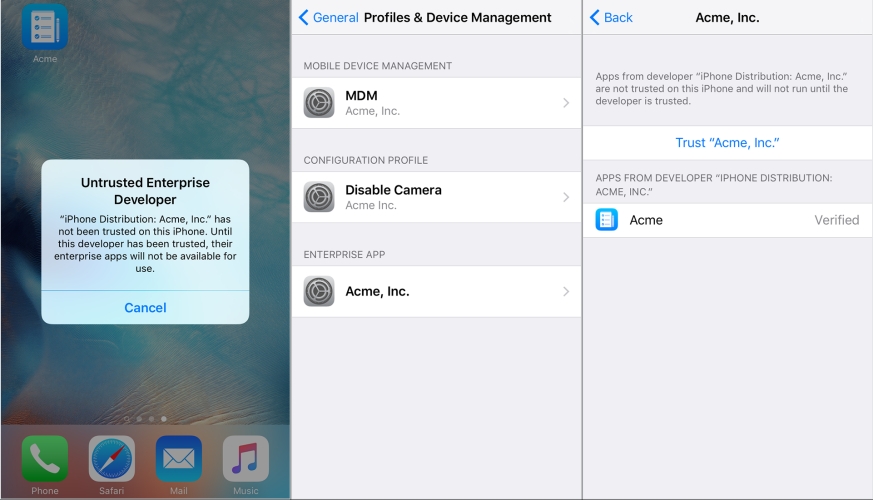
Step 1. Open an enterprise app on your iPhone, then go to Settings.
Step 2. Tap General > Profiles & Device Management.
Step 3. Under the Enterprise Head, tap the name of the developer profile.
Step 4. Tap Trust to install the app on your device.
- Access to specialized apps not available on the App Store
- Often free or provided by your organization
- Limited to apps provided by organizations
- Potential security risks if not from a trusted source
Method 6. Install Apps on iPhone without App Store by Sideloading
Sideloading is the process of installing apps on your iPhone by directly transferring the app files onto your device. This method bypasses the App Store entirely. If you don't trust a third-party app store, you can choose to sideload an app on your iPhone for downloading without the App store. But this method is only available for advanced users and app developers.
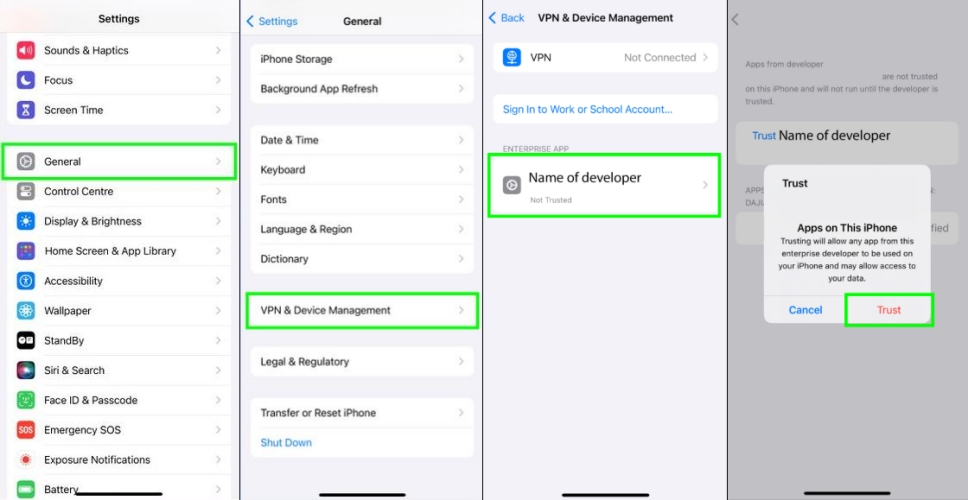
Step 1. Download and install the app file from a browser, then tap the installed app.
Step 2. Go to Settings > General and select VPN & Device Management.
Step 3. Tap the developer's button and select Trust Developer.
Step 4. Tap Trust to confirm and allow to install the app on your iPhone.
- Easy to install an app without the App Store
- No require to jailbreak an iOS device
- Fail to install some apps on the iPhone sometimes
- Need an iPhone without the device restrictions
Method 7. Use App Clips to Install Apps on iPhone without App Store
As a small part of an app, an App Clip lets you do a task quickly, like rent a bike, pay for parking, or order food. In Safari, Maps, and Messages, you can discover App Clips. Using App Clips on the iPhone enables you to access the service without downloading the full apps. You can launch the app through NFC tags, QR codes, and App Clips Codes.
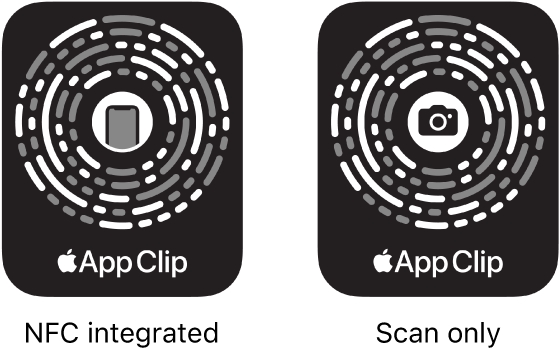
- Quickly access apps without downloading the full apps
- Get some apps without the App Store
- Not able to use all apps on the iPhone
- Only a part of apps with App Clips
Part 4. Bonus Tip: Download Apps without Apple ID Password
It's a fairly simple process to install apps to your iPhone without the App Store. By following the above methods, many users can download apps outside the App Store. But downloading apps outside the App Store can violate Apple's terms and conditions. Lots of iPhone users want to install apps without the App Store due to forgetting an Apple ID password. In this case, you can reset your forgotten Apple ID password to download apps in the App Store.
Fortunately, there is an option to help you remove an Apple ID password from your iPhone. Then you can download apps without Apple ID password. That is to use MagFone iPhone Unlocker. It is a powerful and professional unlocking tool for iPhone, iPad, and iPod touch. With this tool, you can easily delete Apple ID without a password and data loss. If you want to download Apps on your iPhone without Apple ID password, you can follow the steps below.
MagFone iPhone Unlocker
Unlock various locks on iOS devices, including screen locks, MDM, Apple ID, and Activation Lock without needing a password.
Step 1 Run MagFone iPhone Unlocker and Link iPhone
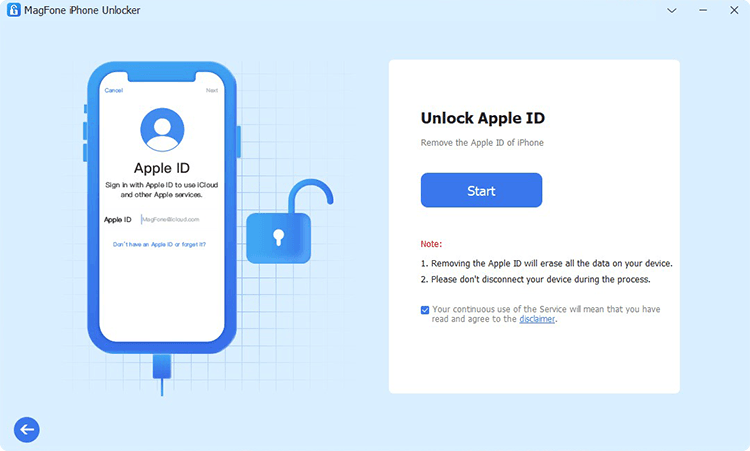
First up is to launch MagFone iPhone Unlocker on your computer, then use a USB cable to connect your iPhone to the computer. On the interface of the program, select Unlock Apple ID and click Start to proceed.
Step 2 Download the Firmware Package for the iPhone

Then start to check the device information shown on the screen. If there is something wrong, you can correct. You can select the firmware version for your iPhone, and click the Download button to download the firmware package.
Step 3 Remove Apple ID from iPhone without Password
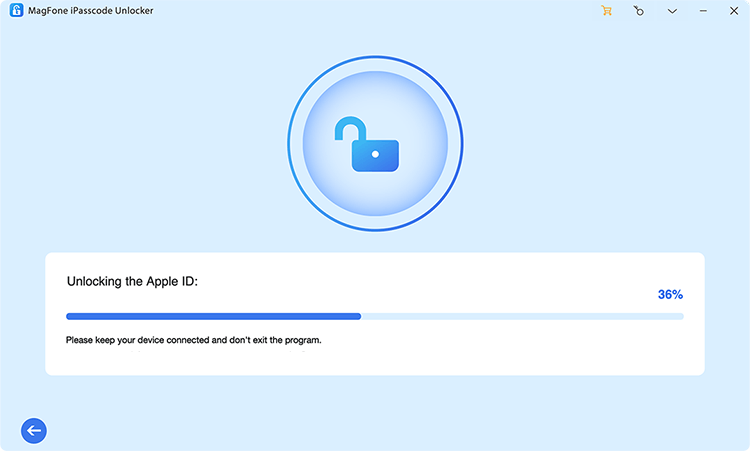
After downloading the firmware package for your iPhone, you can wait to unzip and verify the firmware package. Finally, you can click the Unlock button to let MagFone iPhone Unlocker remove Apple ID from your device.
Part 5. FAQs about iPhone Download Apps without App Store
How to make TikTok download without App Store on iPhone?
To download TikTok on an iPhone without the App Store, you need to choose a third-party app store. Or try the methods introduced in Part 4 to get TikTok for iPhone without the App Store.
How to download Telegram for iPhone without App Store?
There is no direct way to download Telegram on your iPhone without the App Store. But you can try the above methods to get Telegram on your iPhone without using the App Store.
How to download Facebook for iPhone without App Store?
It is impossible to directly download Facebook for iPhone without the App Store. To download Facebook for iPhone without the App Store, you can refer to the methods introduced above.
How to download TextNow on iPhone without App Store?
TextNow is available only on the App Store for iPhone and iPad. To get it, you need to use the App Store on your iPhone. But you can try searching for it in a third-party app store.
How to download cash app for iPhone without App Store?
To download cash app for iPhone without the App Store, you can use a third-party app store or an online software download service. You can go to those places to find a cash app you want to download and install on your iPhone.
Part 6. Conclusion
Downloading apps on your iPhone without using the App Store opens up a world of possibilities. Whether you're looking for more customization, specific apps not available in your region, or just want to try something new, there are several methods to explore. However, it's crucial to understand the risks and take appropriate precautions to ensure your device's security.

