Seeing the message "Enter password to unlock 30/30 attempts remaining" on your phone can be alarming, especially when you can't remember your password, but don't panic. This message usually appears on Android devices, most commonly LG phones, and indicates that your device's Secure Startup or encryption protection has been activated. In this guide, you'll learn what this message means, why it appears, and most importantly, how to fix it.
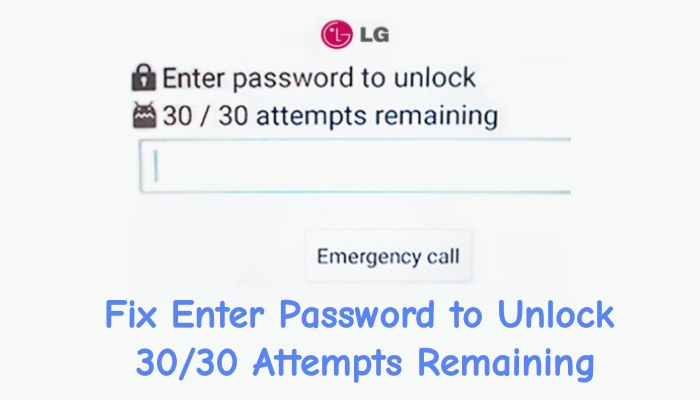
- Part 1. What Does Enter Password to Unlock 30/30 Attempts Remaining Mean?
- Part 2. Quick Solution to Enter Password to Unlock 30/30 Attempts Remaining
- Part 3. How to Fix Enter Password to Unlock 30/30 Attempts Remaining
- Part 4. FAQs about Enter Password to Unlock 30/30 Attempts Remaining
- Part 5. Conclusion
Part 1. What Does Enter Password to Unlock 30/30 Attempts Remaining Mean?
The message "Enter password to unlock 30/30 attempts remaining" can cause confusion and anxiety for Android users, especially those with LG phones or older Android phones. It means that your phone is locked by its internal security system, which protects your data with encryption. Typical devices affected by this message include:
- LG smartphones like LG G3, G4, V10, and K-series
- Some older Android phones with secure Startup or Full-Disk Encryption
The number "30/30 attempts remaining" represents the total number of tries allowed to enter the correct password, PIN, or pattern before the system takes protective action. The following are main reasons that trigger this message.
- The user enters the wrong password or PIN several times.
- The device asks for the unlock password after a reboot or update.
- Previous owner's security credentials remain.
- Corrupted system files can cause the lock screen to appear unexpectedly.
You have 30 total attempts to enter the correct password, PIN, or pattern. But once exceeding all 30 attempts, the device will take more serious action, such as automatic factory reset, permanent data lock until verification, or potential bricking. This is a built-in Android security measure, not a malfunction. It prevents unauthorized access to your data after repeated failed unlock attempts.
Part 2. Quick Solution to Enter Password to Unlock 30/30 Attempts Remaining
If you've reached the "Enter password to unlock 30/30 attempts remaining" screen and can't remember your password, MagFone Android Unlocker offers a safe, user-friendly way to regain access without complicated technical steps. MagFone Android Unlocker is a professional tool designed to remove screen locks, including PIN, password, pattern, face lock, and fingerprint lock from most Android devices. It supports Samsung, LG, Motorola, Huawei, Xiaomi, and other major brands, allowing you to unlock your phone quickly even if Secure Startup or encryption locks you out. Here's how to remove "30/30 attempts remaining" with MagFone Android Unlocker easily.
MagFone Android Unlocker
Remove multiple kinds of screen locks on over 5000 Android devices and delete Google FRP lock without a password.
Step 1 Connect Android Phone to a Computer
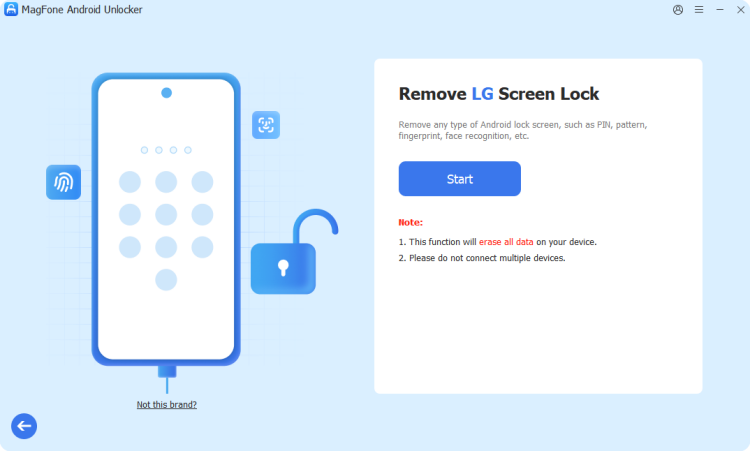
Download and install MagFone Android Unlocker on your computer, then connect your locked Android phone using a USB cable. Choose Remove Screen Lock and click the Start button.
Step 2 Go to Put Device into Recovery Mode
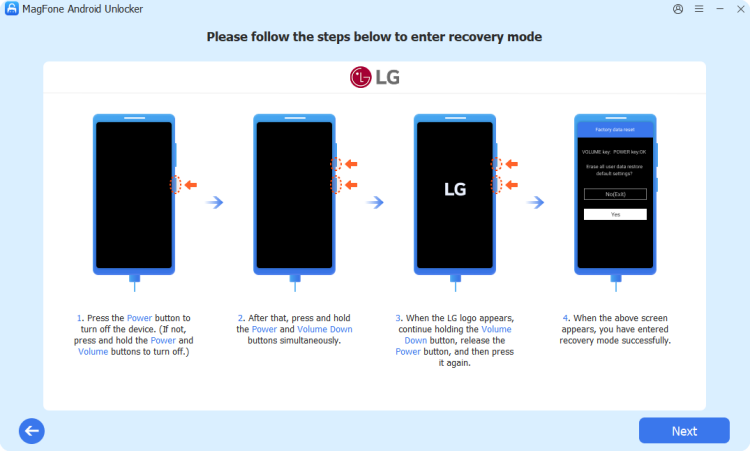
Wait for the software to recognize your device brand and follow the onscreen instructions to put your phone into recovery mode or download mode. Then click the Next button.
Step 3 Start to Fix 30/30 Attempts Remaining
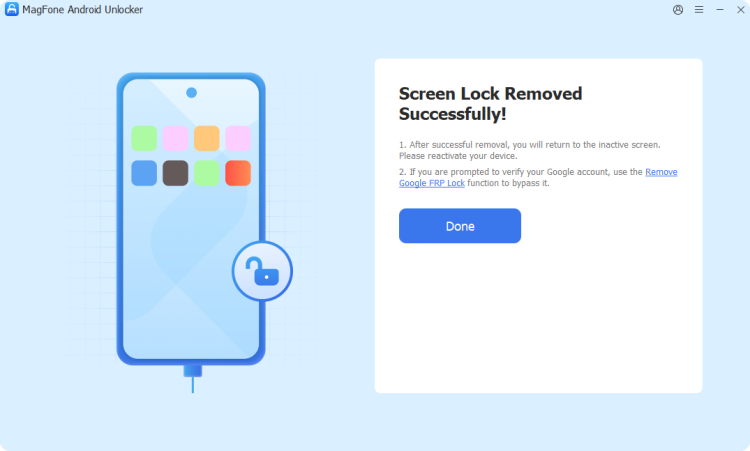
Follow the onscreen instructions to remove the screen lock, then click the Next button. After that, you'll see a prompt saying Screen Lock Removed Successfully.
Part 3. How to Fix Enter Password to Unlock 30/30 Attempts Remaining
MagFone Android Unlocker offers a faster and safe alternative, but some users prefer manual recovery or factory reset to unlock "30/30 attempts remaining". When exceeding your password attempts, your device will be locked temporarily, but there are several other methods to help you get out of control. Let's try these official and secure methods.
| Method | Google Account | Find Hub | Data Loss | Best For |
|---|---|---|---|---|
| Google Account | ✔️ | ❌ | ❌ | LG phone or older Android devices |
| Google Find Hub | ✔️ | ✔️ | ✔️ | Find Hub turned on |
| Recovery Mode | ❌ | ❌ | ✔️ | Direct screen lock removal |
| LG Bridge | ❌ | ❌ | ✔️ | LG phone with the latest Android version |
Method 1. Unlock 30/30 Attempts Remaining via Google Account
Provided that you have linked your Android phone to a Google account, you're allowed to unlock using your Google account after several failed attempts. With your Google account credentials, you can verify device ownership to unlock Android forgot password or PIN. But this method may not appear on newer Android versions with enhanced enhanced encryption.
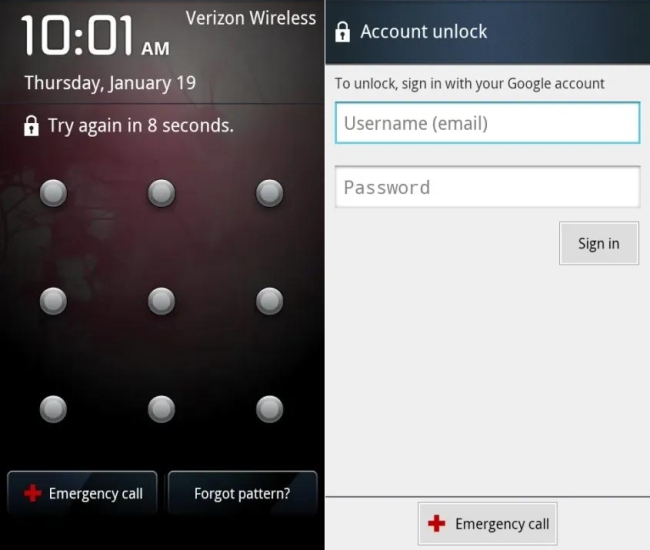
Step 1. On the Android lock screen, tap Forgot pattern? or Forgot password if visible.
Step 2. Sign in with the Google account linked to your Android phone.
Step 3. Follow on-screen instructions to remove the forgotten password.
Step 4. Once unlocked, you can set a new lock screen password.
Method 2. Remove 30/30 Attempts Remaining via Find My Device [Data Loss]
Similar to Apple Find My, Android phones also have the Find My Device feature. If your Android phone is connected to the internet and signed in to your Google account, you can use Google's Find My Device feature to unlock your device. This will erase all data and remove the password, allowing you to set up your device again.
On Google Find Hub Site
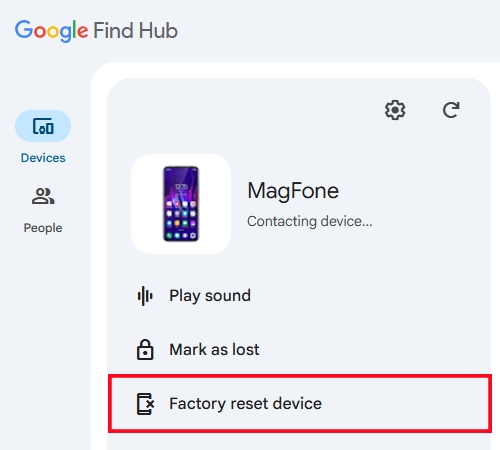
Step 1. Visit Find My Device from another phone or computer.
Step 2. Log in with your Google account linked to your locked phone.
Step 3. Navigate to Devices, then find and click your locked phone.
Step 4. Click Factory reset device > Next and enter your password to verify.
Step 5. Wait to complete the reset, then you can set up your device again.
Via the Find Hub App
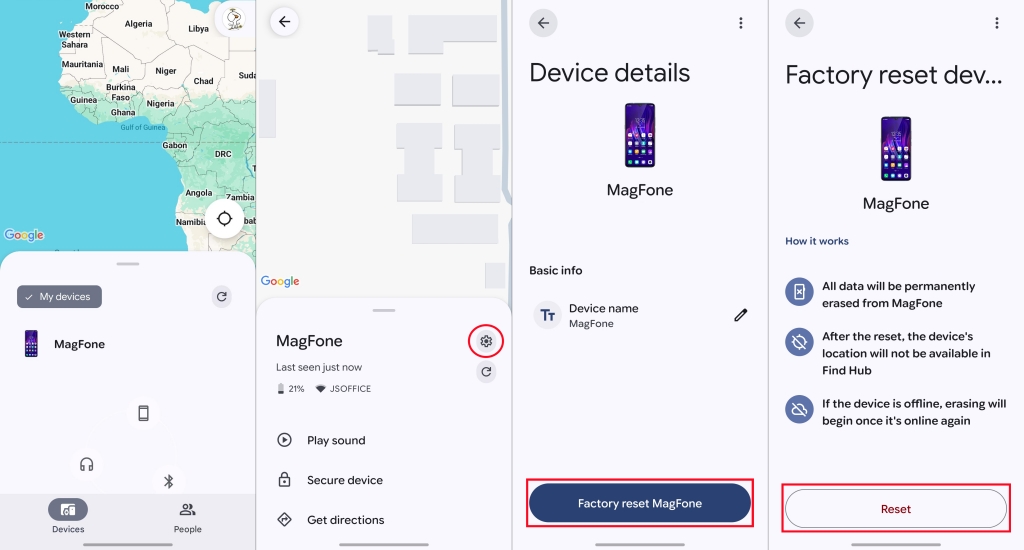
Step 1. On an Android device linked to the same Google account, open the Find Hub app.
Step 2. Tap Devices to find your locked phone, then tap the cogwheel icon.
Step 3. Tap Factory Reset Device > Reset to remove the screen lock.
Method 3. Erase 30/30 Attempts Remaining in Recovery Mode [Data Loss]
When you're unable to unlock "30/30 attempts remaining" with your Google account, you can factory reset your phone in recovery mode. After reset, your phone will be free of the password, but all personal data will be erased. Also, if your device has Factory Reset Protection enabled, you'll need to log in with your Google account afterward to verify ownership.
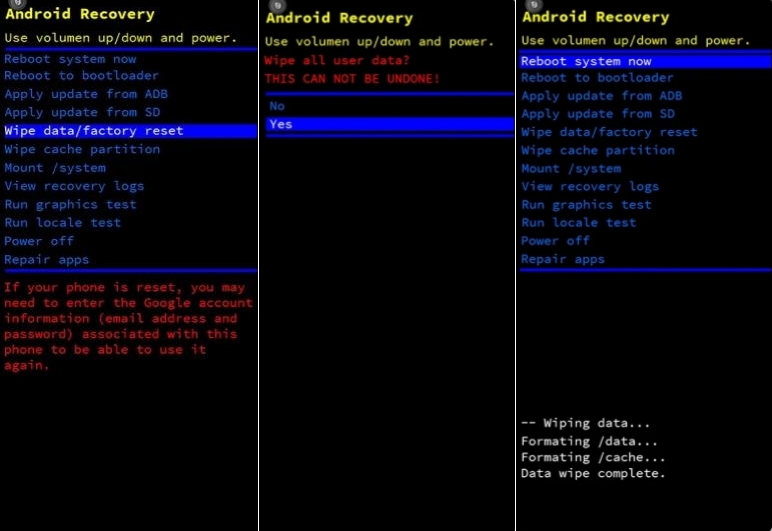
Step 1. Power off your phone completely.
Step 2. Press and hold both Power and Volume Down button until the recovery mode appears.
Step 3. Use the volume keys to navigate to Wipe data/factory reset and confirm with the power button.
Step 4. Wait for the process to complete and reboot your phone.
Method 4. Delete 30/30 Attempts Remaining via LG Bridge [Data Loss]
If you're using a LG smartphone with the message saying "Enter password to unlock 30/30 attempts remaining", you can use the LG Bridge tool to perform a password removal. LG Bridge allows users to reinstall the system and factory reset the device without password, which can remove the screen lock during the installation process.
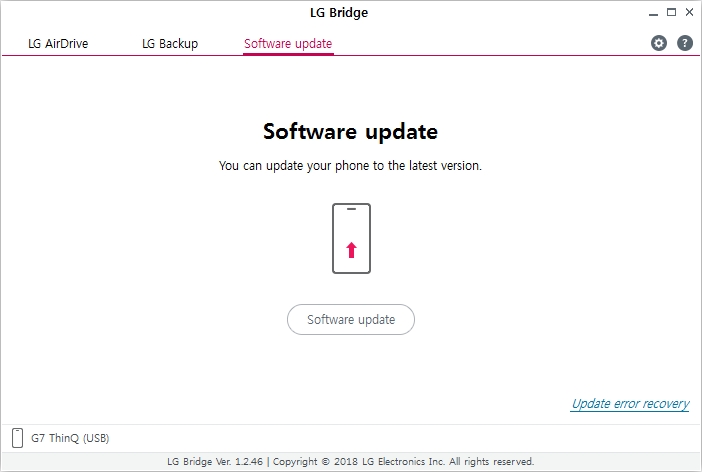
Step 1. Connect your LG phone to a computer with LG Bridge.
Step 2. Launch LG Bridge and navigate to Software Update.
Step 3. Once detected, click Software Update.
Step 4. Wait for the software update, then set up your device again.
Part 4. FAQs about Enter Password to Unlock 30/30 Attempts Remaining
What happens after all 30 attempts fail?
If you use all 30 attempts, your phone may perform a factory reset or permanently lock to protect your data from unauthorized access, depending on the brand and Android version.
Can I recover data after a factory reset?
If you had cloud backups or saved data externally before the lockout, you can recover all data on your phone after reset. Always enable Google Backup or cloud sync to prevent future loss.
Why does my LG phone this but not my Samsung?
LG phone and some other Android phones use Secure Startup, which enforces encryption before booting. Not all Android OEMs use the same method. That's why a LG phone has this message.
Is using a third-party unlocker legal?
Unlocking tools are legal only for devices you own. If you want to unlock "30/30 attempts remaining" quickly, using a third-party unlocking tool is an ideal option.
Part 5. Conclusion
The message "Enter password to unlock 30/30 attempts remaining" is a serious but solvable security alert. It's designed to protect your data, not to trap. By following the safe, step-by-step methods above, you can regain access to your phone. If you're looking for a quick way to unlock "30/30 attempts remaining", consider using MagFone Android Unlocker. Get more questions? Leave a comment below, and we'll offer more help.

