Have you ever been frustrated because of a locked Samsung phone? Do you want to know the methods to unlock Samsung phone without password? No matter why your Samsung phone is locked, such as if you bought a second-hand Samsung phone or forgot the password, this guide will walk you through methods for fixing it. Let's dive into the details!

- Part 1. Can You Unlock Samsung Phone without Password?
- Part 2. Best Method to Unlock Samsung Phone without Password [Safe]
- Part 3. How to Unlock a Samsung Phone without Losing Data
- Part 4. How to Unlock Samsung Phone without Password with Factory Reset
- Part 5. Conclusion
Part 1. Can You Unlock Samsung Phone without Password?
Of course! Many Samsung users may find their phone being locked for different reasons. The lock of Samsung phone can protect our phone in security, but when we forget it or don't know the password of the last owner, it will be troublesome for us. So here are different methods in the sheet, which can help you understand them totally and select a suitable method.
| Method | Samsung or Google Account | Data Loss | Permanently Remove Lock | Time-consuming | Recommendations |
|---|---|---|---|---|---|
| MagFone Android Unlocker | ❌ | ✔️ | ✔️ | 5-10 minutes | ⭐⭐⭐⭐ |
| Google Account | ✔️ | ❌ | ✔️ | 10-15 minutes | ⭐⭐⭐ |
| Smart Lock | ❌ | ❌ | ❌ | 10-15 minutes | ⭐⭐ |
| Emergency Call | ❌ | ✔️ | ❌ | 10-15 minutes | ⭐⭐ |
| SmartThings Find | ✔️ | ✔️ | ✔️ | 10-15 minutes | ⭐⭐⭐ |
| Google Find Hub Site | ✔️ | ✔️ | ✔️ | 10-15 minutes | ⭐⭐⭐ |
| Find Hub App | ✔️ | ✔️ | ✔️ | 10-15 minutes | ⭐⭐⭐ |
| Hardware Buttons | ✔️ | ✔️ | ✔️ | 10-15 minutes | ⭐⭐⭐ |
Part 2. Best Method to Unlock Samsung Phone without Password [Safe]
If you are looking for a convenient and safe way to unlock your Samsung phone, MagFone Android Unlocker could be an ideal solution. This third-party Android unlocking software is designed to remove different types of screen locks, such as PIN, password, pattern, fingerprint, or face lock from Samsung and other Android devices. All you need to do is follow the easy steps on your computer, then your Samsung phone will be easily unlocked. But before starting, backup your Samsung phone first to avoid data loss.
MagFone Android Unlocker
Remove multiple kinds of screen locks on over 5000 Android devices and delete Google FRP lock without a password.
Step 1 Connect Samsung Phone to Computer
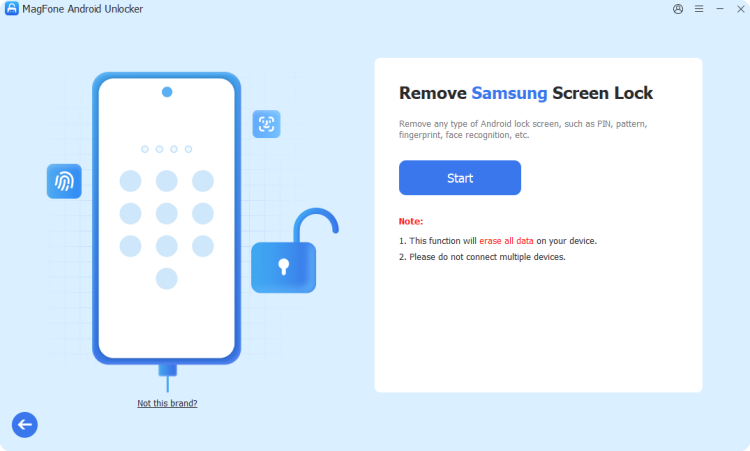
Fire up MagFone Android Unlocker and connect your phone to a computer through a USB cable. Then, on the interface of MagFone Android Unlocker, choose Remove Screen Lock. The software will recognize your phone brand automatically, and you can also choose Samsung yourself.
Step 2 Put the Samsung Phone into Recovery Mode
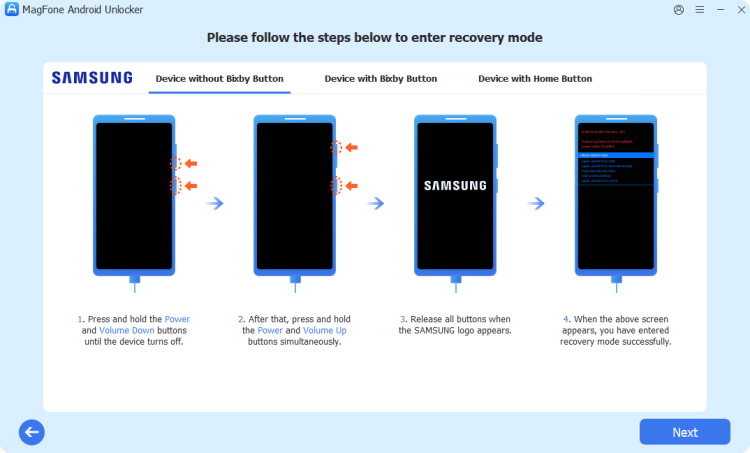
After choosing the brand, click Start. There will be a note reminding you about data loss, just select Continue. Then follow the steps on the computer screen to put your Samsung phone into Recovery mode. After operating steps, choose Next and Continue.
Step 3 Unlock Samsung Phone without Password
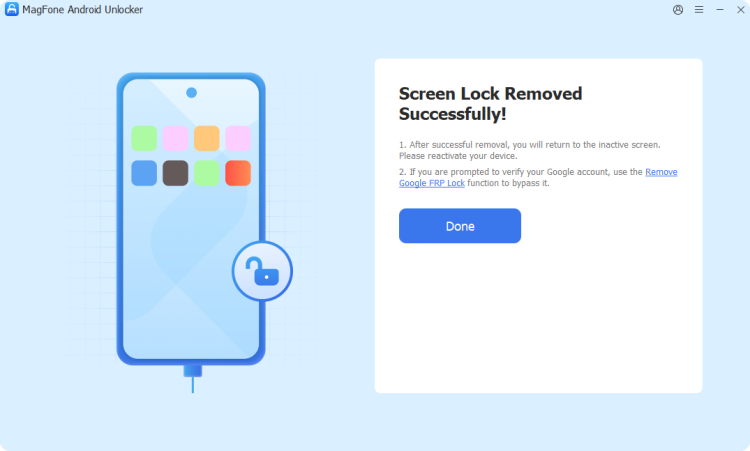
Follow the screen instructions to set up your phone continually, and then click Next to wait for the software to remove the screen lock on your Samsung phone. After the process, the screen lock will be removed successfully.
Part 3. How to Unlock a Samsung Phone without Losing Data
Instead of using a software-based unlocking solution, you can try some methods to unlock your Samsung phone, which won't cause any data loss on your device. But the process will be a bit difficult and complex. Let's learn how to unlock a Samsung phone without losing data.
Method 1. Unlock Samsung Phone via Google Account
Some older Samsung devices running Android 4.4 or lower allow unlocking using Google account sign-in. If you can remember your Google account and password, you can try this method to unlock Samsung phone without a password while not erasing any data on your device.
📝Requirements:
Android 4.4 or lower
Google account and password
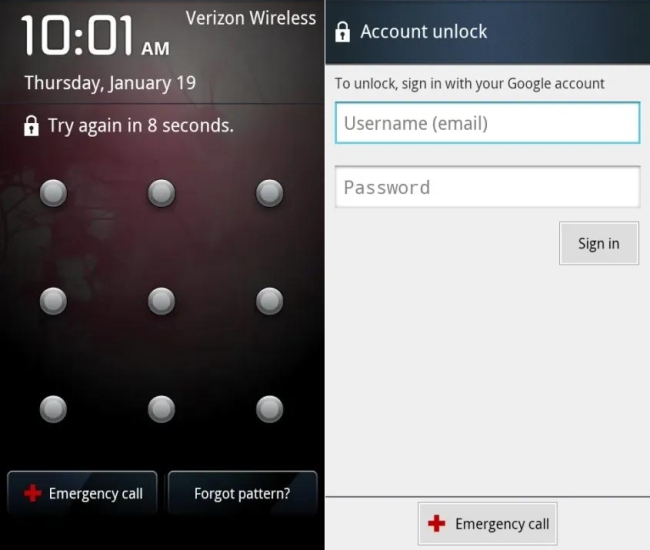
Step 1. Input the wrong password until the screen appears Forgot pattern.
Step 2. Tap Forgot pattern, then enter your Google account to sign in.
Step 3. Proceed to remove the forgotten password and set up a new one.
Method 2. Unlock Samsung Phone via Smart Lock
If Smart Lock was set up earlier, your phone may automatically unlock under certain conditions like trusted location, trusted device, and on-body detection. When you're unable to unlock your Samsung phone, you can access your device with Smart Lock without a password. This method keeps your Samsung phone in an unlocked condition for a while, but the screen lock cannot be removed permanently.
📝Requirements:
Enable Smart Lock and set a password before
Android 10 or later
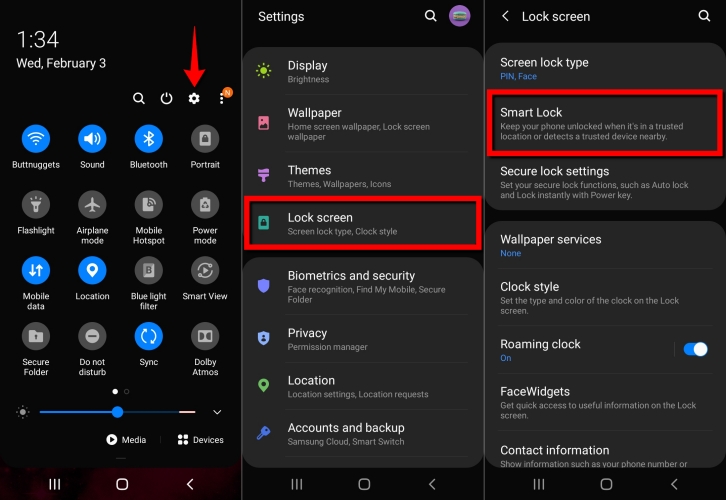
Step 1. Open Settings > Security and privacy > Lock screen.
Step 2. Enable Smart Lock and go back to Security and privacy.
Part 4. How to Unlock Samsung Phone without Password with Factory Reset
Those methods of unlocking Samsung devices without data loss are not suitable for most users who use a device with the latest Android and want to completely delete the screen lock. If you don't mind the data loss, you can try resetting your Samsung phone to factory settings. After reset, the screen lock on your Samsung phone will be removed. The following is how to unlock a Samsung phone with a factory reset.
Method 1. Unlock Samsung Phone via Emergency Call
Some users reported that using Emergency call can unlock a Samsung phone when forgetting the screen lock password. It can help you enter into a locked Samsung phone, but will erase all the data on the device. And this method only supports Samsung phones with Android 5 or earlier.
📝Requirements:
Android 5 or earlier
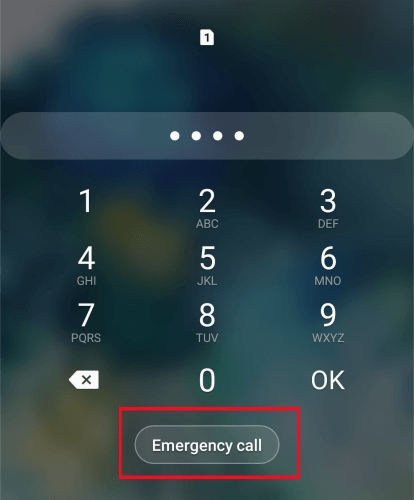
Step 1. Remove the SIM card from your Samsung phone.
Step 2. Tap the Emergency Call button on the lock screen.
Step 3. Input the master code 2767*2878# and tap the call button.
Step 4. If it failed, you can also try 2767*3855# or ##7780## until your Samsung phone is unlocked.
Method 2. Unlock Samsung Phone via SmartThings Find
SmartThings Find, also called Find My Mobile, is an official Samsung service that can help you locate Samsung devices remotely. This service can also unlock your Samsung phone remotely. If your Samsung phone is linked to a Samsung phone and Find My Mobile was enabled, follow the steps below to unlock your locked Samsung phone.
📝Requirements:
Another Samsung Galaxy phone
Enabled Allow Find this Phone
Samsung Galaxy phone with Android 8 or later
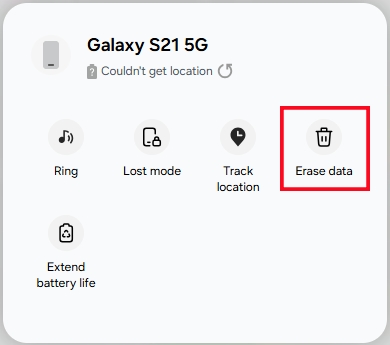
Step 1. Open the SmartThings Find site and log into your Samsung account.
Step 2. Select your locked Samsung phone from the list of your devices.
Step 3. Click Erase data, then input the verification code and click Verify.
Step 4. Click Erase when a note reminds you to confirm wiping your device.
Step 5. Enter your Samsung account password and click Next.
Method 3. Unlock Samsung Phone via Google Find Hub Site
Similar to SmartThings Find, Google Find Hub is another method to help you unlock your Samsung phone remotely. If you have signed into a Google account on your Samsung phone and enabled Find My Device, you can log into the Google Find Hub site to erase your locked Samsung phone for removing the screen lock.
📝Requirements:
Google account
Enabled Find My
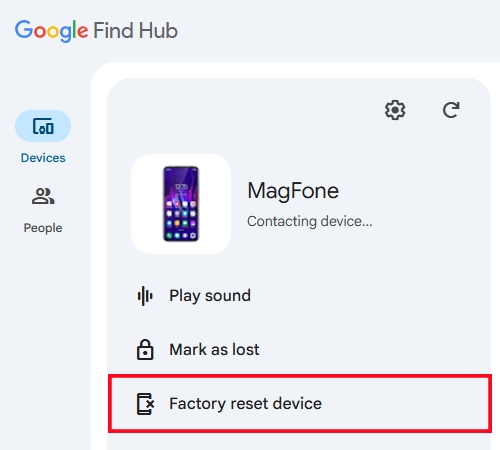
Step 1. Go to the Google Find Hub site and input your Google account and password.
Step 2. Select your locked Samsung phone on the list of Devices.
Step 3. Click Factory reset device > Next > Reset.
Method 4. Unlock Samsung Phone via Find Hub App
In addition to resetting your locked Samsung phone on the Google Find Hub site, you can use the Find Hub app on an Android phone linked with the same Google account to unlock your device. The requirements are identical to the Google Find Hub site. You can try this method if you have more than one Android device.
📝Requirements:
Another Android device
Google account
Enabled Find My
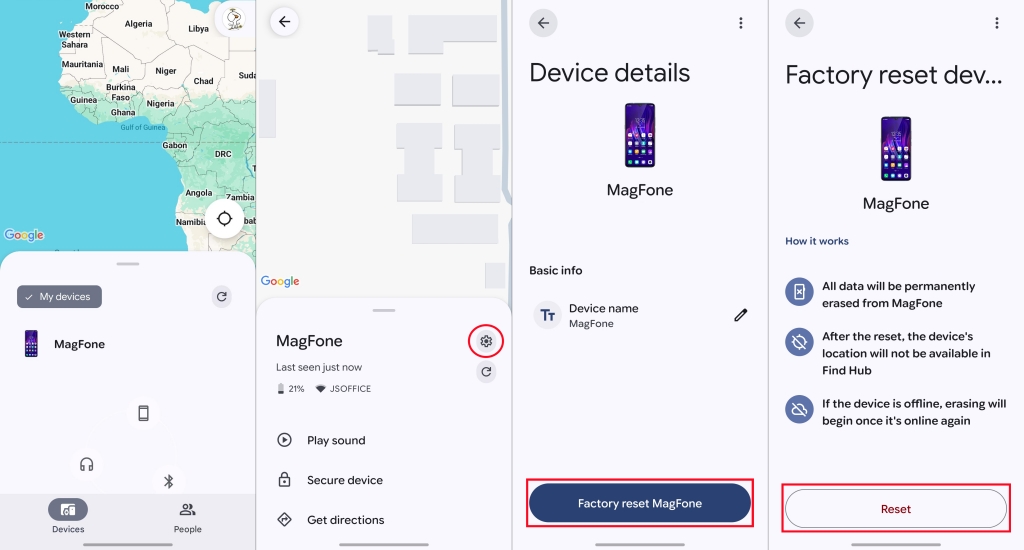
Step 1. Head to the Find Hub app on another Android device and sign in with your Google account.
Step 2. Choose the locked Samsung phone from the list of Devices.
Step 3. Tap Settings icon, then tap Factory reset device and Reset to confirm.
Method 5. Unlock Samsung Phone via Hardware Buttons
If online tools like SmartThings Find and Google Find Hub don't work and you're looking for a direct unlocking solution, you can unlock your Samsung phone via hardware buttons. Putting your Samsung phone in Recovery Mode with buttons can remove the screen lock. Here you can learn the method with hardware buttons.
📝Requirements:
Google account
More than 30% battery
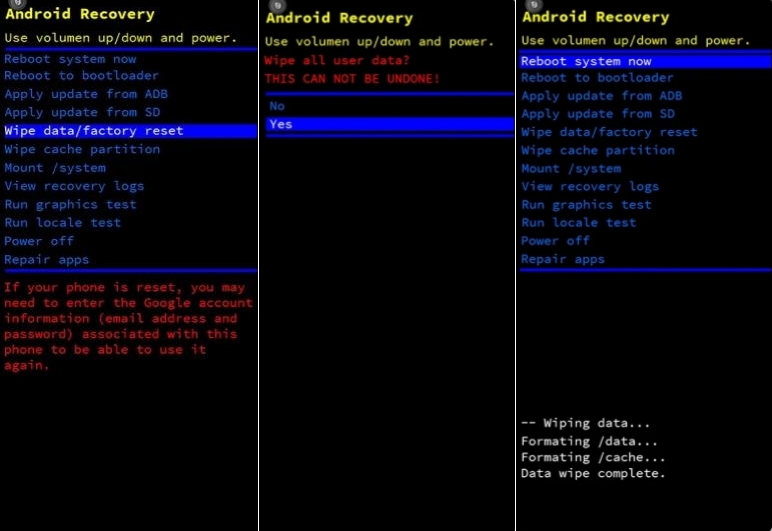
Step 1. Pressing the Power button to power off your Samsung phone.
Step 2. Press and hold the Volume Up button and the Power button at the same time.
Step 3. Proceed to hold the Power button for 15-20 seconds until entering Recovery mode.
Step 4. Using the Volume buttons to select Wipe data/factory reset > Factory data reset > Reboot system now.
Part 5. Conclusion
Unlocking a Samsung phone without password is entirely possible whether to use a Google account, Smart Lock, Emergency Call, or other above methods. Doubtlessly, MagFone Android Unlocker is the best choice for you to unlock your Samsung phone quickly and safely. And don't forget to back up your data before following the above instructions.

