Upgrading to a new smartphone is always exciting—but transferring your LINE account to a new phone requires proper steps to retain your chat history, friends list, stickers, media, and personal settings. Whether you are switching across platforms, or staying on the same platform, following the correct process is crucial to ensure nothing is lost. This guide covers every method for transferring LINE, so you don't lost cherished conversations, stickers, or settings. Let's see how to transfer LINE to new phone.

- Part 1. Prepare Your LINE Account Before Switching Phones
- Part 2. How to Transfer LINE to New Phone (Same OS)
- Part 3. How to Transfer LINE to New Phone (Different OS)
- Part 4. Ultimate Method to Transfer LINE to New PhoneHOT
- Part 5. Conclusion
Part 1. Prepare Your LINE Account Before Switching Phones
If you're switching to a new phone and transferring your LINE account, there are essential preparation steps to follow to ensure a smooth LINE transfer. Before starting, ensure you
Preparation 1. Update the LINE App
Make sure that your current device has the latest version of the LINE app installed. Go to the App Store on iOS devices or Google Play Store on Android devices, then check for updates.
Preparation 2. Register Your Email and Phone Number
Confirm that your email address and phone number are registered by going to Settings > Account in the LINE app. This is essential for verifying your identity when signing in on the new device.
Preparation 3. Link to Facebook Account (Optional)
To seek an additional backup sign-in method, you can make your LINE account link to Facebook. Navigate to Settings > Account > Link Facebook in the LINE app.
Preparation 4. Backup Chat History
To restore your chat history on your new phone, you need to back them up in advance. The ways to back your chat messages are different on different operating platforms.
For iOS Users:
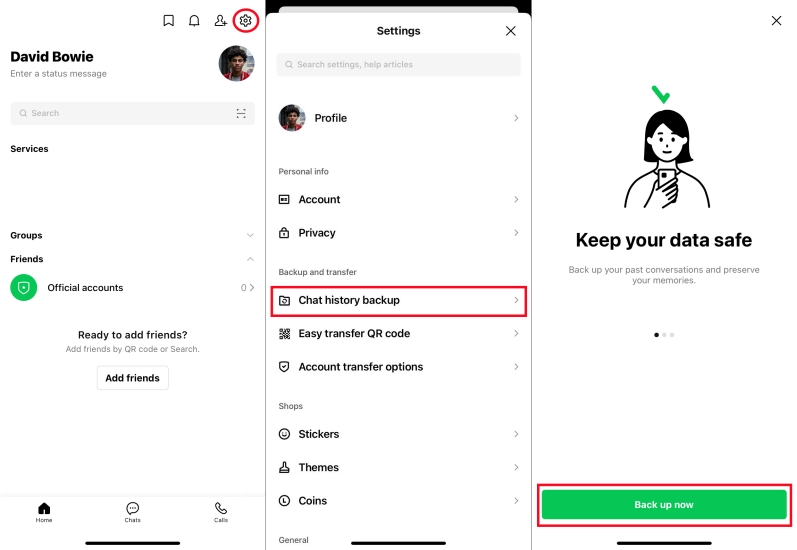
Step 1. Open LINE and tap the Home tab.
Step 2. Navigate to Settings > Chat history backup.
Step 3. Tap Back up now, then this saves your data to iCloud.
For Android Users:
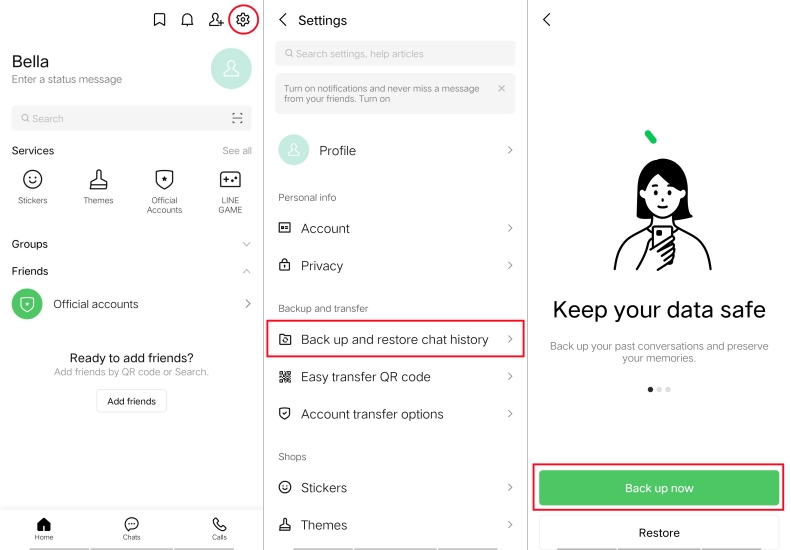
Step 1. Open LINE and locate the Home tab.
Step 2. Navigate to Settings > Back up and restore chat history.
Step 3. Tap Back up now or Back up to Google Drive.
⁉️Note:
The chat history from the last 14 days will automatically be transferred to a device with the same operating system when you use an easy transfer QR code. To transfer more than the last 14 days of chat history, make a backup in advance.
Part 2. How to Transfer LINE to New Phone (Same OS)
After the backup of your LINE data is complete, proceed to the transferring steps. If you're moving from Android to Android or iPhone to iPhone, the process of transferring LINE is relatively straightforward. Here are the detailed steps.
2.1 How to Transfer LINE from iPhone to iPhone
If you're an iPhone user and plan to transfer LINE from one iPhone to another, you can restore your LINE data on your new device from iCloud Drive. Before transferring your LINE account, make sure that you have backed up your LINE data to iCloud.
Step 1. Fire up the LINE app on your iPhone, then turn on iCloud Drive.
Step 2. Transfer your LINE account with your new main device.
Step 3. Tap Restore chat history on the screen to restore your chat history.
2.2 How to Transfer LINE from Android to Android
If you're an Android user and want to transfer LINE from an Android phone to another, you can restore your LINE content on your new device from Google Drive. Make sure that you have completed the backup of your LINE data to Google Drive.
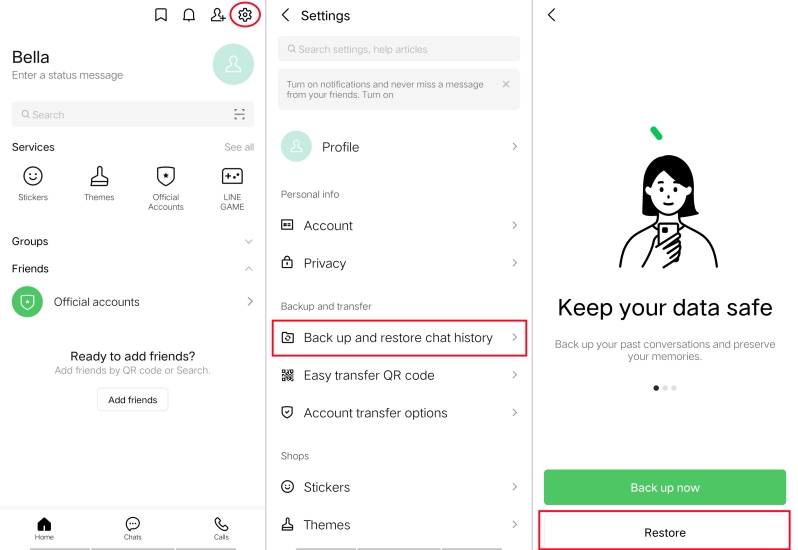
Step 1. Launch the LINE app on your Android device, then locate the Home tab.
Step 2. Navigate to Settings > Back up and restore chat history.
Step 3. Tap Restore to move your LINE data to your new device.
Part 3. How to Transfer LINE to New Phone (Different OS)
Transferring between different operating system is more complex, especially the chat history you can transfer is limited to the last 14 days at most. No matter which method you use, you're only allowed to transfer the data from an iPhone to an Android or an Android to an iPhone as follow. After knowing what data you can transfer, you can follow the steps below to start transferring.
| Transferable Data | Non-transferable Data |
|---|---|
| 🔸The last 14 days of your chat history 🔸Data saved in albums and notes 🔸Your friend list 🔸Purchased stickers 🔸LINE Stickers Premium usage data 🔸LINE Pay and LINE Point balances 🔸Your profile information 🔸Status message 🔸Groups 🔸Data saved in Keep 🔸LINE VOOM content |
🔸Chat history older than 14 days 🔸Your purchased LINE Coin balance 🔸Notification sound settings 🔸Chat wallpapers 🔸Purchased Manga Coins for LINE Manga |
Method 1. Transfer LINE Account to New Phone via QR Code
Whether for transferring from iPhone to Android or from Android to iPhone, using an easy transfer QR code is an ideal way. Here's how to transfer LINE account from one phone to another.
📝Requirements:
Have your previous and new device on hand
Have both devices connected to the internet
Have LINE installed on your new device
Able to use LINE on your previous device
Step 1. Open LINE on your new device, then tap Log in.
Step 2. Choose Log in with QR code and tap Scan QR code.
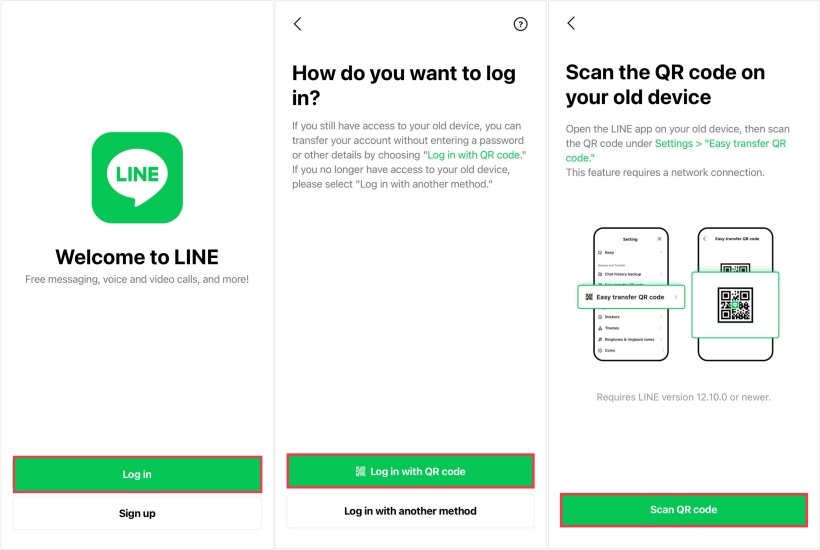
Step 3. Launch LINE on your previous device, then go to Settings > Easy transfer QR code.
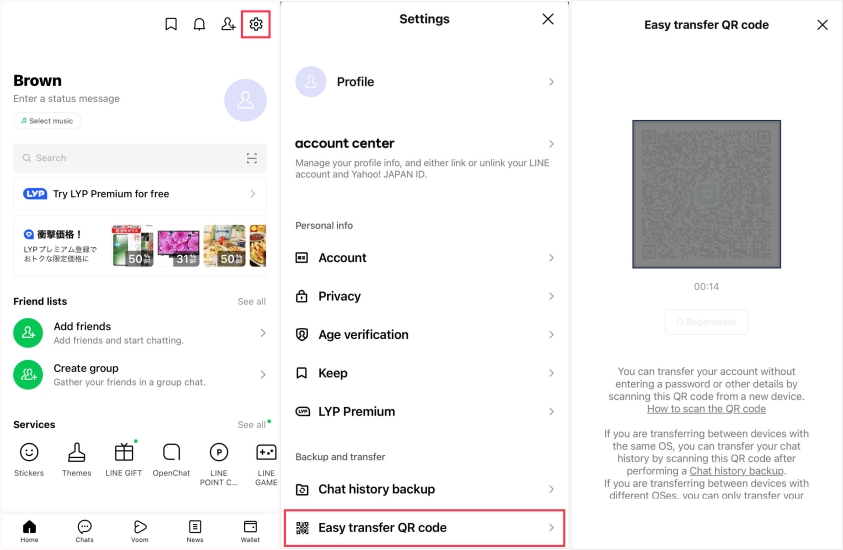
Step 4. Use the camera on your new device to read the QR code on your previous device.
Step 5. Tap Continue on your previous device after scanning the QR code with your new device.
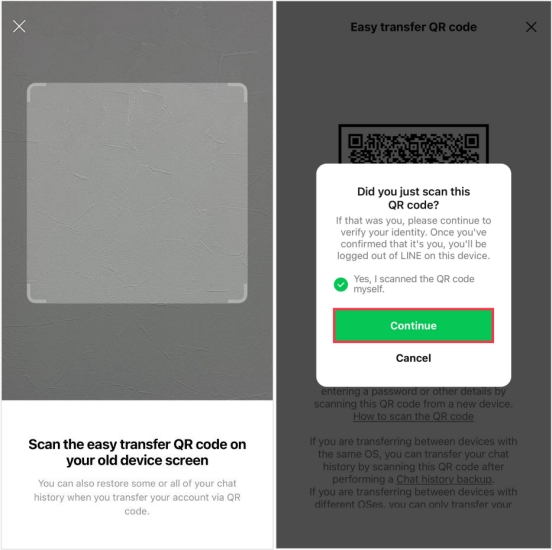
Step 6. Tap Log in on your new device, then tap Continue to restore your LINE data.
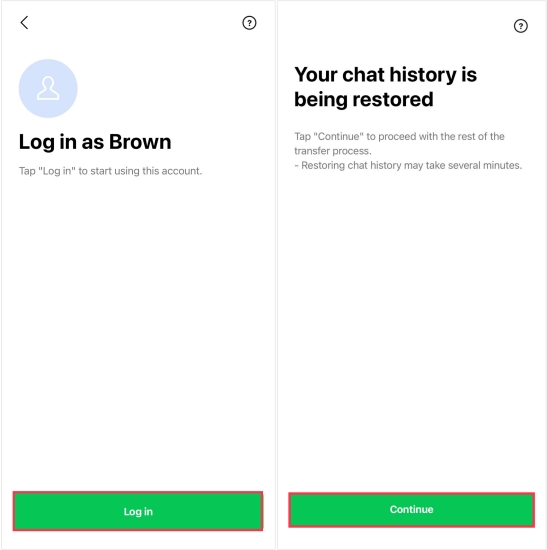
Method 2. Transfer LINE Account to New Phone with a Phone Number
Instead of using a QR code, you can transfer your LINE data to your new phone with a phone number when you don't have a previous device. Follow the steps below to transfer LINE.
📝Requirements:
Have LINE installed on your new device
Have the device connected to the internet
Have the phone number linked to LINE
Option 1. Transfer LINE with a same phone number
Step 1. Open LINE on your new device, then tap Log in.
Step 2. Tap Log in with another method > Log in with phone number.
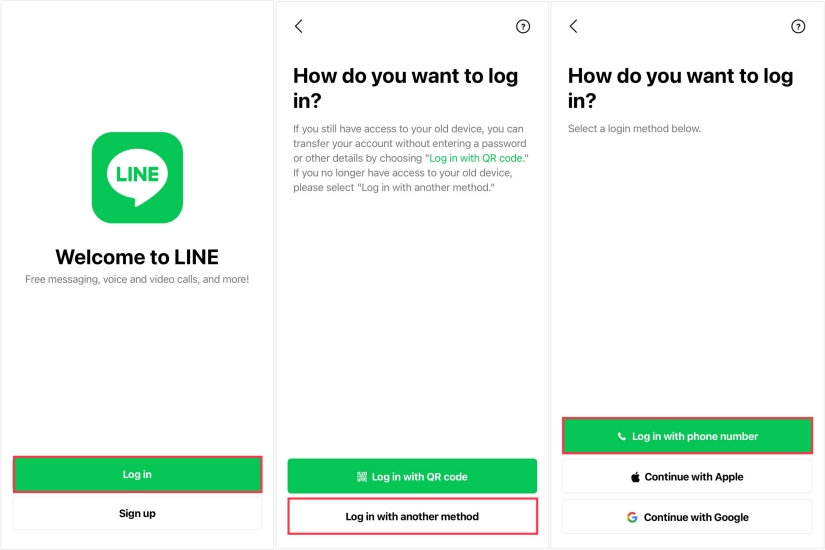
Step 3. Enter your phone number, then enter the code you receive.
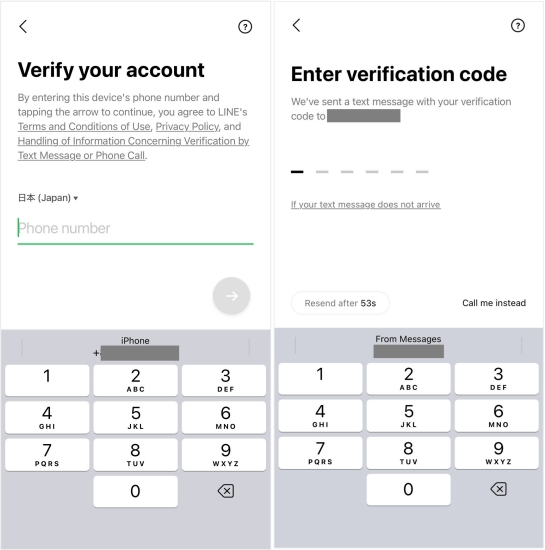
Step 4. Tap Yes, that's my account and enter your LINE password.
Step 5. Confirm the details shown, then tap Continue.
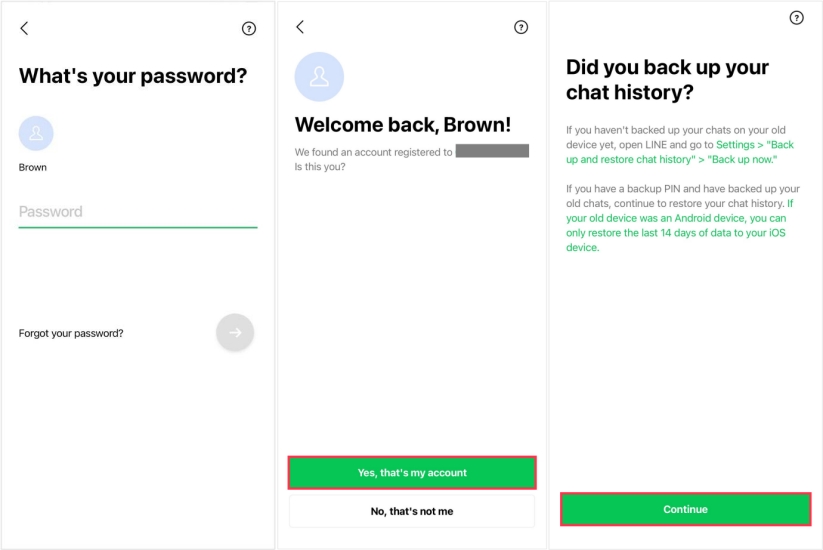
Step 6. Enter your backup PIN and tap Continue to transfer your LINE data.
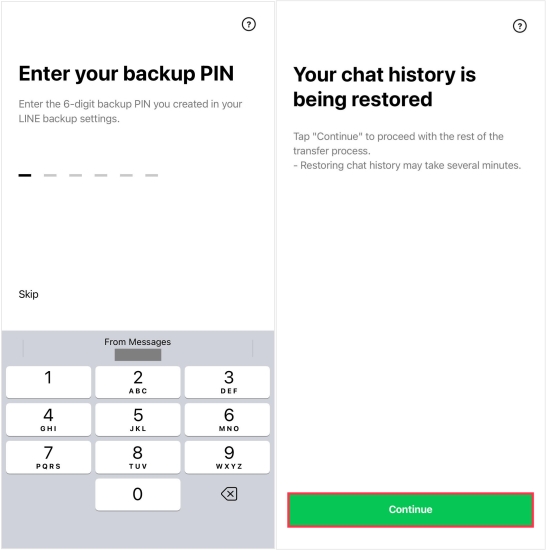
⁉️Note:
If you're not a LINE user in Hong Kong, Japan, Korea, Taiwan, or Thailand, you can transfer your LINE account with the same phone number on a version of LINE earlier than 13.11.0.
Option 2. Transfer LINE with a different phone number
Step 1. Launch LINE on your new device and tap Log in.
Step 2. Tap Log in with another method > Log in with phone number > Continue.
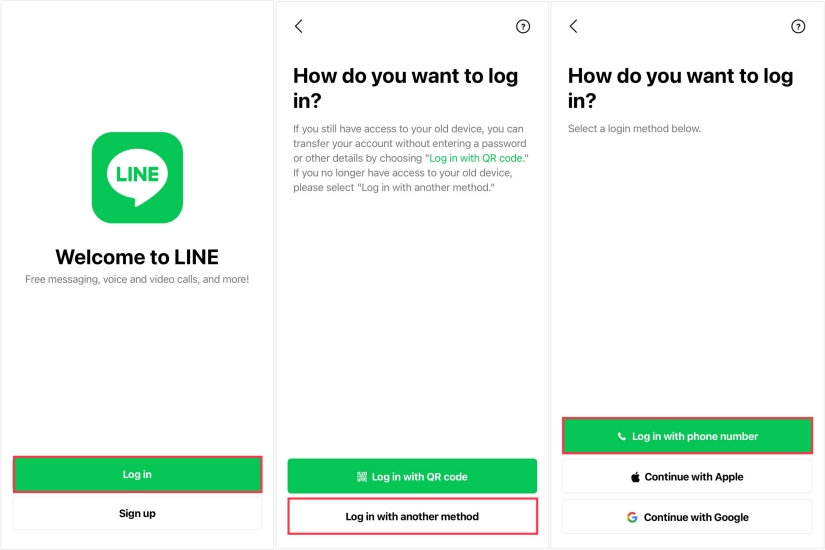
Step 3. Select your country, enter your phone number, then tap Continue > OK.
Step 4. Enter the verification code and tap Yes, transfer my account.
Step 5. Select a login method and enter your account credentials.
Step 6. Tap Log in > Continue > Restore chat history and enter your backup PIN.
Step 7. Tap Continue to complete the transferring of your LINE account.
⁉️Note:
If you're living in Hong Kong, Japan, Korea, Taiwan, or Thailand, you can transfer your LINE account with a different phone number.
Method 3. Transfer LINE Account to New Phone via Move to iOS
If you want to transfer your LINE account from an Android device to an iPhone, you can use the Move to iOS feature to move all the data on your Android device, including your LINE data.
📝Requirements:
A stable WiFi connected to both Android and iOS devices
Have enough power to complete the transferring
Need to enter into the Setup screen on the target iPhone
Have installed the Move to iOS app on your Android device
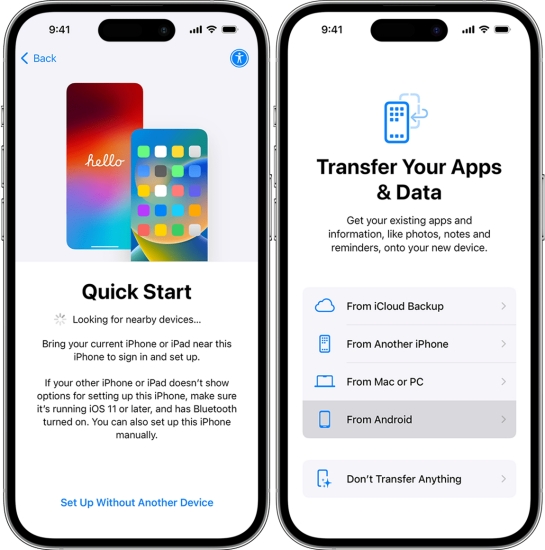
Step 1. Turn on your new iPhone and place it near your Android phone.
Step 2. Start setting up your iPhone and tap Set Up Without Another Device.
Step 3. Tap From Android on the Transfer Your Apps & Data screen.
Step 4. Launch the Move to iOS app on your Android phone.
Step 5. In the Move to iOS app, tap Continue > Agree > Automatically Send.
Step 6. On your iPhone, tap Continue, then wait for a code.
Step 7. Enter the code you've got on your Android device.
Step 8. Tap Connect to join a temporary WiFi network from your Android phone on your iPhone.
Step 9. Select the content that you want to transfer on your Android device.
Step 10. Tap Continue to transfer your LINE data from your Android phone to your iPhone.
Step 11. After completing the transferring, tap Done on your Android phone.
Step 12. Tap Continue on your iPhone and proceed to finish setup for your iPhone.
Method 4. Transfer LINE Account to New Phone with Smart Switch
For those Samsung users, you can use the Smart Switch feature to transfer all the data from your iPhone to your Samsung phone. By using this feature, you can transfer your LINE account.
📝Requirements:
Have a minimum of 500MB free space on both devices
A stable WiFi network or a USB cable
Option 1. Transfer LINE from iOS using WiFi
Step 1. Open Smart Switch on your new Samsung phone and tap Start > Agree.
Step 2. Select Receive Data, then select your source as iPhone/iPad.
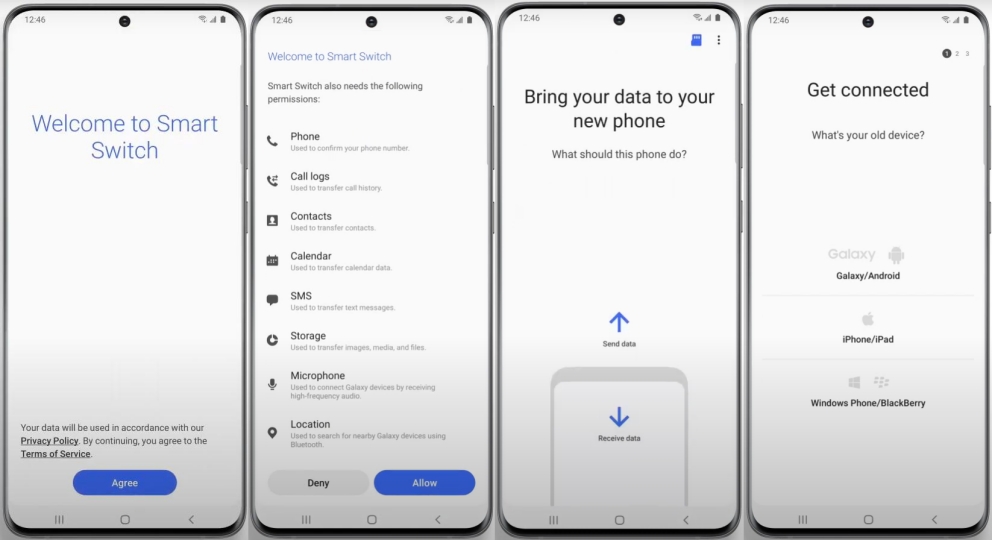
Step 3. Tap Get data from iCloud instead at the bottom of the screen.
Step 4. Enter your iCloud username and password, then tap Sign-in to iCloud.
Step 5. Deselect any data you don't want to copy and select Import.
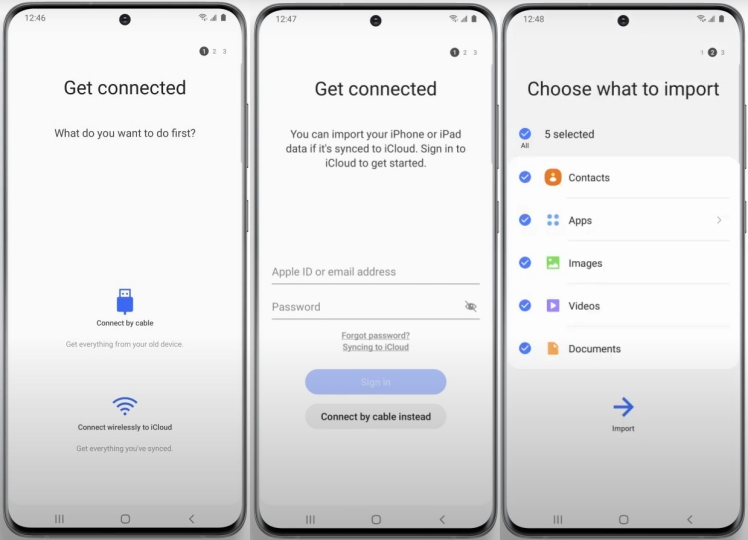
Option 2. Transfer LINE from iOS using a cable
Step 1. Launch Smart Switch on your new Samsung phone and select Receive data.
Step 2. Select your source as iPhone/iPad.
Step 3. Connect your Samsung phone to your iPhone with a USB cable.
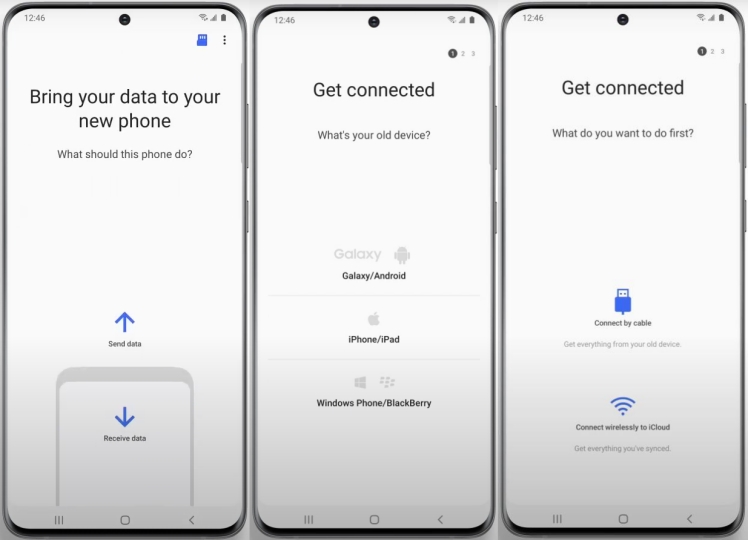
Step 4. Tap Trust on your iPhone, then tap Next on your Samsung phone.
Step 5. Select the content you want to transfer and tap Transfer.
Step 6. Tap Done on your Samsung phone and Close on your iPhone.
Part 4. Ultimate Method to Transfer LINE to New Phone
Whether transferring your LINE account across different platforms or between same platforms, all the methods aforementioned can help you complete this transferring task. But if you're an non-technical user, those methods could be a bit difficult for you. Here we do recommend a smart LINE transferring tool — MagFone Chats Transfer — to you. By using this professional chats transfer, you can transfer your LINE account in several clicks. Here's how to transfer LINE to new phone with MagFone Chats Transfer.
MagFone Chats Transfer
Easily transfer all your important LINE content across devices without loss or hassle — everything moves with you, just as it was.
Step 1 Launch MagFone Software and Select LINE

Launch MagFone Chats Transfer on your computer and choose LINE from the list of supported apps on the main interface.
Step 2 Select Transfer Mode and Connect Devices
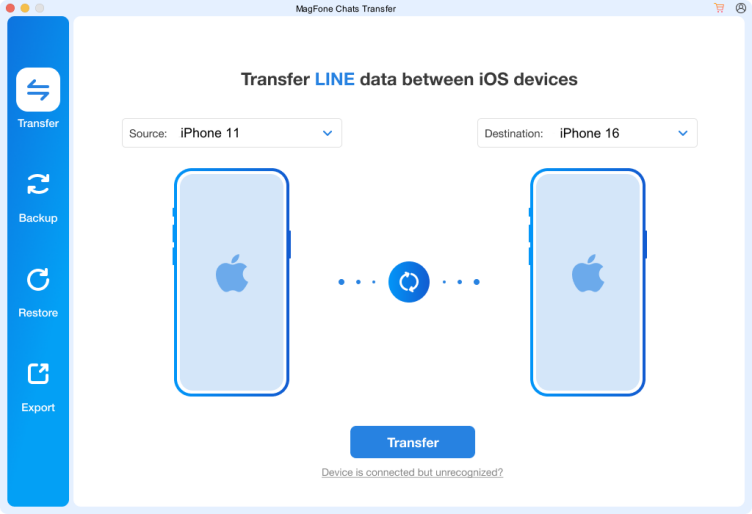
Navigate to Transfer Mode, then connect both your source and target devices to the computer through a USB cable.
Step 3 Start Transfer and Keep Devices Connected
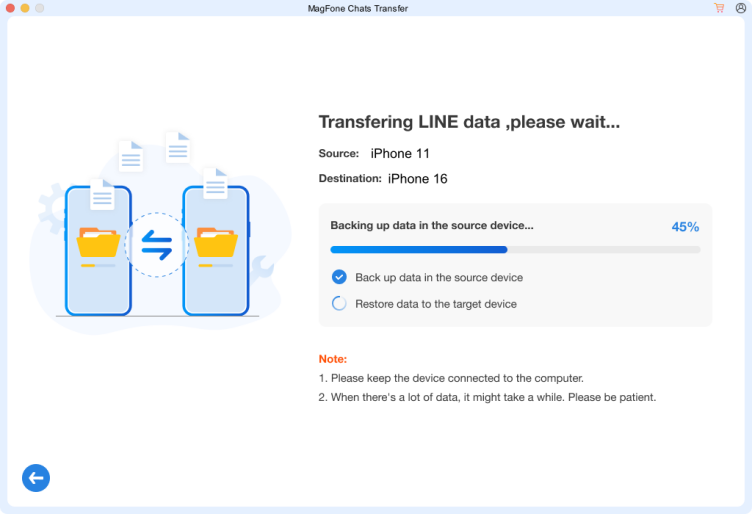
Click the Transfer button and enter the backup password. Then click the Continue button to begin the transfer and wait for the process to complete.
Part 5. Conclusion
Transferring your LINE account to a new phone—whether on the same operating system or cross-platform—requires careful preparation, particularly when it comes to backing up and restoring your chat history. By following this guide, you can transfer your LINE data to a new phone successfully, keeping all your conversations, contacts, and memories intact.

