Kik is a place for connecting with our friends and netizens with similar interests. As a messaging platform, here you can meet new people, find and create rooms or groups for a variety of topics. While using Kik, many users are curious about whether they are able to recover old Kik messages. In this article, we will introduce some possible and proven methods to help you recover old Kik messages, whether you are using an iPhone or an Android.
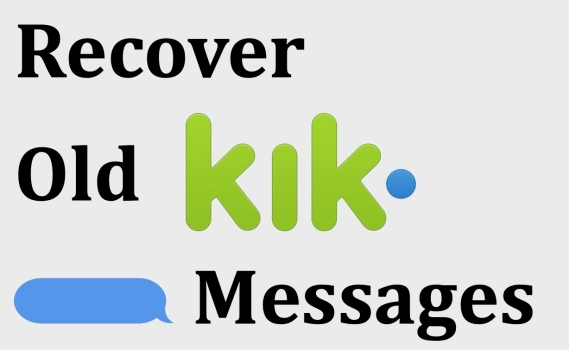
- Part 1. Can I See my Old Kik Messages?
- Part 2. How to Recover Old Kik Messages on Android
- Part 3. How to Recover Old Kik Conversations on iPhone
- Part 4. Bonus Tip: Back up and Recover Kik Messages via MagFone
- Part 5. Conclusion
Part 1. Can I See my Old Kik Messages?
Kik will delete your chat messages once you reach the message limit. Kik will keep 500 messages for iPhone users and 200 messages for Android users beyond 48 hours. And if you logged out of Kik, your Kik messages will also be deleted. In this case, it may take you a long time to find a specific message unless you remember the details, and you are unable to locate your old Kik messages precisely.
Some users are wondering if it is possible to recover Kik messages. Unlike some alternative messaging applications, there is no official backup feature in Kik. Kik users are only able to save Kik videos from Kik automatically. So, if you want to recover old Kik messages, you are required to make a backup in advance. With backup, you can recover old Kik messages anytime. But if there is no backup before, you may need to try some data recovery tools to help you.
Part 2. How to Recover Old Kik Messages on Android
For Android users, the app stores the last 600 messages from recent chats within the last 48 hours and the last 200 messages from older chats. Most Android phones come with their own backup function. Your apps will be backed up to your device automatically every 24 hours if you have turned on the backup option on your Android. In this way, you can recover your Kik app data, but you can't access Kik message details.
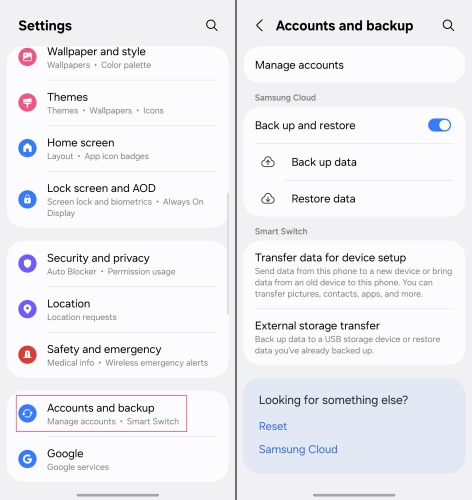
Step 1. Go to Settings > Accounts and backup.
Step 2. Turn on Back up and restore, and tap Back up data to enable Apps backup.
Step 3. When you need to recover old Kik messages, tap Restore data to recover Kik data.
Part 3. How to Recover Old Kik Conversations on iPhone
For iOS users, Kik retains the last 1,000 messages from chats within the past 48 hours and the most recent 500 messages from older chats. There are two methods for iPhone users to recover old Kik messages. iPhone users can resort to iCloud or iTunes to recover Kik messages. The limitation is that you cannot recover Kik data alone. These two methods always restore all your iCloud or iTunes backups to your iPhone.
Method 1. Recover Kik Messages from iCloud
Apple provides users with the iCloud platform to back up their iPhone data. iPhone users can customize the backup settings to back up the data they want. With iCloud backup, you can recover your Kik messages. In this way, you can't view the Kik message contents, and you can only restore the entire device backup to recover Kik messages.
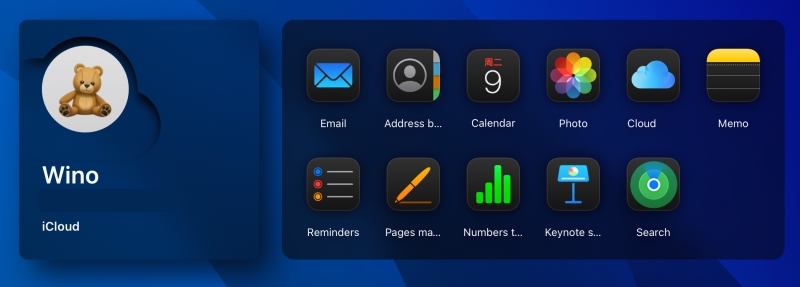
Step 1. Go to iCloud.com and log into your Apple ID.
Step 2. Click the Apps in the menu.
Step 3. You will see your Kik backup here, but you can't restore it to your iPhone alone.
Method 2. Recover Kik Messages from iTunes
Besides iCloud backup, if you used to back up your iPhone to your computer via iTunes, you can also recover Kik messages via iTunes on your computer. As we mentioned before, the Kik data cannot be recovered separately from the entire backup. This method is more suitable when you change a phone and want to transfer device data, including Kik messages.
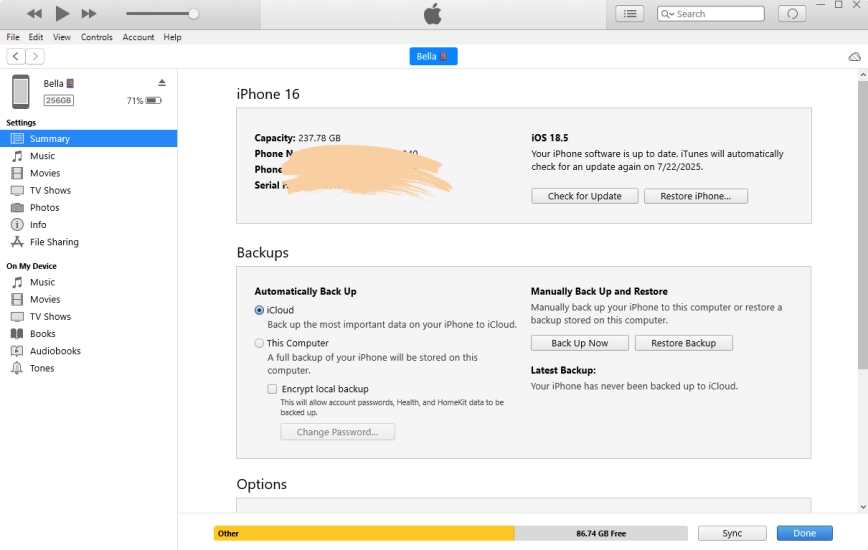
Step 1. Open iTunes on your computer and connect your iPhone to your computer.
Step 2. Click the Summary in the sidebar.
Step 3. Click Restore Backup to recover your Kik messages.
Part 4. Bonus Tip: Back up and Recover Kik Messages via MagFone
Some users report that sometimes they can no longer save pictures after updating. And sometimes they are unable to log into their account for no reason. Here is why the backup of the Kik messages is coming. While using Kik, we find a tool for iPhone users to back up Kik messages. MagFone Kik Transfer helps back up Kik data to a computer, including text messages, photos, videos, etc. With MagFone, you can manage your Kik chat history effectively. Next time you want to recover old messages, just launch MagFone and locate them precisely.
MagFone Chats Transfer
Efficiently back up your Kik messages without loss or hassle — everything moves with you, just as it was.
Step 1 Install and Launch MagFone Chats Transfer

Visit the MagFone website to download the program on your computer. After installation, launch the program. Connect your iPhone to your computer via a compatible data cable and click the Kik function to forward.
Step 2 Choose Backup for Kik
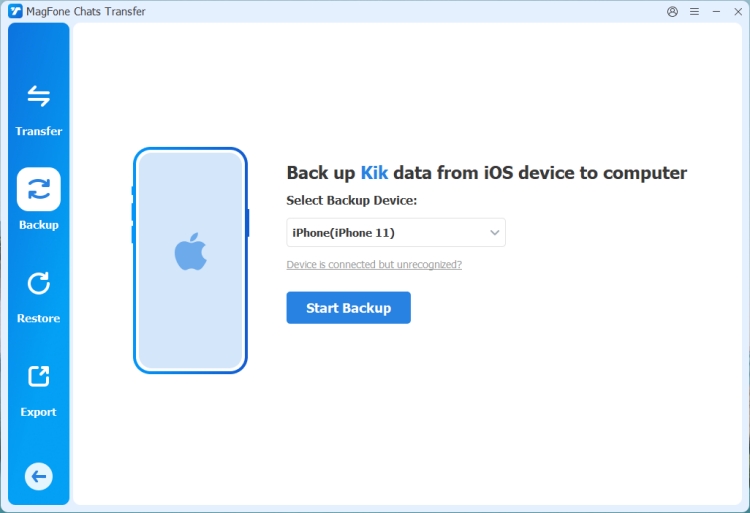
In the left directory, select the Backup option. You will see your device being detected. And then click Start Backup, you will be required to enter your passcode to unlock your iPhone.
Step 3 Back up Kik Messages
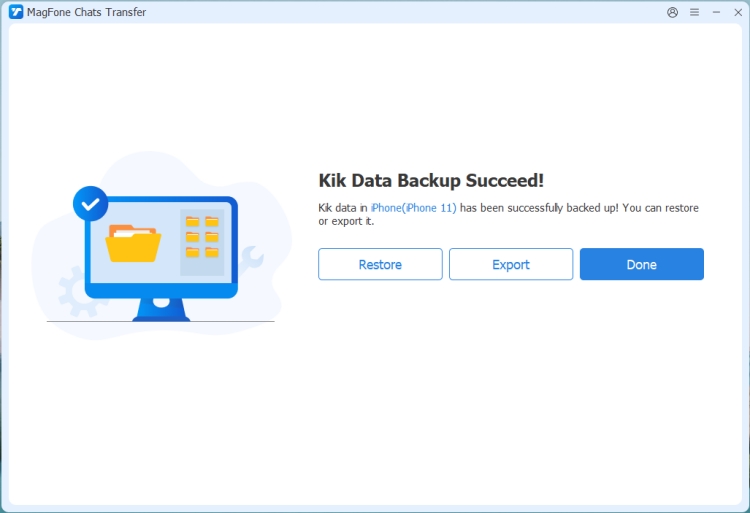
Wait for the program to back up your Kik messages. Whether it is a one-to-one chat or a group chat, Magfone will back up all data for you. Once the process is done, click Done to end.
Step 4 Recover Old Kik Messages via MagFone
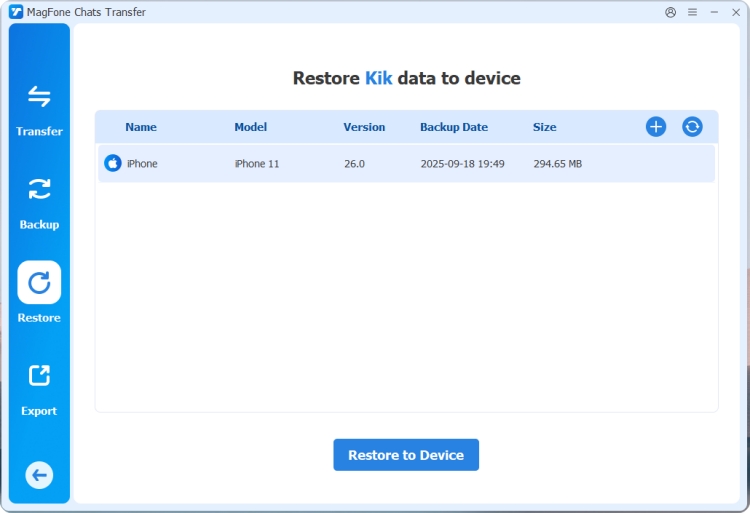
If one day you delete your Kik chat by mistake or you clear your Kik messages by mistake, you can restore them easily. Just click the Restore option, choose one backup file and then click Restore to Device to recover your Kik messages to your iPhone.
Part 5. Conclusion
Recovering old Kik messages is possible with a backup. Backup ensures us an additional guarantee. For those who want to keep all Kik messages, you can utilize some third-party tools to back up your Kik data. And it's recommended that you make backups of your Kik data every 2 days due to its message deleting model. In case we delete some data inadvertently or can't log into our Kik account one day. We can recover it effortlessly to our phone. If you want to manage your Kik data intuitively, MagFone is a good choice for iPhone users.

