WhatsApp has become a life-essential tool for many people to keep instant messaging. But what if one day your WhatsApp does not work on your iPhone, either WhatsApp notification not working or WhatsApp microphone not working or any other issues. Don't worry, after reading this article, you will be able to deal with WhatsApp not working on iPhone.
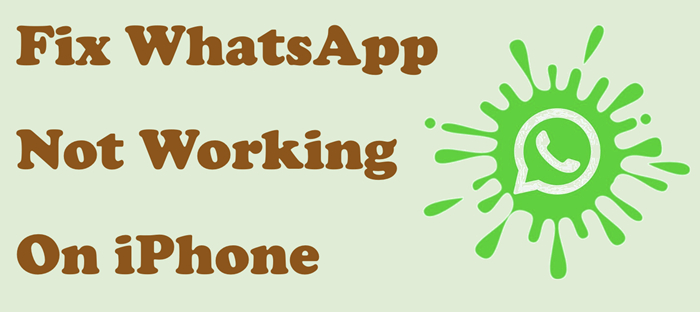
- Part 1. Common iPhone WhatsApp Not Working Issues
- Part 2. Why Is My WhatsApp not Working on My iPhone?
- Part 3. How to Fix WhatsApp Not Working on iPhone
- Method 1. Verify WhatsApp Permissions
- Method 2. Check Internet Status
- Method 3. Free Up Storage
- Method 4. Restart the iPhonet
- Method 5. Update WhatsApp and Software
- Method 6. Delete and Reinstall WhatsApp
- Method 7. Reset All Settings
- Method 8. Factory Reset iPhone [Data Loss]
- Method 9. Restore via iTunes/Finder [Data Loss]
- Method 10. Use MagFone iOS System Recovery [No Data Loss]
- Part 4. Conclusion
Part 1. Common iPhone WhatsApp Not Working Issues
When you're trying to send a message to a contact on WhatsApp, it stops working suddenly, which is very annoying. Here are some common issues you may encounter when using WhatsApp and possible causes.
| Issue | Possible Reasons |
|---|---|
| iPhone WhatsApp Notification Not Working | Notification permission setting Internet connection |
| iPhone WhatsApp Microphone Not Working | Microphone setting WhatsApp or system bug |
| WhatsApp Not Opening on iPhone | Outdated WhatsApp version Insufficient storage space System corruption |
| WhatsApp Not Ringing on iPhone | Notification or sound settings |
01 iPhone WhatsApp Notification Not Working
Some users find that WhatsApp is unable to push message notifications in a timely manner, resulting in missed important information. This is often related to system notification settings, network connections, or background app refresh.
02 iPhone WhatsApp Microphone Not Working
When users try to send voice messages or make WhatsApp calls, they may encounter microphones without sound or recording failures. This could be related to app permissions, microphone hardware, or system conflicts.
03 WhatsApp Not Opening on iPhone
Some users have encountered that WhatsApp suddenly crashes after tapping the icon. And WhatsApp shows "Couldn't open WhatsApp". This is often related to corrupted app caches, incompatible system versions, or insufficient storage space.
04 WhatsApp Not Ringing on iPhone
Sometimes WhatsApp calls don't ring, even if the message is received normally. This may be caused by notification sounds turned off, silent mode on, or improper background permissions.
Part 2. Why Is My WhatsApp not Working on My iPhone?
When WhatsApp is not working on your iPhone, it can be frustrating whether the app won't open, crashes expectedly, or message won't send. Whatever WhatsApp issues you have encountered on your iPhone, you can solve it with a few simple troubleshooting steps. The common causes of WhatsApp not working on iPhones are as follows.
- Outdated iOS or WhatsApp app: WhatsApp requires iOS 15.1 or later. Older devices like iPhone 6 or earlier are no longer supported.
- App crashes or freezing: Sometimes happens after an iOS update like iOS 18 or iOS 26.
- Weak or unstable internet connection: WhatsApp needs a stable Wi-Fi or mobile data connection.
- Incorrect app permissions: Missing access to notifications, background refresh, or storage.
- WhatsApp server outages: Occasionally, the issue comes from WhatsApp itself.
Part 3. How to Fix WhatsApp Not Working on iPhone
When WhatsApp is not working on iPhone, what we expect is that it will recover to normal as soon as possible. You can implement the methods below to troubleshoot.
Method 1. Verify WhatsApp Permissions
If your iPhone doesn't allow relevant permissions to WhatsApp, you cannot receive and send WhatsApp messages or use WhatsApp features. Permissions like notifications, the microphone, and data use.
iPhone Settings for WhatsApp:
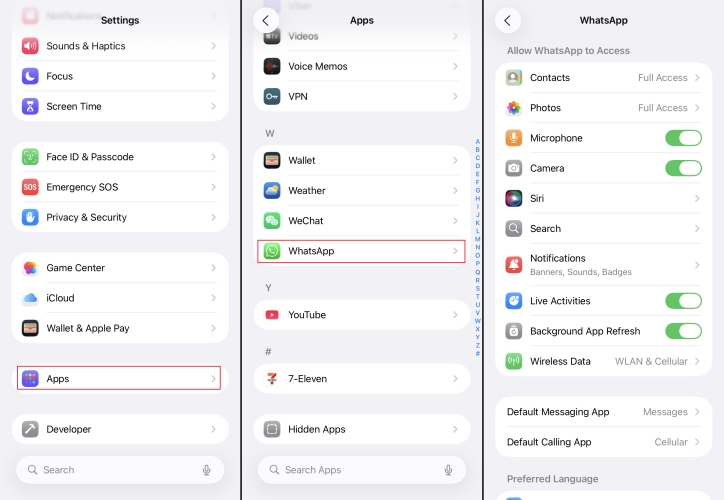
Step 1. Go to iPhone Settings > Apps.
Step 2. Scroll to WhatsApp and verify WhatsApp permissions.
Step 3. Allow relevant settings like Notifications, Microphone, Wireless Data, and Background Refresh.
WhatsApp In-App Settings:
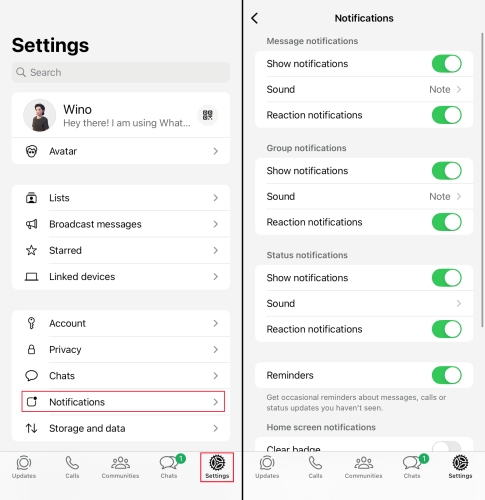
Step 1. Enter WhatsApp Settings > Chats > Notifications.
Step 2. Check if you have turned on relevant settings.
Method 2. Check Internet Status
If you're having trouble receiving notifications or uploading and downloading photos or videos, the most common reason is a poor internet connection. Re-connect to the Wi-Fi or change to use cellular data may help you fix.
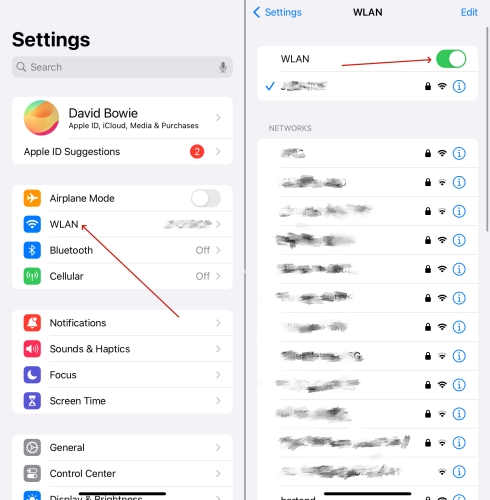
Step 1. Go to Settings > WLAN.
Step 2. Toggle off WLAN and reconnect.
Step 3. If your WiFi connection is poor, try turning off WLAN and using cellular data.
Method 3. Free up Storage
When iPhone storage is insufficient, WhatsApp cannot save chat history or media files normally, and may even cause the WhatsApp to crash.
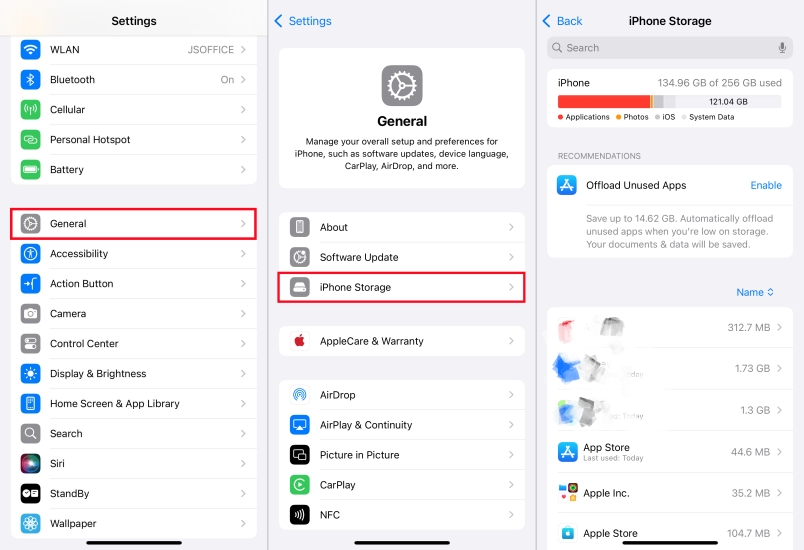
Step 1. Go to Settings > General > iPhone Storage.
Step 2. Choose some less-used apps, select Offload App or Delete App to free up your iPhone storage.
Method 4. Restart the iPhone
There likely are some temporary in-app or iPhone bugs making WhatsApp not work on iPhone. Try to restart your iPhone to give it a fresh start and remove temporary failures.

- iPhone X, iPhone 11, iPhone 12, iPhone 13 or newer models: Hold power button and either of volume button at the same time till you see the Apple logo.
- Other iPhone models: Hold the power button to shut down and release. Long-press the power button to restart.
Method 5. Update WhatsApp and Software
Another simple method to make WhatsApp work again is to make sure you are using the updated version of WhatsApp and iPhone system. The operation to check the update is very simple.
Update WhatsApp Version:
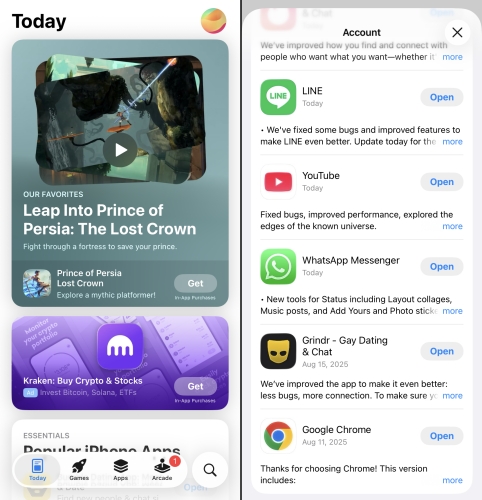
Step 1. Go to App Store and tap your Apple ID photo.
Step 2. Scroll down to check if WhatsApp is up to date.
Step 3. Install the latest WhatsApp version right away if it's available.
Update System Software:

Step 1. Go to iPhone Settings > General > Software Update.
Step 2. Update your iPhone system if it's available.
Step 3. When the update is completed, play WhatsApp again to check if it is working normally.
Method 6. Delete and Reinstall WhatsApp
If updating the app doesn't resolve the issue, consider uninstalling and then reinstalling the WhatsApp Messenger app on your iPhone. This process will eliminate any problematic settings and provide you with a fresh version of the app.
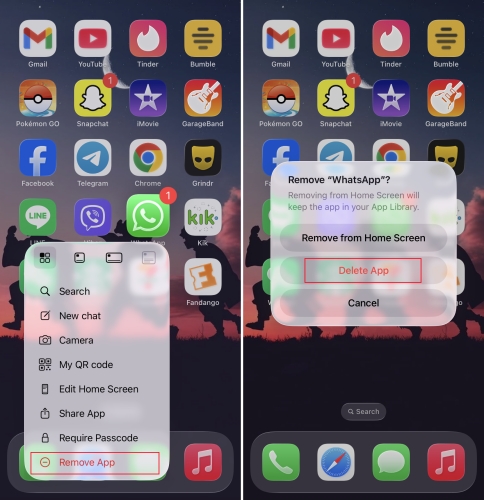
Step 1. Press and hold the WhatsApp icon and tap Remove App.
Step 2. Select Delete to confirm.
Step 3. Head to WhatsApp and type WhatsApp in the search box.
Step 4. Tap download icon to reinstall WhatsApp.
MagFone Chats Transfer
Back up and restore WhatsApp data to devices at any time even after uninstalling.
Method 7. Reset All Settings
If previous methods don't fix the WhatsApp not working issue, try resetting all settings on the iPhone. This can help resolve hidden problems with your iPhone that may be stopping WhatsApp from working.
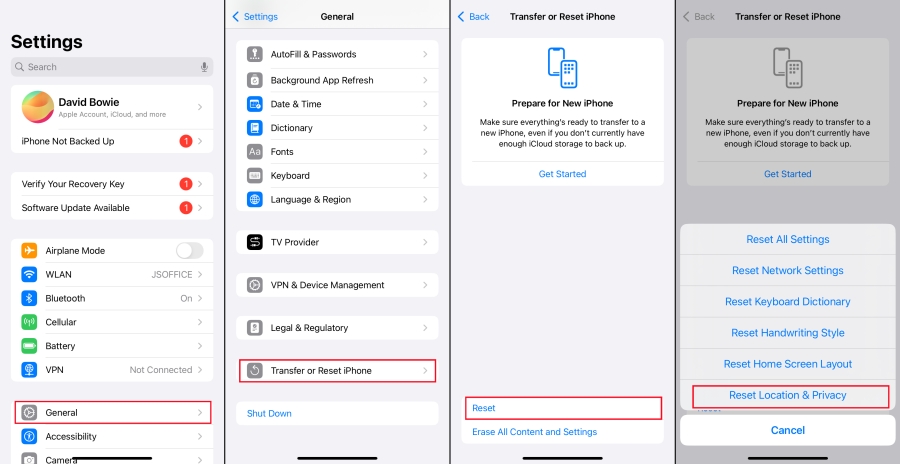
Step 1. Open Settings and tap General.
Step 2. Scroll to the bottom and tap Transfer or Reset iPhone.
Step 3. Tap Reset > Reset All Settings, and type your passcode when asked to confirm the procedure.
Method 8. Factory Reset iPhone [Data Loss]
If your iPhone system has a critical error that causes WhatsApp to run abnormally, a factory reset can completely erase all data and settings on your device, returning the system to its original state.

Step 1. Open iPhone Settings, go to General.
Step 2. Scroll down to Transfer or Reset iPhone.
Stpe 3. Tap Erase All Content and Settings.
Step 4. Tap Continue to confirm.
Method 9. Restore via iTunes/Finder [Data Loss]
If the iOS system is severely damaged and a simple reset doesn't work, you can restore the firmware through iTunes. This reinstalls the iOS system, fixing the underlying issues.
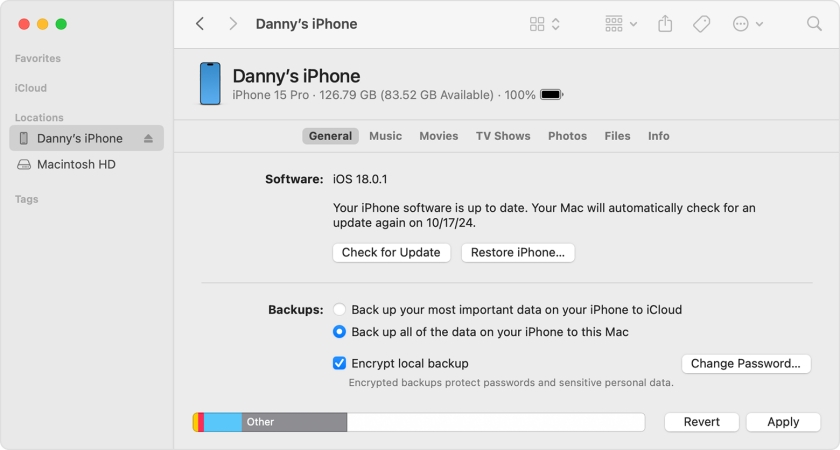
Step 1. Connect your iPhone to your computer.
Step 2. Open Finder and click your device on Locations.
Stpe 3. Decide whether to do a backup and then click Restore iPhone to restore.
Method 10. Use MagFone iOS System Recovery [No Data Loss]
If WhatsApp not working on iPhone issue still on, the easiest way to use MagFone iOS System Recovery to fix. It not only fix issues like WhatsApp not working on iPhone without data losing, but also help eliminate underlying bugs in your iPhone to ensure you a smooth performance.
MagFone iOS System Recovery
Fix various iOS and iPadOS system issues, such as iPhone weather widget not working or updating issue, without data loss.
Step 1 Download and Install MagFone

Firstly, download and install MagFone iOS System Recovery on your computer. Run it on and link your iPhone to the computer via a cable. And then enter iOS System Repair stack.
Step 2 Choose Standard Repair Mode

Click Start and select the Standard Repair option. Follow the instructions to put your iPhone into Recovery mode. Your device details will be automatically detected.
Step 3 Download the Firmware Package

hoose a feasible firmware version and click Download to verify the firmware package. Wait for several minutes to download.
Step 4 Fix WhatsApp Not Working on iPhone Issue

Once the firmware package is downloaded successfully, click Start Standard Repair to fix WhatsApp not working on iPhone issue.
Part 4. Conclusion
Next time you face an iPhone not working issue, don't be worry, you can do a troubleshooting following the methods in this article. If the issue cannot be dealt with, it's suggested that you ask WhatsApp official for personal service. Once the WhatsApp starts working again, you can keep instant messaging in WhatsApp easily.

