Picture-in-Picture (PiP) is a transformative feature for iPhone users who want to multitask while watching YouTube videos. However, many users experience issues where YouTube Picture-in-Picture is not working on iPhone, causing frustration and interruptions in workflow or entertainment. This guide covers all potential causes, troubleshooting steps, and advanced solutions to restore YouTube Picture-in-Picture mode seamlessly. Let's delve deep into how to fix YouTube Picture in Picture not working on iPhone.
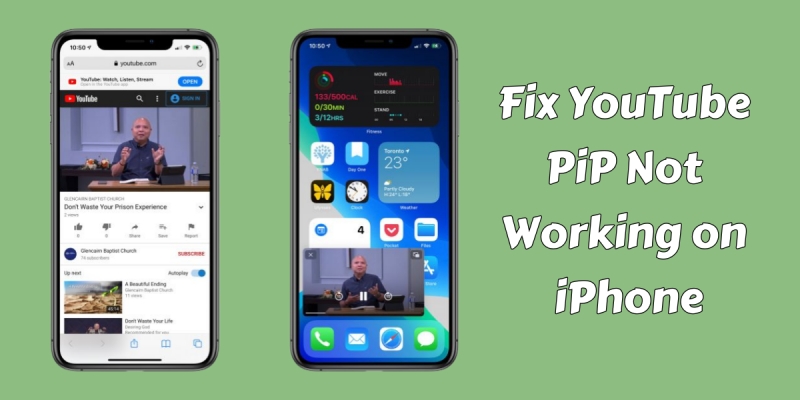
- Part 1. Why Is YouTube Picture in Picture Not Working on iPhone?
- Part 2. How to Do Picture in Picture on YouTube for iPhone
- Part 3. Basic Fixes to YouTube Picture in Picture Not Working iPhone
- Solution 1. Test PiP with Other Apps
- Solution 2. Enable PiP in iPhone Settings
- Solution 3. Restart iPhone
- Solution 4. Update iOS to the Latest Version
- Solution 5. Reset Multitasking Settings
- Solution 6. Disable Content & Privacy Restrictions
- Solution 7. Turn Off Low Power Mode
- Solution 8. Clear YouTube Cache
- Solution 9. Update or Reinstall YouTube
- Solution 10. Try Using PiP in Safari
- Part 4. Deep Fixes to YouTube Picture in Picture Not Working iPhone
- Part 5. FAQs about YouTube Picture in Picture
- Part 6. Conclusion
Part 1. Why Is YouTube Picture in Picture Not Working on iPhone?
If YouTube Picture-in-Picture mode isn't working, it can be frustrating. Before attempting solutions, it is crucial to understand why YouTube Picture in Picture may not function on an iPhone. The most frequent causes include:
Reason 1. iOS Version Limitations
Old software versions can cause compatibility issues. Picture in Picture is only supported on iOS 15.0 and later. Users with older iOS versions cannot enable Picture in Picture on the iPhone.
Reason 2. YouTube App Restrictions
The YouTube app requires a YouTube Premium subscription to access Picture in Picture outside of the U.S.. Non-premium accounts may be limited to Safari for Picture in Picture functionality.
Reason 3. App Settings Misconfiguration
Both iPhone and the YouTube app have separate Picture in Picture settings. If Picture in Picture settings are disabled in the iPhone or within the YouTube app, the feature will not work.
Reason 4. App Bugs or Software Glitches
Temporary bugs, outdated apps, or iOS inconsistencies can prevent Picture in Picture from functioning correctly. Sometimes, the problem is simply a temporary glitch in the app or system.
Part 2. How to Do Picture in Picture on YouTube for iPhone
Picture-in-Picture allows users to watch YouTube videos in a small resizable window while navigating other apps. On iPhone, this feature enhances productivity by letting you respond to messages, browse the web, or manage other tasks without pausing your video. However, Picture-in-Picture functions depends on iOS version compatibility, YouTube subscription status, and device-specific settings. Provided that you meet the requirements below, perform the following steps to turn on YouTube Picture-in-Picture on iPhone.
Requirements for YouTube Picture-in-Picture on iPhone:
- An iPhone running iOS 15.0 or later
- A YouTube Premium membership (depending on your region)
- A YouTube app in the latest version
⚠️ Note:
With a YouTube premium membership, you can use Picture-in-Picture with any content on YouTube, even though you're outside of the U.S.. If you don't have YouTube premium and are in the U.S., Picture-in-Picture is available, but not for certain content like music videos.
Step 1 Enable Picture in Picture on iPhone
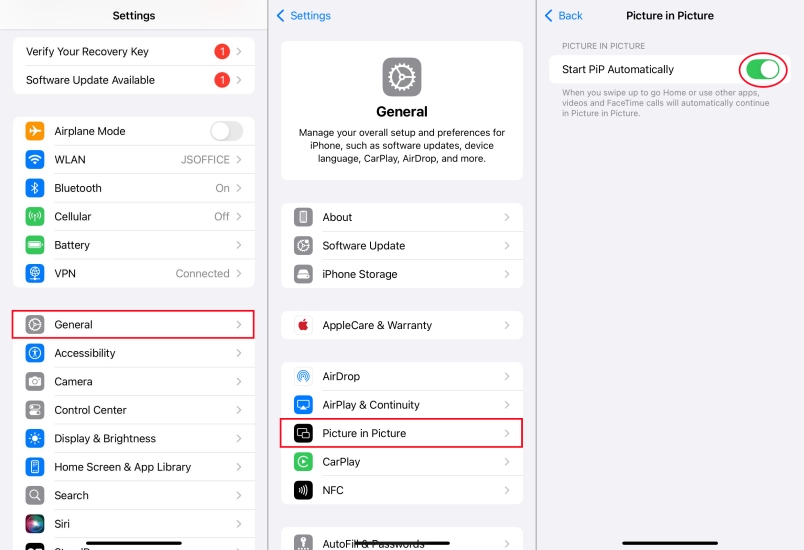
Navigate to Settings, tap General > Picture in Picture, then toggle Start PiP Automatically to ON. Ensure gestures for multitasking are functioning correctly.
Step 2 Turn on Picture in Picture in YouTube
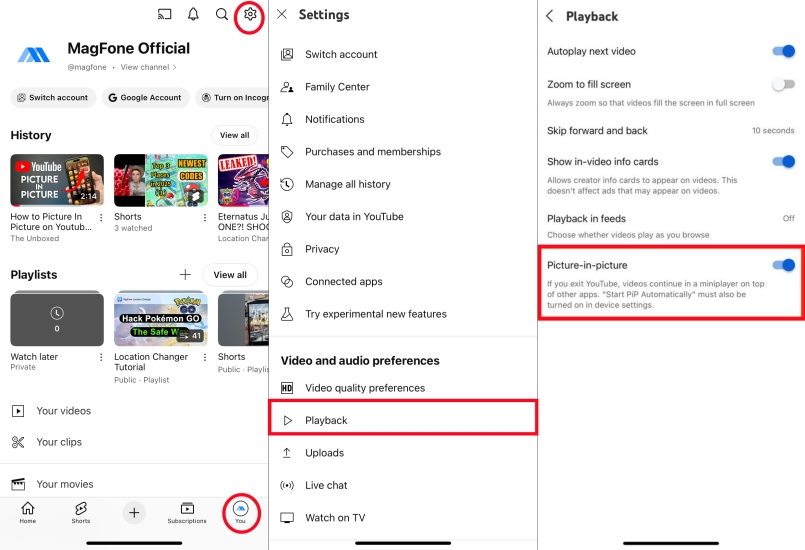
Open the YouTube app and tap your profile photo at the lower right corner. Then tap Settings > Playback and toggle Picture-in-Picture to ON.

How to turn off Picture-in-Picture on YouTube
In the YouTube app, navigate to your profile photo and tap Settings. To turn off, toggle Picture-in-Picture to off. Then you won't be able to use Picture-in-Picture anymore.

How to close the Picture-in-Picture window
To close the YouTube Picture in Picture window on the iPhone, you can tap the player to show controls, then tap the X icon in the top-left corner of the Picture-in-Picture player.
Part 3. Basic Fixes to YouTube Picture in Picture Not Working iPhone
While failing to get Picture in Picture on YouTube with the above steps, no worry, there are several fixes to help you fix YouTube Picture in Picture not working on the iPhone, no matter whether the issue is iPhone-related or YouTube-specific.
Solution 1. Test PiP with Other Apps
To determine whether the issue is iPhone-wide or YouTube-specific. If Picture in Picture works elsewhere, the problem lies with YouTube app settings or subscription. If Picture in Picture fails everywhere, check iOS settings or device restrictions.
Step 1. Open Apple TV or FaceTime.
Step 2. Initiate Picture in Picture while using another app.
Solution 2. Enable PiP in iPhone Settings
Even on compatible iOS versions, Picture in Picture can be disabled accidentally. Enabling Picture in Picture in Settings ensures that any compatible app, including YouTube, can enter Picture in Picture mode automatically when leaving the app.
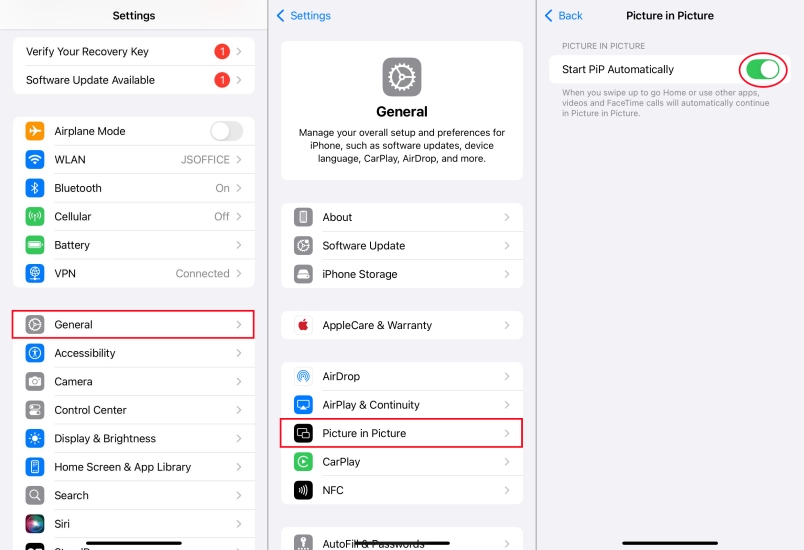
Step 1. In the Settings, tap General > Picture in Picture.
Step 2. Toggle Start PiP Automatically to ON.
Solution 3. Restart iPhone
Many Picture in Picture issues are caused by temporary software glitches. A restart clears temporary processes that may block Picture in Picture functionality. To quickly resolve the issue, restart the iPhone immediately.
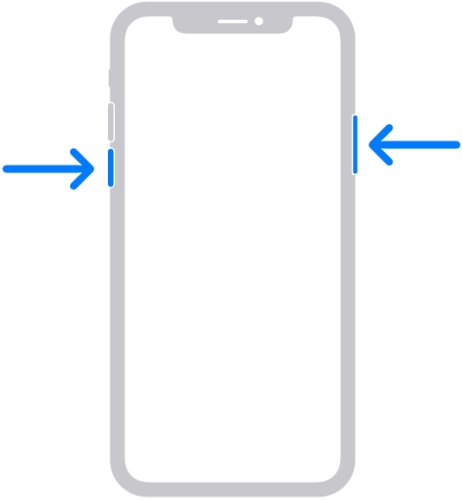
Step 1. Press and hold the Power button and the Volume Up button.
Step 2. Slide to power off and wait 30 seconds.
Step 3. Turn your device back on and retry Picture in Picture on YouTube.
Solution 4. Update iOS to the Latest Version
It is important to ensure that your iPhone is running iOS 15 or later. Picture in Picture is not available in iOS 14 or earlier. If your iPhone isn't updated to the latest iOS version, go to update the system on your device.

Step 1. Head to Settings > General > Software Update.
Step 2. Tap Update Now to download and install an update.
Step 3. Tap Install Now, then enter the screen lock passcode to update.
Solution 5. Reset Multitasking Settings
Certain iPhone multitasking restrictions can prevent Picture in Picture on YouTube. If you are uncertain whether multitasking settings on the iPhone affect Picture in Picture, go to reset multitasking settings to resolve the issue.
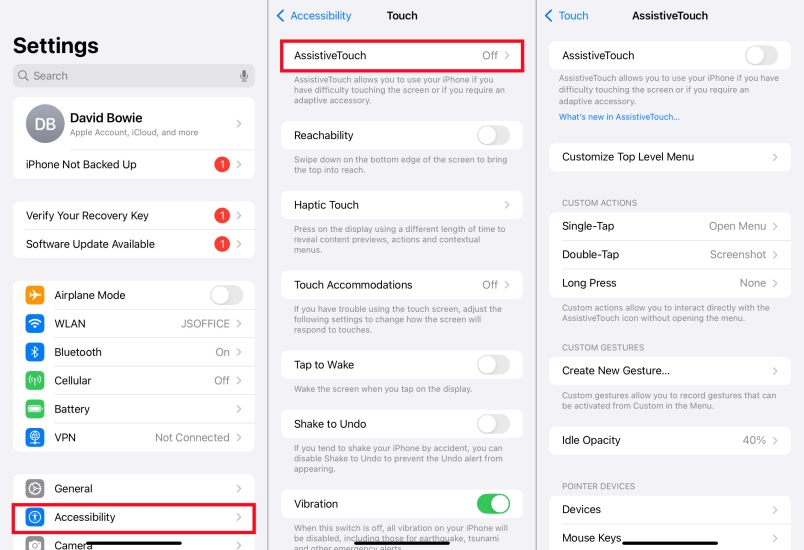
Step 1. Go to Settings > Accessibility > Touch > AssistiveTouch.
Step 2. Ensure multitasking gestures are enabled.
Step 3. Verify YouTube has permission to overlay Picture in Picture windows.
Solution 6. Disable Content & Privacy Restrictions
Content restrictions in Screen Tim can interfere with Picture in Picture. When Content & Privacy restrictions is enabled on your iPhone, go to check and disable it, which can help in resolving the Picture in Picture not working on YouTube.
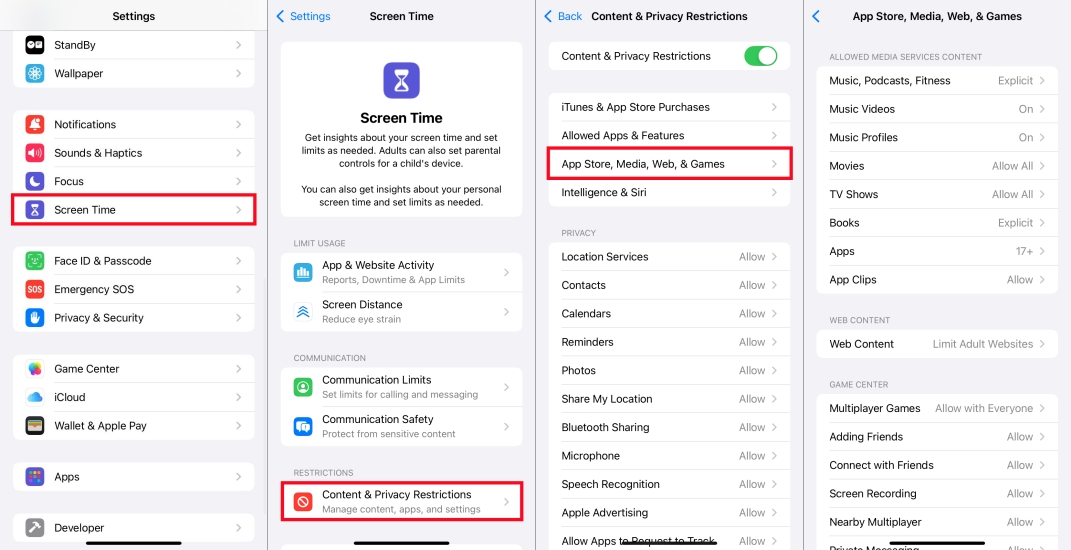
Step 1. Locate Settings and tap Screen Time > Content & Privacy Restrictions.
Step 2. Tap App Store, Media, Web, & Games, then ensure videos aren't restricted.
Solution 7. Turn Off Low Power Mode
When Low Power Mode is enabled, some functions and apps cannot work normally on the iPhone. If you want to watch YouTube videos with the Picture in Picture mode, you can disable Low Power Mode, then check whether the feature can work well.
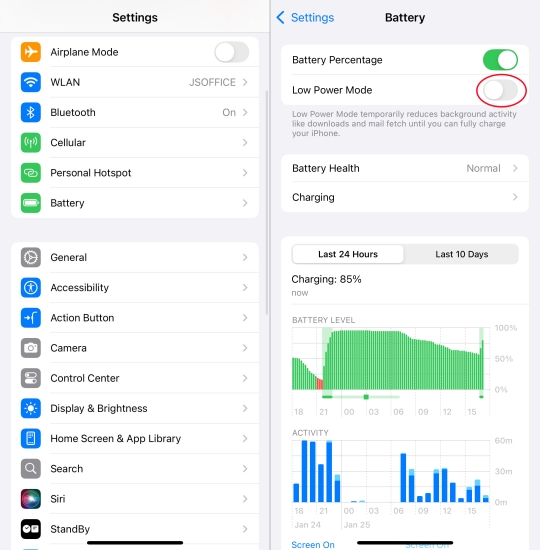
Step 1. In the Settings, tap Battery.
Step 2. Turn Low Power Mode off.
Solution 8. Clear YouTube Cache
Accumulated cache can prevent Picture in Picture from functioning correctly. To fix the issue, remove corrupted files or data conflicts affecting Picture in Picture. As there is no direct to clear the app cache on the iPhone, offload the app instead.
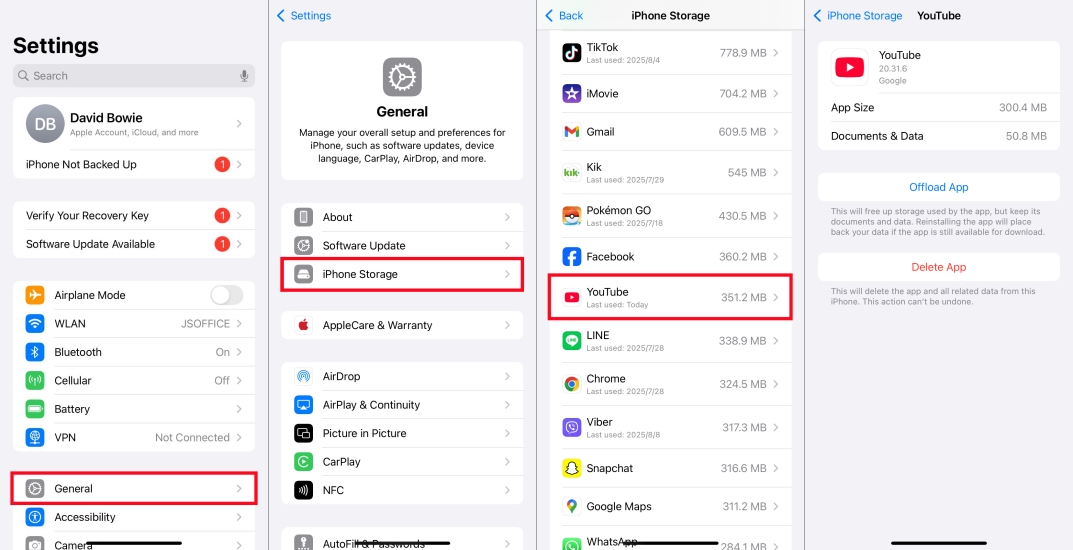
Step 1. Open Settings and tap General > iPhone Storage.
Step 2. Search and find the YouTube app.
Step 3. Tap Offload App to clear the cache.
Solution 9. Update or Reinstall YouTube
An outdated app can block Picture in Picture support. If the YouTube app installed on your iPhone isn't in the latest version, updating it. Updated versions often fix Picture in Picture compatibility issues. Alternatively, deleting and reinstalling the YouTube app.
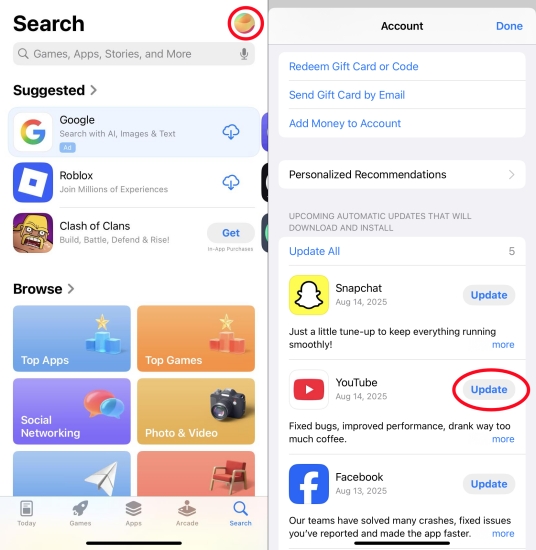
Step 1. Open App Store and tap your profile photo.
Step 2. Locate Updates and tap Update next to YouTube.
Solution 10. Try Using PiP in Safari
YouTube Premium guarantee full Picture in Picture support across apps. For users in regions where Picture in Picture on YouTube requires a subscription, use Safari for Picture in Picture without YouTube Premium. This bypasses the YouTube app's subscription restrictions.
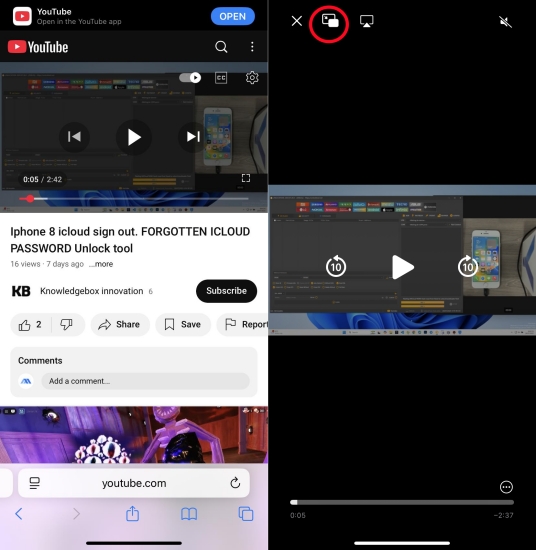
Step 1. Open Safari on your iPhone and navigate to youtube.com.
Step 2. Play the video and switch to full-screen mode.
Step 3. Tap the Picture in Picture icon at the top-left corner.
Step 4. Exist Safari, and the video will continue in Picture in Picture mode.
Part 4. Deep Fixes to YouTube Picture in Picture Not Working iPhone
By following all standard fixes, you can troubleshoot and restore YouTube Picture in Picture functionality on your iPhone efficiently, whether the issue is settings, app updates, or device limitations. But if the issue still persists, try resolving it with the advanced solutions.
Solution 1. Reset All Settings
If Picture in Picture on YouTube fails after all standard steps, try resetting all settings on the iPhone to fix the issue. This resets WiFi, Bluetooth, and personalized settings but keeps data intact. Sometimes, this helps in fixing some minor issues like Picture in Picture not working on YouTube.

Step 1. Go to Settings > General > Reset > Reset All Settings.
Step 2. Enter the screen lock passcode and tap Reset to confirm.
Solution 2. Reinstall iOS System
When resetting all settings on the iPhone still cannot fix the issue, a clean iOS installation can fix persistent software conflicts affecting Picture in Picture on YouTube. Before performing an iOS installation, make a backup of your iPhone in advance.

Step 1. In Settings, tap General > Transfer or Reset iPhone.
Step 2. Tap Erase All Content and Settings > Continue > Erase iPhone.
Step 3. Enter the screen lock passcode and tap Erase to confirm.
Solution 3. Repair iPhone via a Third-party Tool
Without worrying about the data loss, using a professional system repairing tool like MagFone iOS System Recovery is an ideal option to fix YouTube Picture in Picture not working on the iPhone. When the issue is related to some complicated system bugs or glitches, a simple installation or resetting cannot resolve it, but MagFone iOS System Recovery can resolve it in two repairing modes. Here's how to fix YouTube Picture in Picture not working with MagFone.
MagFone iOS System Recovery
Fix various iOS and iPadOS system issues, such as black screen, boot loop, frozen screen, or stuck on Apple logo, without data loss.
Step 1 Install MagFone iOS System Recovery

Go to the official MagFone website and download the software, then install it on your computer. Launch the program and connect your iPhone using a USB cable. On the main screen, select iOS System Recovery and click Next.
Step 2 Choose Repair Mode to Fix the Issue

Proceed to choose the repair mode as there are two options: Standard Mode and Advanced Mode. You can choose Standard Mode first to avoid losing your data. After that, your device will be detected by the software. If not, go to put your device into recovery mode.
Step 3 Download the Firmware Package

The device information will be shown on the screen, and you need to check it. If nothing is wrong, click Download to get the latest iOS firmware package for your device. Wait until the download completes.
Step 4 Start Repairing Your iPhone

After the firmware is ready, click the Repair button. MagFone software will begin fix your iPhone system. Once the process finishes, your iPhone will reboot and return to normal. And you can check whether the issue still exists.
Part 5. FAQs about YouTube Picture in Picture
How to get Picture in Picture on YouTube without premium?
In most countries, Picture in Picture is a YouTube Premium feature. If you're not in the U.S. and don't have YouTube Premium, use Safari to watch YouTube videos with the Picture in Picture mode. The Safari method bypasses app restrictions, which may be limited to Premium users.
Can I use Picture in Picture on YouTube for music videos?
Yes, but only if you have YouTube Premium, you can do Picture in Picture for music videos on YouTube. To full access Picture in Picture for all videos, try upgrading to YouTube Premium.
Why does Picture in Picture work in Safari but not YouTube app?
Safari uses Picture in Picture directly on the iPhone, but app access may be blocked by region, content type, or app version. Besides, full Picture in Picture access on YouTube requires a Premium subscription, while using Safari to watch YouTube videos can bypass those limitations.
Does YouTube have Picture in Picture on desktop?
Yes, YouTube has the Picture in Picture mode on desktop and mobile. Whether you watch videos in the YouTube app on a computer or mobile phone, you can use the Picture in Picture feature easily.
Part 6. Conclusion
Fixing YouTube Picture in Picture not working on iPhone requires a combination of iOS updates, correct settings, subscription verification, and app management. By following these detailed steps, you can restore Picture in Picture functionality reliably, enhancing multitasking, productivity, and video-watching convenience. Whether you use YouTube Premium or Safari, these methods guarantee a seamless Picture in Picture experience on any compatible iPhone.

