The Apple App Store is a central part of the iOS experience, offering millions of apps and games that enhance the functionality of Apple devices. However, sometimes users encounter an issue where they cannot connect to the App Store, making it difficult to download, update, or even browse applications. In this article, we'll explore the common reasons why this issue occurs and tell you how to fix Cannot Connect to App Store on iPhone or iPad.
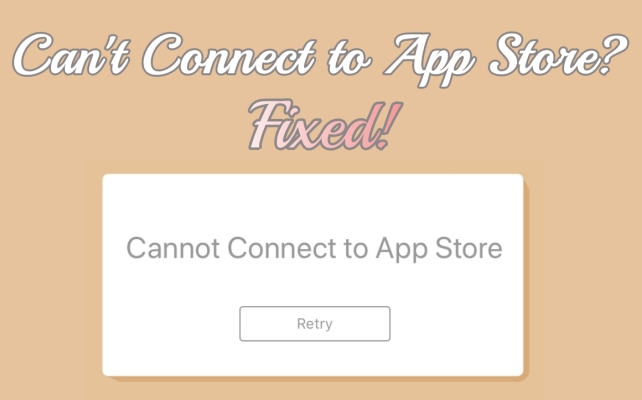
- Part 1. Why Does It Say Cannot Connect to App Store?
- Part 2. How to Fix App Store Cannot Connect to Internet
- Part 3. How to Fix App Store Cannot Connect to Server
- Part 4. Ultimate Solution to Fix App Store Not ConnectingHot
- Part 5. Conclusion
Part 1. Why Does It Say Cannot Connect to App Store?
Cannot Connect to App Store is a common problem, usually occurring on outdated devices. When this message appears, the App Store becomes temporarily inaccessible on your device. Several underlying factors could trigger this problem, and we list some of the main reasons below:
Cause 1. Network Connection Issues
A reliable network connection is essential for accessing the App Store. Weak Wi-Fi or cellular signals, network restrictions, or even issues with your internet provider can interfere with the App Store connection. Sometimes, network settings like a VPN or firewall can also create access barriers.
Cause 2. Apple Server Maintenance
At times, the inability to connect to the App Store may be due to Apple's own server issues. Apple periodically performs server maintenance or may experience issues that temporarily disrupt services like the App Store. During these periods, the App Store connection may be inaccessible.
Cause 3. Device or Software Glitches
Another common cause is device-related issues, such as outdated iOS or software bugs. When your iOS version is outdated, compatibility problems may arise, impacting the App Store. Additionally, minor software glitches or corrupted files within the App Store or iOS system can also be the culprit.
Part 2. How to Fix App Store Cannot Connect to Internet
In this section, we'll help you troubleshoot the network issues that may be affecting your App Store connection. After checking the internet connection, you can try connecting to the App Store again. Next, let's dive in and resolve the issue of the App Store not connecting to the internet.
Solution 1. Check Network Connection
It's vital to have a reliable internet connection for accessing the App Store. If your Wi-Fi or cellular data is weak or unstable, try switching networks. Sometimes, restarting your router or reconnecting to your network can restore a better connection and fix loading issues with the App Store.
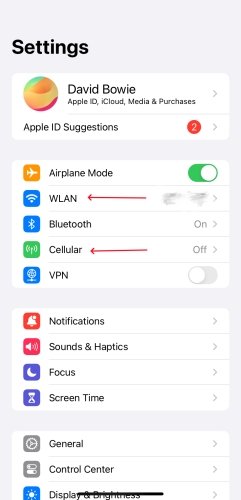
Step 1. Navigate to Settings.
Step 2. Tap on Wi-Fi to find a stable Wi-Fi network.
Step 3. Or select the Cellular option and then turn it on.
Solution 2. Disable Airplane Mode
Airplane Mode disables all wireless connections on your device, including Wi-Fi and cellular data. If it's accidentally enabled, your iPhone won't connect to the App Store. Turning off Airplane Mode restores network access, allowing the App Store to load and function properly again.
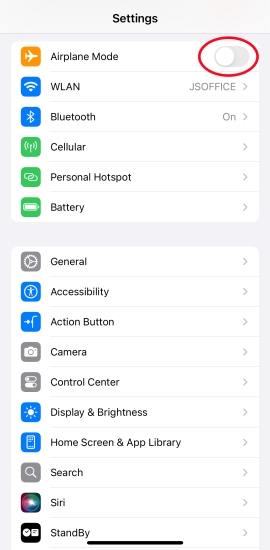
Step 1. Run Settings.
Step 2. Find the Airplane Mode and turn it off.
Solution 3. Turn Off VPN on iPhone
Using a VPN can sometimes interfere with the App Store connection. Disabling your VPN temporarily helps determine if it's causing the issue. If the App Store works after turning off the VPN, you may need to adjust your VPN settings or switch to a different network for better access.
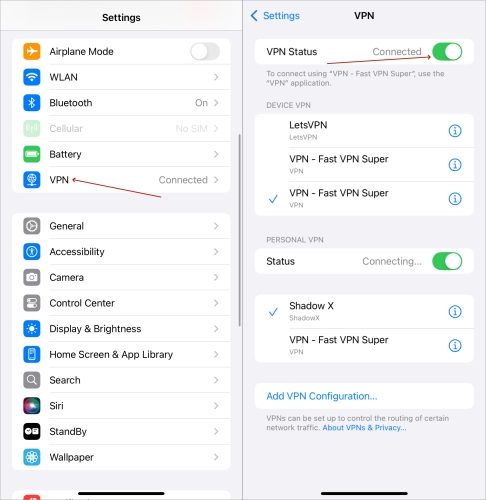
Step 1. Fire up Settings.
Step 2. Choose the VPN section from the list.
Step 3. Toggle off the VPN Status button to disable it.
Solution 4. Reset Network Settings
Resetting network settings can resolve some connectivity issues by clearing incorrect network settings. This helps fix persistent App Store connection issues caused by corrupted network data. After the reset, reconnecting to your networks usually restores normal functionality.

Step 1. Head to Settings.
Step 2. Press General and then Transfer or Reset iPhone.
Step 3. Next, hit Reset to select Reset Network Settings.
Part 3. How to Fix App Store Cannot Connect to Server
If you cannot connect to App Store but internet working, then the problem may lie with the App Store server. Follow the methods below to check if Apple's servers are under maintenance and whether your device is connecting to the server properly.
Method 1. Check Apple System Status
Before diving into changes on your device, check the Apple System Status Page to see if there are any issues with the App Store. Apple updates this page frequently with the current status of all its online services. If you see that the App Store is down, there's nothing more you can do but wait until Apple resolves it.
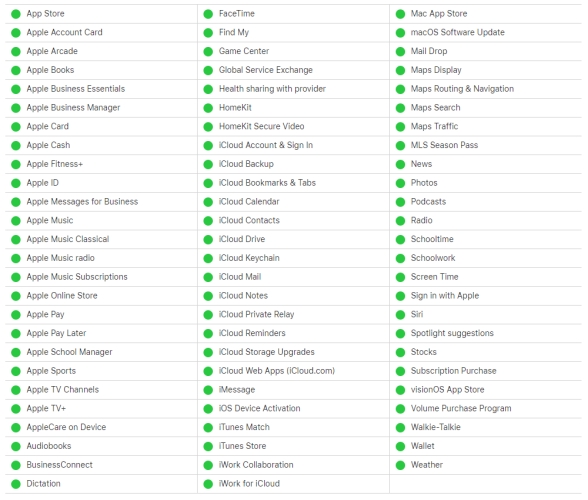
Method 2. Sign Out of App Store
Besides, you can sign out of the App Store and sign back in to reset your session with Apple's servers. This can often resolve connectivity issues related to your account. It's straightforward, but remember to restart your device after signing out of the App Store if the changes don't take effect.
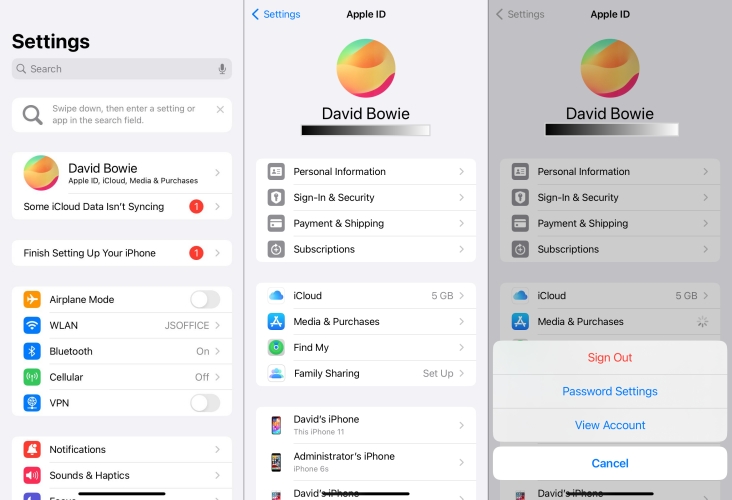
Step 1. Launch the Settings app.
Step 2. Tap your account icon and then touch Media & Purchases on the screen.
Step 3. Press Sign Out and enter your Apple ID password to confirm.
Method 3. Restart App Store App
You can also force quit the App Store app to clear minor errors that prevent it from loading properly. By closing the app completely in the background and reopening it, you refresh its connection. It's a quick and easy first step that often helps.
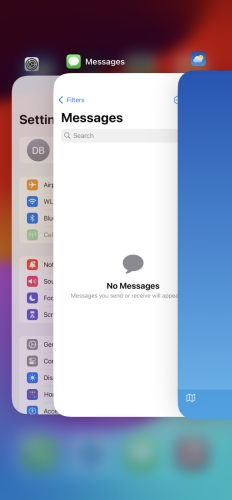
Step 1. Wake up the background interface on the home screen of your device.
Step 2. Locate the App Store page, then swipe it up to close it.
Step 3. After that, reopen the Apple Store app.
Method 4. Restart Your Device
A device restart clears temporary files and resets minor glitches, including the App Store cannot be connected issue. It's quick and safe for resolving minor issues. While it may not resolve deeper software issues, restarting your device is often enough to fix temporary errors.
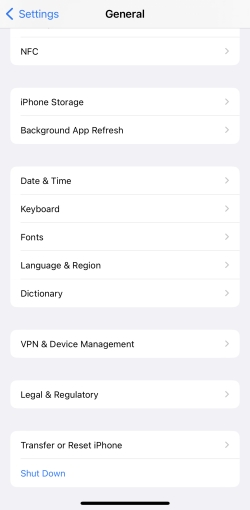
Step 1. Enter Settings.
Step 2. Find and select General and tap Shut Down on that page.
Step 3. Power on your device with the side buttons.
Method 5. Update App Store App
Updating the App Store app can help eliminate bugs that might interfere with connectivity. Regular updates often include bug fixes and compatibility improvements, preventing the App Store app from the known issues of the previous version.
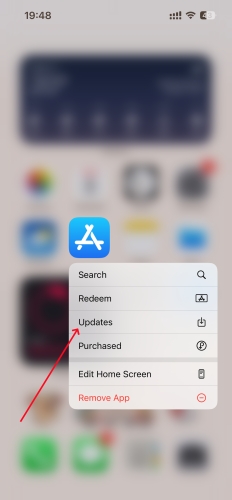
Step 1. Back to the home screen.
Step 2. Pressing the App Store icon for a while.
Step 3. Hit Update on the selection box.
Method 6. Clear the App Store Cache
Clearing the App Store cache is an easy way to fix minor app issues, as it refreshes the stored data and eliminates temporary bugs. To do this, tap one of the App Store tabs repeatedly until the screen refreshes. It's a quick, non-intrusive solution. You can repeat if cache issues recur.
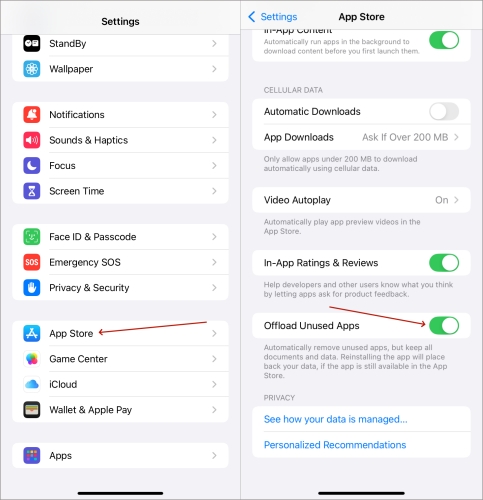
Step 1. Access Settings on your device.
Step 2. Press on App Store and scroll to find Offload Unused Apps.
Step 3. Then enable the Offload Unused Apps button.
Method 7. Check Date and Time
Ensuring that your device's date and time are correctly set is essential for stable connections, as incorrect settings may prevent secure connections to Apple's servers. Set your device to Set Automatically under Date & Time to ensure accuracy.
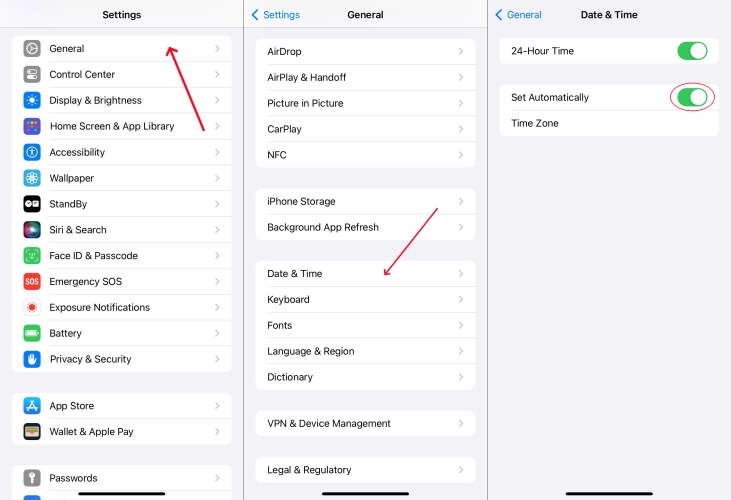
Step 1. Head to Settings.
Step 2. Press the General option and select Date & Time.
Step 3. Enable the Set Automatically switch.
Method 8. Update the iOS Version
Encountering the can't connect to App Store issue, you'd better update your iOS to the latest version. Apple frequently releases updates to fix device bugs. So, actually, updating is a proactive way to resolve App Store connectivity issues.

Step 1. Head to Settings.
Step 2. Tap on Update Now and enter the passcode to start downloading an available update.
Step 3. Enable the Set Automatically switch.
Method 9. Contact Apple Support
If none of the above methods work for you, it's time to reach out to Apple Support for professional assistance. Apple Support can provide advanced troubleshooting and personalized help if you see a Cannot Connect to App Store alert on your device. They can diagnose deeper issues that might not be apparent to users. Although it may take some time or some money, Apple Support is the official way for persistent and unresolved problems.
Part 4. Ultimate Solution to Fix App Store Not Connecting
Is the can't connect to App Store error still popping up? If so, using MagFone iOS System Recovery is a reliable solution to fix this persistent issue. This powerful tool serves as your last resort when typical troubleshooting fails to resolve connectivity problems. Designed specifically to tackle system-level issues, MagFone is particularly effective for addressing recurring errors like App Store connectivity.
Additionally, it features a standard repair mode that ensures no data loss during the repair process, allowing you to fix your iPhone, iPad, or iPod touch safely. With its user-friendly interface and comprehensive repair capabilities, MagFone iOS System Recovery not only restores iOS issues but also gives you peace of mind. Next, let's learn how to use MagFone iOS System Recovery to fix the App Store not connecting issue on your iPhone or iPad.
MagFone iOS System Recovery
Fix various iOS and iPadOS system issues, such as black screen, boot loop, frozen screen, or stuck on Apple logo, without data loss.
Step 1Launch MagFone Software First

Start by launching the MagFone iOS System Recovery application on your computer. Link your device and the computer using a USB cable. In the MagFone interface, choose iOS System Repair, then click Start and select Standard Repair.
Step 2Manually Enter Recovery Mode

Ensure your device is powered off. Follow the on-screen instructions to place your device into recovery mode. If you're unable to enter recovery mode, you can alternatively switch your device to DFU mode.
Step 3Download a Firmware Package

Once MagFone recognizes your device, you'll see its information displayed on the screen. If any details are incorrect, manually adjust them as needed. Then, click the Download button to obtain the firmware package compatible with your device.
Step 4Resolve the App Store Connection Issue

After the firmware package downloads successfully, click the Start Standard Repair button to begin addressing the can't connect to App Store error on your device. Wait for a short while, and your device will reboot automatically once the repair is complete.
Part 5. Conclusion
The cannot connect to the App Store matter can be disruptive, but fortunately, there are many solutions to try. By troubleshooting systematically, from checking Apple's system status to network check, you should be able to resolve this issue in most cases. If not, reaching out to MagFone iOS System Recovery is a feasible fix. With these steps, you can hopefully enjoy access to the App Store and the wide range of applications it provides.

