Is your iPhone suddenly stuck on the Home screen, unable to scroll, unable to click, or even completely unresponsive? Don't panic, this isn't an isolated incident. Whether it's a system update glitch, an app conflict, or even a user error, this latest solution will walk you through the steps to identify the cause and easily restore your phone to normal operation. Even if you're not tech-savvy, just follow these instructions to fix iPhone stuck on Home screen!

- Part 1. Why Is My iPhone Stuck on Home Screen?
- Part 2. How to Fix iPhone Stuck on Home Screen
- Part 3. What to Do after Trying Software-Related Methods?
- Part 4. Conclusion
Part 1. Why Is My iPhone Stuck on Home Screen?
If your iPhone is stuck on the Home screen, you need to first identify the real reason. Usually, this problem isn't random, but rather caused by software or hardware issues. Here are the three most common reasons for this issue.
Reason 1. App Incompatibility
If you recently installed a new app or updated an old one, it may be incompatible with the current iOS system. This incompatibility can cause your iPhone stuck on Home screen and your iPhone to become unresponsive. This is especially common when running large apps on older devices.
Reason 2. System Anomalies
A malfunction during an iOS update or restore is a common cause of iPhone stuck on Home screen. For example, corrupted system files, an interrupted update, or a low battery can prevent the system from booting properly, causing it to freeze on the Home screen or become unresponsive.
Reason 3. Hardware Issues
If your iPhone has been in use for a long time, an aging battery or a faulty logic board can also affect device performance and cause your iPhone stuck on Home screen. Hardware issues such as abnormal battery voltage, loose cables, or a malfunctioning screen can also cause the device to freeze on the Home screen and become unresponsive.
Part 2. How to Fix iPhone Stuck on Home Screen
Knowing the possible reasons of iPhone stuck on Home screen, here are several effective fixes, ranging from the simplest to more in-depth system interventions, suitable for varying degrees of stuck.
Method 1. Force Restart iPhone
A force restart is an effective way to refresh your device's system and eliminate temporary glitches that may be causing issues. This process can help resolve minor software problems and improve your iPhone's overall performance. The instructions vary slightly between models.

For iPhone X and later, iPhone 8/iPhone SE (2nd or 3rd generation):
Quickly press and release the Volume Up button and then the Volume Down button, next press and hold the Power button until the Apple logo appears.
For iPhone 7:
Press the Power and Volume Down buttons simultaneously until the Apple logo shows.
For iPhone 6/iPhone SE (1st generation):
Press the Power and Home buttons at the same time until your iPhone restarts.
Method 2. Clear Background Apps
If you open multiple apps at the same time, try swiping from the bottom of your iPhone to swipe away apps running in the background to free up memory. Excessive background tasks can slow down system responsiveness and cause iPhone stuck on the Home screen.
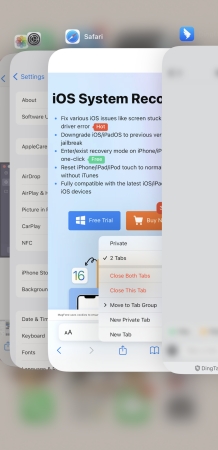
Method 3. Turn off Background App Refresh
Background App Refresh consumes system resources, especially when the battery is low or memory is limited, which can cause iPhone stuck on Home screen.
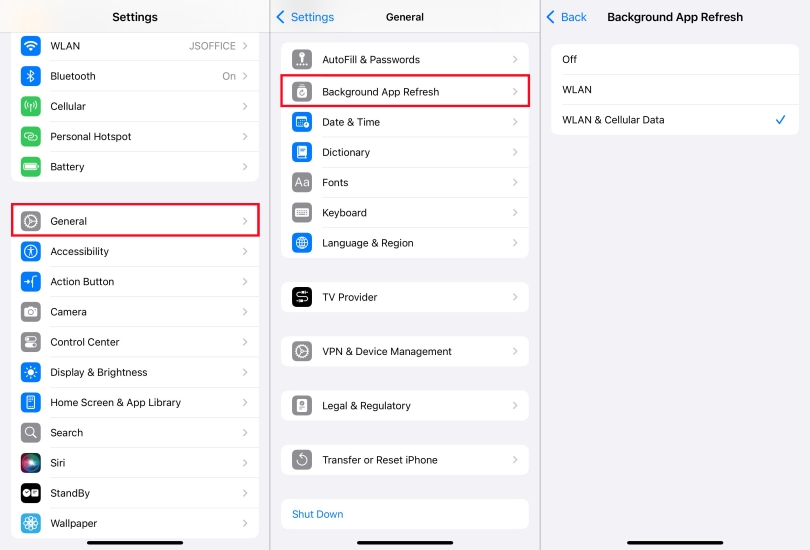
Step 1. Go to Settings > General > Background App Refresh.
Step 2. Turn off Background App Refresh or keep only essential apps enabled depending on your needs.
Method 4. Free up Storage Space
Insufficient storage space can cause the system to slow down or even freeze. You can free up space by deleting infrequently used apps, photos, and videos, or clearing cached files.
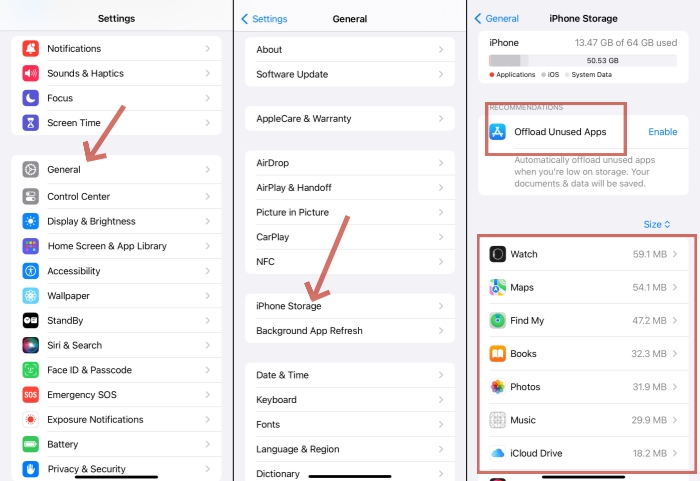
Step 1. Go to Settings > General > iPhone Storage.
Step 2. Check what's taking up the most space and clear out data or offload unused apps according to your needs.
Method 5. Update to the Latest iOS Version
Older versions may contain bugs, and Apple often fixes known issues through updates. Make sure your iPhone is connected to the internet and has sufficient battery.

Step 1. Go to Settings > General > Software Update.
Step 2. Check if there is an available update, download and install the latest iOS version needed.
Method 6. Restore iPhone via iTunes/Finder [Data Loss]
If the problem persists after trying these adjustments on your iPhone, you can use iTunes or Finder on your computer to restore your iPhone. This method will erase all your data, be sure to back up in advance.

Step 1. Plug your iPhone into a Windows PC or Mac via a USB cable.
Step 2. Enter your screen lock passcode and trust the computer.
Step 3. Open iTunes or Finder, then click the device icon.
Step 4. Go to the Summary tab and click Restore iPhone.
Step 5. Follow on-screen instructions, then your iPhone will be restored to normal.
Method 7. Use Third-Party Repair Software [No Data Loss]
If the above methods don't work or you don't want to lose any data, try using a third-party system repair tool such as MagFone iOS System Recovery. MagFone iOS System Recovery is especially useful if you're trying to fix various iOS system issues such as iPhone stuck in Guided Access, iPhone stuck on Home Critical Alerts, iPhone stuck on lock screen, and so on. The app makes repairing system problems pretty easy without data loss. If all that sounds like something you're interested in getting into, these are the steps we suggest taking.
MagFone iOS System Recovery
Fix various iOS and iPadOS system issues, such as black screen, boot loop, frozen screen, or stuck on Apple logo, without data loss.
Step 1 Connect iPhone to Computer

To begin the process, first launch the MagFone iOS System Recovery application on your computer. Once it's open, look for the option labeled iOS System Repair on the interface and click on it to proceed.
Step 2 Choose Standard Repair

Here provided you with two repairing modes, you can choose the Standard Repair mode and follow the instructions on the page. This mode will not clear your data.
Step 3 Download the Firm Package

The program will automatically identify your device information, please confirm its accuracy. If there are any discrepancies, you can modify the details manually. After confirming, click the Download button to start the process of downloading and verifying the firmware package for your iPhone.
Step 4 Repair your iPhone Stuck on Home Screen

After the firmware verification is successful, click the Repair button and the software will start repairing the iPhone stuck on Home screen.
Part 3. What to Do after Trying Software-Related Methods?
If you have tried these software-related methods and your iPhone is still stuck on the Home screen, it is likely caused by hardware problems, such as aging or damaged battery, screen touch failure, motherboard and circuit problems.
It is recommended:
- Go to an official Apple or authorized repair point and have the device inspected by a professional.
- Check if it's under warranty, and some repairs may be free if you're still under warranty or have AppleCare+.
- Back up data in advance to avoid data loss during repair.
Part 4. Conclusion
It's not uncommon for iPhones to get stuck on the Home screen, and common causes include app incompatibility, system anomalies, or hardware issues. Most of the time, it can be resolved by restarting, cleaning background programs, updating the system, or using a repair tool. If the problem persists, it is recommended to back up your data in time and contact a professional repairer.

