Many iPhone users experience this: trying to download an app only to find the App Store displays "Cannot connect to the App Store" or a message saying "Unable to download app". What's going on? Don't worry, this article will detail common reasons why you can't download apps on iPhone and provide practical solutions for iPhone won't download apps. Whether you're experiencing a failed free app download or an app stuck on the download loading icon, you'll find solutions here.
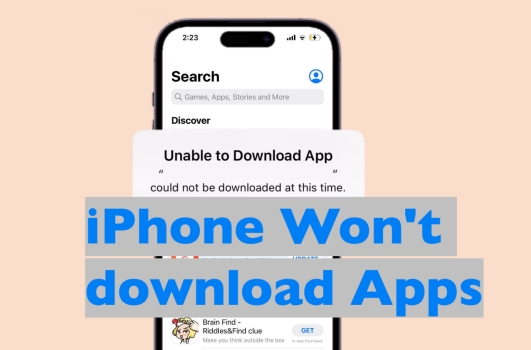
- Part 1. Why Can't I Download Apps on My iPhone?
- Part 2. How to Fix iPhone Won't Download Apps
- Solution 1. Check App Store Settings
- Solution 2. Re-launch the App Store
- Solution 3. Check iPhone Storage Space
- Solution 4. Pause the App Download
- Solution 5. Log Out the App Store
- Solution 6. Add Available Payment Method
- Solution 7. Disable Content Restrictions
- Solution 8. Reboot the iPhone
- Solution 9. Reset All Settings
- Solution 10. Update iOS System
- Solution 11. Factory Reset iPhone (Data Loss)
- Part 3. Ultimate Solution to Unable to Download Apps on iPhone
- Part 4. FAQs about Downloading Apps on iPhone
- Part 5. Conclusion
Part 1. Why Can't I Download Apps on My iPhone?
To download apps on iPhone, you need to log in to an available account in the App Store. Besides an essential Apple ID, the following factors will also affect app downloading on your iPhone.
- Payment Method Issues: When the App Store detects that an account is not linked to a valid payment method, the system may restrict downloads. Even if you download a free app, you may not be able to download it due to incomplete billing information.
- Insufficient iPhone Storage: If the device has too little available storage, new apps will not be able to complete the download or installation. Especially for large games or video apps, the system automatically interrupts downloads to prevent performance degradation.
- Unstable Network Connection: App Store downloads rely on a stable network connection. Weak Wi-Fi signals, high network latency, or throttled cellular data can cause app downloads to fail or stall.
- Region Restrictions: Some apps are only available in certain regions. If your Apple ID doesn't match your app's publishing region, the App Store prompts "This app is currently not available in your country or region."
- System Glitches: Temporary errors in the iOS system, abnormal App Store caches, or incompatible system versions with apps can cause downloads to fail.
Part 2. How to Fix iPhone Won't Download Apps
Now you already know the reasons why you can't download apps on your iPhone. Let's see how to fix the iPhone won't download apps issue. If you want to fix it in the quickest manner, you can head to Part 3 directly.
Solution 1. Check App Store Settings
Network connectivity issues are one of the most common causes. Ensuring that the Wi-Fi signal is stable or that cellular data is enabled can help you download an app on your iPhone fluently.
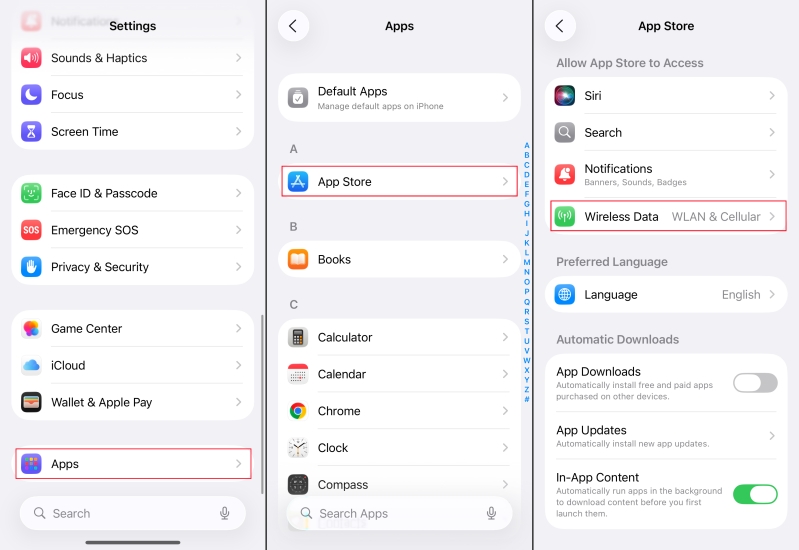
Step 1. Open iPhone Settings and scroll down to the end.
Step 2. Tap Apps > App Store > Wireless Data to make sure WLAN & Cellular Data is allowed to download apps on iPhone.
Step 3. Go to iPhone WLAN or Cellular data to enable either of them and keep a stable Wi-Fi or cellular data signal.
Solution 2. Relaunch the App Store
App Store may not run properly due to cache accumulation or loading errors. Relaunching the App Store refreshes the connection status. Just exit the App Store and swipe from the bottom of the screen to remove it from the background. And then enter the App Store again to check the connection.
Solution 3. Check iPhone Storage Space
If there is not sufficient iPhone storage on your iPhone, you can't download apps successfully on your device. You should ensure that there is a much larger storage space to download the app you want on your iPhone.
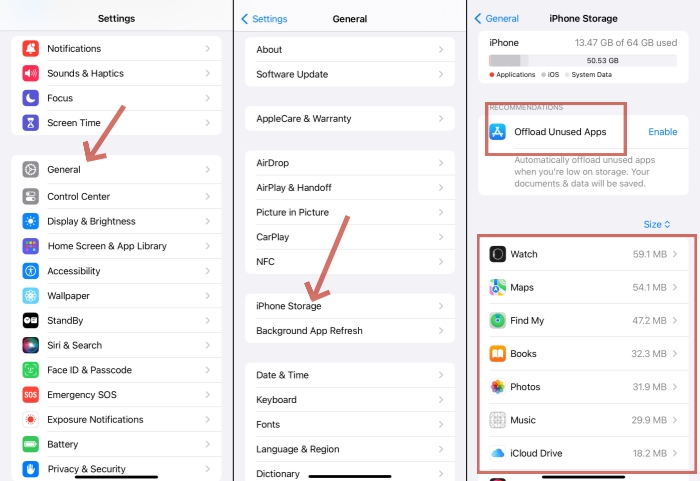
Step 1. Head for iPhone Settings > General > iPhone Storage.
Step 2. Manage your iPhone storage based on the storage usage. You can delete the unused apps and some items to free up space.
Solution 4. Pause the App Download
Sometimes your iPhone will get stuck in the downloading process, and the app icon will display the loading state. You can cancel the download and go to the App Store to reload the download process.
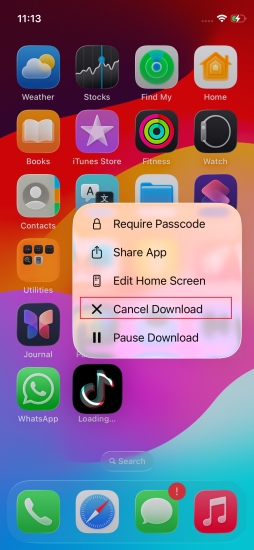
Step 1. Find the downloading app on the home screen.
Step 2. Long-press the app icon and choose Cancel Download.
Solution 5. Log Out the App Store
Apple ID verification issues can also cause downloads to fail. If the account is being used on multiple devices, you may need to log out of the account and sign in again. Re-signing in refreshes the account status and fixes authorization errors.
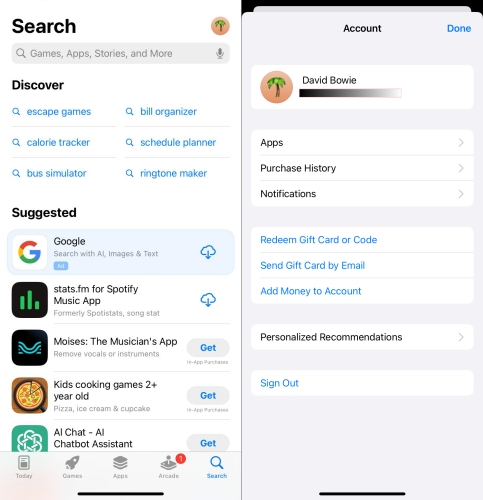
Step 1. Open App Store and tap your Account profile.
Step 2. Scroll to the end and tap Sign Out.
Step 3. Tap the profile icon in the Today page to log in to your Apple ID and try to download apps again.
Solution 6. Add Available Payment Method
Some users have reported that they are unable to download apps on iPhones due to payment issues. In this case, you may try to add an available payment method on your iPhone to ensure a normal download.
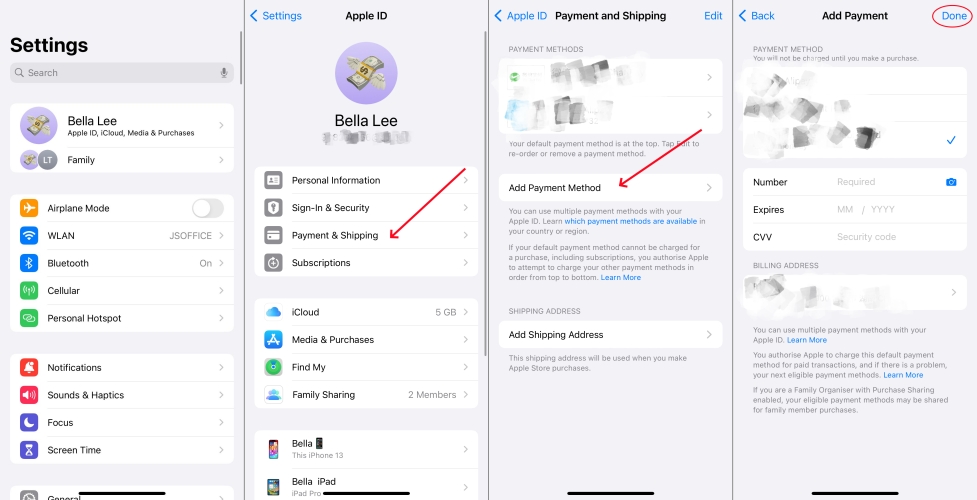
Step 1. Go to iPhone Settings and tap your Apple ID.
Step 2. Tap Payment & Shipping > Add Payment Method.
Step 3. Choose a payment method and fill in the required information, and tap Done.
Solution 7. Disable Content Restrictions
One hidden setting that many iPhone users will ignore is the Content & Privacy Restrictions. If you want to redownload or install an app that you have purchased before on your Apple ID on your different logged-in devices, you should allow Store Purchases & Redownloads.
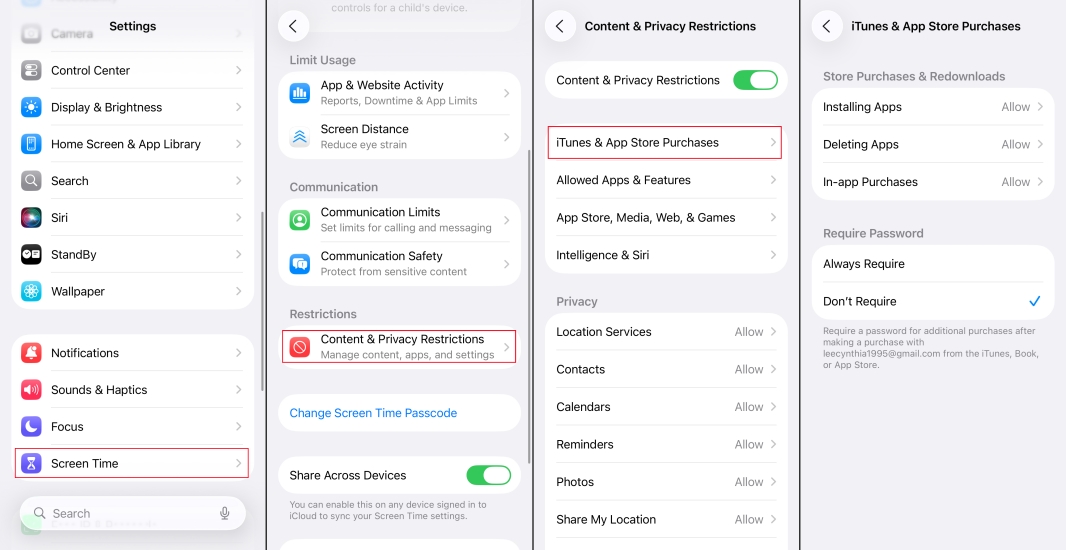
Step 1. Head for iPhone Settings > Screen Time.
Step 2. Tap Content & Privacy Restrictions > iTunes & App Store Purchases.
Step 3. Allow Installing Apps so that your iPhone is able to download apps in the App Store.
Solution 8. Reboot the iPhone
If there are temporary bugs or processing stuck, a reboot can refresh the process and let you download apps again.

iPhone X and later models:
Step 1. Hold the power button and one of the volume buttons.
Step 2. Drag the slider to the end to switch off your iPhone.
Step 3. Hold the power button to restart your iPhone.
Models before iPhone X:
Step 1. Hold down the power button for seconds.
Step 2. Drag the slider to the end to shut off your iPhone.
Step 3. Long-press the power button to restart your iPhone.
Solution 9. Reset All Settings
When download issues arise from system settings conflicts, resetting all settings restores the default state without deleting personal data.

Step 1. Open Settings and enter the General settings page.
Step 2. Tap Erase All Contents and Settings.
Step 3. Find Transfer or Reset iPhone > Reset > Reset All Settings.
Solution 10. Update iOS System
Due to the compatibility conflict, some apps can be downloaded if you are using an older iOS version, and you can't experience the latest application version. Upgrading your iOS system can resolve it.

Step 1. Head for iPhone Settings > General > Software Update.
Step 2. Check if there is an available update. Tap Update Now to upgrade the iOS system.
Solution 11. Factory Reset iPhone
A factory reset is a thorough and also irrecoverable method to fix iPhone issues. It will remove all personalized data on your iPhone and bring your iPhone to its original state. It's suggested that you make a backup via iTunes in advance.

Step 1. Open iPhone Settings and tap General.
Step 2. Access Transfer or Reset iPhone > Erase All Contents and Settings.
Step 3. Input your passcode to perform the factory reset on your iPhone.
Part 3. Ultimate Solution to Unable to Download Apps on iPhone
Due to system file corruption or system conflicts, some users are unable to download the app on their iPhone. A repairing tool is reliable to fix this issue. MagFone iOS System Recovery is a good helper in fixing various iPhone issues, from an iPhone cannot connect to App Store to an iPhone won't download apps. With MagFone, you don't need to reset any settings and erase any data on your iPhone. What you need to do is just a several clicks. And you can download the apps you want on your iPhone again after the simple operation.
MagFone iOS System Recovery
Fix various iOS and iPadOS system issues, such as iphone unable to download apps or iphone unable to check for update, without data loss.
Step 1 Connect iPhone to Computer

Download MagFone iOS System Recovery on your computer and launch MagFone. At the same time, use a compatible data cable to connect your iPhone to your computer. Then click iOS System Repair.
Step 2 Start Standard Repair

Click Start and select Standard Repair to let the tool detect your iPhone and unlock your iPhone to trust the computer. If your iPhone can't be detected, follow the screen instructions to put your iPhone into Recovery mode.
Step 3 Download A Firmware Package

Choose a firmware version and click Download to download the correct and reliable firmware package to your iPhone.
Step 4 Fix Unable to Download Apps on iPhone

After downloading and verifying a firmware package, the iPhone won't download apps on your iPhone will is repaired. You can go to the App Store to download apps again.
Part 4. FAQs about Downloading Apps on iPhone
How to turn on Automatic App Updates on iPhone?
To turn on automatic app updates on your iPhone, just go to iPhone Settings > Apps > App Store. And turn on the App Updated feature. In this way, your iPhone will download and install the newest app version once it's launched.
How to download apps not available in your country on iPhone?
By changing the region of your Apple ID or using a new region account, you can access the App Store in other countries and download restricted apps.
How to download free apps on iPhone without payment method?
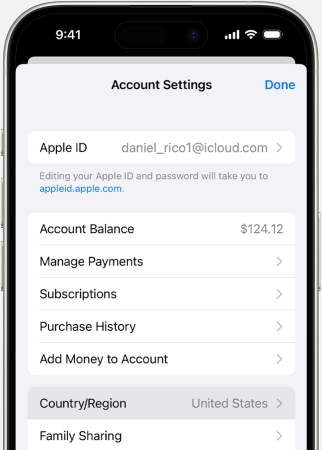
Step 1. Go to App Store and tap your profile icon.
Step 2. Tap your Apple ID and tap Country/Region > Change Country or Region.
Step 3. Select one country and tap Agree.
Step 4. Set the Payment Method to None and type random information in the Billing Address.
How to download apps without App Store?
Downloading apps outside the App Store can put your device at risk. If you are willing to accept the bad result, you can try some possible methods to download apps on iPhone without App Store. Always check legality and security before proceeding.
Part 5. Conclusion
The iPhone won't download apps issue can be very obstructive when we want to try some new applications. And sometimes you can't even use some functions online if you don't download the app version. If you are unable to download apps on your iPhone, just check the solutions in this article. And you can use the App Store and download apps on your iPhone smoothly.

