For those who like to use their iPad for productivity, work, and creative projects, the Smart Keyboard is definitely an essential accessory that makes typing easier. However, we know from the feedback from the Apple Community and some technology forums that many users have encountered problems when using the Smart Keyboard on their iPad, such as keyboard connection failure or touch malfunction. If you have also encountered the same problem, don't worry, this guide shares easy ways to help you fix iPad Smart Keyboard not working.

- Part 1. Why Is My iPad Smart Keyboard Not Working?
- Part 2. How to Connect Smart Keyboard to iPad
- Part 3. How to Fix Smart Keyboard Not Working on iPad
- Solution 1. Check the Physical Connection
- Solution 2. Restart Your iPad
- Solution 3. Update iPadOS
- Solution 4. Reset Keyboard Settings
- Solution 5. Check Accessibility Settings
- Solution 6. Disable Third-Party Bluetooth Keyboards
- Solution 7. Force Restart iPad
- Solution 8. Factory Reset iPad
- Solution 9. Use an iPad Repair ToolHOT
- Solution 10. Contact Apple Support
- Part 4. How to Prevent Future Smart Keyboard Issues
- Part 5. Conclusion
Part 1. Why Is My iPad Smart Keyboard Not Working?
It can be frustrating when the keyboard suddenly stops responding. However, many users encounter the issue of Smart Keyboard not working on iPad. Before diving into, understanding the reasons behind a malfunctioning Smart Keyboard is crucial for effective troubleshooting.
Reason 1. Compatibility Issue
Not all iPad models support every Smart Keyboard. Using a keyboard with an unsupported iPad can lead to connection problems. Before troubleshooting, check if your iPad model is compatible:
| Keyboard | Compatible with |
|---|---|
| Smart Keyboard | iPad (7th, 8th, and 9th generation) iPad Air (3rd generation) iPad Pro 10.5-inch |
| Smart Keyboard Folio | iPad Air 11-inch (M2 and M3) iPad Air 13-inch (M2 and M3) iPad Air (4th and 5th generation) iPad Pro 11-inch (1st, 2nd, 3rd, and 4th generation) iPad Pro 12.9-inch (3rd, 4th, 5th, and 6th generation) |
Reason 2. Smart Connector Problems
The Smart Connector physically connects the keyboard to the iPad, transmitting both power and data. Issues with the connector often cause the keyboard to fail:
- Dust, dirt, or debris on the connector
- Misalignment when attaching the keyboard
- Wear or damage to the pins
Reason 3. Software Glitches
Sometimes, the issue isn't hardware-related. Software bugs can prevent the iPad from recognizing the keyboard:
- Outdated iPadOS
- App-specific keyboard issues
- System settings conflicts
Part 2. How to Connect Smart Keyboard to iPad
Connecting your iPad Smart Keyboard is usually simple thanks to the Smart Connector, which powers the keyboard and allows data transfer without Bluetooth. Here's how to connect smart keyboard to iPad.
Step 1Check Compatibility
Before connecting the Smart Keyboard, ensure your iPad model supports the Smart Keyboard:
- iPad (7th, 8th, and 9th generation)
- iPad Air (3rd generation)
- iPad Pro 10.5-inch
Step 2Align the Smart Connector
The Smart Keyboard uses three small, magnetic contacts to connect to the corresponding contacts on the iPad.

1) Place the keyboard in typing position.
2) Align the Smart Connector on the keyboard with the Smart Connector on the side or back of the iPad.
3) The keyboard should snap into place automatically.
Part 3. How to Fix Smart Keyboard Not Working on iPad
By following the above steps, your Smart Keyboard should connect easily to your iPad, giving your a seamless typing experience. But if you still have the issue of Smart Keyboard not working on iPad, here are several troubleshooting solutions you can follow to resolve the issue.
Solution 1. Check the Physical Connection
A proper connection often resolves the majority of issues immediately. Begin by ensuring the Smart Keyboard is correctly attached:

Step 1. Disconnect the keyboard from the iPad.
Step 2. Inspect the Smart Connector pins on both the keyboard and iPad for dirt or debris.
Step 3. Clean the connectors gently using a soft, dry microfiber cloth. Avoid using liquids or abrasive materials.
Step 4. Reattach the keyboard and test typing.
Solution 2. Restart Your iPad
Software glitches can prevent your keyboard from functioning properly. Restarting your iPad refreshes the system, then reconnect the Smart Keyboard to see if functionality is restored.
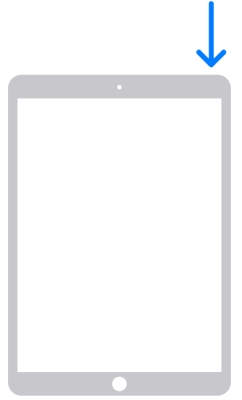
iPads with a Home Button: Press and hold the Top/Power button until the slider appears. Slide to power off, then press the button again to restart.
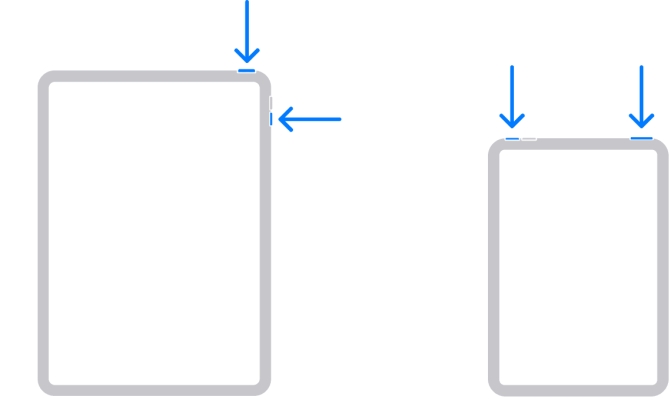
iPads without a Home Button: Press and hold the Top button and either Volume button until the slider appears. Slide to power off, then press the Top button to turn it back on.
Solution 3. Update iPadOS
An outdated iPadOS can create compatibility issues with the Smart Keyboard. Keeping iPadOS updated ensures optimal compatibility with Apple accessories.
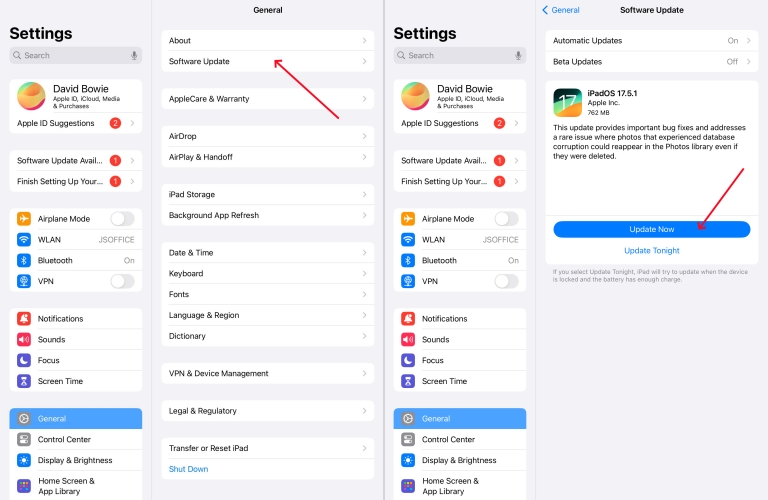
Step 1. Go to Settings > General > Software Update.
Step 2. If an update is available, tap Download and Install.
Step 3. After the update, test the keyboard again.
Solution 4. Reset Keyboard Settings
Sometimes, keyboard settings can interfere with functionality. Resetting the keyboard dictionary can eliminate software-related conflicts that prevent typing.
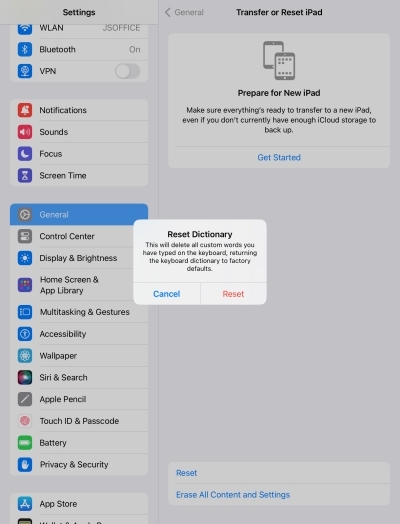
Step 1. Go to Settings > General > Transfer or Reset iPad > Reset.
Step 2. Select Reset Keyboard Dictionary and confirm the reset.
Step 3. Reconnect your Smart Keyboard and check if the problem persists.
Solution 5. Check Accessibility Settings
Accessibility features can inadvertently disable or modify keyboard behavior. Making some adjustments to keyboard settings in Accessibility restores standard keyboard functionality.
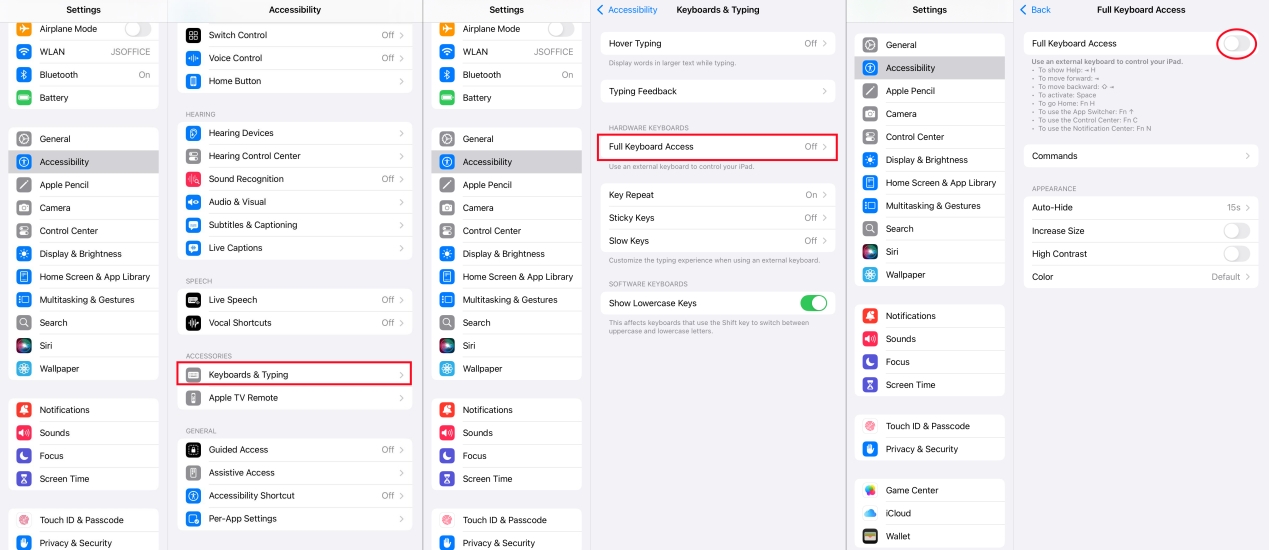
Step 1. Navigate to Settings > Accessibility > Keyboards.
Step 2. Ensure Full Keyboard Access is configured properly.
Step 3. Turn off any experimental features that may interfere with typing.
Solution 6. Disable Third-Party Bluetooth Keyboards
Bluetooth conflicts are a common cause of intermittent Smart Keyboard issues. If you use multiple keyboards or external Bluetooth accessories, they may conflict with the Smart Keyboard.
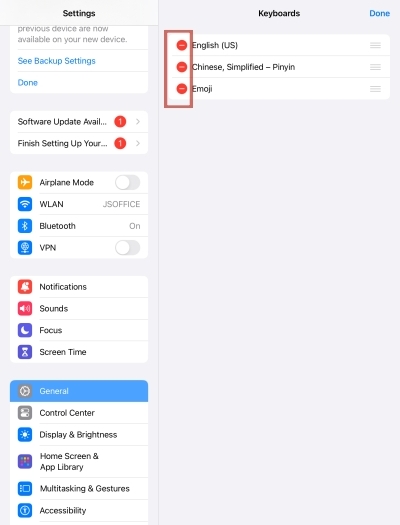
Step 1. Go to Settings > Bluetooth.
Step 2. Disconnect all unnecessary keyboards and devices.
Step 3. Reconnect the Smart Keyboard and verify its operation.
Solution 7. Force Restart iPad
If standard restarting does not solve the problem, a force restart may help. This method resolves deeper software glitches that may prevent the keyboard from responding.
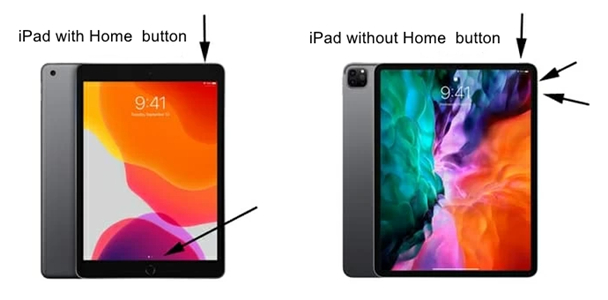
iPad with Home button: Hold Home + Power buttons until the Apple logo appears.
iPad without Home button: Quickly press and release Volume Up, then Volume Down, then hold the Top button until the Apple logo appears.
Solution 8. Factory Reset iPad
If the issue persists, consider restoring the iPad to factory settings to fix the issue. But be aware that this will erase all content and settings on the iPad. Make a backup in advance before starting.
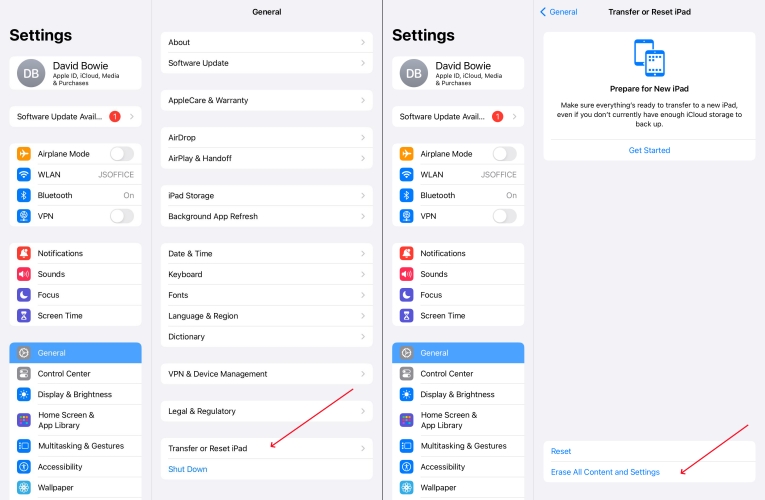
Step 1. Go to Settings > General > Transfer or Reset iPad.
Step 2. Choose Erase All Content and Settings and tap Continue.
Step 3. Enter your passcode if prompted, then tap Erase iPad.
Solution 9. Use an iPad Repair Tool
Sometimes, those complicated system problems causing Smart Keyboard not working on iPad cannot be resolved by those simple troubleshooting steps. Then you can consider a third-party repair tool like MagFone iOS System Recovery. It is a professional iPadOS system repairing software designed to fix a variety of iPadOS system issues, such as iPad black screen and iPad ghost touch, while not deleting any data and settings on the device. Even if you are an amateur, you can fix the issue by using MagFone software with just a few simple steps.
MagFone iOS System Recovery
Fix various iOS and iPadOS system issues, such as black screen, boot loop, frozen screen, or stuck on Apple logo, without data loss.
Step 1Connect Your iPad to Your Computer

Please connect the device to the computer via the original USB cable before starting MagFone. Then select iOS System Repair.
Step 2Put iPad into Recovery Mode

Click the Start button then select Standard Repair. If the software fails to detect the device, you need to follow the instructions to get the iPad into recovery mode.
Step 3Download the Firmware Package

Correct the device information displayed on the screen and then click on the Download button to download the firmware package and wait patiently for a few minutes.
Step 4Repair iPad Smart Keyboard Not Working

Once the firmware package is downloaded, you can start fixing keyboard issues. After the repair process is over, you will see the Done button.
Solution 10. Contact Apple Support
If all troubleshooting fails, the Smart Keyboard may have a hardware defect or your iPad's Smart Connector may be damaged. Contact Apple Support or visit an Apple Store:
- Explain the steps you have taken.
- Request a diagnostic test for both the iPad and Smart Keyboard.
- Consider warranty options or replacement accessories.
Part 4. How to Prevent Future Smart Keyboard Issues
The Smart Keyboard not working on iPad issue can be frustrating, but it can resolved with proper troubleshooting steps. Once resolved, it is also necessary to prevent future problems with your Smart Keyboard. Follow the preventive measures below to avoid the issue happening again.
- Regularly clean the Smart Connector to prevent dirt buildup.
- Keep iPadOS updated to maintain compatibility with Apple accessories.
- Avoid liquids and excessive pressure on the keyboard.
- Store the keyboard properly when not in use to prevent physical damage.
- Minimize third-party keyboard conflicts by disconnecting unused devices.
Part 5. Conclusion
The iPad Smart Keyboard not working issue can stem from a variety of software and hardware causes. By systematically addressing connection issues, updating iPadOS, resetting keyboard settings, and inspecting hardware, most users can restore full functionality. If you want to quickly fix the issue caused by complicated system glitches, consider MagFone iOS System Recovery. Preventive care and proper usage will ensure long-term reliability of your Smart Keyboard.

