In today's world, many apps and services rely on your phone's location to provide accurate recommendations, directions, or content. However, there are various reasons why you might want to change or hide your location on an Android phone. Whether it's for privacy, accessing geo-restricted content, or testing app features, changing your location can be useful. In this comprehensive guide, we'll explore how to modify your location settings on Android and the different methods you can use to change location on Android phone.
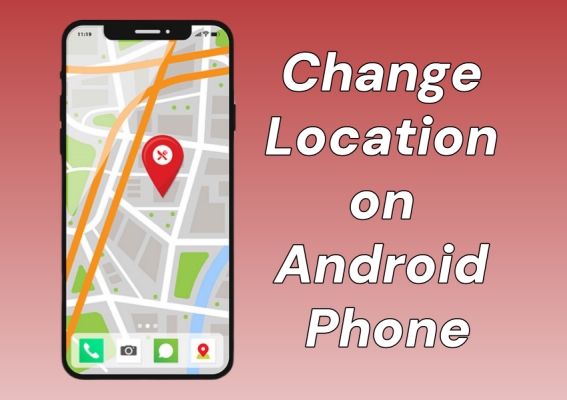
- Part 1. Changing IP Location vs. Changing GPS Location
- Part 2. How to Change Phone Location on Android [IP-Based]
- Part 3. How to Change Android Device Location [GPS-Based]
- Part 4. FAQs about Changing Location on Android Phone
- Part 5. Conclusion
Part 1. Changing IP Location vs. Changing GPS Location
Sometimes, you may try changing their phone's location, only to find it still doesn't work for your intended purpose. That's usually because you didn't change the right kind of location. Android devices use two types of location: IP-based and GPS-based. Each serves different functions, as shown below. This guide helps you choose and apply the correct method to get the results you want.
| Feature | Change IP Location | Change GPS Location |
|---|---|---|
| Based on | Network address | Device GPS signal |
| Accuracy | Low (country/region) | High (meters) |
| Affects | Websites, streaming apps | Maps, games, tracking apps |
| Typical Use | Bypass geo-blocks, privacy | Fake location in apps |
Part 2. How to Change Phone Location on Android [IP-Based]
The first method involves changing your IP address, which is useful for bypassing region-locked websites and streaming services. If your goal is network-related, this is the solution. Next is how to change country or region location on Android phones.
Option 1. Change IP Location on Android with a VPN
One of the simplest ways to change location on Android is to use a VPN. A VPN allows you to change your IP address to make it appear as if you are browsing from a different country. If you don't need to change your Android location to a precise address, using a VPN to change your location on your Android phone is an ideal option. Not all VPN services are free, so you can find a free VPN from the Google Play Store.
Step 1. Download and install a VPN app from the Google Play Store.
Step 2. Open the app and select a server in the country you want to appear from.
Step 3. Connect to the VPN, and your location will be changed for online services.
Option 2. Change IP Location on Android for Google Play Store
If you're only looking to access region-restricted applications or games, you can change your country or region in the Google Play Store. By changing your region in the Google Play Store, you can access apps or games that are unavailable in your current region. But this changing cannot change your device's overall location for preventing some from tracking your location. Also, you're only allowed to change your region in the Google Play Store once a year.
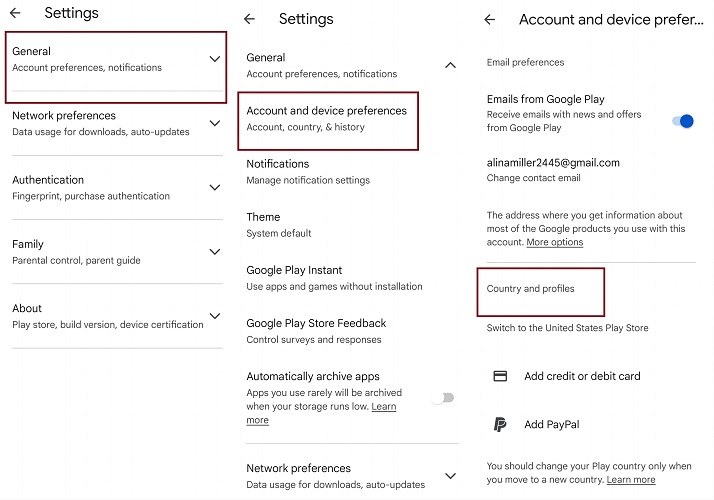
Step 1. On your Android device, open the Google Play Store app.
Step 2. Tap your profile picture in the top right corner.
Step 3. Tap Settings > General > Account and device preferences > Country and profiles.
Step 4. Select the country you want to change to.
Part 3. How to Change Android Device Location [GPS-Based]
You can also change your GPS location on Android phones, ideal for location-based games, dating apps, or testing services. If an app tracks your real-time physical position, this is what you'll need. You can try either of two quick and reliable options to spoof your GPS.
Option 1. Change Location on Android with MagFone Location Changer
The best method to change GPS location on an Android device is to use a professional location changing tool. Here, MagFone Location Changer is highly recommended to you. It's a fully location-changing tool, enabling you to change your location on both Android and iOS devices to anywhere in the world with one click. Whether to change your Android location to a specific place or mock your Android location to avoid being tracked, MagFone Location Changer is a good helper. The following are the key features of MagFone Location Changer and how to change precise location on Android using it.
MagFone Location Changer
Easily change your GPS location on iOS and Android devices to anywhere with one click, while not requiring root or jailbreaking!
Step 1 Connect Android Phone and Run MagFone Software
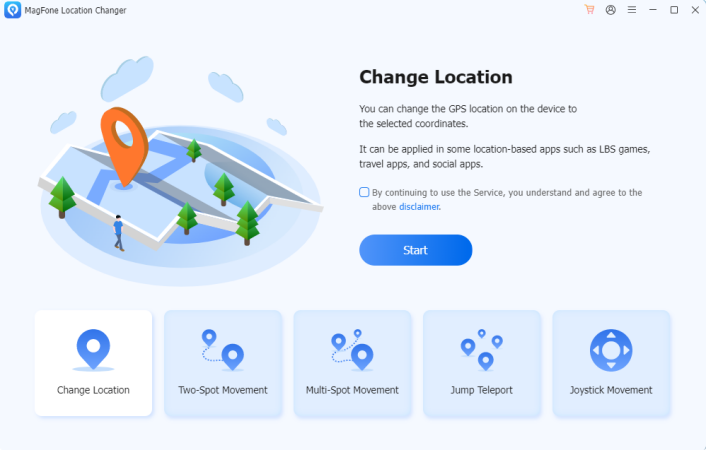
Download and install MagFone Location Changer to your computer, then run it and connect your Android phone to the computer through a USB cable. Select the Change Location function and click the Start button.
Step 2 Change Location on Android Phone with One-click
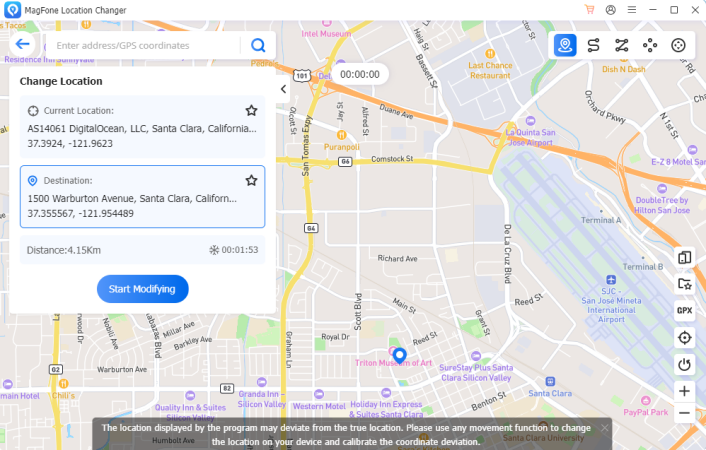
Select the location you want to change or enter the target address in the search bar, then click the Start Modifying button to change your location on your Android location. Wait for a while, your location will be changed.
Option 2. Change Location on Android via Fake GPS Location
In addition to using MagFone Location Changer on the computer, you can consider using a fake GPS app on your Android phone. Fake GPS apps like Fake GPS Location allow you to set a virtual location that is different from your actual location. Fake GPS Location is a freeware that can help Android users to change location, but it would fail to work sometimes. You can try using this tool to change your Android location by following the steps below.
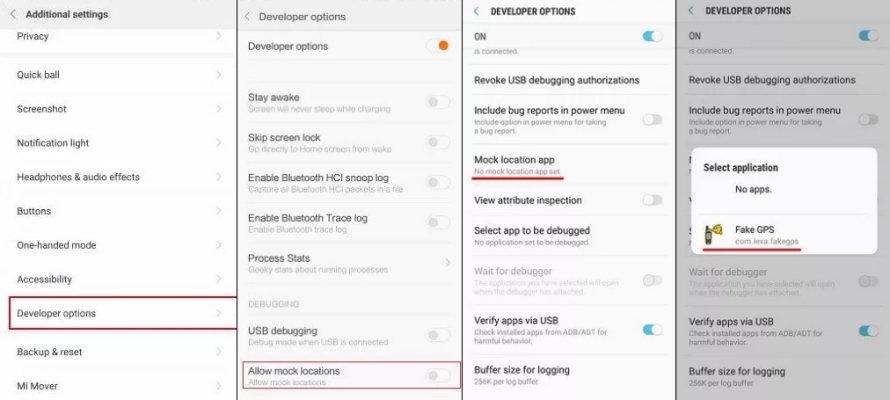
Step 1. Open Fake GPS Location on your Android phone.
Step 2. Go to Settings, tap Developer Mode, then turn on Developer Mode.
Step 3. Enable Allow mock locations and tap Select Mock Location App.
Step 4. Select Fake GPS Location and start changing your location on your device.
Part 4. FAQs about Changing Location on Android Phone
How to set up location access on Android phone?
Once you enable location services on your Android phone, you can set up location access for apps. Here's how to set up location permissions for apps on your Android phone.
Step 1. In the Settings app, tap Location.
Step 2. Tap App location permissions, then select the apps that can use your device's location.
Step 3. Tap it and choose the location access for the app.
How to change Google location on Android phone?
To refresh your Google location, open Settings > Apps and clear the data for Google Maps and Google Search. Then, activate a VPN and connect to a server in your desired country. This will prompt Google services to recognize the new region based on your connection. You can also update your location manually in Google Account > Data & Privacy > Location History.
How to change download location on Android phone?
Open Settings > Storage or your file manager app. If your phone supports external storage, you can set the default download location to your SD card. In browsers or apps like Chrome, go to Downloads in settings and select your preferred location.
Part 5. Conclusion
Changing your location on an Android phone can be helpful for a variety of reasons, from accessing restricted content to ensuring your privacy. While several methods can help you change your location on your Android phone, it is suggested to use a professional location changer for Android like MagFone Location Changer. With this tool, you can easily change your location on your Android phone to anywhere in the world.

