Is your AirTag not updating its location or showing incorrect information? This guide covers everything you need to know, including how often AirTags refresh their location, what causes delays, and how to fix the AirTag not updating location problem quickly. No matter the issue is, we'll walk you through proven methods step by step. Just follow the tips below to help your AirTag start updating its location accurately again.
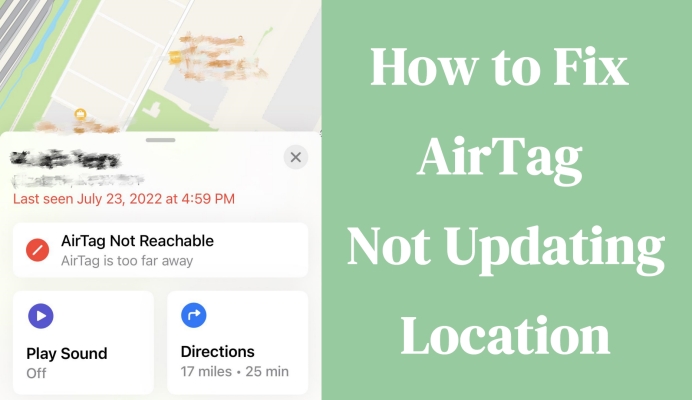
- Part 1. How Often Does AirTag Update Location?
- Part 2. Why Does AirTag Not Update Location?
- Part 3. How to Refresh AirTag Location Quickly
- Part 4. How to Get AirTag to Update Location
- Method 1. Check iPhone Network
- Method 2. Check Bluetooth Connection
- Method 3. Move Closer to AirTag
- Method 4. Switch Airplane Mode
- Method 5. Check Find My iPhone
- Method 6. Check Location Services
- Method 7. Get Directions via Find My
- Method 8. Remove & Re-add AirTag
- Method 9. Replace AirTag Battery
- Method 10. Repair iPhone System Issues
- Part 5. Conclusion
Part 1. How Often Does AirTag Update Location?
AirTag typically updates its location every 1 to 2 minutes when it's moving and within range of a nearby Apple device connected to the Find My network. In daily life, you can simply tap your AirTag in the Find My app to check the latest update. You'll see a "With You Now" status when everything is functioning correctly. If the location hasn't refreshed for a while, you may see messages like "Last seen [date]" or "AirTag not reachable." This signals a problem, and you'll need to troubleshoot the AirTag connection.
Part 2. Why Does AirTag Not Update Location?
AirTags use Bluetooth to connect with nearby Apple devices linked to the Find My network. When your AirTag is within range of an iPhone or iPad connected to this network, it sends its location updates. However, if your AirTag isn't updating its location, several factors might be causing the issue:
01Out of Bluetooth Range
The most common reason an AirTag doesn't update its location is that it's too far from any Apple device with an active internet connection. AirTags don't have their own internet and rely on Bluetooth to connect with nearby Apple devices to relay their current location.
02Certain Services Disabled
If Bluetooth or Location Services are turned off on your iPhone or the device linked to the AirTag, it won't be able to send or receive location data correctly. Without Bluetooth and location access enabled, the AirTag's location won't update correctly, causing outdated or missing location information.
03Low or Dead Battery
AirTags use small, replaceable batteries that typically last around a year. When the battery runs low or dies, the AirTag loses the ability to send location updates. You'll need to replace the battery to restore proper functionality and location reporting through the Find My network.
04Internet Connectivity Issues
Even if your iPhone is near the AirTag, poor or no internet connection can block location updates from syncing to iCloud. Without an active internet connection on your device, the Find My app won't receive the latest AirTag location, making the displayed info outdated or unavailable.
05Physical Interference
Objects like dense walls, metal structures, or certain environments can interfere with or weaken the Bluetooth signal between the AirTag and nearby Apple devices. This interference can cause failures in location updates, especially when the AirTag is indoors or inside metallic containers.
06iOS Software Glitches
Occasionally, bugs or software issues in the iPhone's iOS or AirTag's firmware may disrupt normal location reporting. Restarting your iPhone, updating iOS, or resetting the AirTag often resolves these glitches and restores consistent location updates within the Find My app.
Part 3. How to Refresh AirTag Location Quickly
If your AirTag location is not showing or updating correctly on your iPhone, the issue may lie in your iPhone's location settings. To quickly refresh and re-establish the connection, you can use MagFone Location Changer. This tool can simulate GPS movement or reset your iPhone's location, helping the AirTag reconnect. It's fully compatible with all iPhone and iPad models running up to iOS 26. Below are simple instructions for using this software.
MagFone Location Changer
Easily change your GPS location on iOS and Android devices to anywhere with one click, while not requiring root or jailbreaking!
Step 1 Launch MagFone and Connect Your iPhone
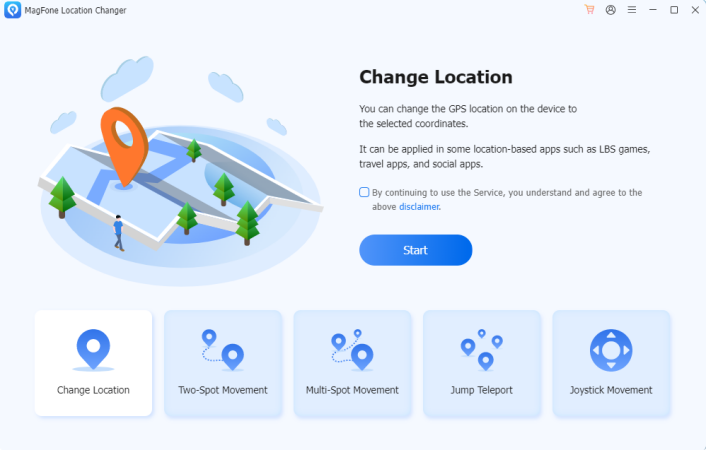
First, install and open MagFone Location Changer on your computer. Use a USB cable to link your iPhone or iPad. From the software's home screen, select the Change Location feature and press the Start button to proceed. Make sure your device stays connected during this entire process.
Step 2 Choose a New Location to Refresh
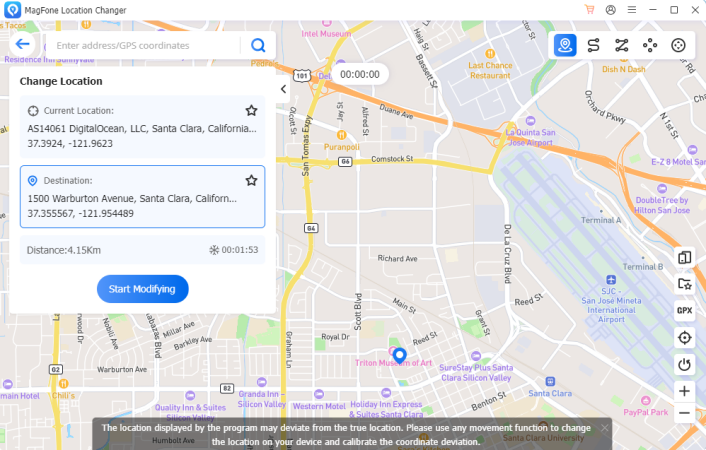
You'll see a map interface, just click directly on the map or type an address or coordinates into the search bar. After confirming your selection, hit Start Modifying. Your iPhone's location will update to the new spot, which can help force your AirTag to refresh and reconnect.
Part 4. How to Get AirTag to Update Location
MagFone is the fastest way to refresh your iPhone's connection with your AirTag. But if you're looking for more solutions, read on. Below, we'll walk you through some basic checks and quick adjustments on your iPhone or AirTag to make an AirTag update location.
Method 1. Check iPhone Network
Your iPhone needs an active internet connection to sync AirTag data with iCloud. Without internet access, even if the AirTag is nearby, its location won't refresh. A stable network helps the Find My app communicate with the AirTag through Apple's servers for real-time updates.
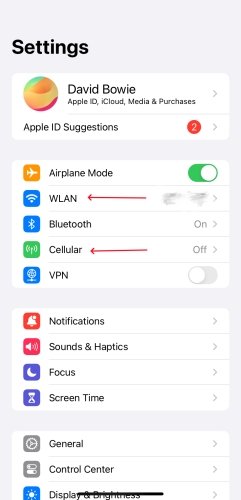
Step 1. Run Settings.
Step 2. Choose Cellular to enable it or Choose WLAN to pick a stable Wi-Fi connection.
Method 2. Check Bluetooth Connection
AirTags connect to your device through Bluetooth. When Bluetooth is turned off or disrupted, your iPhone won't receive signals from the AirTag. Therefore, you need to make sure Bluetooth is enabled and the AirTag's location can be captured and shown in the Find My app.
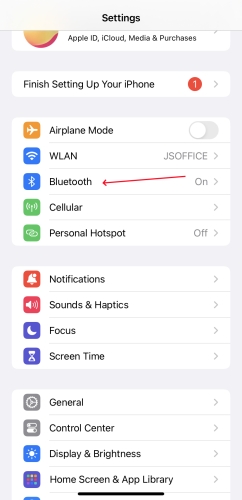
Step 1. Launch Settings.
Step 2. Navigate to the Bluetooth part and enable it.
Method 3. Move Closer to AirTag
Distance matters. AirTags use Bluetooth with a limited range. If you're too far away, your iPhone can't detect or update the AirTag's position. By physically moving closer to where you last saw the AirTag, you improve the chances of reestablishing connection in Find My.
Method 4. Switch Airplane Mode
One more way is to toggle Airplane Mode off and back on can refresh your iPhone's wireless systems. This quick reset helps resolve minor connection glitches that could be preventing your AirTag from updating. It's a simple yet effective trick to restore connectivity between your devices.
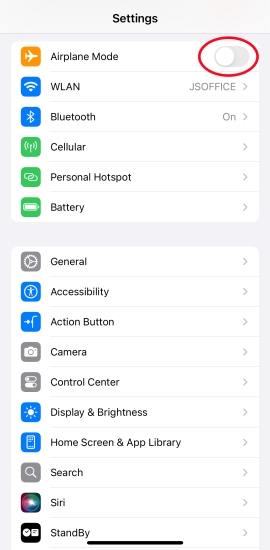
Step 1. Go to Settings.
Step 2. Scroll down and then switch the Airplane Mode button to green.
Method 5. Check Find My iPhone
AirTag uses the Find My network to share its current location. If Find My iPhone is disabled, your device won't communicate with the AirTag correctly. Ensuring this feature is enabled allows your iPhone to send and receive location data, helping your AirTag show its position accurately.
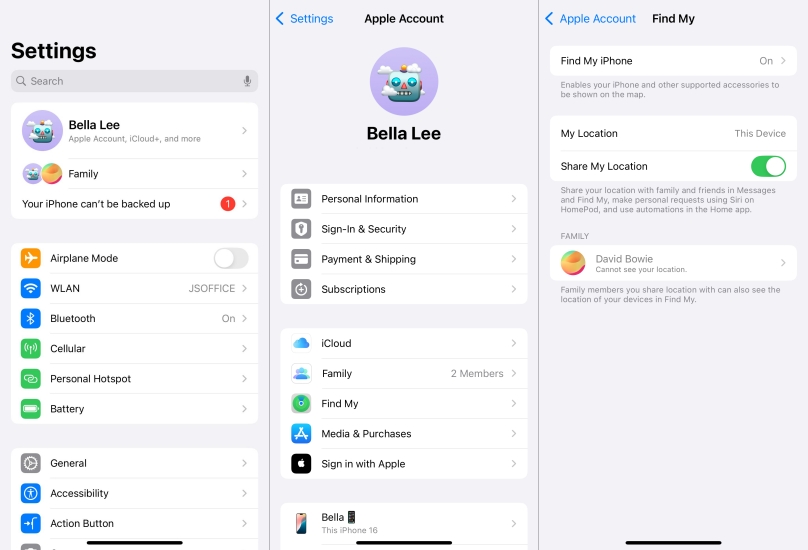
Step 1. Enter Settings.
Step 2. Tap your name and then enter the Find My section.
Step 3. Afterward, switch Find My iPhone to the On position.
Method 6. Check Location Services
Location Services must be turned on for your iPhone to detect AirTags and update their location in the Find My app. If disabled, the system can't use GPS or nearby device data to track anything. Turn it on like this, so that the entire location system will function as expected.
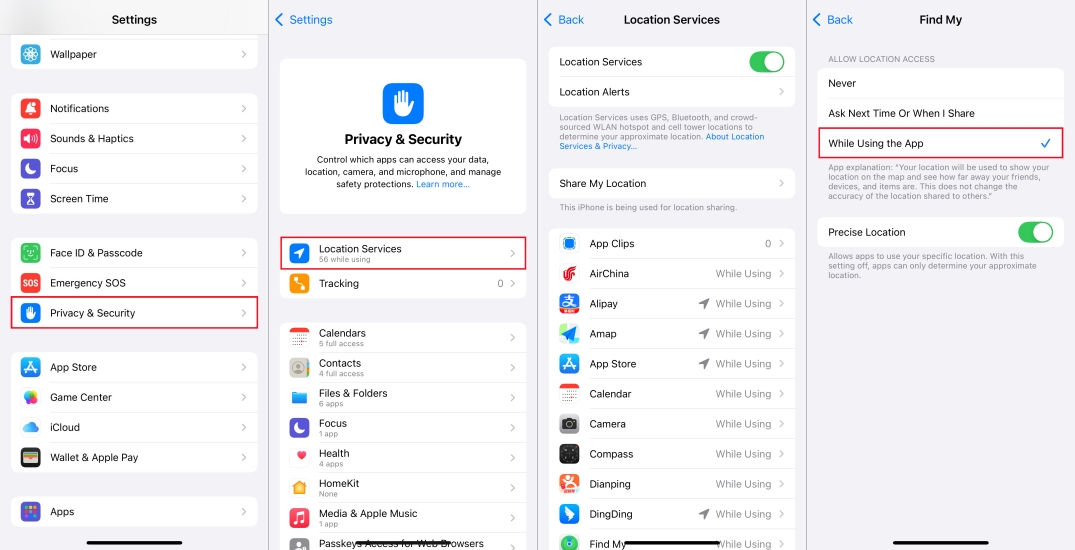
Step 1. Switch to Settings.
Step 2. Then, hit Privacy & Security and then press the Location Services section.
Step 3. Turn it on and scroll down to tap Find My and choose While Using the App.
Method 7. Get Directions via Find My
Using the Find My app's Directions feature forces the app to actively search for the AirTag's signal. This interaction may help reestablish connection if your iPhone is nearby. It can prompt a new location update as your device begins actively scanning the area for the missing AirTag.
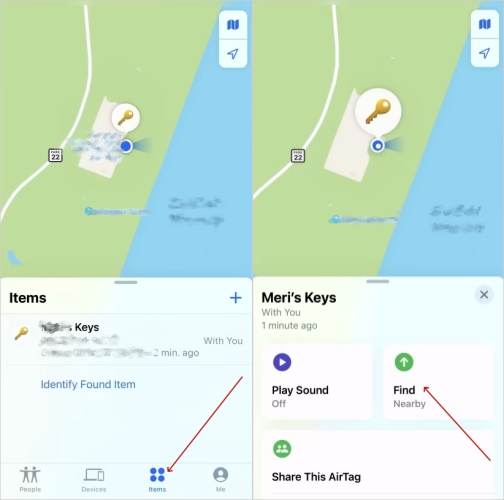
Step 1. Fire up the Find My App.
Step 2. Pick the Items tab on the bottom of the sreen.
Step 3. Procceed to touch the Find (Nearby) button, and then you can find the lost AirTag location.
Method 8. Remove & Re-add AirTag
Sometimes, software glitches may break the connection between your AirTag and iPhone. Re-adding your AirTag again can reset the pairing process. This method often fixes persistent issues and ensures your AirTag can update its location without delays or errors.
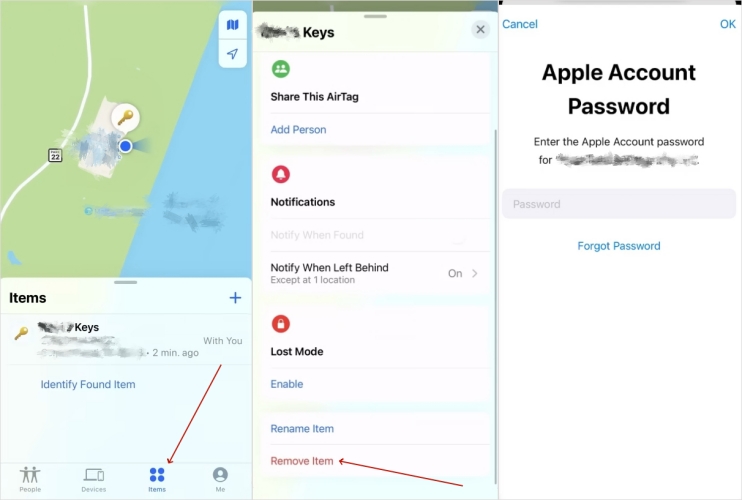
Step 1. Head to the FInd My app.
Step 2. Select the Item section and swipe up to press Remove Item.
Step 3. Enter your APple ID password to confirm the AirTag removal.
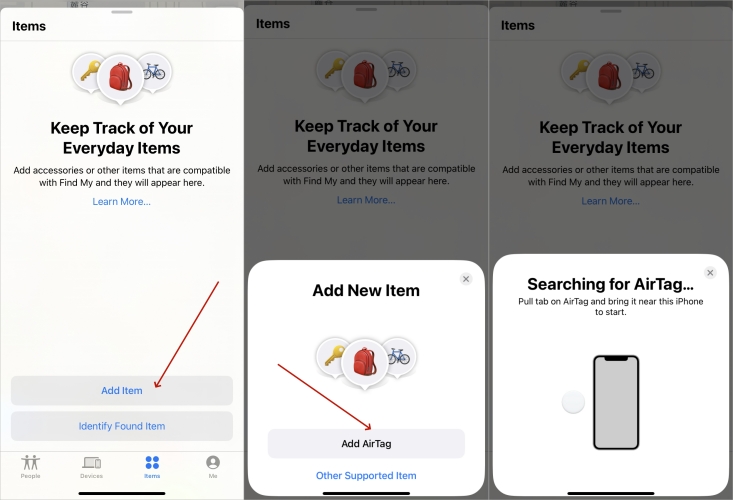
Step 4. After that, choose Add Item and tap Add AirTag.
Step 5. Put the AirTag close to the iPhone to establish connection again.
Method 9. Replace AirTag Battery
AirTags run on coin-cell batteries that wear out over time. A dying or dead battery means the AirTag can't broadcast signals. Replacing it with a fresh battery can instantly restore functionality and enable the AirTag to resume sending accurate and instant location updates.
Method 10. Repair iPhone System Issues
In some cases, hidden iOS system bugs can stop your iPhone from syncing with devices like AirTags, affecting location updates. MagFone iOS System Recovery can fix these software glitches. It typically offers two repair modes: Standard Repair and Deep Repair. If you're only dealing with AirTag issues, choosing Standard Repair is recommended to protect your data while resolving the connection and location update problems effectively.

Part 5. Conclusion
If your AirTag isn't updating location, the issue usually comes down to connection or device settings. A quick refresh or minor adjustment is often enough to fix the problem. Follow the tips above to restore communication and location tracking, so your AirTag stays reliable wherever your belongings go.

