Is your AirTag not updating its location or showing incorrect information in the Find My app? You're not alone as this is one of the most common issues AirTag users face. Many users encounter this issue when their AirTag seems stuck on the “last seen” location or fails to refresh on the Find My app. In this guide, we'll explain why your AirTag location isn't updating and how to fix AirTag not updating location.
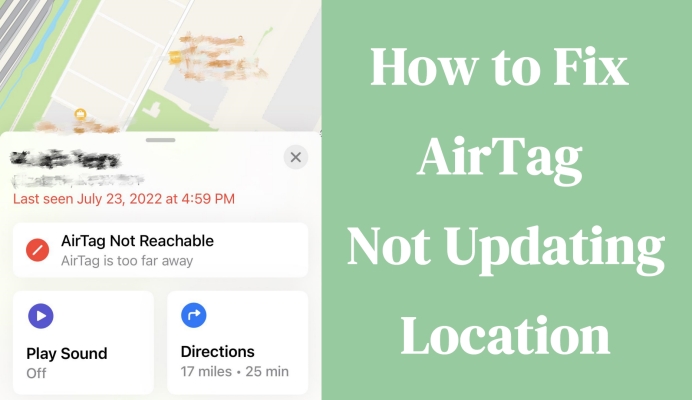
- Part 1. Why Won't My AirTag Location Update?
- Part 2. How to Refresh AirTag Location on iPhone
- Part 3. How to Fix AirTag Not Updating Location
- Method 1. Check iPhone Network
- Method 2. Check Bluetooth Connection
- Method 3. Move Closer to AirTag
- Method 4. Switch Airplane Mode
- Method 5. Check Find My iPhone
- Method 6. Check Location Services
- Method 7. Get Directions via Find My
- Method 8. Remove and Re-add AirTag
- Method 9. Replace AirTag Battery
- Method 10. Repair iPhone System Issues
- Part 4. FAQs about AirTag Location
- Part 5. Conclusion
Part 1. Why Won't My AirTag Location Update?
An AirTag doesn't have built-in GPS. Instead, it relies on nearby Apple devices like iPhone or iPad to update its location through the Find My network. When your AirTag is within range of your Apple devices, it sends its location updates. However, if your AirTag isn't updating its location, several factors might be causing this problem.
01Out of Bluetooth or Network Range
AirTags rely on Bluetooth and the Find My network. If your AirTag is in a remote area or has no nearby Apple devices, its location won't refresh until it reconnects.
02Disabled Location or Network Settings
If you have disabled Bluetooth, WiFi, Location Services, or Find My network on your iPhone, your iPhone cannot communicate with your AirTag.
03Low or Dead Battery
A weak or dead battery prevents your AirTag from sending signals. Apple recommends replacing the battery roughly once a year to restore proper functionality.
04Privacy and Network Settings
Incorrect Find My settings or turning off background location sharing, can block updates. If you recently changed your Apple ID or disabled iCloud syncing, the AirTag might not appear.
05Physical Obstruction or Interference
Objects like dense walls, metal structures, or certain environments can interfere with or weaken Bluetooth signals between AirTag and nearby Apple devices, causing to delay updates.
06Software or Firmware Issues
Outdated iOS versions or AirTag firmware can cause bugs in tracking. Apple occasionally releases firmware updates to fix such issues and restore consistent location updates.
Part 2. How to Refresh AirTag Location on iPhone
If your AirTag location isn't updating or seems stuck on "last seen", you might be wondering how to refresh its location on your iPhone manually. Although AirTags don't provide real-time tracking like GPS devices, there are several ways to force a location update and make the Find My app show the most recent position. Follow these methods to force refresh your AirTag's location.
Method 1. Use the Find My App to Refresh AirTag Location
The location updating of AirTags relies on the Find My network. To get AirTage location to update, you can use the Find My app. The one way is manually pulling down the Find My app forces it to fetch the latest data from Apple's server. The other way is turning on Lost Mode in the Find My app can sometimes prompt fast location updates through Apple's network. Here's how to.
Option 1. Pull Down the Find My App Manually
Step 1. Open the Find My app on your iPhone.
Step 2. Tap the Items tab at the bottom.
Step 3. Select your AirTag from the list.
Step 4. Pull down on the screen to refresh the map view manually.
Option 2. Turn on Lost Mode in Find My App
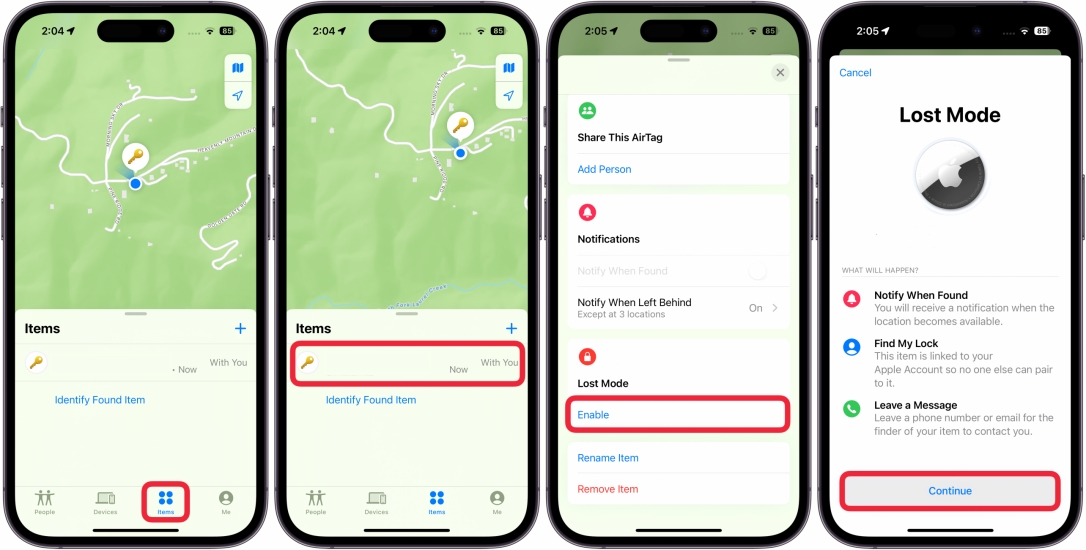
Step 1. Launch the Find My app on your iPhone.
Step 2. Go to the Items tab and find your AirTag from the list.
Step 3. Tap Enable > Continue to turn on Lost Mode.
Step 4. Follow the instructions to add your contact number or email.
Method 2. Use Location Changer to Refresh AirTag Location
The issue of AirTag not showing or updating location correctly on the iPhone may lie in your device's location settings. Instead of using the Find My app, you can use MagFone Location Changer to quickly refresh and re-establish the connection. This tool can simulate GPS movement or reset your iPhone location, helping AirTags reconnect. It's fully compatible with latest Apple devices and iOS versions. Below are simple instructions for using this tool.
MagFone Location Changer
Easily change your GPS location on iOS and Android devices to anywhere with one click, while not requiring root or jailbreaking!
Step 1 Launch MagFone and Connect Your iPhone
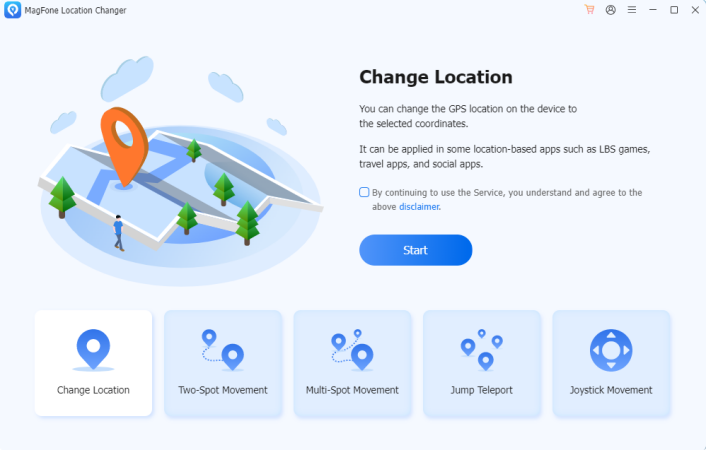
First, install and open MagFone Location Changer on your computer. Use a USB cable to link your iPhone or iPad. From the software's home screen, select the Change Location feature and press the Start button to proceed. Make sure your device stays connected during this entire process.
Step 2 Choose a New Location to Refresh
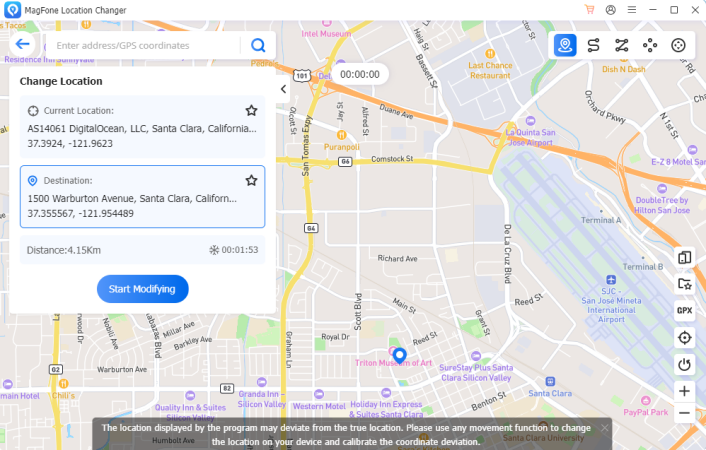
You'll see a map interface, just click directly on the map or type an address or coordinates into the search bar. After confirming your selection, hit Start Modifying. Your iPhone's location will update to the new spot, which can help force your AirTag to refresh and reconnect.
Part 3. How to Fix AirTag Not Updating Location
By following the above steps, you can refresh your iPhone's connection with your AirTag, so as to get the AirTage location to update. However, if your AirTag is still not updating location or stuck on the "last seen" message, you can try more solutions to resolve it. Follow these methods in order from the simplest fixes to advanced solutions.
Method 1. Check iPhone Network
Your iPhone needs an active internet connection to sync AirTag data with iCloud. Without internet access, even if the AirTag is nearby, its location won't refresh. A stable network helps the Find My app communicate with the AirTag through Apple's servers for real-time updates.
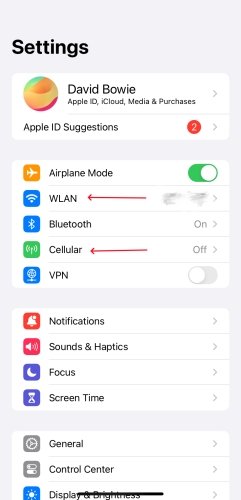
Step 1. Open the Settings app on your iPhone.
Step 2. Tap Cellular to turn it on or tap WLAN to pick a stable WiFi connection.
Method 2. Check Bluetooth Connection
AirTags connect to your device through Bluetooth. When Bluetooth is turned off or disrupted, your iPhone won't receive signals from the AirTag. Therefore, you need to make sure Bluetooth is enabled and the AirTag's location can be captured and shown in the Find My app.
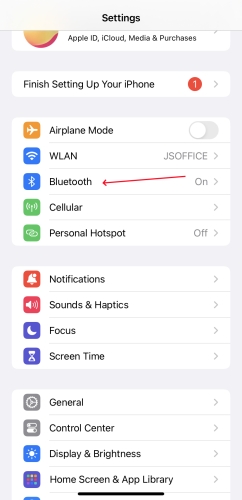
Step 1. Navigate to Settings on your iPhone.
Step 2. Tap Bluetooth to disable and re-enable it.
Method 3. Move Closer to AirTag
Distance matters. AirTags use Bluetooth with a limited range. If you're too far away, your iPhone can't detect or update the AirTag's position. By physically moving closer to where you last saw the AirTag, you improve the chances of reestablishing connection in Find My.
Method 4. Switch Airplane Mode
Toggling Airplane Mode off and back on can refresh your iPhone's wireless systems. This quick reset helps resolve minor connection glitches that could be preventing your AirTag from updating. It's a simple yet effective trick to restore connectivity between your devices.
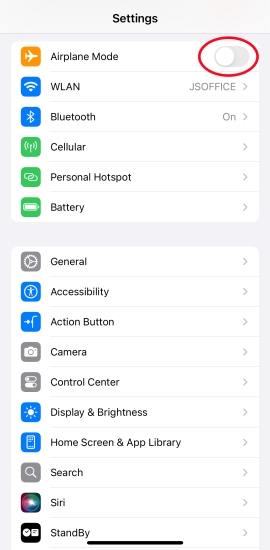
Step 1. Go to Settings on your iPhone.
Step 2. Find Airplane Mode and switch it to green.
Method 5. Check Find My iPhone
AirTag uses the Find My network to share its current location. If Find My iPhone is disabled, your device won't communicate with the AirTag correctly. Ensuring this feature is enabled allows your iPhone to send and receive location data, helping your AirTag show its position accurately.
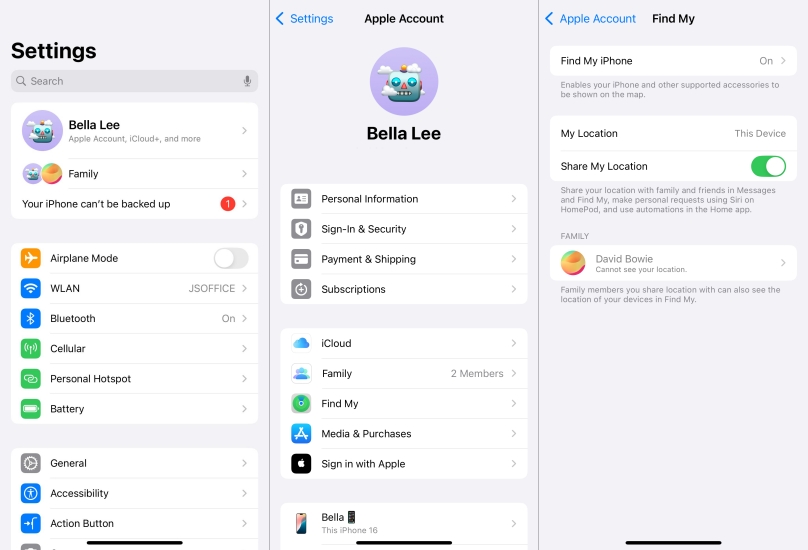
Step 1. In Settings, tap your Apple ID and enter Find My.
Step 2. Switch Find My iPhone to the On position.
Method 6. Check Location Services
Location Services must be turned on for your iPhone to detect AirTags and update their location in the Find My app. If disabled, the system can't use GPS or nearby device data to track anything. Turn it on like this, so that the entire location system will function as expected.
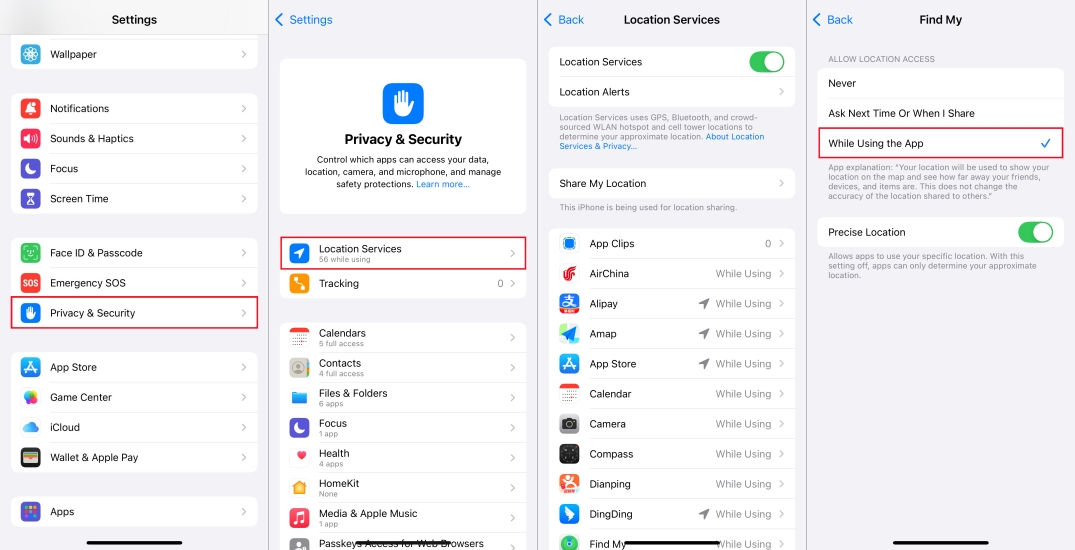
Step 1. Go to Settings > Privacy & Security > Location Services.
Step 2. Turn on Location Services and scroll down to tap Find My.
Step 3. Under Find My, select While Using the App.
Method 7. Get Directions via Find My
Using the Find My app's Directions feature forces the app to actively search for the AirTag's signal. This interaction may help reestablish connection if your iPhone is nearby. It can prompt a new location update as your device begins actively scanning the area for the missing AirTag.
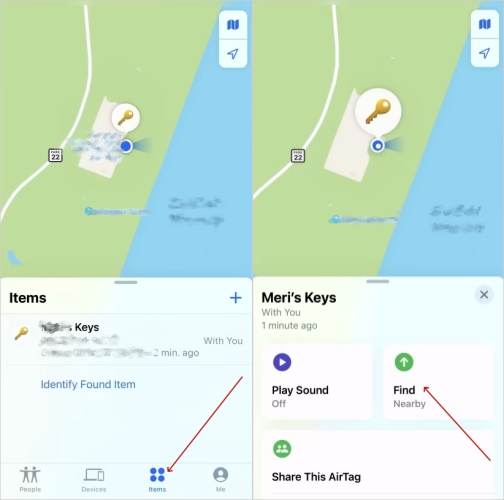
Step 1. Fire up the Find My app and tap the Items tab.
Step 2. Proceed to tap Find, then check the lost AirTag location.
Method 8. Remove and Re-add AirTag
Sometimes, software glitches may break the connection between your AirTag and iPhone. Re-adding your AirTag again can reset the pairing process. This method often fixes persistent issues and ensures your AirTag can update its location without delays or errors.
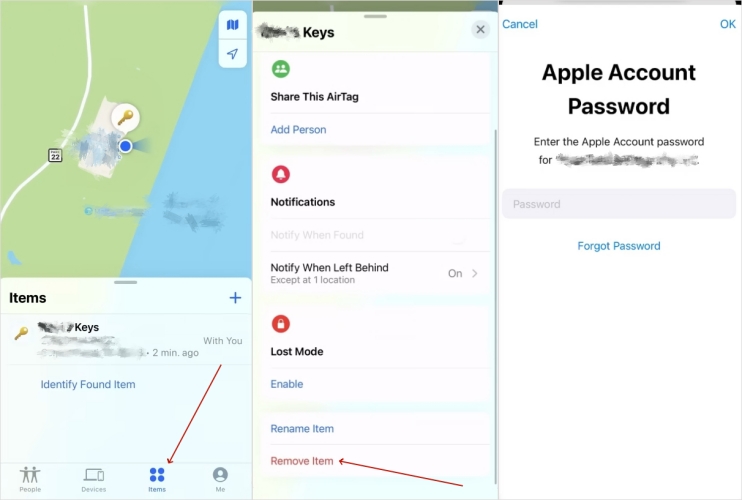
Step 1. Go to the Find My app and tap Items.
Step 2. Find the AirTag and swipe up to press Remove Item.
Step 3. Enter your Apple ID password to confirm the removal.
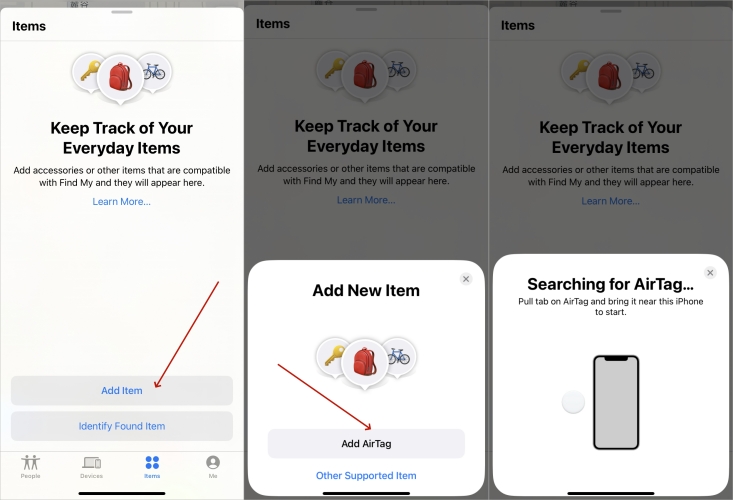
Step 4. Go back to tap Connect on the screen of your iPhone.
Step 5. Choose a name from the list and tap Continue.
Step 6. Register the item to your Apple account, then tap Finish.
Method 9. Replace AirTag Battery
AirTags run on coin-cell batteries that wear out over time. A dying or dead battery means the AirTag can't broadcast signals. Replacing it with a fresh battery can instantly restore functionality and enable the AirTag to resume sending accurate and instant location updates.
Method 10. Repair iPhone System Issues
In some cases, hidden iOS system bugs can stop your iPhone syncing with devices like AirTags, affecting location updates. MMagFone iOS System Recovery can fix these software glitches. It typically offers two repairing modes, including Standard Repair and Deep Repair. If you're only dealing with AirTag issues, Standard Repair is recommended to protect your device data while resolving AirTag not updating location effectively.

Part 4. FAQs about AirTag Location
How often does AirTag update location?
There is no fixed frequency, as it depends on nearby Apple devices detecting the signal. Typically, AirTag updates its location every 1 to 2 minutes when it's moving and within range of nearby Apple devices connected to the Find My network.
How to check AirTag location?
To check an AirTag's location, you can use the Find My app on any Apple device like iPhone or iPad. In the Find My app, go to Items and select your AirTag from the device list, then you can see its last known location.
Does AirTag show live location?
No. AirTags don't show a live location as they aren't GPS trackers. AirTags only update location when in range of Apple's network.
Can you see AirTag location history?
No. You cannot see a historical location history for an AirTag. In the Find My app, you can only view the current or last-known location of an AirTag. Apple doesn't offer and store the location history of the AirTag.
Part 5. Conclusion
When your AirTag isn't updating its location, the issue is usually due to range, settings, or battery issues. A quick refresh or minor adjustment is often enough to fix the problem. By understanding how AirTags update through the Find My network and following these troubleshooting steps, you can quickly restore accurate location tracking. Then your AirTag stays reliable wherever your belongings go.

