Does your iPhone keep asking for your Apple ID password over and over again? If your iPhone is stuck in Apple ID login loop, it can be extremely frustrating. This is a common problem that iPhone users would encounter when using the iPhone. In the Apple Community, lots of iPhone users reflected that they didn't know how to solve iPhone keep asking for Apple ID password.
My iPhone keeps asking for my Apple ID password. So I continuously need to manually sign in. I've reset my password but that doesn't help. Is it because of a certain setting that I've overlooked? Any ideas how to stop this? Many thanks!"
Don't fret, there is hope. Well, in this article, we will walk you through how to solve iPhone keeps asking for Apple ID password. Then you don't need to worry about the problem when you are using your iPhone. Let's dive into how to resolve the issue now.
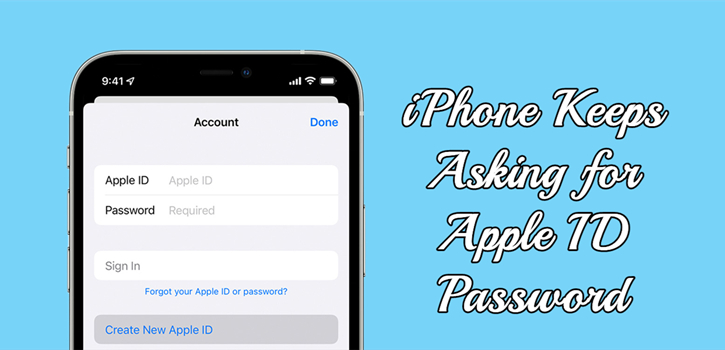
- Part 1. Why Does iPhone Keep Asking for Apple ID Password?
- Part 2. Quick Fix to iPhone Keeps Asking for Apple ID PasswordHOT
- Part 3. How to Make iPhone Stop Asking for Apple ID Password
- Solution 1. Force Restart iPhone
- Solution 2. Update iOS on iPhone
- Solution 3. Turn off and on FaceTime and iMessage
- Solution 4. Sign out of Apple ID and Sign in Again
- Solution 5. Change Apple ID Password
- Solution 6. Disable Require Passwords for Free Downloads
- Solution 7. Turn off Face ID or Touch ID for iTunes & App Store
- Solution 8. Check the Updates of Apps on iPhone
- Solution 9. Reset Networks Settings on iPhone
- Solution 10. Check Apple System Status
- Solution 11. Turn on and off Location Services
- Solution 12. Reset iPhone to Factory Settings
- Part 4. More Tips for iPhone Randomly Asking for Apple ID Password
- Part 5. Conclusion
Part 1. Why Does iPhone Keep Asking for Apple ID Password?
The constant requests for Apple ID passwords is a bug that pops up from time to time. It can be caused by the following reasons. After figuring out the cause, you will be able to fix the problem and get the iPhone to stop asking for an Apple ID password.
1. You've reset the password for your Apple ID somewhere else. You will then need to enter your newly created password on your device.
2. Your iPhone is out of date, or there is a software bug on your device.
3. There are some changes you've made to your Apple ID details, such as email address, phone number, address, and more.
4. There are activation issues with iMessage or FaceTime. Or maybe there's something wrong with the iCloud settings on your iPhone.
Part 2. Quick Fix to iPhone Keeps Asking for Apple ID Password
What to do if the iPhone repeatedly asks for Apple ID and password? To fix it, you can try using an Apple ID removal tool - MagFone iPhone Unlocker. It is a helpful tool for any user who wants to fix various issues with Apple ID on the iPhone, iPad, and iPod touch. That way, you can use MagFone software to fix iPhone keeps asking for Apple ID password.
With the help of MagFone iPhone Unlocker, you can remove all types of screen locks like Face ID and Touch ID. In addition, MagFone iPhone Unlocker can get rid of Screen Time passcode and turn off MDM locks without losing data. The following is how to stop iPhone from asking for Apple ID via MagFone iPhone Unlocker.
MagFone iPhone Unlocker
Unlock various locks on iOS devices, including screen locks, MDM, Apple ID, and Activation Lock without needing a password.
Step 1 Connect iPhone to Computer and Run MagFone
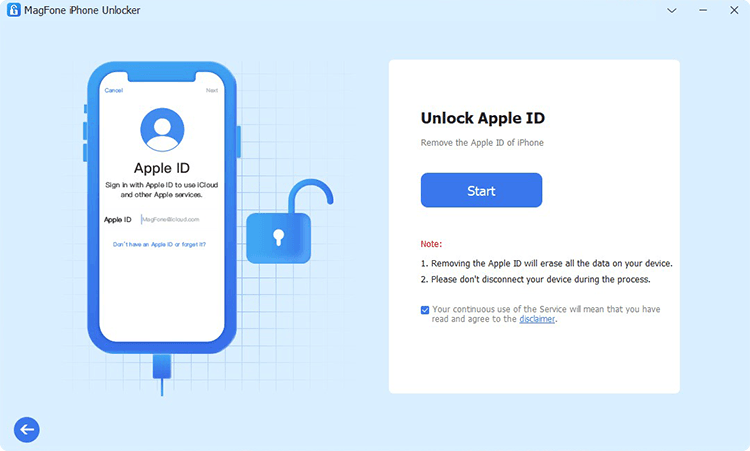
The first step is to use a USB cable to connect between your iPhone and computer. Then open MagFone iPhone Unlocker on the computer and it will automatically detects your device. On the interface of MagFone software, select the Remove Apple ID option and click the Start button.
Step 2 Download and Verify the Firmware for iPhone

The second step is to carefully check the device information of your iPhone. You'll find the details of your device on the screen of MagFone software. After confirming the information, you can select the iOS version and click the Download button to get the matching firmware.
Step 3 Fix iPhone Keeps Asking for Apple ID Password
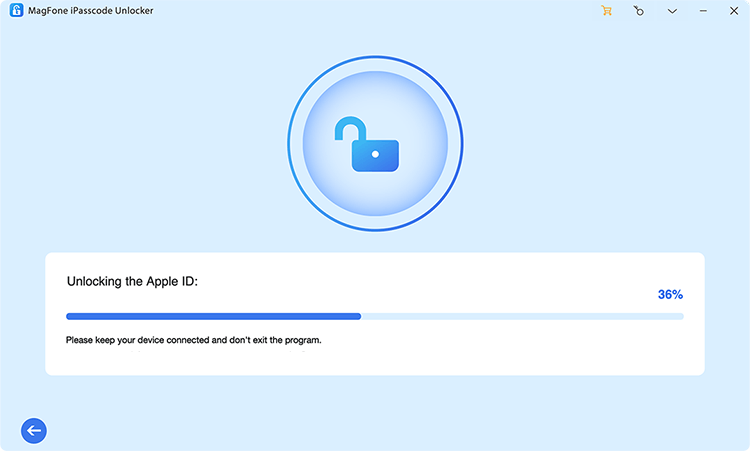
The final steps is to remove Apple ID from your iPhone. This step will completely help you solve your problem. Simply click the Unlock button after verifying the firmware. Be patient, and wait for MagFone software to complete the task. Keep your device connected in the whole process.
Part 3. How to Stop iPhone from Asking for Apple ID Password
If you don't want to use a third-party tool to solve your problem, go on reading the following content. Here are some tips for troubleshooting iPhone keeps asking for Apple ID password.
Solution 1. Force Restart iPhone
If you are asked to enter your password for Apple ID every time you use your iPhone, try forcing your iPhone to restart. It may help you with this problem.

Step 1. Press and quickly release the volume up button.
Step 2. Press and quickly release the volume down button.
Step 3. Press and hold the side button.
Step 4. When the Apple logo appears, release the side button.
Solution 2. Update iOS on iPhone
The problem can be caused by an iOS update. If your iPhone has not been updated to the latest version, then you can update iOS on your device to fix this issue.

Step 1. Tap Settings > General on your iPhone and select Software Update.
Step 2. Choose the software update you want to install, then tap Download and Install.
Step 3. After downloading the update, enter your passcode, then tap Install Now.
Solution 3. Turn off and on FaceTime and iMessage
Running FaceTime and iMessage with your Apple ID can solve your problem. Now you can disable FaceTime and iMessage, then turn them back on.
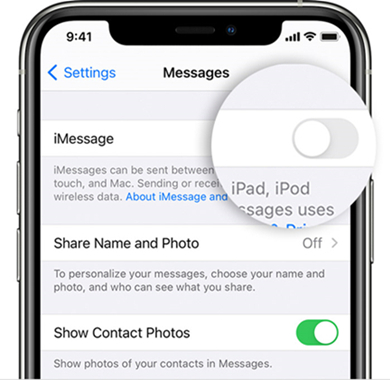
Step 1. Go to Settings > Message and turn iMessage off.
Step 2. Go back to Settings and tap FaceTime then turn FaceTime off.
Step 3. After that, go to turn on FaceTime and iMessage again.
Solution 4. Sign out of Apple ID and Sign in Again
To prevent iPhone from asking for Apple ID password, you can sign out of iCloud on your iPhone and then sign in it again. Learn how to fix your problem by signing out of Apple ID.
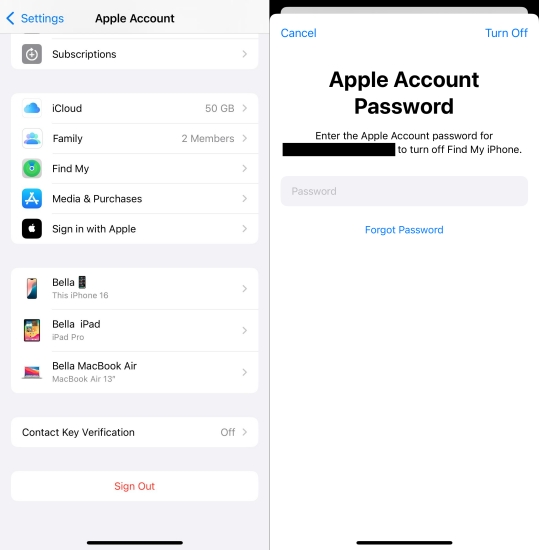
Step 1. Tap Settings > your Apple ID name and scroll down to tap Sign Out.
Step 2. Enter your Apple ID password and tap Turn Off.
Step 3. Go to keep a copy of the data on your device and tap Sign Out.
Step 4. Tap Sign Out again to confirm that you want to sign out of iCloud.
Solution 5. Change Apple ID Password
When you are repeatedly asked to enter your Apple ID password, you can go to reset your password. By creating a new password, perhaps you can solve your problem.
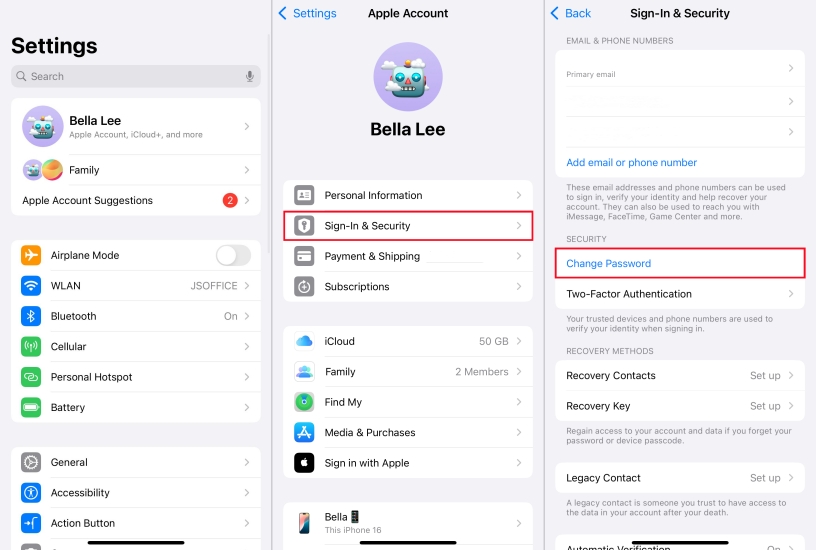
Step 1. Tap Settings > your Apple ID name > Password & Security.
Step 2. Under Password & Security, tap Change Password.
Step 3. Enter your current password, then create a new password and confirm it.
Step 4. Tap Change or Change Password.
Solution 6. Disable Require Passwords for Free Downloads
If you are asked to enter your Apple ID password when downloading a free app, then you can turn off the password for free downloads. Simply perform the following steps.
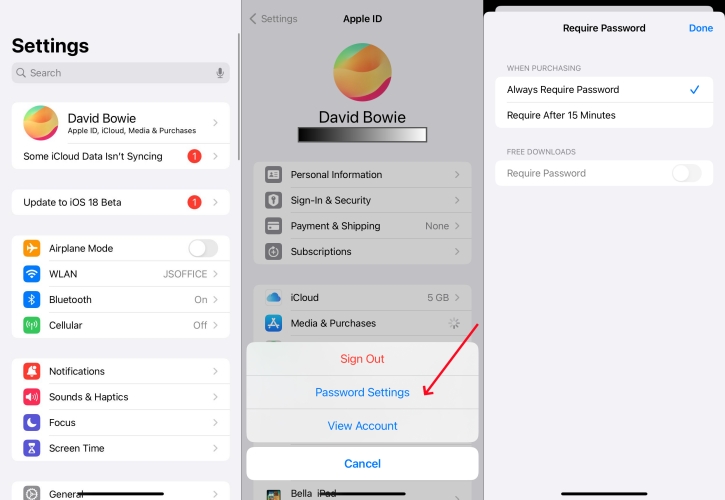
Step 1. Go to Settings > your Apple ID name and tap Media & Purchases.
Step 2. In the pop-up window, select Password Settings.
Step 3. In the next page, turn off Require Password and tap Done.
Solution 7. Turn off Face ID or Touch ID for iTunes & App Store
Disabling Face ID or Touch ID for the iTunes & App Store has proven to be a way to fix iPhone constantly asking for Apple ID password. Perform the following steps on your device.
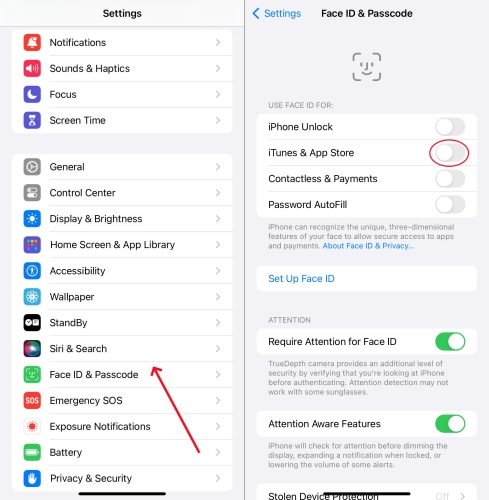
Step 1. Open Settings and find Face ID &Passcode or Touch ID & Passcode.
Step 2. Type your screen passcode and turn off iTunes & App Store.
Solution 8. Check the Updates of Apps on iPhone
It's possible that the apps you have installed on your iPhone are causing the problem. In this case, you can go to update all the apps on your device. Here's how to.
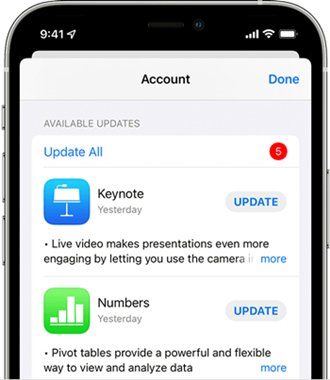
Step 1. Open the App Store app and tap your profile icon at the top of the screen.
Step 2. Scroll to see pending updates and release notes.
Step 3. Tap Update next to an app to update only that app. Or tap Update All.
Solution 9. Reset Networks Settings on iPhone
Resetting your network settings could be one way to fix your problems with Apple ID. It's easy to reset it, and you follow the steps below to get it done.

Step 1. Tap Settings > General > Transfer or Reset iPhone.
Step 2. Select Reset and tap Reset Network Settings.
Solution 10. Check Apple System Status
Apple provides a support page with real-time status information for its services, stores, and iCloud. To solve your problem, you can go to check the Apple System status.
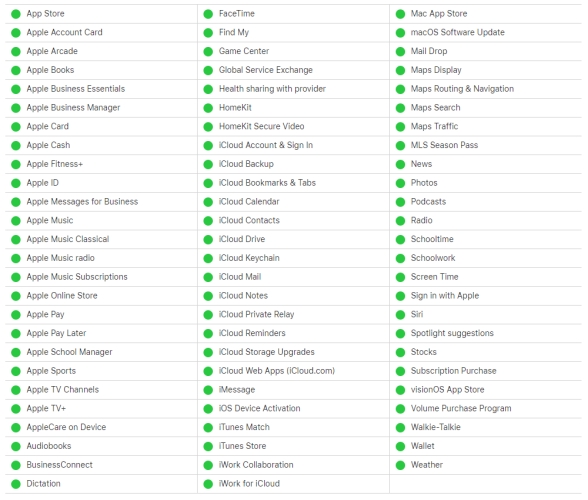
Step 1. Go to Apple System status in a web browser on your iPhone.
Step 2. Start checking Apple system status of your iPhone. Make sure that all the options are green.
Solution 11. Turn on and off Location Services
This is another solution suggested by several users. You can try turning Location Services on and off on your device to solve your problem.
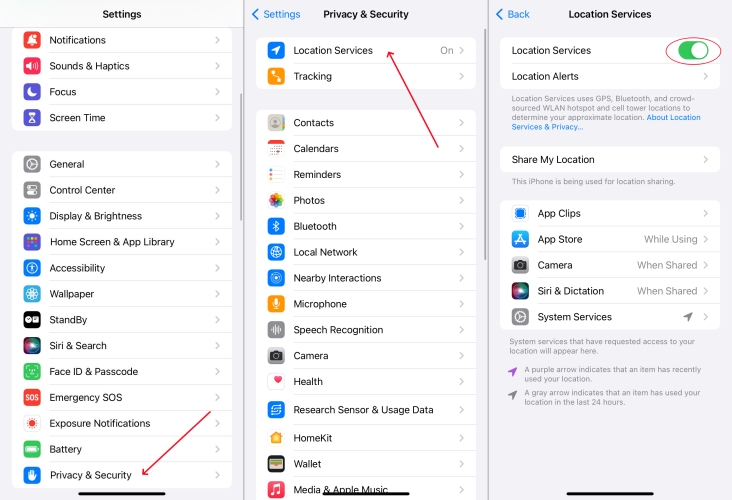
Step 1. Go to Settings > Privacy > Location Services.
Step 2. Turn off Location Services and you'll be asked to enter your Apple ID password.
Step 3. After entering your Apple ID password, go back to turn on Location Services again.
Solution 12. Reset iPhone to Factory Settings
Resetting your iPhone to factory settings is one way to help you fix Apple iPhone keeps asking for Apple ID password. But it will erase all the data and settings on your iPhone.

Step 1. Head to Settings > General and tap Transfer or Reset iPhone.
Step 2. Under Transfer or Reset iPhone, tap Erase All Content and Settings.
Step 3. Tap Continue and enter your screen passcode or Apple ID password.
Step 4. Tap Erase to confirm that you want to erase your device.
Part 4. More Tips for iPhone Randomly Asking for Apple ID Password
When your iPhone keeps asking for Apple ID password, you can troubleshoot and fix the problem with the methods introduced above. And some iPhone users encounter several specific problems like iPhone keeps asking for Apple ID password after update or when downloading apps. The following is the detailed steps to resolve the problem.
Problem 1. iPhone Keeps Asking for Apple ID Password after Update
Is your iPhone persistently asking for your Apple ID password after an update? It's a common issue that can be quite frustrating. There are some common causes, including software bugs, incomplete updates, iCloud sync issues, as well as, App Store and iTunes authentication. Here is how to fix iPhone constantly asking for Apple ID password after update.
Solution 1. Check for Additional Updates
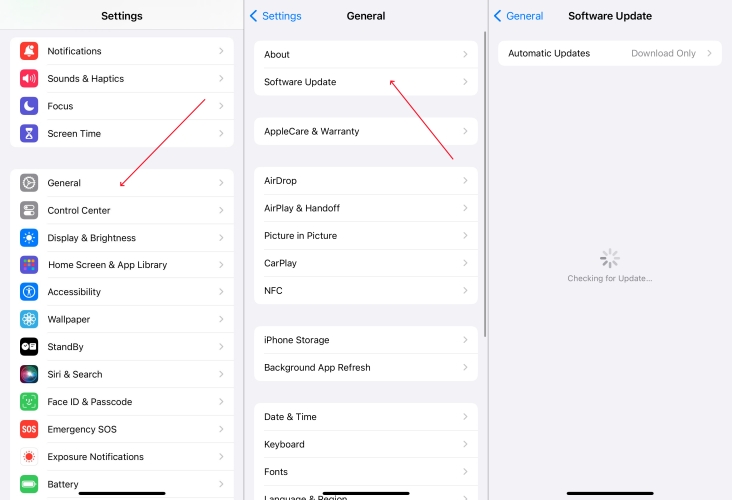
Step 1. Go to Settings > General > Software Update.
Step 2. Check if there are any pending updates and install them.
Solution 2. Check iCloud Settings on iPhone
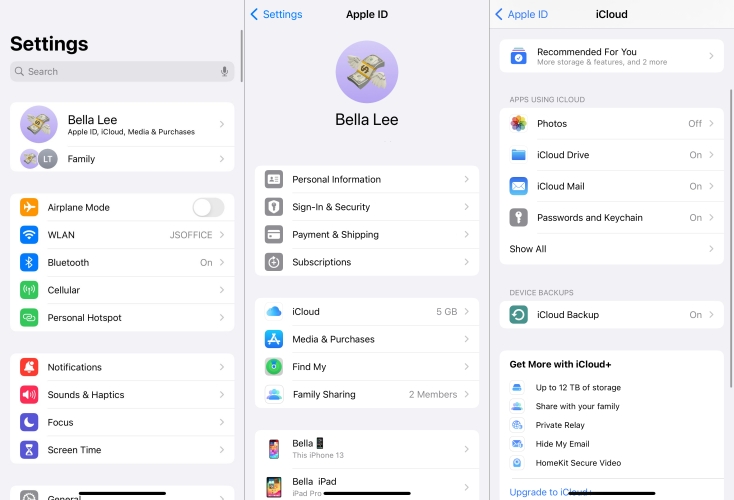
Step 1. Go to Settings > your Apple ID name > iCloud.
Step 2. Toggle on all necessary options correctly.
Solution 3. Check App Store Settings on iPhone
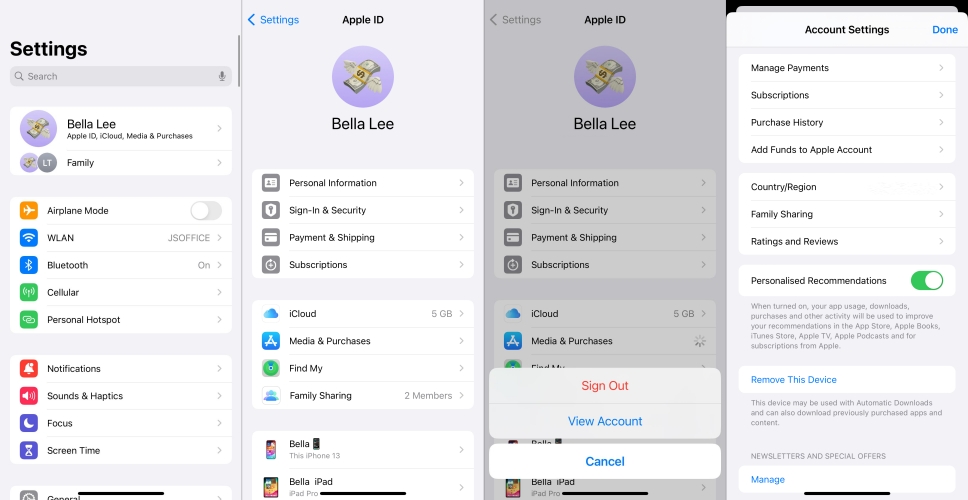
Step 1. Go to Settings > your Apple ID name > Media & Purchases.
Step 2. Tap View Account and enter your Apple ID password.
Step 3. Make sure you're signed in with the correct Apple ID.
Problem 2. iPhone Keeps Asking for Apple ID Password When Downloading Apps
Isn't it frustrating when your iPhone keeps asking for your Apple ID password every time you try to download an app? You're not alone; this issue can be quite a nuisance. The repeated request for your Apple ID password can be due to several reasons, such as incorrect settings, software glitches, or network issues. To resolve the issue, you can try the above and below methods.
Solution 1. Enable Two-Factor Authentication
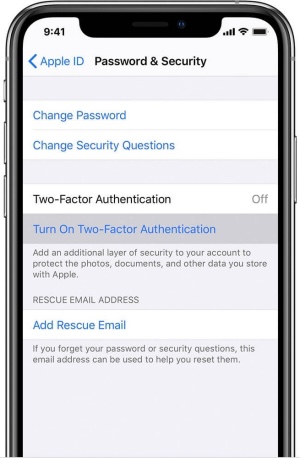
Step 1. Go to Settings > your Apple ID name > Password & Security.
Step 2. Ensure that two-factor authentication is set up correctly.
Solution 2. Disable Content & Privacy Restrictions
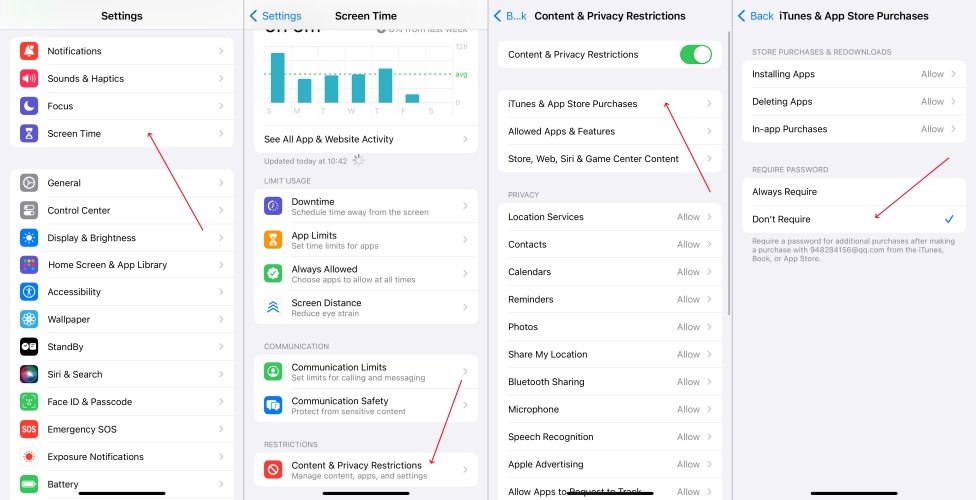
Step 1. Go to Settings > Screen Time > Content & Privacy Restrictions.
Step 2. Tap iTunes & App Store Purchases and select Don't Require under Require Password.
Part 5. Conclusion
And voila! The above are the methods that can be applied to fix iPhone keeps asking for Apple ID password. If you are experiencing this problem, then you can try using those methods to resolve it. To solve it instantly, you can use MagFone iPhone Unlocker. There is a free trial version for you to test. Go download it and give it a try!

