Forgetting your Apple Watch passcode can be frustrating, especially when you've locked out of your device and unable to access key functions — but you're not out of luck either. There are trusted ways to help you unlock Apple Watch without passcode. In this comprehensive guide, we'll answer the most common questions people ask when searching "forgot Apple Watch passcode" — and walk you through how to unlock Apple Watch without passcode.

- Part 1. What Happens When You Forgot Apple Watch Passcode?
- Part 2. How to Unlock Apple Watch without Passcode
- Part 3. Troubleshooting: Apple Watch Passcode
- Part 4. FAQs about Apple Watch Passcode
- Part 5. Conclusion
Part 1. What Happens When You Forgot Apple Watch Passcode?
Apple Watch uses a passcode for security, and entering it incorrectly multiple times results in temporary lockouts. When you enter the wrong passcode on your Apple Watch six times, the device will disable itself. On the seventh incorrect attempt, you'll see a message: "Apple Watch is disabled. Try again in 5 minutes." If you continue entering the wrong passcode, the watch will eventually require a complete reset to regain access.
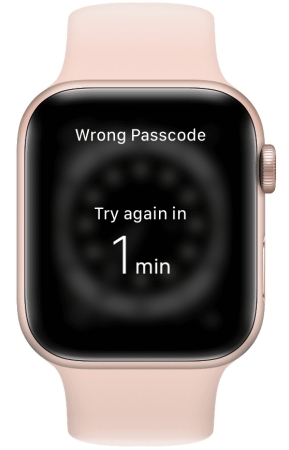
Part 2. How to Unlock Apple Watch without Passcode
What to do if you forgot your Apple Watch passcode? No worry, whether you're using your iPhone or not, there are two official Apple-approved ways to reset a locked Apple Watch. Let's dive into how to unlock Apple Watch without passcode or iPhone.
Method 1. Unlock Apple Watch without Passcode or iPhone
If you don't have access to the paired iPhone, you can directly erase your Apple Watch directly, then the forgotten passcode will be removed.
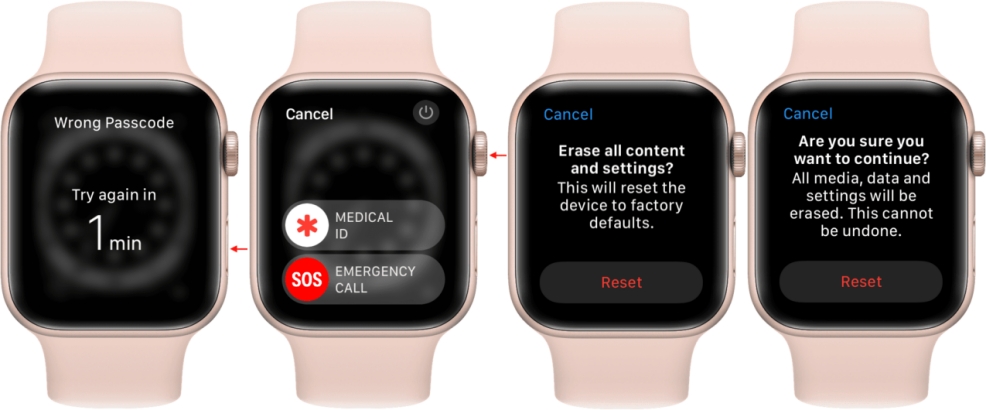
Step 1. Place your Apple Watch on its charger.
Step 2. Press and hold the side button until the power button displays.
Step 3. Press and hold the Digital Crown until you see Erase all content and settings.
Step 4. Tap Reset, then tap Reset again to confirm.
Note:
Erasing all content and settings will erase all media, data, and settings on your Apple Watch. Throughout the unlocking process, stay your Apple Watch on its charger.
Method 2. Unlock Apple Watch without Passcode Using iPhone
If your Apple Watch is paired to your iPhone and your iPhone is nearby, you can erase and restore it using the Watch app. Once erased, you can unlock your watch.
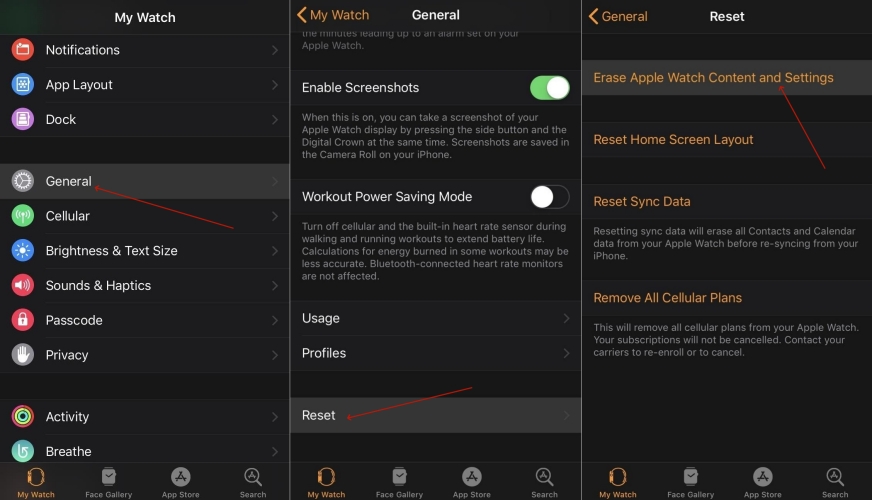
Step 1. Open the Watch app on your iPhone, then navigate to My Watch.
Step 2. Select your Apple Watch at the top of the screen.
Step 3. Tap General > Reset > Erase Apple Watch Content and Settings.
Step 4. Tap Erase Apple Watch Content and Settings again to confirm.
MagFone iPhone Unlocker
If you forgot your iPhone passcode, try using MagFone iPhone Unlocker - a professional, powerful unlocking tool to remove various types of screen locks.
Part 3. Troubleshooting: Apple Watch Passcode
Beyond that, many users encounter many other passcode problems when using their Apple Watch. In the Apple Community, we have found and collected some frequent problems. Here we will offer feasible solutions to help you in resolving them.
Problem 1. Apple Watch Passcode Not Working
Many users face issues where the watch doesn't accept the correct passcode, locks up unexpectedly, or gets disabled after multiple failed attempts. The problem can be caused by WatchOS bugs, incorrect passcode entry, or sync issues between iPhone and Apple Watch. Below are feasible solutions to resolve it.
Solution 1. Restart your Apple Watch. A simple restart can fix minor bugs that may cause the passcode input to glitch or freeze.
Solution 2. Clean the screen and try again. If the Apple Watch screen is dirty, wet, or oily, clean the screen and then try the passcode again.
Solution 3. Try unlocking with iPhone. If your Apple Watch is paired and you're using the Unlock with iPhone feature, use your iPhone to unlock it.
Solution 4. Erase Apple Watch if locked out. If your Apple Watch becomes disabled after too many incorrect attempts, you must erase and reset it.
Problem 2. Apple Watch Keeps Asking for Passcode
If your Apple Watch keeps asking for your passcode repeatedly, even after you've entered it correctly, you're dealing with an annoying glitch that many users encounter. Several potential reasons like software bugs, sync problems, and faulty wrist detection can cause this problem. Here are approved solutions to fix it.
Solution 1. Enable Wrist Detection. Wrist Detection is a key feature, helping your Apple Watch stay unlocked while worn. Try enabling Wrist Detection and make sure it work properly.
Solution 2. Restart iPhone and Apple Watch. Restarting both devices can solve random glitches in watchOS or communication issues between paired devices.
Solution 3. Disable and re-enable passcode on Apple Watch. Sometimes, simply resetting the passcode function can break the loop.
Solution 4. Check Bluetooth and WiFi connection. Apple Watch relies on Bluetooth and Wi-Fi to stay synced with your iPhone. Ensure Bluetooth and WiFi connection are well.
Solution 5. Update to the latest watchOS and iOS. Apple frequently releases bug fixes in software updates. Go to update your Apple Watch and iPhone.
Solution 6. Unpair and re-pair your Apple Watch. The most effective fix in such cases is a full unpairing and re-pairing process.
Solution 7. Turn off Unlock with iPhone and turn it back on. If your watch is failing to stay unlocked via your iPhone, toggling this feature off and on may help.
Problem 3. Apple Watch Passcode Greyed Out
If you're trying to set, change, or turn off your Apple Watch passcode but the passcode option is greyed out, you're dealing with a frustrating issue that blocks critical security settings. When the passcode setting is disabled or unclickable, it usually points to those causes like Screen Time settings and device management profile. The following are solutions to resolve it.
Solution 1. Check for device management. If your Apple Watch is owned by an organization, it may have a MDM profile. Try removing MDM profiles to fix the issue.
Disable Screen Time restrictions. Screen Time settings on the paired iPhone restrict the ability to change passcodes. Go to disable Screen Time restrictions to resolve it.
Solution 2. Update iOS and watchOS to the latest versions. Outdated software can often cause bugs and restrictions, including greyed-out passcode settings.
Solution 3. Unpair and re-pair your Apple Watch. If no profile or restrictions are in place, the problem may lie in corrupted system settings. The best fix is to unpair and re-pair your watch.
Solution 4. Erase all content and settings on Apple Watch. If the passcode remains greyed out even after unpairing and updating, try resetting your Apple Watch entirely.
Solution 5. Check Activation Lock settings. Ensure your Apple Watch is correctly linked to your iCloud account. A mismatch in account settings can sometimes cause unexpected issues.
Solution 6. Try setting passcode on your Apple Watch. If you can't use the Watch app on iPhone, attempt to set or change the passcode directly on your Apple Watch.
Part 4. FAQs about Apple Watch Passcode
-
Q1. How to reset passcode on Apple Watch?
A: It's easy to change the passcode on your Apple Watch. Open the Settings app on your Apple Watch and tap Passcode, then tap Change Passcode. Follow the onscreen prompts to reset the passcode on your Apple Watch.
-
Q2. How to turn off passcode on Apple Watch?
A: If you want to turn off the passcode on your Apple Watch, you can disable it directly or use the Watch app on your iPhone. On your Apple Watch, launch the Settings app, then tap Passcode > Turn Passcode Off. Also, you can open the Watch app and tap My Watch > Passcode > Turn Passcode Off to turn off the passcode.
-
Q3. How to factory reset Apple Watch without passcode?
A: To factory reset Apple Watch without passcode, you can choose to erase it in the Watch app. Or you can enter the wrong passcode until the prompt appear. Then you can reset it without passcode. For the detailed steps, you can refer to Part 2.
Part 5. Conclusion
Forgetting your Apple Watch passcode is inconvenient, but not catastrophic. Fortunately, Apple has provided two secure methods to help you regain access, especially if your device is still paried with your iPhone. By following Apple's official reset methods, you can erase your Apple Watch to remove the forgotten passcode, then set up and restore your device.

