Performing a factory reset on your iPad can help you with a lot of issues. When your iPad is disabled or you cannot remember your iPad passcode, you can choose to erase your iPad to the factory settings, which will allow you to access your iPad again. And if you can remember your iPad's passcode, resetting the iPad to the factory settings is a cinch. However, if you forgot the passcode for your iPad, this is where things get a touch complicated. It doesn't matter! Here we will walk you through how to factory reset iPad without passcode.
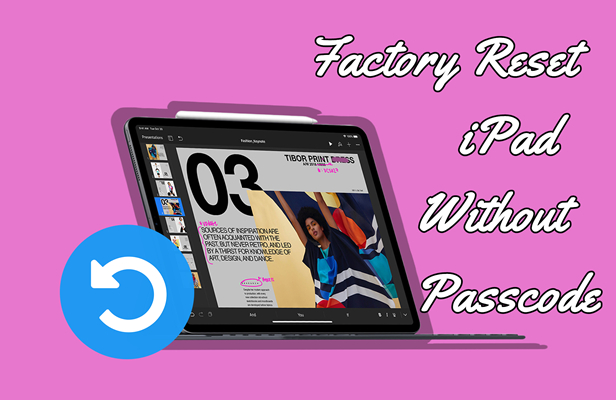
- Part 1. How Do I Factory Reset My iPad without Passcode?
- Part 2. How to Factory Reset iPad without iTunes or ComputerTOP
- Part 3. How to Factory Reset iPad without Passcode or Computer
- Part 4. How to Factory Reset iPad without Passcode or iCloud
- Part 5. How to Reset iPad to Factory Settings without Passcode Directly
- Part 6. FAQs about iPad Factory Reset without Password
- Part 5. Conclusion
Part 1. How Do I Factory Reset My iPad without Passcode?
There are steps you can try to factory reset your iPad without a passcode. Those factory reset techniques have different requirements for resetting an iPad. If you don't know which one is better for you, you can check out the table below, where we compare those methods in various aspects.
| Methods | Screen Passcode | Apple ID Password | iTunes | Activation Lock | Need a Computer | Difficulty | Success Rate |
| MagFone iPhone Unlocker | × | × | × | × | √ | Pretty easy | 100% |
| iCloud.com | × | √ | × | Need to remove | × | A bit complex | 90% |
| Find My App | × | √ | × | Need to remove | × | A bit complex | 90% |
| iTunes | × | × | √ | × | √ | Easy | 90% |
| Security Lockout | × | √ | × | × | × | Easy | 100% |
Part 2. How to Factory Reset iPad without iTunes or Computer
If you prefer a straightforward way to factory reset your iPad without a passcode, good news: MagFone iPhone Unlocker does it with ease. This is the easiest way to help you factory reset your iPad when you forget your passcode. As a trustworthy unlocking tool, MagFone iPhone Unlocker can not only unlock various screen locks on the iPhone, iPad, and iPod touch, but also remove Apple ID, Screen Time passcode, and MDM locks from iOS devices.
The most important feature is that MagFone iPhone Unlocker can reset your iPad to factory settings without passcode or Apple ID. Designed with an easy-to-use interface and unlocking technology, MagFone iPhone Unlocker enables you to complete an iPad reset in four steps. The following steps will guide you through the factory reset process, install the latest firmware on your iPad, and wipe your apps, settings, and personal data through MagFone iPhone Unlocker.
MagFone iPhone Unlocker
Unlock various locks on iOS devices, including screen locks, MDM, Apple ID, and Activation Lock without needing a password.
Step 1 Download and Open MagFone iPhone Unlocker
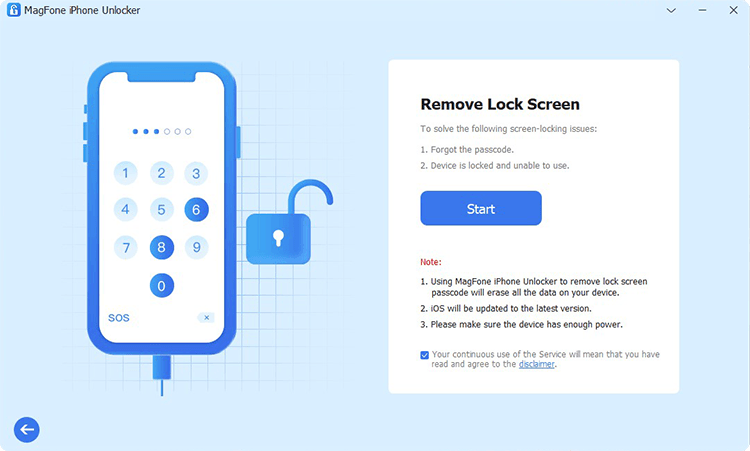
Start by downloading and installing MagFone iPhone Unlocker to your computer, then you can open it. Now you need to connect your iPad to this computer via a USB cable. Go to select the Unlock iOS Screen option and click on the Start button.
Step 2 Go to Put iPad into DFU Mode or Recovery Mode
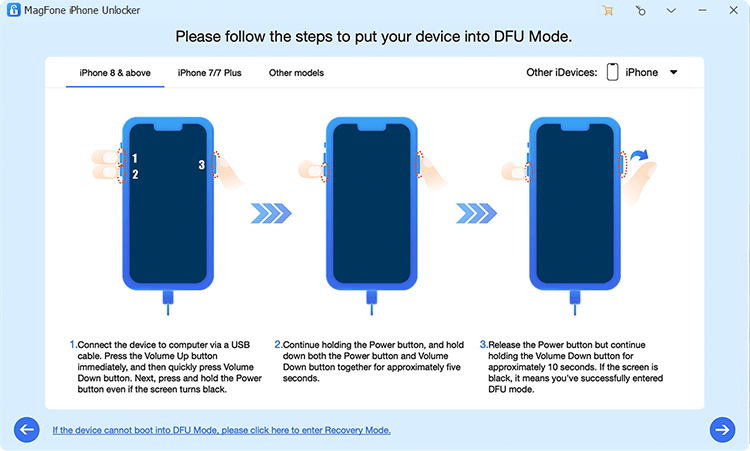
Follow the on-screen instructions to put your iPad into recovery mode or DFU mode if you don't know how to. Completely put your iPad into recovery mode, then proceed to the next step.
Step 3 Download and Verify the Matching Firmware for iPad

Simply check out those device information of your iPad shown on the screen of MagFone software. Make sure that information like the device, device model, and series number is correct. Then select the firmware version and click the Download button.
Step 4 Begin to Reset iPad to Factory Settings without Passcode
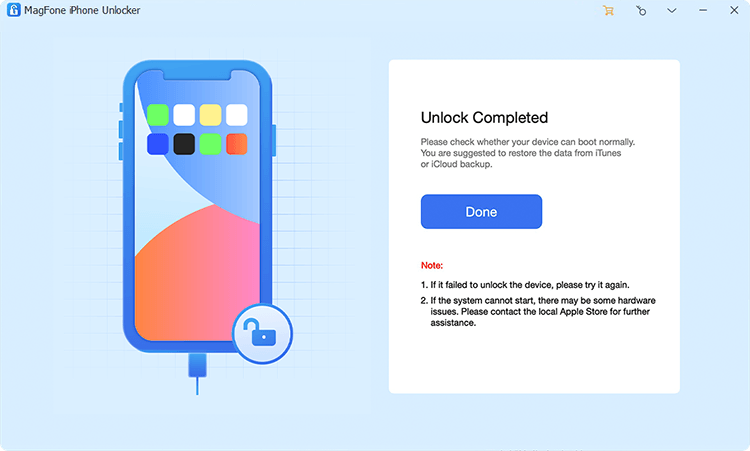
After downloading and verifying the firmware for iPad, click on the Unlock button to start remove passcode from iPad and reset it to factory settings. Then all the data and contents on your iPad will be permanently erased.
Reset Apple devices like the iPad, iPhone, and iPod touch to the factory settings without a passcode.
Part 3. How to Factory Reset iPad without Passcode or Computer
Find My iPad has a custom security feature that allows users to locate the iPad and remotely force a factory reset - even if your iPad has been lost or stolen and is not in their possession. So, you can use this feature to factory reset your iPad without a passcode. The only requirement to successfully reset your iPad is to make sure you have turned Find My iPad on and can remember your Apple ID password. To remotely factory reset your iPad, follow a few quick steps.
Method 1. Reset iPad to Factory Settings without Passcode at iCloud.com
iCloud is one place where you can remotely reset your iPad with your Apple ID password. When Find My iPad is enabled, you can follow the steps below to reset your iPad without a passcode.
📝Prerequisites:
An internet-based device
Find My iPad in enabled
Apple ID and password
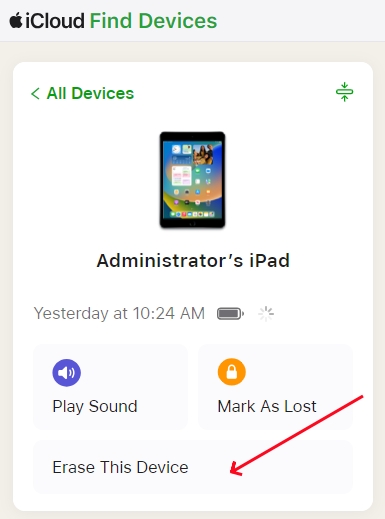
Step 1. Go to the website of iCloud and punch in your Apple ID account login to connect.
Step 2. Select Find My and click All Devices to find a list of devices linked to your Apple ID.
Step 3. Select your iPad to reset and click Erase This Device > Erase iPad in the pop-up window.
Step 4. Enter your Apple ID password and click Erase iPad to remotely erase your iPad.
Method 2. Reset iPad to Factory Settings without Passcode via Find My App
The Find My app is developed by Apple which has the function of helping users remotely erase Apple devices including the iPad. Here are the steps to factory reset an iPad without a passcode.
📝Prerequisites:
An Apple device linked to the same Apple ID
Find My iPad in enabled
An Apple ID password
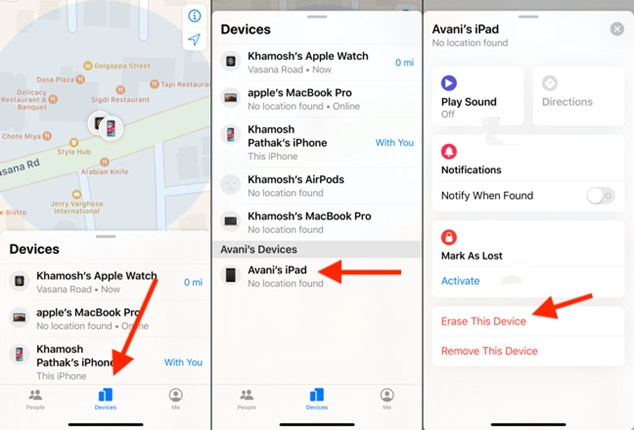
Step 1. Open the Find My app on your Apple device linked the same Apple ID as your iPad.
Step 2. Touch the Devices icon at the bottom of the screen and find your iPad to select.
Step 3. Tap Erase This Device > Continue and enter your trusted phone number.
Step 4. Tap Erase again to confirm that you want to erase the iPad to factory settings.
Note:
By using the above methods, you need to remove Activation Lock when you set up your iPad for use again.
Part 4. How to Factory Reset iPad without Passcode or iCloud
Sometimes, forgetting a passcode for your iPad makes resetting your iPad from the Settings app an unrealistic proposition. Fortunately, you can erase your iPad without a passcode or Apple ID by using iTunes on your PC or Finder on your Mac. If you've synced your iPad with iTunes, you can use iTunes directly to restore it. If not, you can reboot it into recovery mode and then you can reset your iPad without a passcode. Make sure Find My is disabled on your iPad. Then perform the following steps.
📝Requirements:
iTunes or the Finder
A USB cable
A computer
Option 1. Reset iPad to Factory Settings on a Trusted Computer
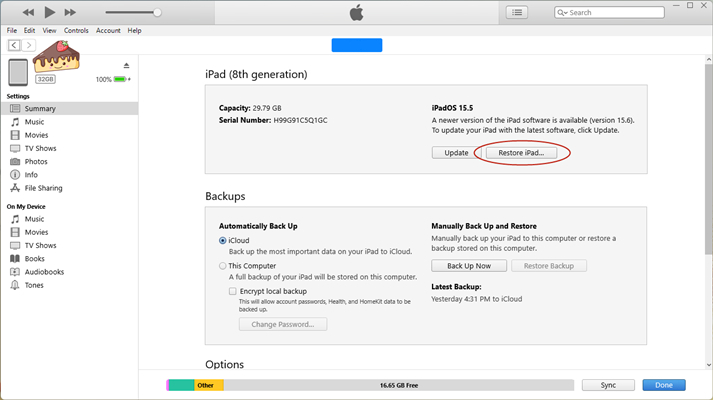
Step 1. Fire up iTunes on a PC or the Finder on a Mac.
Step 2. Connect your iPad to the computer through a cable.
Step 3. Click the device icon and go to the Summary tab.
Step 4. Select the Restore iPad option and click the Restore button again to start.
Option 2. Reset iPad to Factory Settings in Recovery Mode
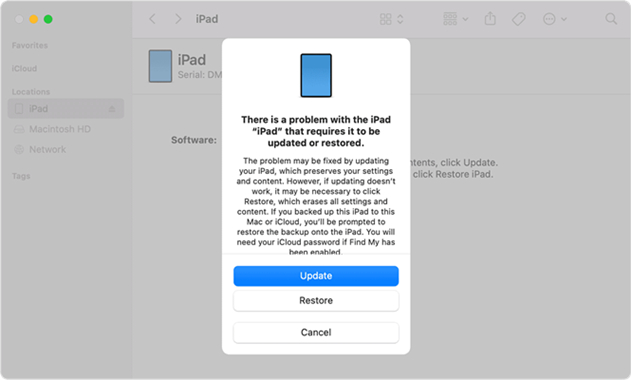
Step 1. Turn off your iPad and put it into recovery mode while connecting it to a computer.
- For an iPad without a Home button: Press and quickly release the volume button closest to the top button. Press and quickly release the volume button farthest from the top button. Press and hold the top button.
- For an iPad with a Home button: Press and hold both the Home and the top buttons at the same time.
Get an iPad, iPhone, or iPod touch into recovery mode with one click for free.
Step 2. Locate your iPad in the Finder or iTunes on the computer that's connected to.
Step 3. There are two options - Update and Restore, and simply choose Restore. Your computer downloads software for your iPad and begins the restore process.
Part 5. How to Reset iPad to Factory Settings without Passcode Directly
With the above methods, you can successfully reset your iPad to the factory settings without a passcode. However, what to do if you have neither a computer nor an Apple device? In this case, you can try resetting your iPad to the factory settings on the iPad Unavailable screen. This feature is available for all models of iPad running iPadOS 15.2 or later. Whether you want to factory reset iPad pro or iPad mini, as well as, other models, you can use this method. Here's how.
📝Prerequisites:
iPad running iPadOS 15.2 or later
An Apple ID password
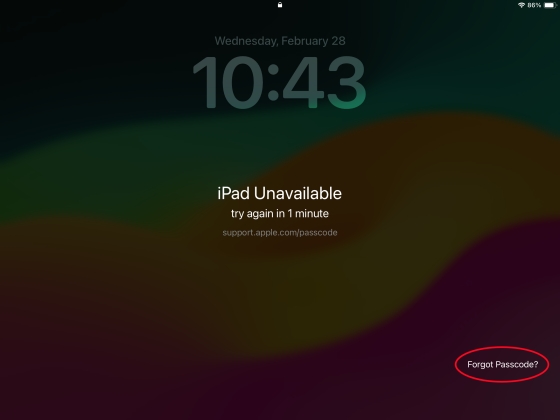
Step 1. Enter the wrong screen passcode until the iPad Unavailable screen appears.
Step 2. Tap the Forgot Passcode? at the bottom of the screen.
Step 3. Tap Start iPad Reset and enter your Apple ID password to sign out of your Apple ID.
Step 4. Tap Erase iPad to start erasing your iPad to the factory settings.
Part 6. FAQs about iPad Factory Reset without Password
How to factory reset iPad without Apple ID password?
To factory reset an iPad without Apple ID password, there are several methods available. You can choose to use iTunes or the Finder to help you reset your iPad. Or you can directly use a third-party tool like MagFone iPhone Unlocker to perform an iPad factory reset.
How to factory reset iPad with buttons?
Resetting an iPad to the factory settings with buttons need the help of iTunes. By placing your iPad into recovery mode, you can use iTunes to factory reset the device. On a Mac, you can use the Finder to factory reset iPad with buttons.
How to factory reset a locked iPad?
When your iPad is locked, you can follow the steps introduced above to factory reset the iPad. All the above methods can enable you to factory reset a locked iPad with ease.
Part 7. Final Words
How do I factory reset my iPad without passcode? You'll find the answer in this article. The above is all the methods that can help you reset iPad to factory settings when forgetting passcode or Apple ID. You can try any method to reset your iPad. But if you want to quickly reset your iPad, we do suggest that you use MagFone iPhone Unlocker. Just down the free trial version for use, and do it right now.

