Have you ever encountered this situation: Instagram crashes as soon as you open it, Yahoo Mail goes black when you try to send an email, or the Camera app automatically quits when you try to take a picture? Whether you're watching videos, replying to messages, or viewing photos, various apps on your iPhone crash at the drop of a hat, making you unable to use apps normally. Don't worry, this article will help you find the cause and guide you step-by-step on how to get rid of iPhone apps crashing.

- Part 1. Why Do My Apps Keep Crashing on My iPhone?
- Part 2. How to Fix iPhone Apps Crashing
- Part 3. How to Fix Apps Keep Crashing iPhone
- Part 4. Conclusion
Part 1. Why Do My Apps Keep Crashing on My iPhone?
App crashing means that when you open an app, the app closes or crashes a few seconds after startup. Many iPhone users have reported that they encounter the same issue while using their iPhone. Even the issue occurs after iOS 26 update. The issues that users have encountered include:
- Yahoo Mail app crashing iPhone
- Camera app crashing iPhone
- Mail app keeps crashing iPhone
- iOS 26 Messages crashing
- Messages app keeps crashing iPhone
- Photos app keeps crashing iPhone
- iOS 26 Photos app crashing
- YouTube app crashing iPhone
- Outlook app crashing on iPhone
- Google app keeps crashing iPhone
- Instagram app keeps crashing iPhone
If you're experiencing these issues, don't fret. Several methods can help you fix them without much effort. But before fixing them, figure out what causes these issues. In fact, these issues are generally caused by common factors as follows.
- iPhone Storage: Insufficient iPhone storage is unable to support the normal operation of iPhone apps.
- Network Error: Interruptive network connection hinders the normal use of apps.
- App Error: There may be a series of bugs with old and outdated versions of apps on iPhone.
- System Glitches: Corrupt system files or an incompatible system version will also lead to apps crashing on iPhone.
Part 2. How to Fix iPhone Apps Crashing
If it's just an occasional crash, it's usually not a serious problem and may just be caused by a network, settings, or background conflict. Here are some simple but common methods to see if you can get your app back up and running quickly.
Solution 1. Close and Reopen the App
Sometimes an app running in the background for a long time can cause cache conflicts, causing data to load abnormally. Closing and reopening clears temporary errors and allows the app to reload resources to get back to normal.
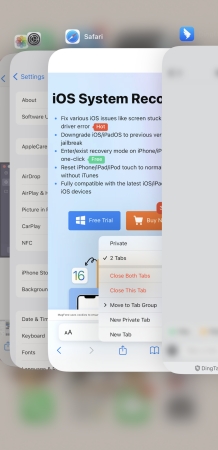
Step 1. Swipe from the bottom of the screen. Drag and slide the crashing app up.
Step 2. Tap the crashing app icon to reopen it.
Solution 2. Check the Network Status
The internet error is a main reason that leads to apps crashing on iPhone. The disconnection of the Wi-Fi network or cellular data will make the app pause and crash. You can check your iPhone's network conditions to run apps smoothly.
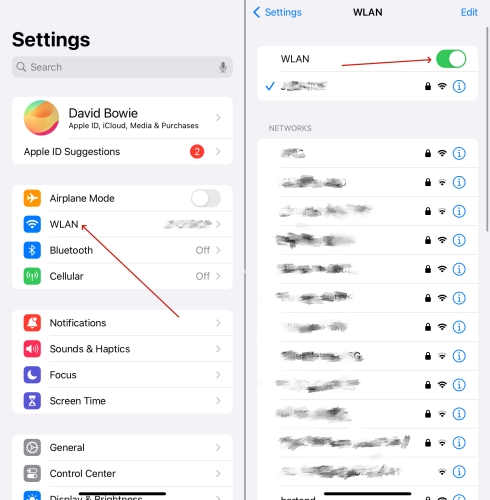
Step 1. Open Settings and enter the WLAN or Cellular page.
Step 2. Make sure that you have a stable network connection.
Solution 3. Check Relevant App Settings
Sometimes, apps crashing on an iPhone are due to the relevant app's settings. You may have disabled pertinent permissions in Settings. In this case, you can't use apps normally.
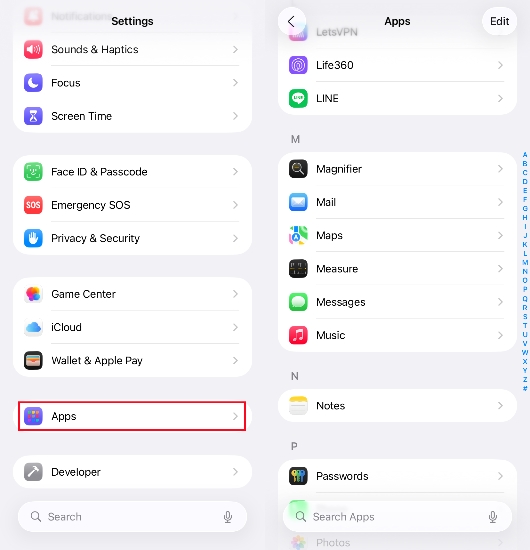
Step 1. Open Settings and scroll down to the bottom to access Apps.
Step 2. Enter the detail page of the crashing app and check the relevant settings, such as WLAN and Cellular permissions.
Solution 4. Check Airplane Mode
Airplane Mode will stop the WLAN and cellular connection by default. Unless you turn on WLAN manually, you can't run apps as normal. You should check if you have turned on the Airplane Mode and disconnected the WLAN. Go directly to iPhone Settings and make sure that the Airplane Mode hasn't been enabled.
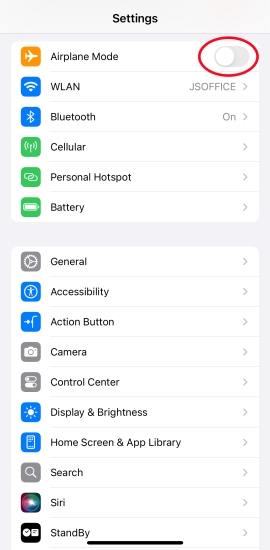
Part 3. How to Fix Apps Keep Crashing iPhone
If some apps crash on the iPhone rarely, the issue can be quickly fixed through the solutions in Part 2. But if apps keep crashing on your iPhone, there must be some app conflicts or system glitches on your iPhone. You should take the issue seriously. Next, we will provide you with targeted and effective solutions to stop apps from crashing on your iPhone.
Solution 1. Free Up iPhone Storage
When you are running some energy-intensive apps like games, these applications will occupy a large amount of iPhone storage data cache. When there is not sufficient storage to keep the normal running, you may face the situation where iPhone apps are crashing a few seconds after startup. You need to free up iPhone storage to keep apps running.
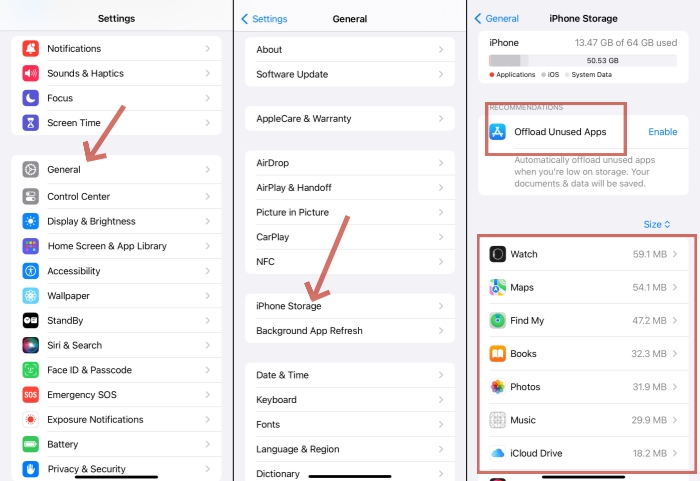
Step 1. Navigate to iPhone Settings > General > iPhone Storage.
Step 2. Check what apps are occupying most of the space.
Step 3. Delete hardly-used apps and delete app cache.
Solution 2. Restart iPhone
When there are app conflicts, a restart can help freshen the temporary process and remove app conflicts. Generally, you can perform a restart to get your iPhone back to normal.

On iPhone X and later models:
Step 1. Hold the volume up or volume down button and the power button simultaneously.
Step 2. Drag the slider to the right when you see it.
Step 3. Keep holding the power button to restart your iPhone.
On models before iPhone X:
Step 1. Hold both the power button and the home button simultaneously.
Step 2. Drag the slider to the right to switch off your iPhone.
Step 3. Long-press the power button to restart your iPhone.
Solution 3. Delete and Reinstall Apps
Sometimes, the error lies in the app itself. When you are unable to use an app on your iPhone properly, you can consider deleting and redownloading it.
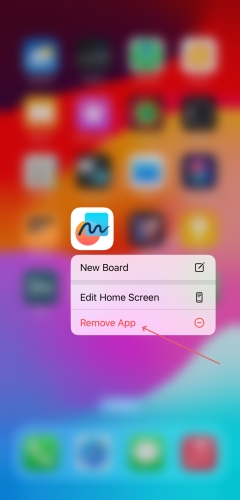
Step 1. Long-press the app icon and choose Remove App.
Step 2. Tap Delete App and tap Delete to delete the app from your iPhone.
Step 3. Open the App Store and search for target apps to download them.
Solution 4. Update Relevant Apps and iPhone
There may exist some bugs with old versions of crashing apps. Also, some old versions of iPhone apps may be incompatible with the iPhone system. These will also lead to iPhone apps constantly crashing. The latest version of apps and the iPhone system will fix hidden bugs. To ensure a better and smoother user experience, the solution is to update both relevant apps and the iPhone system to the latest version.
Update Crashing Apps:
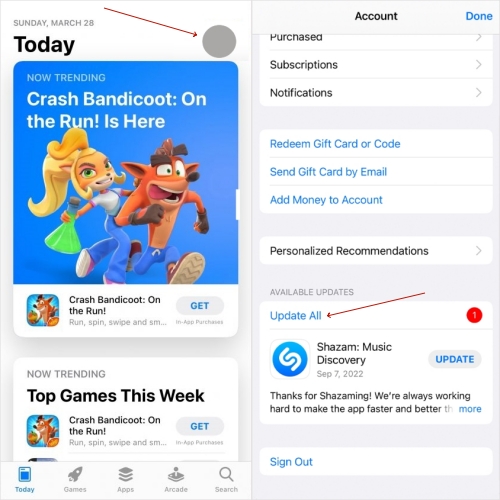
Step 1. Go to the App Store and tap your Apple ID icon.
Step 2. Scroll down and check if the crashing apps are in the list to be updated.
Step 3. Tap Update to update the crashing apps.
Update iPhone:

Step 1. Open iPhone Settings and tap General.
Step 2. Tap Software Update to check for an update.
Step 3. If it is noticed that there is a system version to be downloaded, tap Download or Install Now to upgrade the iPhone system.
Solution 5. Reset All Settings
Some system settings, such as network configuration, privacy permissions, may be abnormal and cause app crashes. You can reset all settings to their default states to fix the iPhone apps crashing issue.

Step 1. Go to iPhone Settings > General > Transfer and Reset iPhone.
Step 2. Tap Reset and choose Reset All Settings.
Step 3. Input your iPhone passcode to confirm the reset operation.
Solution 6. Factory Reset iPhone
A factory reset can completely clear the system of anomalies that cause apps to crash on iPhone. However, this method will delete all data, and you need to back up your iPhone in advance.

Step 1. Head for iPhone Settings > General > Transfer or Reset iPhone.
Step 2. Tap Erase All Content and Settings, and decide whether to back up iPhone data to iCloud.
Step 3. Tap Continue and forward to tap Erase iPhone to factory reset your iPhone.
Solution 7. Fix with MagFone iOS System Recovery
If a basic restart or reset can no longer help you stop apps from crashing on your iPhone, the issue lies with system glitches, instead of simple temporary bugs and conflicts on your iPhone. You may consider an advanced solution. That is to use a professional tool to eliminate deep system glitches on your iPhone. You can have a look at MagFone iOS System Recovery. It's worth trying to diagnose and fix issues on your iPhone. The whole operation is super easy, and you don't need to worry about any data loss after repairing. Let's see how it works step-by-step.
MagFone iOS System Recovery
Fix various iOS and iPadOS system issues, such as iPhone apps crashing or iPhone won't download apps, without data loss.
Step 1 Download MagFone iOS System Recovery

Choose a feasible version of MagFone iOS System Recovery to download on your computer. And connect your iPhone to your computer via a data cable.
Step 2 Access Standard Repair Mode

Launch the tool, and click iOS System Repair on the main interface. Click Start and access the Standard Repair mode.
Step 3 Download the Firmware Package

Your iPhone information will be detected by the tool automatically. Choose a compatible firmware version and click Download to download it to your iPhone.
Step 4 Fix iPhone Apps Crashing
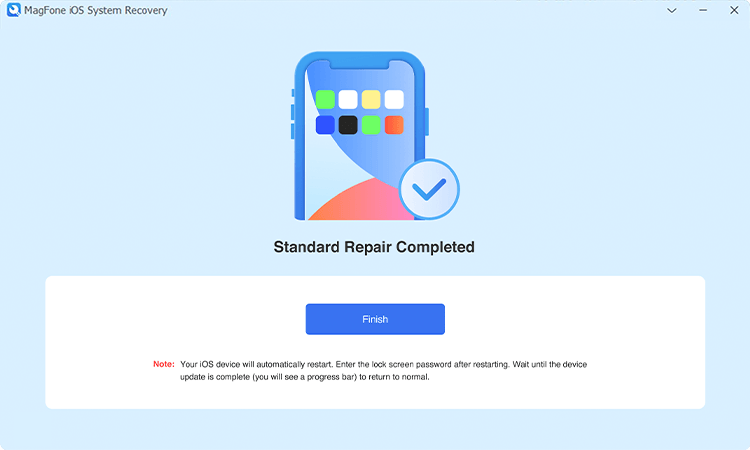
After the firmware package has been downloaded and verified by your iPhone, click Done to end the repair process. Now you can run apps smoothly on your iPhone.
Part 4. Conclusion
Crashing apps on iPhone can hinder our normal usage and basic needs in daily life or work. When iPhone apps crash, you may be at a loss for what to do. In this article, we have introduced 11 feasible solutions to fix the issue. If you do not want to buy a new phone and you want to keep your iPhone going, you can't miss MagFone iOS System Recovery. It allows you to fix your iPhone app crashing issue at the lowest cost and keep all your iPhone data.

