There are weird lines on my iPhone! Have you ever encountered the issue that your iPhone screen displays inexplicable lines or stripes? Many iPhone users have reported the same situation and wonder if they should replace the iPhone screen. Don't be rushed to replace your iPhone screen! You can go through this guide first to identify the problem. And we will also show you how to fix lines on iPhone screen.

- Part 1. Why Are There Lines on My iPhone Screen?
- Part 2. How to Identify Vertical/Horizontal Lines on iPhone Screen
- Part 3. How to Fix Vertical/Horizontal Lines on iPhone Screen
- Part 4. How to Prevent iPhone Screen with Vertical/Horizontal Lines
- Part 5. Conclusion
Part 1. Why Are There Lines on My iPhone Screen?
Some users reported that there are either vertical lines or horizontal lines on their iPhone screen. This issue occurs with iPhone 16, 15, 14, 13, 12, and 11 series in particular. In general, vertical or horizontal lines on your iPhone screen indicate a display or hardware issue. Here are some common causes:
- Loose or Damaged Display Cable: The screen connects to the motherboard through a display flex cable. If your iPhone has been dropped or pressed, this cable may become loose or damaged, leading to vertical or horizontal lines on the screen.
- Aging or Damaged Screen Components: The display panel's internal pixels or driver chips will degrade over time. Older iPhone models are more prone to screen discoloration, ghosting, or vertical line issues.
- System Glitches or Software Errors: Sometimes, the problem isn't hardware-related. A system update failure, cache conflict, or memory error can also cause display issues.
- Water Damage or Overheating: Exposure to moisture or excessive heat can damage the motherboard or display chip, resulting in vertical lines on the screen.
- High Brightness: Staying on the same screen at a high brightness may leave traces on your iPhone screen.
Part 2. How to Identify Vertical/Horizontal Lines on iPhone Screen
You may wonder that if the weird lines on your iPhone screen are lies of hardware failures or system software glitches. You can try the following two methods to self-diagnose.
01Take a Screenshot on the iPhone
To identify if the lines on your iPhone screen are caused by system glitches or hardware failures, you can try taking a screenshot. If the lines don't appear in the screenshot, it's a hardware issue. You need to go to the Apple offline store to have a comprehensive check on your iPhone. If the lines appear on the screenshot, it may be iPhone conflicts or system glitches. You can go to Part 3 to implement the methods to fix the issue.
02Inspect the Screen and Body
You can also inspect your iPhone screen or body to see if there is any obvious hardware failure, like screen distortion or separation. Also, recall that if your iPhone has been dropped in water or dropped from high. If you found any faults or failures, it's suggested that you go to the Apple offline store to ask for help.
Part 3. How to Fix Vertical/Horizontal Lines on iPhone Screen
If you have diagnosed that the vertical or horizontal lines on your iPhone were not due to hardware failure. Then the iPhone lines on screen issue lies with software glitches or temporary bugs. You can follow the methods to remove the lines from your iPhone screen.
Solution 1. Adjust iPhone Brightness
Keeping your iPhone in a high brightness setting will consume your iPhone's battery quickly and make your iPhone heat up. This will also lead to screen afterimage. When your iPhone screen displays weird lines, you can adjust your iPhone's brightness.
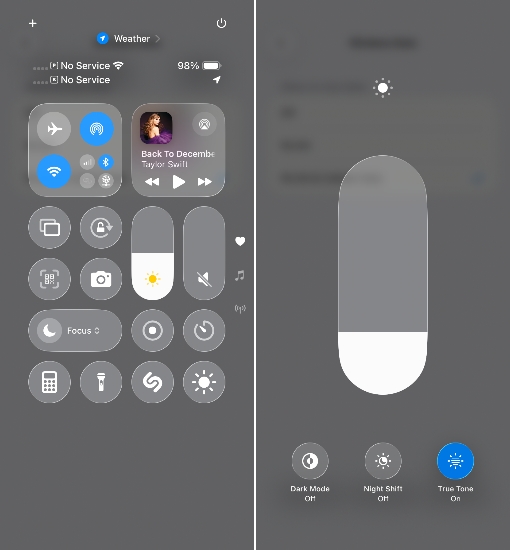
Step 1. Swipe from the top edge of your iPhone to enter the Control Center.
Step 2. Hold the Brightness icon and drag to adjust the brightness.
Solution 2. Enable Reduce White Point
The Reduce White Point feature in the iPhone can be set to reduce the intensity of bright colors. In some cases, the vertical or horizontal lines on your iPhone screen can be less visible when you turn on Reduce White Point.
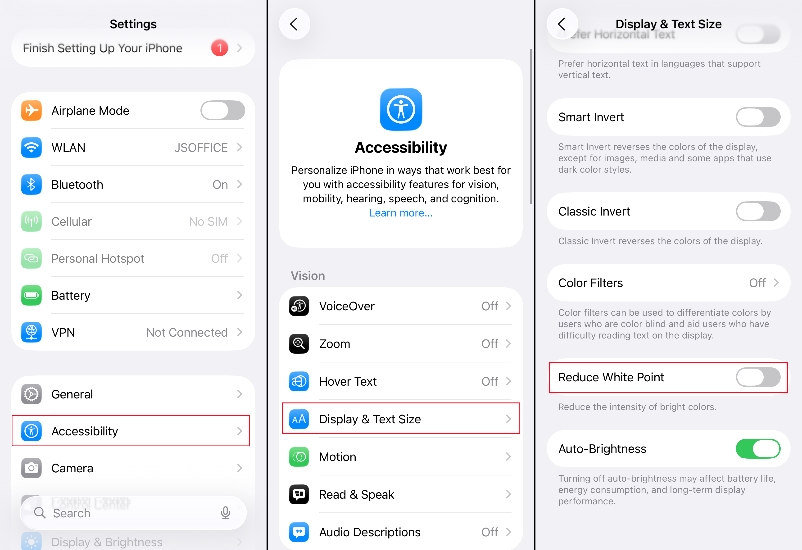
Step 1. Go to iPhone Settings > Accessibility > Display & Text Size.
Step 2. Scroll to the bottom and switch on Reduce White Point.
Solution 3. Force Reboot iPhone
If there are lines on your iPhone screen, performing a force reboot is an effective method to remove the lines caused by app crashes or iPhone conflicts.

iPhone SE (2nd) and models after iPhone 8:
Step 1. Press and release the volume up button, press and release the volume down button.
Step 2. Hold the power button until you see the Apple logo.
iPhone 7:
Hold the volume down botton and the power button until you see the Apple logo.
iPhone 6s or iPhone SE (1st):
Hold the home botton and the power button until you see the Apple logo.
Solution 4. Reset All Settings
When there are conflicts in your iPhone settings, it may cause a display error on your iPhone. You can reset all iPhone settings to the default status to fix the issue.

Step 1. Open iPhone Settings and tap General.
Step 2. Tap Transfer or Reset iPhone > Reset and choose Reset All Settings.
Step 3. Type your iPhone passcode to forward the operation.
Solution 5. Update the iOS System
If you are using an old iPhone system, there may also be conflicts and incompatibilities that affect the lines on your iPhone screen.

Step 1. Head to iPhone Settings > General.
Step 2. Tap Software Update to check for an update. When you see an available version, tap Install Now to download the software.
Solution 6. Factory Reset iPhone
A factory reset can remove all the faulty things on your iPhone and make your iPhone like a new one. But this will clear all data on your iPhone. You can decide whether to back up your data to iCloud before a factory reset. Be cautious if you want to perform a factory reset.

Step 1. Head for Settings > General > Transfer or Reset iPhone.
Step 2. Tap Erase All Content and Data and type your iPhone passcode to confirm.
Solution 7. Restore iPhone via iTunes
Restore via iTunes is another method that can help you remove all the deep problems on your iPhone. And it will also lead to data loss. You can back up your iPhone to your computer first and then restore your iPhone via iTunes.

Step 1. Connect your iPhone to your computer via a data cable and open iTunes.
Step 2. Click the device icon and click Summary on the left bar.
Step 3. Click Restore iPhone to restore your iPhone to its default status.
Solution 8. Use a Software Repair Tool
Some users reported that the lines on the iPhone screen are persistent. And the lines appear even if they change the iPhone. In these cases, there must be a system software glitch on your iPhone. To remove vertical or horizontal lines from your iPhone screen without any data loss or any settings restore, MagFone iOS System Recovery is worth trying. MagFone iOS System Recovery can help you remove system glitches that led to vertical/ horizontal lines from your iPhone without any data loss. The whole process is safe, and the tool will also eliminate the hidden faults on your iPhone, bringing you a fresh experience.
MagFone iOS System Recovery
Fix various iOS and iPadOS system issues, such as lines on iPhone screen and iPhone green screen, without data loss.
Step 1 Connect iPhone to Computer

Download MagFone iOS System Recovery on your computer and launch this program after successful installation. At the same time, connect your iPhone to your computer using a data cable.
Step 2 Enter Standard Repair Mode

Click Start. And you will be provided with two repair modes. Select Standard Repair to let the tool detect your iPhone and unlock your iPhone to trust the computer.
Step 3 Download the Firmware Package

Choose a firmware version and click Download to download a correct and compatible firmware package to your iPhone.
Step 4 Fix Lines on iPhone Screen

After downloading and verifying the firmware package on your iPhone, the lines on your iPhone screen caused by system software glitches will be removed.
Part 4. How to Prevent iPhone Screen with Vertical/Horizontal Lines
The lines on the iPhone screen are related to our usage behavior to some degree. To avoid lines on our iPhone screen, we need to avoid some contributing habits. Here are some tips for preventing vertical or horizontal lines on the iPhone screen.
- Avoid staying on one screen for a long time
- Avoid high brightness for a long time
- Set a short Auto-Lock timer
- Avoid physical damage
- Use a protective case
Part 5. Conclusion
Lines appear on the iPhone screen, spoiling our user experience. If it's due to system glitches, the methods in this guide can be implemented to fix the issue. If it's due to hardware failures, only professional repair can help. If you face the same issue during your usage period, you can first do a self-diagnosis and then refer to the methods we introduced in this article to fix it. For safe and effective repair, MagFone iOS System Recovery is your best choice.

