When we unlock our phone and type in a phone number, preparing to dial, only to find a warning message "Call Failed". This is a common case most of us have encountered. Most of the time, we attribute it to a poor signal or internet connection. But there are various reasons leading to call failure. This article outlines possible reasons and provides a series of methods to fix call failed on iPhone.

- Part 1. Why Is My Call Failing on iPhone?
- Part 2. How to Fix Call Failed on iPhone
- Method 1. Check the Signal
- Method 2. Check Phone Settings
- Method 3. Close and Re-launch the Phone App
- Method 4. Toggle on and off Airplane Mode
- Method 5. Restart the iPhone
- Method 6. Remove and Reinsert SIM Card
- Method 7. Update Software and Carrier
- Method 8. Reset Network Settings
- Method 9. Factory Reset iPhone
- Method 10. Fix with MagFone iOS System Recovery
- Method 11. Contact the Carrier or Apple Service
- Part 3. FAQs about Call on iPhone
- Part 4. Conclusion
Part 1. Why Is My Call Failing on iPhone?
Some Apple users reported that they have faced the same issue that the iPhone keeps saying "Call Failed". A "Call Failed" message displayed on your screen means that you are unable to dial successfully and there may be something wrong with your location or iPhone. There are lots of relevant factors. Let's take a look together.
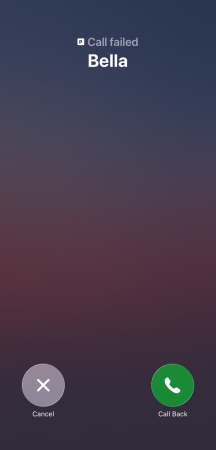
- Weak signal: A weak signal in your current location is the most direct factor.
- Network Peak Congestion: When there is a network congestion, the call performance will be affected.
- SIM Cards Detection: SIM card being inserted reversely or recognition failure may also cause call failure.
- System Software Glitches: System bug will cause conflicts when you make a call.
- Carrier Service Expire: If your carrier service is outdated or in arrears, you will be limited to make a call.
- Block Setting: A blocked contact in your device settings is unable to be dialed.
Part 2. How to Fix Call Failed on iPhone
Knowing the possible reasons leading to call failed on iPhone, we can troubleshoot the issue step by step. Generally, you can dial successfully after trying several methods.
Method 1. Check the Signal
The most direct factor leading to a call failure is the signal. When you are in a spot with low signal or network coverage, you may be unable to dial your contact successfully. You may change your location to an area with good signal and cellular coverage.
Method 2. Check Phone Settings
Sometimes, you may turn off some phone settings by mistake, such as Wireless Data use and Blocked Contacts. This will also affect the calling performance.
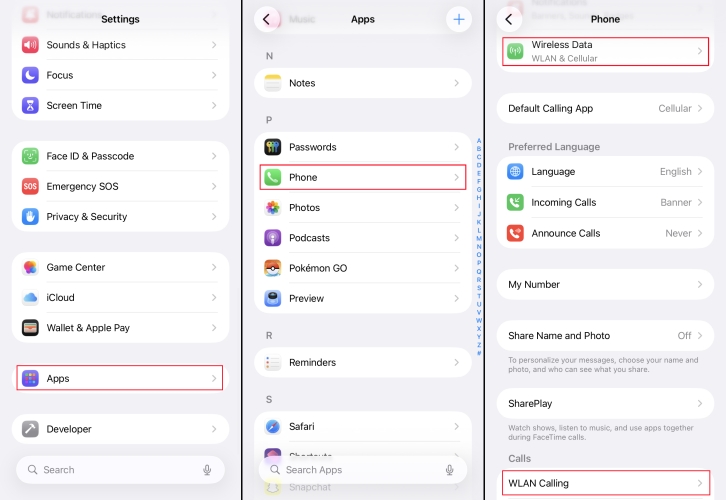
Step 1. Go to Settings > Apps > Phone.
Step 2. Allow Phone to use Allow Phone to use WLAN & Cellular Data.
Step 3. Enable WLAN Calling, which can help improve your ability to make calls in areas of poor cellular coverage.
Step 4. Enter the Blocked Contacts page, check if you have blocked someone accidentally. Remove the contacts if necessary.
Method 3. Close and Re-launch the Phone App
When you can't make a call, try to close the Phone app and clear it from the background lists. Relaunch the Phone app and try to dial again.
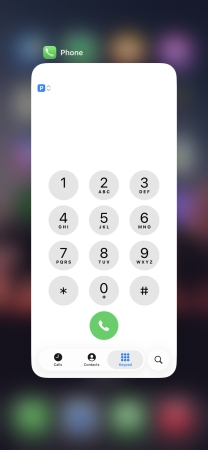
Method 4. Toggle on and off Airplane Mode
Switching airplane mode can help you refresh the network connection. It can usually eliminate call failure caused by temporary lagging and network disruption.
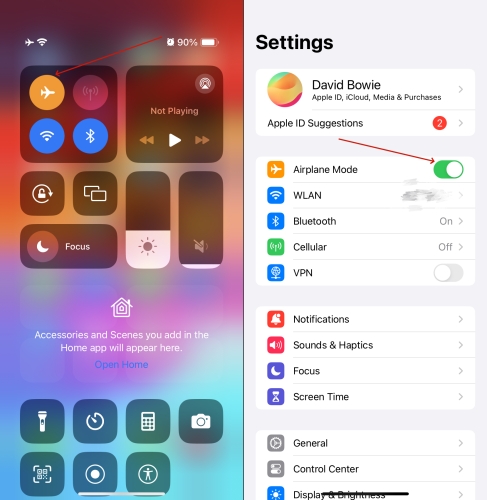
Step 1. Swipe from the top right screen to enter the control center.
Step 2. Tap the airplane icon to turn on airplane mode.
Step 3. Wait for a few seconds and toggle off the airplane mode to refresh.
Method 5. Restart the iPhone
A restart or reboot refreshes your iPhone and removes temporary bugs from your phone. Follow the photo instruction.

On iPhone X、iPhone 11、iPhone 12、iPhone 13 and newer models:
Step 1. Press and hold either Volume button and the Power button at the same time until the power off slider appears.
Step 2. Drag the slider to the end to shut off.
Step 3. Long-press the Power button to restart.
On other models:
Step 1. Press and hold the Power button until a slider appears.
Step 2. Drag the slider to the end to shut off the device.
Step 3. Long-press the Power button to restart the device.
Method 6. Remove and Re-insert SIM Card
Sometimes, your SIM card can't be detected well due to a weak connection or an insertion error, you need to remove it and reinsert it correctly. And then make a call when you see there is SIM card information in the top left corner of your screen.
Method 7. Update Software and Carrier
The latest system version and carrier settings are indispensable to make a successful call. Make sure that you have updated both your iPhone system and carrier settings to the latest version.
How to Update System Software:

Step 1. Go to Settings > General > Software Update.
Step 2. Tap Update Now when there is an available update.
How to Update the Carrier:
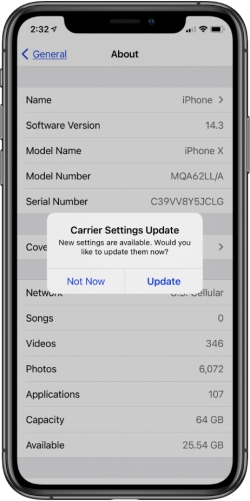
Go to Settings > General > About. If there is an available carrier settings update, follow the on-screen instructions to update.
Method 8. Reset Network Settings
Network reset will erase all the saved WLAN history on your iPhone and restore the WLAN to a fresh. This will help you fix outdated network configurations leading to Call Failure.

Step 1. Navigate to Settings > General > Transfer or Reset iPhone.
Step 2. Tap Reset > Reset Network Settings.
Step 3. Type your pass-code to confirm the reset.
Method 9. Factory Reset iPhone
Factory reset is a thorough resort to restore your iPhone to its original configuration and erase all device data. It's suggested to make a backup in advance of factory reset.

Step 1. Navigate to Settings > General > Transfer or Reset iPhone.
Step 2. Tap Erase All Contents and Settings.
Step 3. Tap Continue and type the pass-code to confirm.
Method 10. Fix with MagFone iOS System Recovery
Resetting devices to factory settings to fix the issue isn't an ideal option. If you don't want to erase any device data, you can try a safe and secure method, using MagFone iOS System Recovery. It can help you fix various iPhone or iPad issues, including Call Failed on your iPhone. With just several clicks, you can dial successfully again.
MagFone iOS System Recovery
Fix various iOS and iPadOS system issues, such as call failed on iphone, notification not working on iphone, without data loss.
Step 1 Install and Launch MagFone

Download and install MagFone iOS System Recovery on your computer, and launch it once installed. Plug your iPhone into the computer with a data cable.
Step 2 Choose Standard Repair

In the interface, click iOS System Repair and you will be provided two options. Choose Standard Repair and follow the instructions to enter recovery mode.
Step 3 Download the Firmware Package

Choose a compatible firmware version and click Download.
Step 4 Fix Call Failed on iPhone

After verifying and downloading, click Done to finish. The iPhone call failure issue will be repaired as well.
Method 11. Contact the Carrier or Apple Service
If the above methods don't work, you may need to contact the carrier service for help. Check if there is an arrears or downtime. If there is no problem with your carrier, reach Apple services for help.
Part 3. FAQs about Call on iPhone
Can a blocked number show as "Call Failed"?
A1. If your number was blocked, it will not show as "Call Failed". You can still dial him/her but the call will not be noticed in the receiver's device.
Why do calls fail when I have a full signal?
A2. When your iPhone shows a full signal but your call failed, there may be other factors making an influence, such as internet congestion, outdated system or settings, SIM card error.
How to use Live Translation in Phone calls?
A3. iOS 26 allows users to use Live Translation in Phone calls. When you are making an international call, just tap the More icon and choose Live Translation. And then set the original and target languages so the conversation will be translated and displayed on the screen in chat form.
Part 4. Conclusion
A call failure is really frustrating when there is an emergency. This article shares both possible reasons leading to call failure and 11 feasible solutions. If you have encountered the same issue on your iPhone and are finding methods to solve it, please leave a comment to let us know. If you have any other effective methods, you can also leave a trace.

