FaceTime has evolved beyond simple video calls, and it includes useful features like screen sharing that make it easy to collaborate, learn, or simply show a friend something on your device. But many users ask the same question: "Why can't I share my screen on FaceTime?" If your Share Screen button is missing, greyed out, or simply not working, don't worry. Below, we provide an in-depth guide covering every possible cause and solution of screen share not working on FaceTime. Learn how to fix FaceTime can't share screen on iPhone.
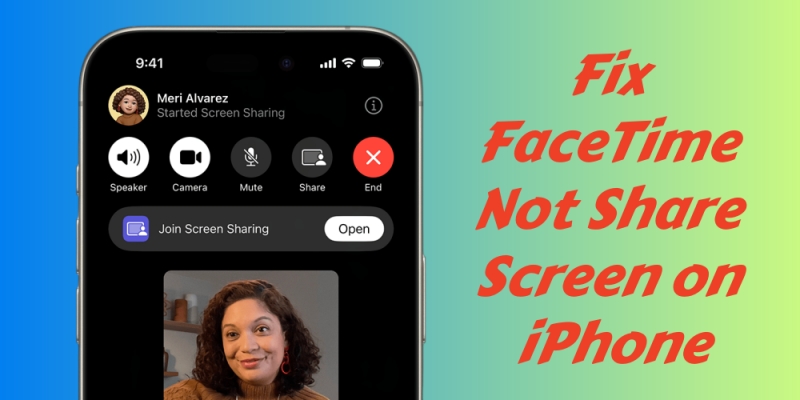
- Part 1. How to Share Screen on FaceTime (iOS 26/18)
- Part 2. Why Can't I Share My Screen on FaceTime on iPhone?
- Part 3. How to Fix FaceTime Screen Share Not Working on iPhone
- Solution 1. Check Device Compatibility
- Solution 2. Verify iOS Software
- Solution 3. Ensure Strong Internet Connection
- Solution 4. Enable FaceTime and SharePlay Settings
- Solution 5. Restart FaceTime and Device
- Solution 6. Check Group FaceTime Limitations
- Solution 7. Disable Low Power Mode
- Solution 8. Turn Off Screen Time Restrictions
- Solution 9. Test Different Apps
- Solution 10. Check Apple ID and FaceTime Activation
- Solution 11. Uninstall and Reinstall FaceTime
- Solution 12. Use a Professional iOS Repairing Tool
- Part 4. FAQs about FaceTime Share Screen
- Part 5. Conclusion
Part 1. How to Share Screen on FaceTime (iOS 26/18)
Screen sharing in FaceTime is part of SharePlay, a feature introduced with iOS or iPadOS 15.1 and later. It allows you to:
- Show your screen in real time during a call
- Share apps, documents, or presentations with friends or coworkers
- Walk someone through a tutorial or troubleshooting steps
- Watch some videos from streaming apps
Before trying to share your screen, make sure your device and software are compatible:
Requirements for Share Screen in FaceTime:
- Must run iOS or iPadOS 15.1 or later
- Works only in FaceTime video calls, not audio-only calls
- Both participants need compatible devices and update software
If your device is supported, here's how to share your screen properly during FaceTime videos call.
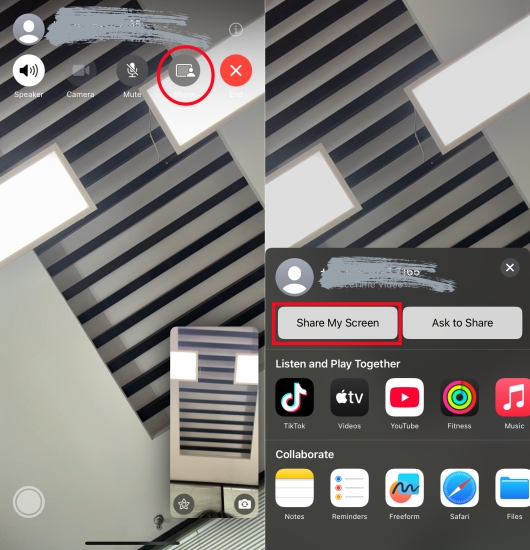
Step 1. Start a FaceTime video call.
Step 2. Tap the FaceTime controls.
Step 3. Choose Share > Share My Screen.
Step 4. Wait for the 3-2-1 countdown to begin sharing.

How to start a group FaceTime call from the FaceTime app
To start a group FaceTime call from the FaceTime app, go to Settings > Apps > FaceTime, and ensure FaceTime is on. Then open FaceTime, tap New FaceTime, and select the contact you want to call. Tap FaceTime to start.

How to start a group FaceTime call from the Messages app
In addition to using the FaceTime app, open Messages and start a group conversation. Tap the FaceTime button in the upper-right corner, then tap FaceTime Video.
Part 2. Why Can't I Share My Screen on FaceTime on iPhone?
Is anybody sharing this problem since they've updated their iPhone? I can't share my screen on FaceTime! It's greyed out! And I can only ask the person I'm FaceTime to share their screen."
If you've ever asked yourself, "why can't I share my screen on FaceTime?", you're not alone. Whether in the Apple Community or Reddit, we've found lots of threads about FaceTime share screen not working or FaceTime share screen greyed out. And most users don't know why is Share My Screen unavailable on FaceTime. In fact, even if your device supports the feature, you may run into FaceTime screen share not working problems. Here are the most common causes.
✔️ Reason 1. Outdated iOS Software. If your system is below iOS 15.1, the feature will not appear.
✔️ Reason 2. Wrong Call Type. Screen sharing is available only in video calls, not in FaceTime audio.
✔️ Reason 3. Screen Time Restrictions. Screen Time settings may restrict FaceTime or SharePlay.
✔️ Reason 4. Disabled Features. Parental controls or corporate MDM profile can disable sharing.
✔️ Reason 5. Temporary Bugs. After updates, the Share Screen button may be greyed out.
✔️ Reason 6. Weak Internet Connection. FaceTime requires a stable network to share screens.
Part 3. How to Fix FaceTime Screen Share Not Working on iPhone
After exploring the root causes of screen share not working on FaceTime, it's time to resolve the issue. Here are some solutions to fix the issue caused by software restrictions, device incompatibility, settings misconfigurations, or connectivity problems.
Solution 1. Check Device Compatibility
Not all Apple devices support screen sharing on FaceTime. Ensure you are using an iPhone or iPad running iOS 15.1 or later. Besides, all participants must also be using compatible Apple devices with updated operating systems. If one participant is on an older iOS version, screen sharing will not work during FaceTime videos.
Solution 2. Verify iOS Software
Outdated software is a common cause of FaceTime screen share not working. Keep your device updated ensures compatibility with FaceTime's features. To fix the issue, update your device.

Step 1. Go to Settings > General > Software Update.
Step 2. Tap Download and Install if an update is available.
Step 3. After download, tap Install Now and enter the passcode to confirm.
Solution 3. Ensure Strong Internet Connection
FaceTime screen sharing requires a stable, high-speed internet connection. Weak WiFi or mobile data can cause sharing attempts to fail. In this case, try the following things.
- Switch from mobile data to WiFi if possible.
- Run a speed test to confirm at least 5 Mbps upload or download speed.
- Restart your router if the connection is unstable.
Solution 4. Enable FaceTime and SharePlay Settings
Sometimes, the issue is linked to disabled settings. Without SharePlay enabled, screen sharing will not function. It is necessary to enable SharePlay in FaceTime settings.
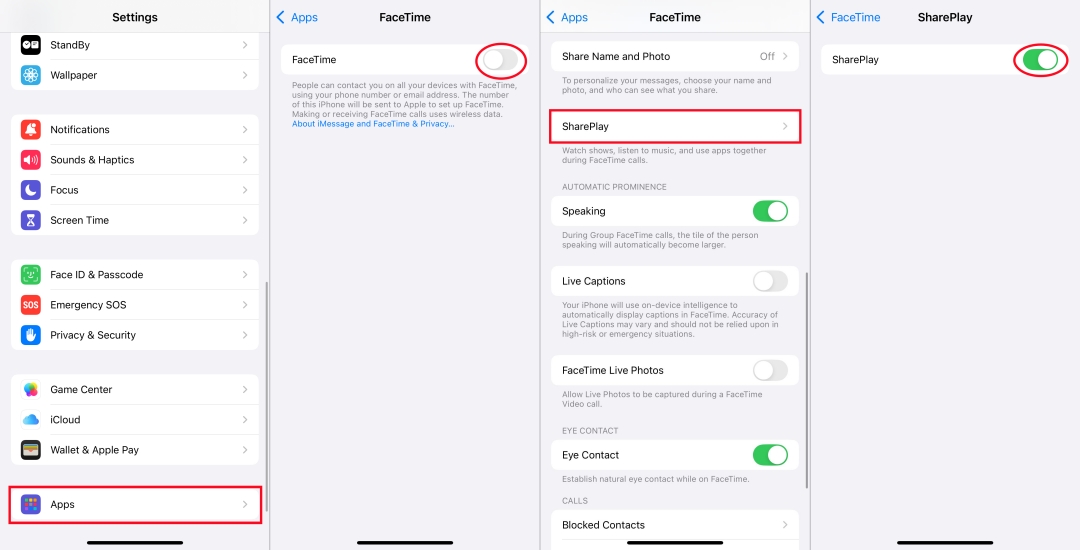
Step 1. Open Settings and tap Apps > FaceTime.
Step 2. Turn on FaceTime or ensure FaceTime is enabled.
Step 3. Go on to tap SharePlay and toggle it on.
Solution 5. Restart FaceTime and Device
Minor glitches can sometimes be resolved with a simple restart. This clears temporary software issues that might be preventing screen sharing. Try restarting FaceTime and your device.
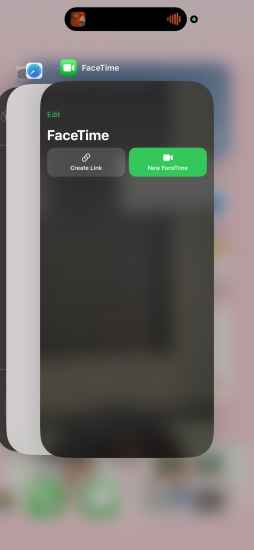
Step 1. End the FaceTime call.
Step 2. Force close the FaceTime app.
Step 3. Restart your device.
Step 4. Reopen FaceTime and try again.
Solution 6. Check Group FaceTime Limitations
Screen sharing works in group FaceTime calls, but if there are too many participants or incompatible devices in the call, the feature might not appear. Try initiate a one-on-one FaceTime call to test whether screen sharing works there.
Solution 7. Disable Low Power Mode
On iPhone and iPad, Low Power Mode may interfere with background processes like screen sharing. This ensures FaceTime has full system resources to run screen sharing smoothly.
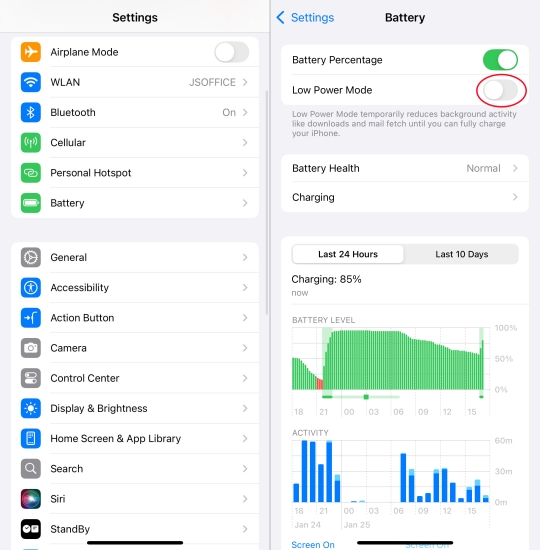
Step 1. Open Settings and tap Battery.
Step 2. Toggle off Low Power Mode.
Solution 8. Turn Off Screen Time Restrictions
If Screen Time or Content & Privacy Restrictions are active, FaceTime screen sharing might be blocked. Make sure that FaceTime is enabled in the settings of Screen Time.
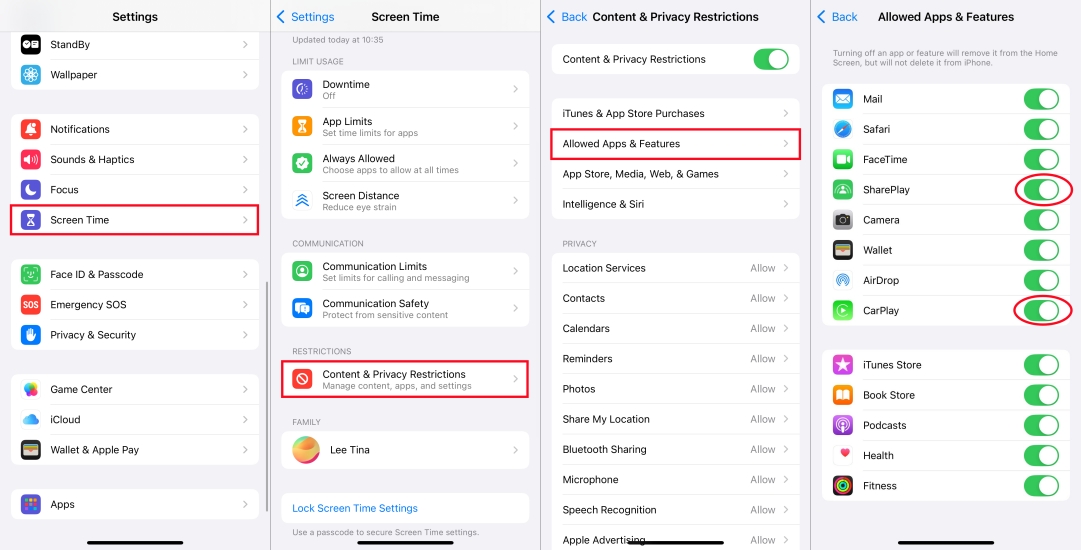
Step 1. Go to Settings > Screen Time > Content & Privacy Restrictions.
Step 2. Tap Allowed Apps & Features.
Step 3. Allow SharePlay and FaceTime.
Solution 9. Test Different Apps
Some apps restrict their content from being shared. For example, certain streaming apps block screen recording due to copyright protection. If you can share your home screen but not a specific app, the issue lies with the app itself, not FaceTime.
Solution 10. Check Apple ID and FaceTime Activation
FaceTime must be liked to your Apple ID on your iPhone properly. If your account is not correctly activated, screen sharing may not function. Go to check the activation status of FaceTime.
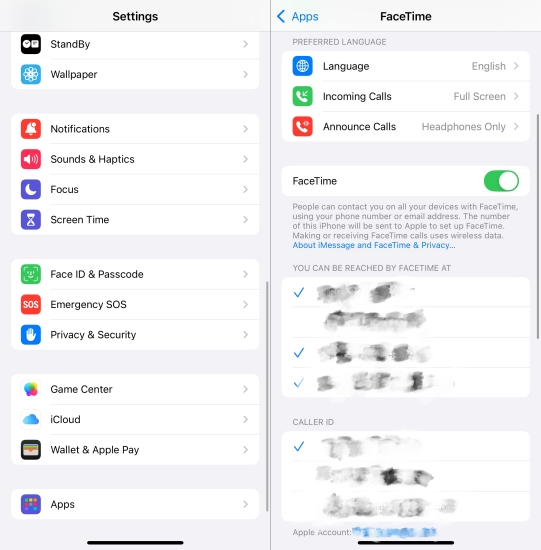
Step 1. In the Settings, tap Apps > FaceTime.
Step 2. Check the activation status of FaceTime.
Solution 11. Uninstall and Reinstall FaceTime
Performing a clean un-installation and installation can resolve some deep-rooted app corruption issues. Try uninstalling and reinstalling FaceTime on your iPhone.
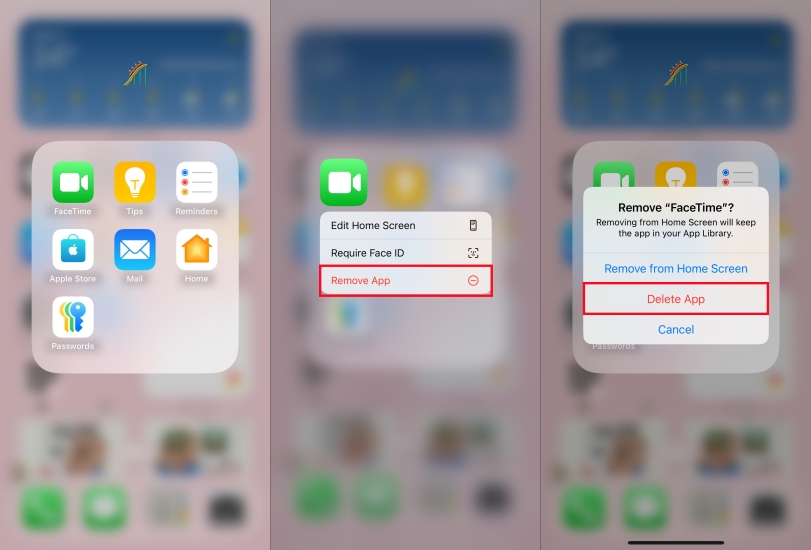
Step 1. On the Home screen, find and touch FaceTime.
Step 2. Tap Remove App > Delete App to confirm.
Step 3. Reinstall FaceTime from the App Store.
Step 4. Sign in again and enable SharePlay.
Solution 12. Use a Professional iOS Repairing Tool
If none of the above solutions work, the issue may be tied to a rare software bug. In this case, you may need to use a professional iOS repairing tool like MagFone iOS System Recovery. By using such a tool, you can quickly fix FaceTime Share Screen not working caused by some complicated software bugs while not deleting any data and settings on your device. The following is how to fix FaceTime Share Screen not working through MagFone software.
MagFone iOS System Recovery
Fix various iOS and iPadOS system issues, such as black screen, boot loop, frozen screen, or stuck on Apple logo, without data loss.
Step 1 Launch MagFone and Link Your iPhone

After installing MagFone iOS System Recovery, open it on your computer and connect your iPhone through a USB cable. Then select iOS System Repair and click Start to move forward.
Step 2 Move iPhone into Recovery or DFU Mode

On the repairing mode screen, select Standard Repair and wait your device to be detected by the software. If not, follow the onscreen instructions to get your device into recovery mdoe.
Step 3 Acquire the Proper iOS Firmware Package

The device information will appear on the screen, and you need to check it. If there is anything wrong, correct it and proceed to click the Download Firmware button.
Step 4 Fix Share Screen Not Working on FaceTime

When the firmware package is downloaded well, click the Repair button to start repairing software bugs on your device. Then you can set up your device and use Share Screen in FaceTime.
Part 4. FAQs about FaceTime Share Screen
How to screen share Netflix on FaceTime?
There is no way to help you screen share Netflix on FaceTime. In addition to Netflix, those streaming apps like Apple TV+ and Disney+ don't allow users to share screen on FaceTime because they uses content protection measures that block them from working with SharePlay.
How to control screen share on FaceTime?
To control screen share in FaceTime, tap the screen to reveal controls, then tap Share > Share My Screen. During the screen share, you can freely display your screen.
How to mute screen share on FaceTime?
During a FaceTime call, tap the screen to show the FaceTime controls, then tap the Mute button to turn the sound off. Once your sound is turned off, your microphone is muted. But there is no specific mute button to mute another person's screen share in FaceTime.
How to stop watching screen share on FaceTime?
To stop watching screen share in FaceTime, tap Stop at the bottom of the screen sharing window. Then you won't watch screen share during a FaceTime call.
Part 5. Conclusion
When you cannot share your screen on FaceTime, the issue usually relates to compatibility, settings, permissions, or internet stability. By systematically working through the above solutions, you can restore screen sharing functionality and enjoy seamless collaboration, entertainment, or presentations with FaceTime. MagFone iOS System Recovery is your ideal option if you want to quickly and easily fix FaceTime Share Screen not working.

