As iOS 17 was released, users can enjoy some fun and exciting features that change the way they use the iPhone. The coolest and most significant of these features is StandBy Mode, which lets you view information at a distance while your iPhone is charging. However, sometimes you'll have trouble using StandBy Mode on your iPhone while it's sitting on a charging stand. If you are using StandBy Mode on your iPhone, you might encounter an error that StandBy does not work. There could be multiple reasons why this error has occurred, but it's mostly easy to troubleshoot and fix. Here we take you through how to fix iPhone StandBy Mode not working.
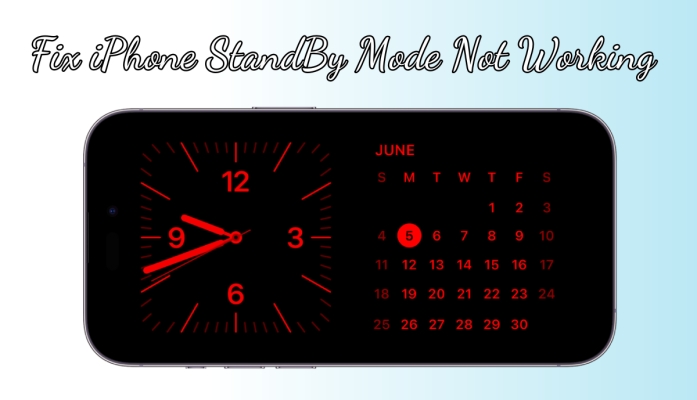
- Part 1. What Does iPhone StandBy Mode Look Like?
- Part 2. Why Is iPhone StandBy Not Working Properly?
- Part 3. How to Fix iPhone StandBy Mode Not Working
- Solution 1. Disable and Enable StandBy
- Solution 2. Keep StandBy Always On
- Solution 3. Force Restart iPhone
- Solution 4. Disable Portrait Orientation Lock
- Solution 5. Turn Off Low Power Mode
- Solution 6. Turn Off Background App Refresh
- Solution 7. Update iOS Software System
- Solution 8. Reset All Settings on iPhone
- Solution 9. Restore iPhone with iTunes [Data Loss]
- Part 4. How to Fix StandBy Mode Not Working [iOS 18/17]
- Part 5. FAQs about StandBy Mode Not Working
- Part 6. Conclusion
Part 1. What Does iPhone StandBy Mode Look Like?
When StandBy Mode is working, your iPhone, charging, and placed horizontally, acts like a mini smart display. People often use it on a nightstand or desk to view time, calendar events, or favorite photos at a glance. The screen features full-screen widgets, customizable clocks, and rotating photo albums. You can swipe between different displays and it's especially useful for accessing key information quickly without having to unlock your iPhone.
1.1 How to Change the Color of StandBy Mode
You might want to change the color of StandBy Mode to better match your style or enhance visibility in low-light environments. StandBy offers various color themes, including red, blue, and night mode. This customization helps create a more comfortable viewing experience, and here's how to do that.
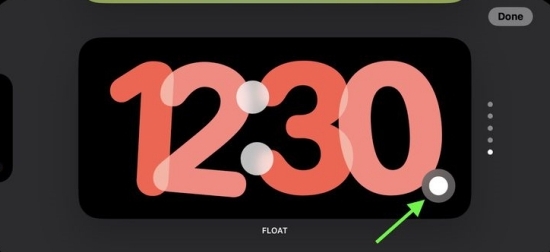
Step 1. Put your iPhone into StandBy Mode, then press and hold the clock face.
Step 2. In the bottom right corner of the clock, you'll see the while button and tap it.
Step 3. From the row of options, choose a color swatch you want.
Step 4. Tap the X button in the top-right corner, then tap Done to save.
1.2 Compatible iPhone Models for StandBy Mode
StandBy mode is designed for iPhones running iOS 17 or later, and it works best on models with an Always-On display. It activates when the iPhone is locked, charging, and placed in landscape orientation, usually on a stand. It does not work on iPads because iPads have different hardware and display behavior, so Apple hasn't extended the feature to them yet. Currently, the supported devices include:
| Supported Types | Supported Models |
|---|---|
| Devices with Always-On Display |
iPhone 14 Pro, iPhone 14 Pro Max iPhone 15 Pro, iPhone 15 Pro Max |
| Devices without Always-On Display |
iPhone 14, iPhone 14 Plus iPhone 15, iPhone 15 Plus iPhone 13 series, iPhone 12 series, iPhone 11 series iPhone XS, XS Max, iPhone XR, iPhone SE (2nd & 3rd gen) |
1.3 How to Turn On and Off StandBy Mode on iPhone
If StandBy Mode isn't working, it might not be enabled properly. Go to Settings and check if the StandBy toggle is turned on. Next, lock your iPhone, set it on a charger in landscape orientation, and give it a moment to activate. Here's how to turn on and off StandBy Mode on your iPhone.
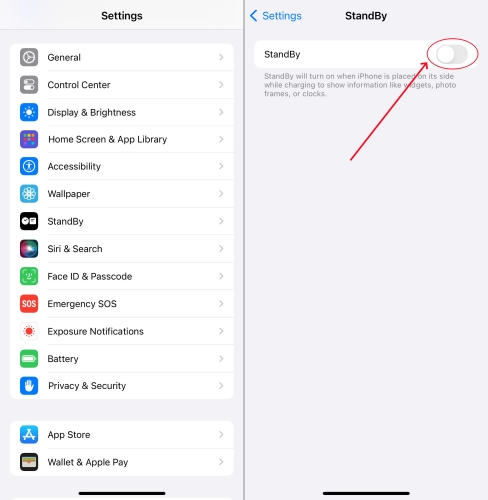
Step 1. Open Settings on your iPhone, then tap StandBy and turn it on.
Step 2. Connect your device to a charger and set it down on its side.
Step 3. Keep your device stationary and press the side button.
Part 2. Why Is iPhone StandBy Not Working Properly?
Usually, StandBy mode is not working due to an incompatible iOS version or unsupported device model. However, if that's not the case, and you've enabled this mode correctly, the following are possible causes you may consider.
1) Software Glitches
Software glitches or bugs within the iOS operating system can disrupt the proper functioning of StandBy. These glitches may arise due to incomplete software updates, corrupted system files, or incompatible applications.
2) Settings Misconfigurations
Incorrect settings configurations, such as improper adjustments to Auto-Lock settings or background app refresh, can interfere with StandBy. Ensuring optimal settings alignment is crucial for restoring StandBy functionality.
3) Hardware Issues
Physical hardware defects, such as a faulty power button or proximity sensor, can hinder the proper operation of StandBy. Addressing these hardware issues may require professional assistance or device replacement.
iPhone StandBy Mode not working as expected? Fix iOS bugs easily with MagFone iOS System Recovery and get it running smoothly again.
Part 3. How to Fix iPhone StandBy Mode Not Working
Thankfully, you can fix the StandBy Mode not working issue easily after clearly figuring out the root of the error. Irrespective of what is causing it, the following solutions can help you fix the issue as soon as possible. Let's see how to fix the StandBy Mode on iPhone not working with some simple fixes.
3.1 Fix iPhone StandBy Mode Issues
The next two methods focus on resolving common issues directly related to StandBy Mode, not activating or staying on.
Solution 1. Disable and Enable StandBy
If you have activated the StandBy feature, your iPhone would automatically enter StandBy Mode while it's charging. To resolve the issue, try disabling and enabling it.
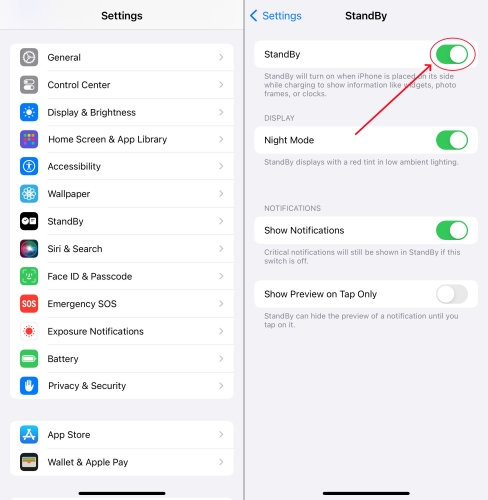
Step 1. Go to Settings > StandBy, then turn it off.
Step 2. Wait a few seconds and go back to turn StandBy on.
Solution 2. Keep StandBy Always On
To make your iPhone display stay on when StandBy is on, you can set display preferences. Here you can choose the Always-On display to resolve the issue.
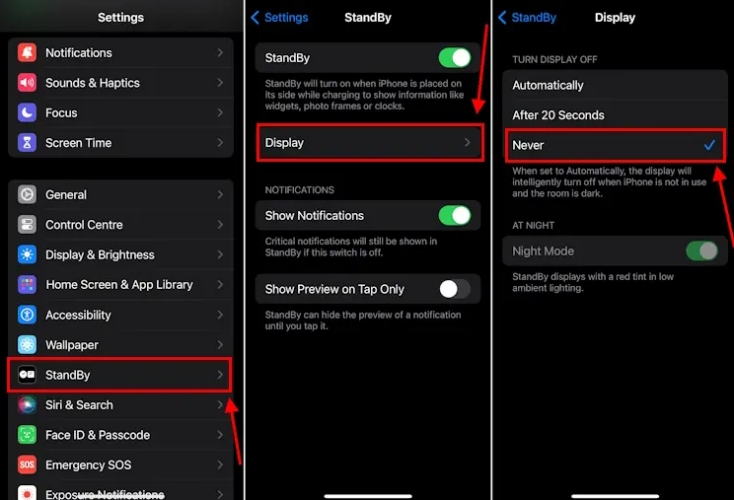
Step 1. On your iPhone, tap Settings > StandBy > Display.
Step 2. Select Automatically, After 20 Seconds, or Never.
Note:
The display preferences for StandBy is only available in iPhone 14 Pro, iPhone 14 Pro Max, iPhone 15 Pro, and iPhone 15 Pro Max.
3.2 Fix iPhone Other Settings Issues
In addition to StandBy settings, other system settings or bugs can interfere. Try the following to fix unexpected behavior:
Solution 3. Force Restart iPhone
The easiest solution is to restart your iPhone when you encounter any issue with your device. This will reset any minor issues occurring due to the software.
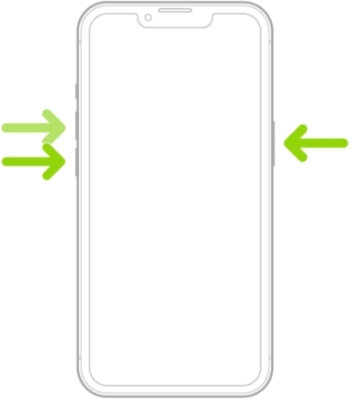
Step 1. Press and quickly release the volume up button.
Step 2. Press and quickly release the volume down button.
Step 3. Press and release the side button until the Apple logo appears.
Step 4. After that, press the side button to turn your device on.
Solution 4. Disable Portrait Orientation Lock
You can lock the screen orientation by enabling Portrait Orientation Lock. But the rotation lock can interfere with the StandBy feature. Try disabling it to fix the issue.
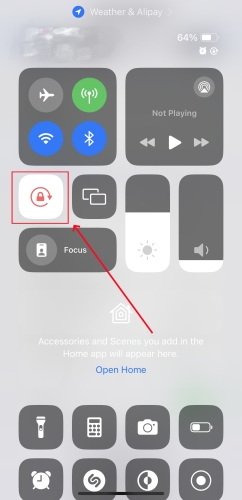
Step 1. Swipe down from the top-right corner of the screen to open Control Center.
Step 2. In the Control Center, tap Portrait Orientation Lock to turn it off.
Solution 5. Turn Off Low Power Mode
Low Power Mode can affect some features and functions on the iPhone. If StandBy doesn't work well on your iPhone, you can try turning off Low Power Mode.
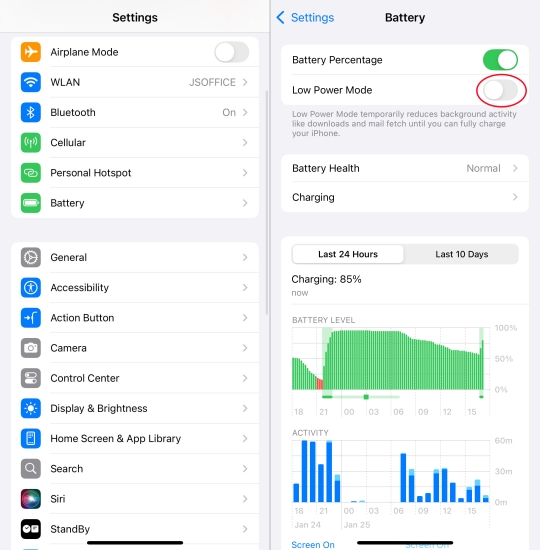
Step 1. In Settings of your iPhone, tap Battery.
Step 2. Under Battery, disable Low Power Mode.
Solution 6. Turn Off Background App Refresh
If the previous steps don't help, you can turn off Background App Refresh on your iPhone. Disabling unnecessary Background App Refresh to optimize StandBy.
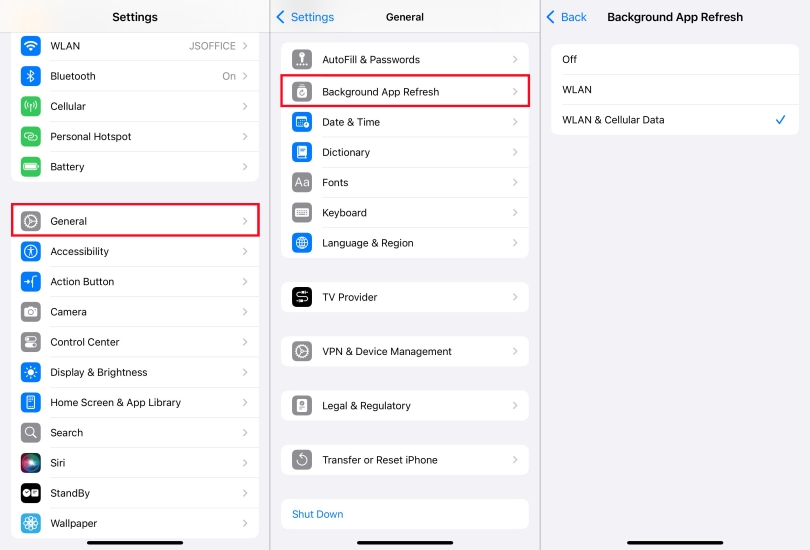
Step 1. Head to Settings > General > Background App Refresh.
Step 2. Under Background App Refresh, turn it off.
Solution 7. Update iOS Software System
Software updates can address any known software bugs or compatibility issues. Ensure your iPhone is running the latest version of iOS. Then you can resolve the issue.

Step 1. Go to Settings on your iPhone, then tap General.
Step 2. Tap Software Update > Download and Install.
Step 3. After downloading an update, tap Install Now.
Solution 8. Reset All Settings on iPhone
Resetting all settings on your iPhone can rectify misconfigurations that may be affecting StandBy Mode. Here you can reset all settings on your device to resolve the issue.

Step 1. On your iPhone, tap Settings > General > Transfer or Reset iPhone.
Step 2. Tap Reset at the bottom and select Reset All Settings.
Step 3. Enter your screen lock passcode, then tap Reset All Settings to confirm.
Solution 9. Restore iPhone with iTunes [Data Loss]
If you haven't had any luck so far, it is advisable to restore your iPhone with iTunes or Finder. After resetting your iPhone, you can fix the issue and make StandBy work.

Step 1. Connect your iPhone to a computer with a USB cable.
Step 2. Open iTunes and click the Device button once your device is detected.
Step 3. Go to Summary and click the Reset iPhone button.
Step 4. Follow the onscreen instructions to reset your device.
Part 4. One-stop Solution to StandBy Mode iOS 17 Not Working
If you've tried all the methods above, this means that your iPhone is unable to work with StandBy properly. To make sure that StandBy can be compatible with your iPhone, you can use a professional iOS system repair tool. Here you are suggested to use MagFone iOS System Recovery to fix. MagFone iOS System Recovery is a multifunctional tool that fixes various iOS and iPadOS issues while not deleting any data and content on the device. If you want to fix StandBy Mode not working on your iPhone, you can use MagFone iOS System Recovery. The following are the steps you can follow.
MagFone iOS System Recovery
Fix various iOS and iPadOS system issues, such as black screen, boot loop, frozen screen, or stuck on Apple logo, without data loss.
Step 1Open MagFone iOS System Recovery

With a USB cable, you can connect your iPhone to a computer. Then launch MagFone iOS System Recovery on the computer and click the iOS System Repair button on the main interface of the software.
Step 2Go to Put iPhone into Recovery Mode

In the next window, there are two options for you to choose. Simply choose Standard Repair and click the Next button. After that, select your device model and put your device into DFU mode by following the onscreen instruction.
Step 3Download the Firmware Package

Now you have to check whether the device information is correct or not. You can manually correct the wrong information. Then you can click the Download button to start downloading and verifying the firmware package.
Step 4Fix StandBy Mode Not Working

After successfully verifying the firmware package, simply click the Repair button and the software will start fixing the issue on your iPhone. You need to keep your device connected to the computer until the process finishes.
Part 5. FAQs about StandBy Mode Not Working
-
Can I use iPhone StandBy Mode without charging?
No, StandBy Mode only works when your iPhone is charging. It's designed to activate when placed in landscape mode on a charger while locked. Without continuous power, the mode won't trigger or stay active. If the charger cuts off power after a full charge—common with third-party chargers—StandBy may shut down unexpectedly. FFor best performance, use certified chargers and keep your iPhone connected.
-
How to fix iPhone alarm not working in StandBy Mode?
Alarms should still function in StandBy Mode. If they don't, check that your alarm volume is up and Do Not Disturb or Focus modes aren't silencing them. Also, make sure StandBy Mode isn't affecting the always-on screen, as some displays may dim or turn off in low light, making you think the alarm failed.
-
Does StandBy Mode stay on all night, or is it not working?
StandBy Mode can stay on all night, but factors like low ambient light, motion inactivity, or power cutoff from the charger may turn the screen off. The mode dims or shuts off the screen when it senses no motion or the room is dark, similar to Always-On Display behavior. Use a reliable charger and keep the phone slightly angled for best results.
Part 6. Conclusion
StandBy Mode can be a handy and convenient feature when it functions as intended. Whether you're facing issues with activation or the display not staying on, the fixes in this guide should help. From verifying settings to resetting iPhone options, you'll be able to get the full StandBy experience back in no time.

