The iOS Weather widget allows you to view the everyday weather status directly. But sometimes, the weather widget not working effectively leads to some mistakes, such as going out without an umbrella, and it's raining. This makes you as wet as a rag when back home. Don't be sad! Follow this guide, you will know how to fix iPhone Weather widget not working and are able to master the weather status timely.

- Part 1. How to Add Weather Widget to iPhone
- Part 2. Why Is My Weather Widget Not Working on iPhone?
- Part 3. How to Fix iPhone Weather Widget Not Working
- Method 1. Check Location Services for Weather
- Method 2. Enable Background App Refresh
- Method 3. Verify Network Connectivity
- Method 4. Remove and Re-add Weather Widget
- Method 5. Uninstall and Reinstall Weather App
- Method 6. Set a Precise Location for Weather
- Method 7. Reset Location & Privacy Settings
- Method 8. Update iOS System
- Method 9. Factory Reset iPhone
- Method 10. Use MagFone iOS System Recovery
- Part 4. New Experience of iOS 26 Weather Widgets
- Part 5. Conclusion
Part 1. How to Add Weather Widget to iPhone
No matter if it is Apple official Weather or other weather app, you can add weather widget to Home screen, Lock screen and Today View according to your needs. Here we will collect several top weather apps from the App Store for you to pick your favorite one.
Overview of Best Weather Widget for iPhone
| App | Features | Best For |
|---|---|---|
| Apple Weather | All features available 10 days forecast |
Official and free |
| The Weather Channel | Weather and news app 15 days forecast Lots of ads in free version |
Video content and news |
| Weather Bug | Accurate data 10 days forecast Lots of ads in free version |
Outdoor sports fans |
| NOAA Weather Radar | Standard weather information Interactive satellite maps |
Official data In-depth weather maps |
| AccuWeather | Clean interface Local weather alerts |
More detailed hourly forecasts |
How to Set Weather Widget on iPhone Home Screen
If you want to master instant weather status on the Home screen when you play your iPhone, you can:
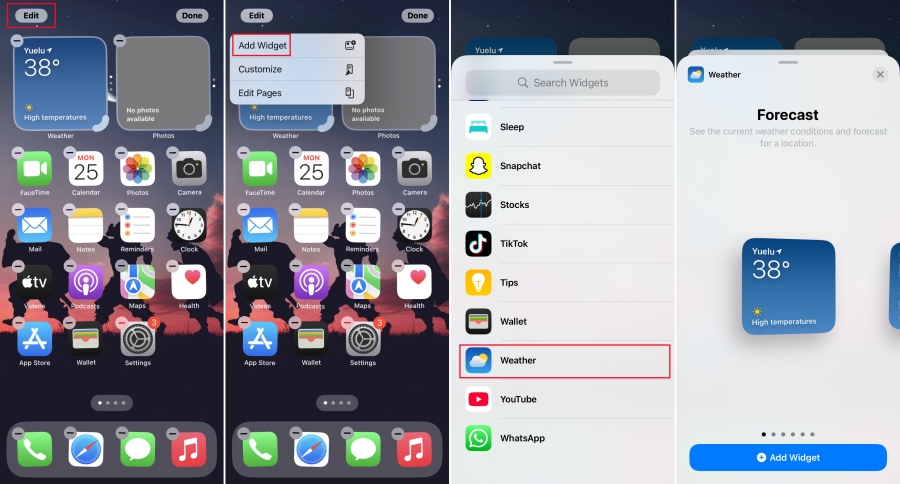
Step 1. Long-press the Home screen and tap Edit > Add Widget.
Step 2. Scroll down to find and tap Weather.
Step 3. Select a Weather widget and tap Add Widget.
How to Set Weather Widget on iPhone Lock Screen
If you want to check instant weather status without unlocking your iPhone quickly, follow these steps to add the Weather widget to the Lock screen.
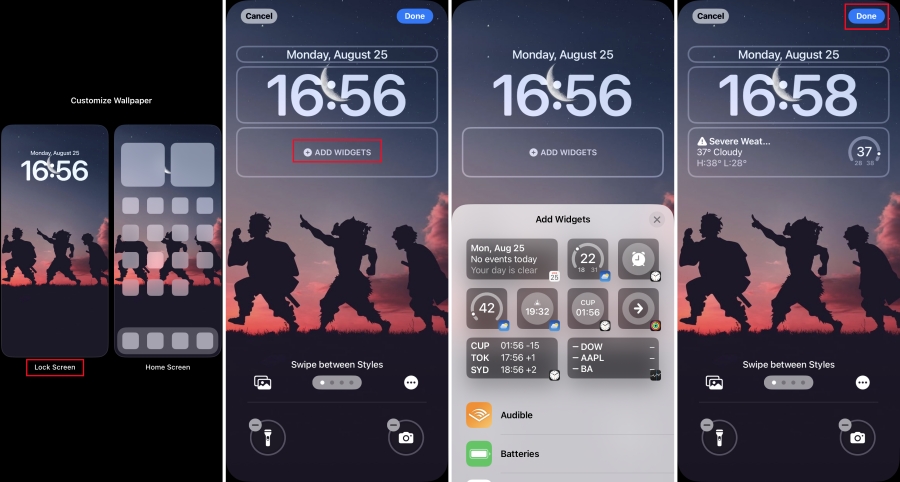
Step 1. Long-press the Lock Screen and tap Customize.
Step 2. In Customize Wallpaper, enter Lock Screen.
Step 3. Tap Add Widgets and select a Weather widget to add.
Step 4. Tap Done to save the settings.
How to Add Weather Widget to Today View
If you don't want to lay the Weather widget on Home screen to distract your attention. You can also add it to Today View.
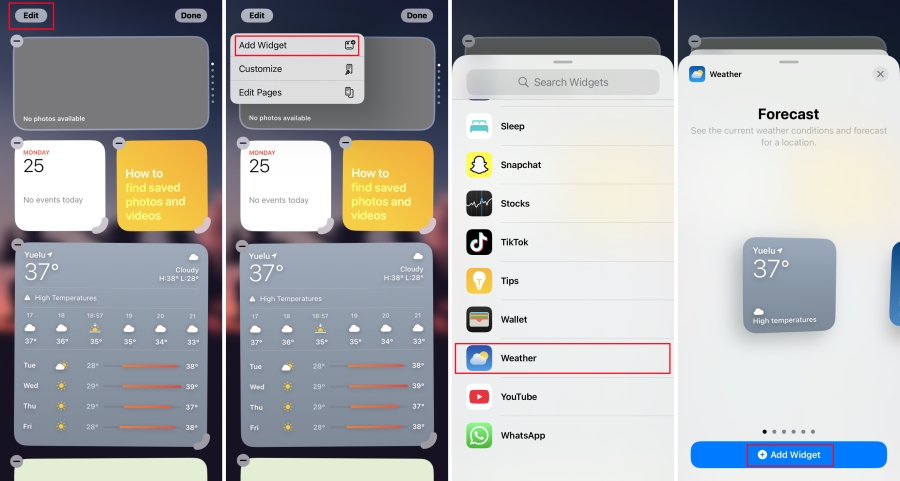
Step 1. Swipe right from the Lock screen or Home screen to enter the Today View page.
Step 2. Long-press the screen and tap Edit > Add Widget.
Step 3. Find Weather and pick a Weather widget to add.
Step 4. Tap Add Widget to add the Weather widget.
Note:
If you want to see the Weather widget content without unlocking your iPhone, you can go to Settings > Face ID & Passcode and allow access when locked for Today View and Search.
Part 2. Why Is My Weather Widget Not Working on iPhone?
When you want to check the current weather, only to find my weather widget not working on iPhone. Generally speaking, it is mainly affected by these four aspects.
Location Services Status: If the Weather app is not allowed to access your location, you are not able to access the instant status of the Weather widget.
Background App Refresh: Background App Refresh refreshes your app data to display real-time information on widget. If you turn off Background App Refresh for Weather, the weather widget will not work timely.
Network Connection: It requires a WIFI or cellular to run your Weather app. If your iPhone doesn't have a network connection, the weather widget will not update data.
System Glitches: When there is a system glitch on your iPhone, such as a system file failure, the weather widget will also be affected.
Part 3. How to Fix iPhone Weather Widget Not Working
If your iPhone Weather widget doesn't work properly to let you know the latest data, you can try the following method to troubleshoot and fix this problem, from easy to advanced.
Method 1. Check Location Services for Weather
The Weather widget relies on Location Services to show accurate forecasts. If Location Services are not enabled or limited to the Weather app, the widget may display no data.
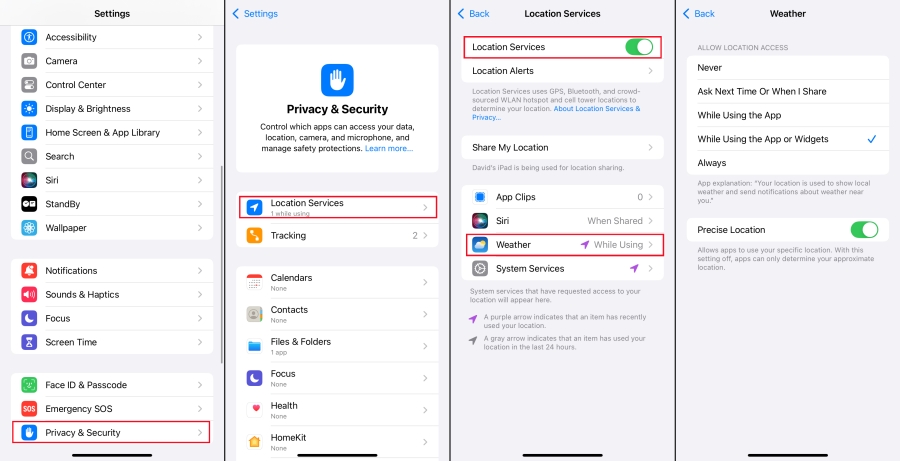
Step 1. Go to Settings > Privacy & Security > Location Services.
Step 2. Ensure Location Services is turned on.
Step 3. Scroll down to tap Weather, then select While Using the App or Widgets.
Method 2. Enable Background App Refresh
Widgets often update in the background. If Background App Refresh is turned off, the Weather widget is unable to automatically refresh the latest information.
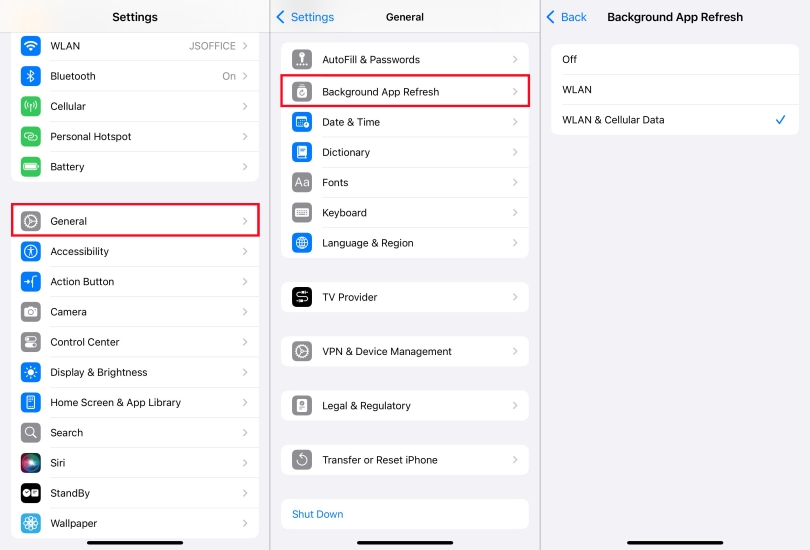
Step 1. Head to Settings > General > Background App Refresh.
Step 2. Tap Background App Refresh, then allow WLAN & Cellular Data.
Method 3. Verify Network Connectivity
Weather data requires an internet connection to access. Whether it's Wi-Fi or cellular data, an unstable or weak network can cause the iPhone Weather widget not working.
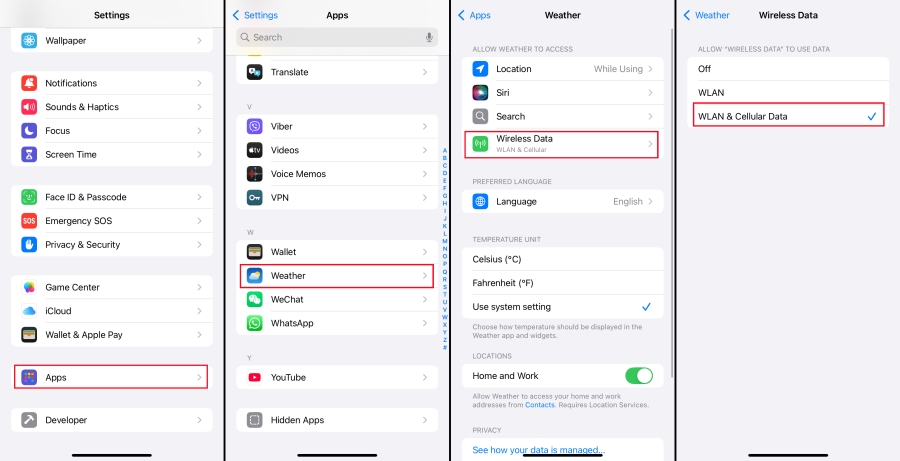
Step 1. Navigate to Settings > App > Weather > Wireless Data.
Step 2. Select WLAN & Cellular Data.
Step 3. Go back to Settings > WLAN or Cellular.
Step 4. Check if there is a stable internet connection.
Method 4. Remove and Re-add Weather Widget
The Weather widget may encounter a temporary display mistake. Removing and re-adding can refresh the widget status.
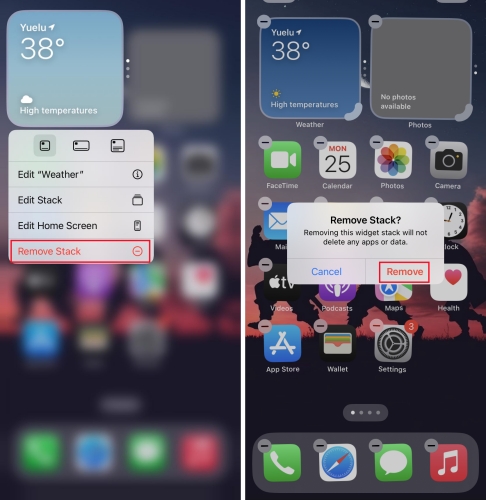
Step 1. Long-press the weather widget and tap Remove Stack > Remove to confirm.
Step 2. Long-press the home screen and tap Edit > Add Widget.
Step 3. Choose a weather widget to add.
Method 5. Uninstall and Reinstall Weather App
Sometimes, it may occur that damaged data in your weather app, uninstalling can delete the app data, including damaged data.
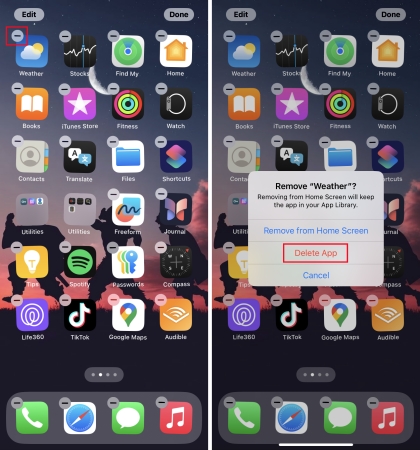
Step 1. Long-press the Weather app and tap Remove App > Delete App to confirm.
Step 2. Open the App Store to search for and reinstall the Weather app.
Step 3. Re-launch the Weather app and allow essential permissions.
Step 4. Re-add the weather widget to check if it is back to normal.
Method 6. Set a Precise Location for Weather
If the Weather widget struggles with your current location, try pinning a city instead. This workaround is especially helpful if permissions don't refresh correctly.
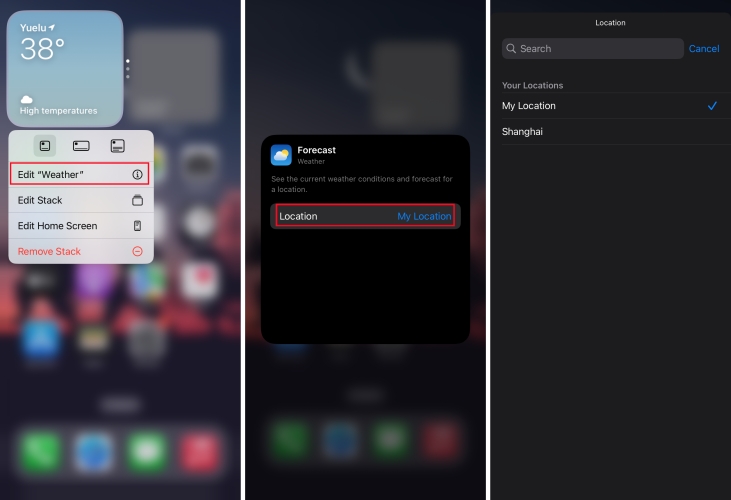
Step 1. Long-press the Weather widget and tap Edit Widget.
Step 2. Change Location from My Location to a specific city.
Method 7. Reset Location & Privacy Settings
If location settings on your iPhone are conflicts with the Weather widget, there will happen the Weather widget not working issue. Resetting location and privacy settings may fix.
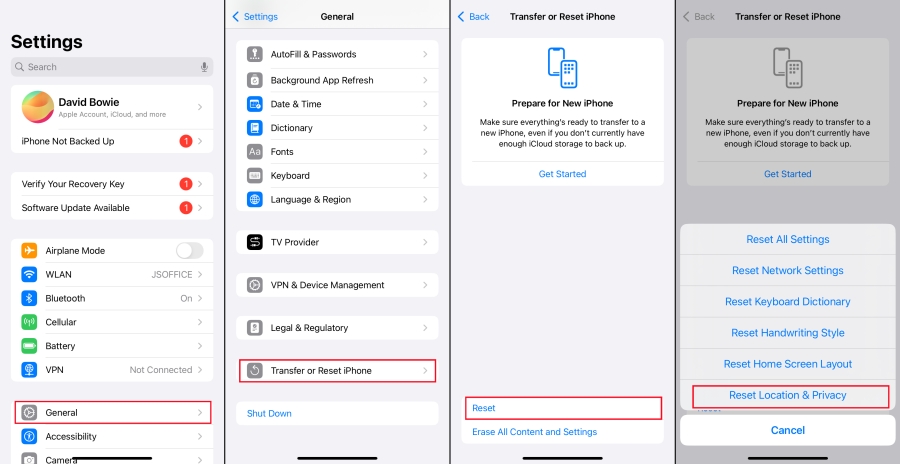
Step 1. Tap Settings > General > Transfer or Reset iPhone.
Step 2. Tap Reset > Reset Location & Privacy and enter the screen passcode.
Step 3. Tap Reset Settings to confirm.
Method 8. Update iOS System
Weather widget glitches often spike after major iOS updates like iOS 18 or iOS 26. Apple will repair known bugs in software updates.

Step 1. Head to General > Software Update.
Step 2. If there is an available update, tap Download and Install.
Stpe 3. Tap Update Now or Install Now to verify.
Step 4. Wait to update your device and then check the widget status.
Method 9. Factory Reset iPhone
When it comes to iPhone weather widget abnormality, the most thorough method is to factory reset your device. In this way, your iPhone data will be erased so you need to make a backup in advance.

Step 1. Head to Settings > General > Transfer or Reset iPhone.
Step 2. Tap Erase All Content and Settings and choose Continue..
Stpe 3. Choose to back up your device to iCloud or directly skip.
Step 4. Input the screen passcode and tap Reset to confirm.
Method 10. Use MagFone iOS System Recovery
If the problem is caused by a deeper system glitch that cannot be resolved with a regular update or reset, you can use a third-party professional tool like MagFone iOS System Recovery to fix it. It can fix various iOS system issues like iPhone weather widget not working without data loss.
MagFone iOS System Recovery
Fix various iOS and iPadOS system issues, such as iPhone weather widget not working or updating issue, without data loss.
Step 1 Install MagFone iOS System Recovery

In preparing stage, download and install MagFone iOS System Recovery on your computer, and link your iPhone to your computer. In the interface choose iOS System Repair.
Step 2 Access Standard Repair Mode

In the iOS System Repair page, you will access two repairing modes. Enter Standard Repair mode and follow the on-screen instruction to put your device into recovery mode.
Step 3 Download a Firmware Package

Confirm your device information and pick a feasible firmware package version to Download.
Step 4 Fix iPhone Weather Widget Not Working

Wait for the package to be downloaded. After finishing download, click Start to repair your iPhone weather widget problem.
Part 4. New Experience of iOS 26 Weather Widgets
According to MacRumors, Apple announced that it will upgrade the Weather app in iOS 26 to add the function to predict user destinations and push severe weather warnings in advance. Based on existing notification systems, the feature estimates user trips through local processing technology and Significant Locations permissions, and provides early warnings for possible destinations. Users need to turn on relevant location permissions and weather notifications to use it, and the system will associate the predicted destination with Apple ID for personalized services, and the function can also be automatically linked with Apple Watch OS 26 widget suggestions.

Part 5. Conclusion
An iPhone weather widget working normally helps us master instant weather information and make an outing plan. Follow the methods in this article from simple to advanced, you will get a properly working weather widget. If this guide did help you or you have any extra methods to fix iPhone weather widget not working, just comment here to let us know.

