Few things are as stressful as finding your iPhone stuck in boot loop. It is a common issue that the iPhone turns on, shows the Apple logo, and then restarts over and over. It's really bad because it not only makes the phone unusable but also raises concerns about potential data loss. Fortunately, this issue is often fixable. In this guide, we'll explain what causes iPhone boot loop, walk through step-by-step solutions, and show you how to prevent this from happening again.
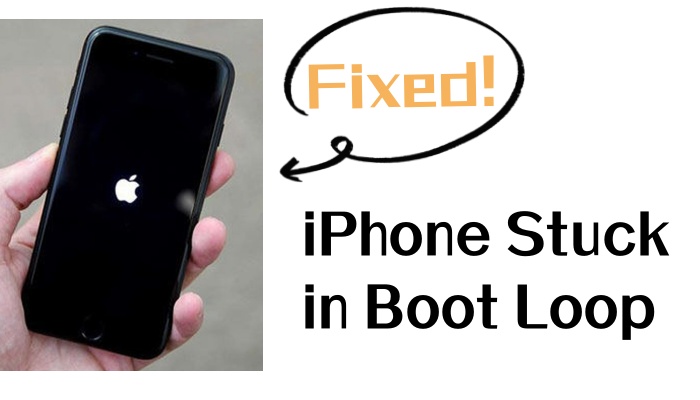
- Part 1. Why Does My iPhone Boot Loop?
- Part 2. Fast Solutions to iPhone Boot Loop [No Computer & Data Loss]
- Part 3. Advanced Fixes to iPhone Stuck in Boot Loop
- Part 4. How to Avoid iPhone Boot Loop Again
- Part 5. FAQs about iPhone Boot Loop
- Part 6. Conclusion
Part 1. Why Does My iPhone Boot Loop?
An iPhone boot loop means the device tries to start but keeps restarting before it reaches the Home Screen. When encountering the iPhone stuck in a boot loop, many users don't know what to do about it. In fact, an iPhone boot loop can be triggered by several issues. Before exploring the solutions, understanding these possible causes helps you choose the right fix.
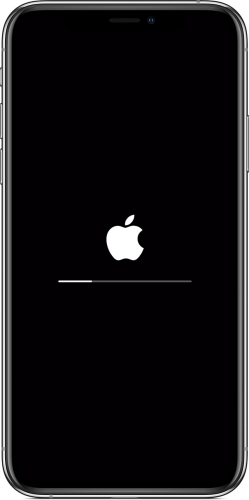
Reason 1. Failed iOS updates. Interrupted or corrupted updates often result in endless restarts.
Reason 2. Jailbreaking or incompatible software. Jailbreaking or altering iOS can destabilize system files.
Reason 3. Corrupted apps or system files. Faulty apps, malware, or file corruption can trap the device.
Reason 4. Battery or hardware issues. A failing battery or damaged logic board may prevent the phone from booting.
Reason 5. Water or physical damage. Hardware damage can lead to persistent boot loops.
Part 2. Fast Solutions to iPhone Boot Loop
Before diving into advanced solutions, try these quick methods to fix iPhone stuck in boot loop. As these fixes often work without risking your data, you don't need to worry about the data loss.
| Solutions | Computer Required | Data Loss | Ease of Use | Success Rate |
|---|---|---|---|---|
| Check Battery | ❎ | ❎ | ⭐⭐⭐⭐ | 30% |
| Force Restart | ❎ | ❎ | ⭐⭐⭐⭐⭐ | 50% |
| Clean up App Data | ❎ | ❎ | ⭐⭐⭐⭐ | 50% |
| Reset All Settings | ❎ | ❎ | ⭐⭐⭐⭐ | 60% |
| Update iOS in Settings | ❎ | ❎ | ⭐⭐⭐⭐ | 70% |
Solution 1. Check iPhone Battery
If your iPhone is stuck in a boot loop, try checking your iPhone battery and charging status as faulty battery or charging issue can result in iPhone boot loop.
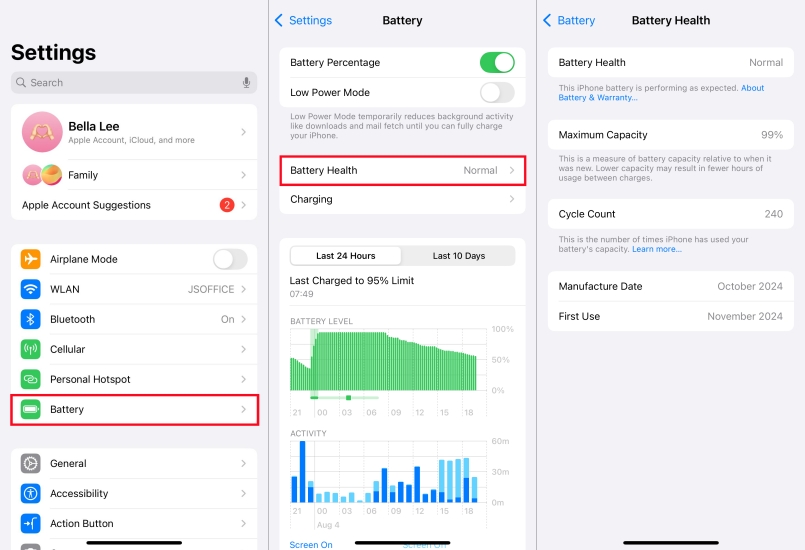
Step 1. Navigate to Settings > Battery > Battery Health & Charging.
Step 2. Check whether the battery is degraded below 80%.
Solution 2. Force Restart iPhone
A force restart can clear temporary glitches without erasing data. The method depends on your iPhone model. Here's how to.

For iPhone X and later: Press and hold the Volume Up button, then the Volume Down button, then hold the Power button until the Apple logo reappears.
For iPhone 7 and 7 Plus: Hold the Volume Down button and the Power button until you see the Apple logo.
For iPhone 6 and earlier: Hold the Home button and the Power button until the Apple logo shows.
Solution 3. Clean up App Data
Malware downloaded from third-party platforms can cause lots of problems, such as iPhone boot loop. Check if the problem is resolved by clearing the app data or deleting the app.

Step 1. Head to Settings > General > iPhone Storage.
Step 2. Delete some unused apps or offload apps.
Solution 4. Reset All Settings
Resetting all settings will restore the iPhone to its default settings as a way to fix iPhone boot loop caused by improper phone settings. It won't erase any data, and follow the steps below.

Step 1. Navigate to Settings > General > Transfer or Reset iPhone.
Step 2. Tap Reset and select Reset All Settings.
Step 3. Enter your passcode to tap Reset All Settings again.
Solution 5. Update iOS in Settings
If it fails to fix the issue from force restarting to resetting all settings, go to check for system updates because the issue may occur when there are some bugs in the older iOS system.

Step 1. In Settings, tap General > Software Update.
Step 2. Tap Download and Update if an update is available.
Step 3. Tap Install Now and enter the screen passcode to confirm.
Part 3. Advanced Fixes to iPhone Stuck in Boot Loop
If your iPhone is still stuck in a restart loop, you may need deeper solutions. But some of those methods would cause the data loss while fixing the issue. Back up your iPhone before starting.
| Solutions | Computer Required | Data Loss | Ease of Use | Success Rate |
|---|---|---|---|---|
| Update iOS in Recovery Mode | ✅ | ❎ | ⭐⭐⭐ | 80% |
| Factory Reset iPhone | ❎ | ✅ | ⭐⭐⭐⭐ | 80% |
| Restore iPhone via iTunes | ✅ | ✅ | ⭐⭐⭐ | 85% |
| Fix iPhone in Recovery Mode | ✅ | ✅ | ⭐⭐⭐ | 85% |
| Use an iOS repairing tool | ✅ | ❎ | ⭐⭐⭐⭐⭐ | 99% |
| Apple Support | ❎ | Depends | ⭐⭐⭐⭐⭐ | 99% |
Solution 1. Update iOS in Recovery Mode [No Data Loss]
Instead of updating iPhone on-the-air, using iTunes or the Finder to update iOS in recovery mode is an alternative way to fix the issue resulted from the outdated system. This reinstalls iOS while attempting to preserve data.
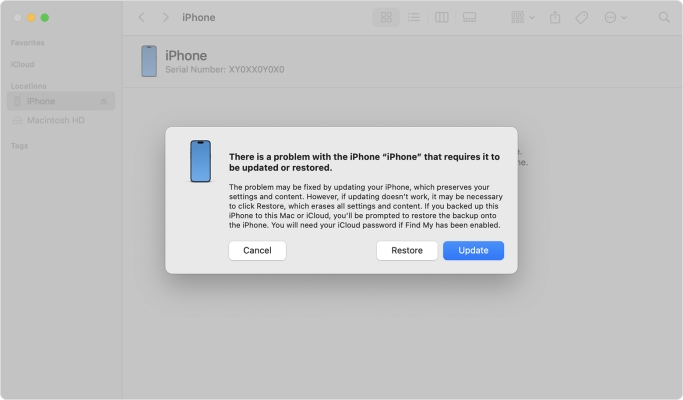
Step 1. Connect your iPhone to a computer, then launch iTunes or Finder.
Step 2. Enter recovery mode depending on the device model.
- For iPhone 8 and later: Quickly press and hold the Volume Up button, then the Volume Down button. Keep holding the Power button until the recovery mode screen displays.
- For iPhone 7 and 7 Plus: Press and hold the Volume Down and Side buttons at the same time until you see the recovery mode screen.
- For iPhone 6 and older: Press the Home button and the Power button, then release them when the recovery mode screen appears.
Step 3. Choose Update when prompted and wait to update the device.
Solution 2. Factory Reset iPhone [Data Loss]
Restoring to factory settings is an effective way to fix lots of stuck issues like iPhone stuck in a boot loop. But it will erase all the content and date on the device. Before starting, make a backup in advance. Then do the following steps.

Step 1. Go to Settings > General > Transfer or Reset iPhone.
Step 2. Tap Erase All Content and Settings and tap Continue.
Step 3. Choose Skip iCloud Backup or Backup Now if you have enough iCloud storage.
Step 4. Enter the screen passcode or Apple ID password, then tap Erase iPhone.
Solution 3. Restore iPhone via iTunes [Data Loss]
Restoring the device with iTunes or the Finder is a feasible solution. With iTunes, you can break the iPhone boot loop issue. But this will wipe all the data and settings on the iPhone. Follow the steps below to restore the iPhone via iTunes.

Step 1. Connect your iPhone to a computer and then start iTunes.
Step 2. Click the device icon at the top right in iTunes.
Step 3. Select Summary in the right column and click Restore iPhone.
Step 4. Wait a few minutes and click Restore to confirm.
Solution 4. Fix iPhone in Recovery Mode [Data Loss]
If updating doesn't work, restoring the iPhone in recovery mode can fix some issues on the iPhone. It is important to back up the device before starting because this process deletes everything on the device and reinstalls iOS.

Step 1. Repeat the recovery mode process.
Step 2. Select Restore instead of Update.
Step 3. Once completed, set up your iPhone as new or restore from the backup.
Solution 5. Use an iOS Repairing Tool [No Data Loss]
If you want an efficient and easy way to fix the iPhone stuck in boot loop, then this iOS repairing tool - MagFone iOS System Recovery is an ideal choice. Repairing the iPhone in Recovery Mode is likely to lose your phone data, while using MagFone software cannot cause any data loss at all. It's well known for its ability to fix a wide range of iOS issues, such as iPhone stuck on Update Requests, iPhone stuck on Do Not Disturb, and other common problems. Even for more complicated iOS issues, you can fix them with its deep repair mode.
MagFone iOS System Recovery
Fix various iOS and iPadOS system issues, such as black screen, boot loop, frozen screen, or stuck on Apple logo, without data loss.
Step 1 Connect Your Device to a Computer

After downloading MagFone iOS System Recovery, you need to connect your phone to your computer via a USB cable. Then, select the iOS System Repair on the page.
Step 2 Choose Standard Repair

Once you click the Start button, you are taken to the repair mode page. Please select the Standard Repair mode to avoid data loss. If the software fails to detect your phone, please follow the instructions to put your phone into DFU mode.
Step 3 Download Firmware Package

After checking the firmware package and phone information, you need to click on the download button to to download the firmware package.
Step 4 Fix iPhone Stuck in Boot Loop

Once the firmware package is unzipped, click on the Standard Repair button to fix your iPhone from getting stuck in a boot loop.
Solution 6. Contact Apple Support
If none of the above methods can fix the iPhone boot loop issue, then there is a high possibility that there is something wrong with your device's hardware. The iPhone's impaired battery or internal components can cause lots of problems. Or you encounter the issue after dropping the device into the water. You'd better visit the official Apple store to seek help from the technician.

Part 4. How to Avoid iPhone Boot Loop Again
As we mentioned, iPhone boot loop is a common issue that can be fixed at home, but it would happen again. If you don't want the problem to recur after fixing it, then you must follow these tips to prevent boot loop issues in the future.
- Avoid jailbreaking or installing risky software.
- Install iOS updates on a stable WiFi connection.
- Use certified cables and chargers to charge the device.
- Keep enough free storage space before updates.
- Back up regularly using iCloud or computer.
Part 5. FAQs about iPhone Boot Loop
Can a bad battery cause a boot loop on iPhone?
Yes, a failing or bad battery can cause a boot loop on the iPhone. It is because that the battery cannot provide a stable or sufficient power supply to make the iPhone work normally. In this case, the iPhone fails to boot up correctly and instead getting stuck in a boot loop.
How long does iPhone boot loop last?
The time of iPhone boot loop isn't accurate. It is a problem that occasionally occurs and the device gets stuck in a continuous restart cycle. The whole cycle can last from few minutes to indefinitely until the battery drains the last drop.
How much does iPhone boot loop repair cost?
In most cases, you can fix the iPhone boot loop issue at home with the right steps, and most methods are free. But if the issue is caused by some complicated system glitches or hardware issues, you need a professional iOS repairing tool or turn to Apple Support. Using a third-party repairing tool like MagFone iOS System Recovery usually costs less, while services from Apple Support ranges from $50 to $700 depending on whether under warranty.
How to fix iPhone boot loop without computer?
To fix iPhone boot loop without computer or data loss, you can try those basic methods in Part 2. But sometimes, those basic methods cannot fix the issue caused by some complicated system issues. Before trying advanced fixes, it is suggested to make a backup of the iPhone.
Part 6. Conclusion
An iPhone stuck in boot loop doesn't always mean the device is beyond repair. Start with a force restart then try recovery mode updates, and move to restore or use a third-party repairing tool like MagFone iOS System Recovery if needed. Always prioritize data protection and know when to seek professional repair. By following these steps and practicing good device habits, you can both fix iPhone boot loop and reduce the chance of it happening again. If you still cannot fix the issue, leave your question in the comments below.

