We've all been there——you're sitting in a quiet room when your iPhone suddenly starts beeping nonstop. It's more than just annoying, it can be genuinely frustrating. Whether your iPhone keeps beeping after hanging up or while charging, these issues are surprisingly common. But don't worry if you don't know what to do. With the right solutions outlined in this guide, you can stop your iPhone from beeping in no time.
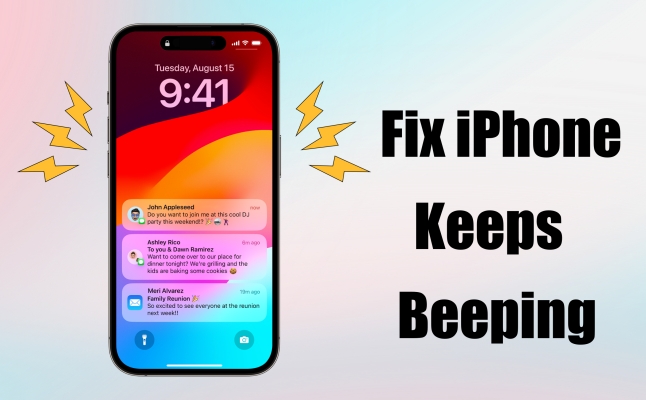
- Part 1. Why Is My iPhone Beeping?
- Part 2. How to Stop Beeping Noise from iPhone
- Part 3. How to Fix iPhone Keeps Beeping HOT
- Part 4. FAQs about iPhone Beeping
- Part 5. Conclusion
Part 1. Why Is My iPhone Beeping?
When your iPhone keeps beeping while charging, it could be a sign of a problem with either the charging cable, adapter, or charging port. Often, this occurs when the cable is damaged, the charger is incompatible, or debris is stuck in the port. The iPhone may continuously connect and disconnect from the power source, triggering the charging chime or beep repeatedly. If your iPhone keeps beeping but no message or notification, the cause may stem from app background activity like Pokemon, calendar alerts, or system bugs. A silent or hidden app notification may also be the culprit.
Part 2. How to Stop Beeping Noise from iPhone
In many cases, your iPhone may beep for incoming notifications, calendar events, reminders, or alerts. These are normal behaviors, but can be annoying when frequent. So you can follow the methods below to turn off and stop the beeping sound from your iPhone easily.
Method 1. Check Charging Accessories
If your iPhone beeps when plugged in, the issue may lie with damaged or non-certified charging accessories. Inspect the cable and adapter for fraying or bent connectors first. Then check if you're using Apple-certified accessories and clean the port to avoid intermittent connections that trigger beeping.
Method 2. Force Quit All Running Apps
All apps you have opened can run in the background on your iPhone even though you quit them. Those apps would contribute to iPhone beeping sounds while making a call. To stop the iPhone keeps beeping during calls, completely close all running apps.
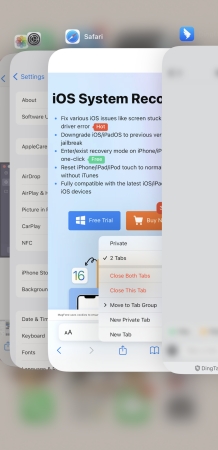
Step 1. Locate the Home Screen and swipe up from the bottom of the screen.
Step 2. Pause in the middle of the screen and swipe left to close all apps one by one.
Method 3. Disable iPhone Notifications
To get rid of iPhone beeping sounds when receiving messages or other notifications, you can check whether you've turn on the notifications of all apps installed on your iPhone or not. Then you can choose to reset the settings of some apps.
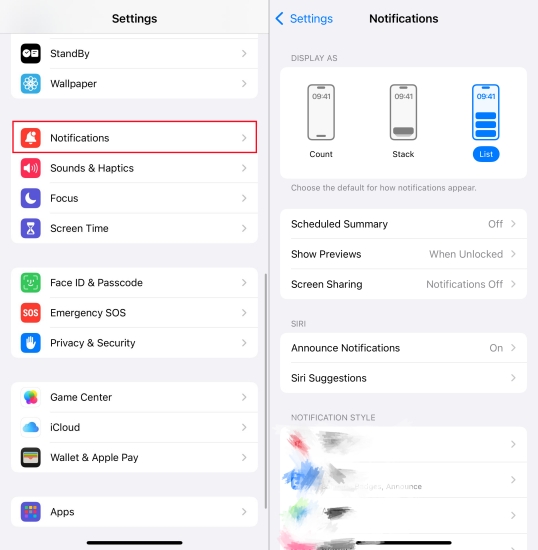
Step 1. On your iPhone, head to Settings > Notification.
Step 2. Select some unimportant apps and disable Allow Notifications.
Step 3. You can also continue to reset the settings of Sounds and Badges when enabling Allow Notifications.
Method 4. Disable App Update Notice
If your iPhone keeps beeping after hanging up or while charging, even while doing anything, those notifications could come from the App Store. You can refuse to receive the notice of the app update or recommendation.
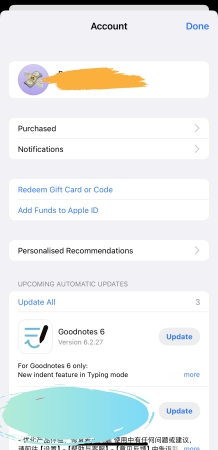
Step 1. Open the App Store app on your iPhone and tap your profile image.
Step 2. Tap Notifications and disable New Functions and Updates.
Step 3. Continue to disable Recommendation and Offers, then tap Done.
Method 5. Close All Tabs in Safari
Sometimes, some tabs you open in Safari would play a beeping sound in the background if you don't close them after reviewing. So, when you find your iPhone is making an awkward beeping noise, you can try closing all tabs in Safari.
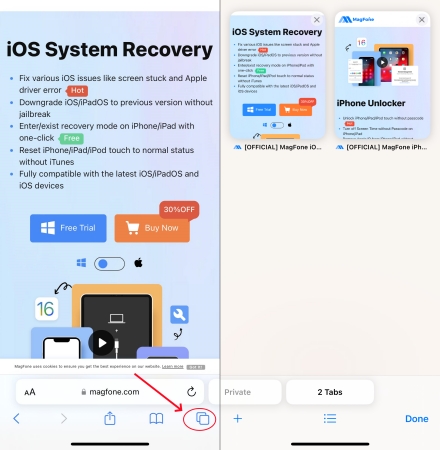
Step 1. Launch Safari on your iPhone and tap the All Tabs icon in the top right corner of the bottom.
Step 2. Tap the Delete icon in the upper-right corner of a tab to close it.
Method 6. Turn on Do Not Disturb Mode
With Focus settings in iOS 15 or later, Do Not Disturb can silence calls, alerts, and notifications. If you don't hope that your iPhone keeps beeping while receiving notifications, you can turn on Do Not Disturb. When Do Not Disturb is on, your device don't keep beeping.
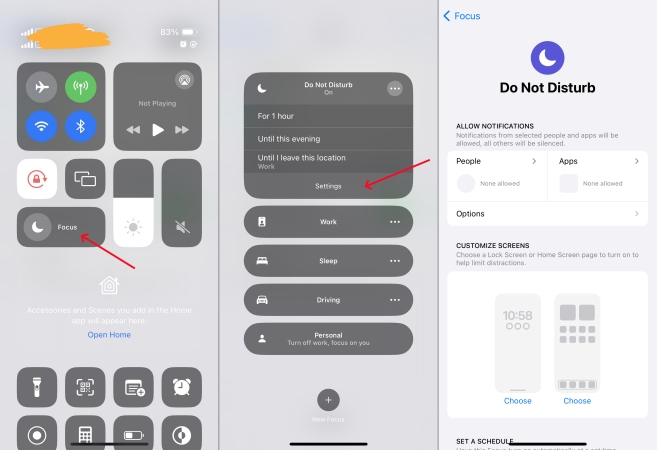
Step 1. Swipe down from the top of your Home Screen to open Control Center.
Step 2. Tap the Focus button to turn Do Not Disturb on, then tap Do Not Disturb.
Step 3. Touch the three-dot icon and tap Settings to open your Do Not Disturb settings.
Step 4. Tap the feature under Allow Notifications to customize.
Part 3. How to Fix iPhone Keeps Beeping
If your iPhone keeps beeping and none of the above settings seem to help, it could be due to iOS glitches or hidden system-level issues. Try the following solutions to fix random or constant beeping and restore your iPhone's normal behavior.
Solution 1. Use an iOS System Repair Tool
Some users still struggle to fix this issue even after trying all the methods mentioned above, and sometimes, the iPhone still beeps for no clear reason. Generally speaking, software bugs are the most likely cause behind such unexpected beeping. While factory resetting your iPhone or restoring it via iTunes might resolve the issue, both methods will erase all content and settings on the device, making them less ideal if you want to avoid data loss.
So, why not try using an iOS repair tool to fix the issue without data loss? MagFone iOS System Recovery is a professional-grade system repair tool designed to fix a wide range of iOS problems on iPhone, iPad, and iPod touch devices, including the frustrating iPhone keeps beeping issue. If you want a fast, safe, and complete solution without wiping your data, MagFone could be a perfect choice. Follow this step-by-step guide below to fix your iPhone.
MagFone iOS System Recovery
Fix various iOS and iPadOS system issues, such as black screen, boot loop, frozen screen, or stuck on Apple logo, without data loss.
Step 1 Link iPhone and Launch MagFone iOS System Recovery

First, make the connection between your iPhone and computer by using a USB cable. Then, launch MagFone iOS System Recovery and select the iOS System Repair option on the main interface. Proceed to click on the Next button.
Step 2 Select the Standard Repair Mode to Fix iPhone Beeping

Continue to select the Standard Repair option if you don't want to lose any data or settings on your device. Make sure your device is detected by MagFone software. Go to follow the onscreen instructions to put your device into recovery mode.
Step 3 Download and Verify the Firmware Package for iPhone

Go to download and install the firmware package for your device. Before downloading it, you have to check the device information, including the device model and model number. If there is nothing wrong, click on the Download button.
Step 4 Start to Fix iPhone Keeps Beeping in Any Situation

Once the firmware is downloaded, you can click on the Start Standard Repair button. MagFone iOS System Recovery will unzip the firmware package and start fixing iPhone keeps beeping in any situation. During the process, keep your device connected.
Solution 2. Force Restart Your iPhone
If the frustrating beeping noise on your iPhone is caused by some system glitches, another direct way is to reboot your device. In most cases, a simple reboot can resolve those problems on your device due to system bugs.

Step 1. Press and hold the power button and the volume down button at the same time.
Step 2. A power off slider would appear on the screen, then drag it to turn off your device.
Step 3. Wait for a minute and press the power button to power on your device.
Solution 3. Update Your iPhone's iOS
Keeping your iOS updated is crucial for a bug-free experience. Apple developers strive to update the version of iOS to resolve some unexpected issues, including iPhone constantly beeping. To fix the issue, get your iPhone updated to the latest version.

Step 1. Open the Settings app on your iPhone and tap General > Software Update.
Step 2. Tap Update Now if there is an update available, then enter the screen lock passcode.
Step 3. Wait to download the update and tap Install Now to update your device.
Solution 4. Factory Reset Your iPhone
One more option to fix iPhone keeps beeping but no message is to factory reset your iPhone. Factory resetting your iPhone will restore it to the factory default settings, which can resolve most problems arising from system glitches.

Step 1. In Settings on your iPhone, tap General > Transfer or Reset iPhone.
Step 2. Tap Erase All Content and Settings at the bottom of the screen.
Step 3. Tap Continue > Erase iPhone and enter the passcode used to unlock your device.
Step 4. Tap Erase Now or Finish Upload Then Erase, then your device will be factory reset.
Part 4. FAQs about iPhone Beeping
-
Why does my iPhone keep beeping and saying scanning device?
This usually appears when your iPhone detects a nearby AirTag or Bluetooth accessory. It's part of Apple's anti-tracking safety features. If the device isn't yours, remove it or disconnect it via Settings > Bluetooth. If it persists, restart your iPhone or update iOS to rule out software glitches.
-
Why is your iPhone beeping like a fire alarm or smoke alarm?
If your iPhone sounds like an alarm, it might be an Emergency Alert or a severe weather notification. You can disable these in Settings > Notifications > GOVERNMENT ALERTS. If the sound repeats without a real alert, force restart your iPhone or check for hardware sound issues.
-
Why does my iPhone keeps beeping when plugged into Mac?
This may occur due to a loose cable connection, data sync errors, or power fluctuations. Ensure you're using an original cable, try a different port, and check that both macOS and iOS are updated. Also, you can try using a different cable or restarting both devices to resolve the conflict.
Part 5. Conclusion
That's all that matters now. Check our guide on fixing iPhone keeps beeping during a call or while charging, or even in any other situations. If you just want to stop iPhone beeping, you can reset notification settings on your iPhone. Or you can try the methods mentioned in Part 3 and use MagFone iOS System Recovery to fix the issue due to system bugs.

