The location-sharing feature on iPhone is convenient in everyday life. Sharing your location makes it simple for friends or family to keep track of where you are, especially when you're away from home. However, it can also raise privacy concerns, especially when you don't want others to know your exact location. If you're wondering how to hide location on iPhone without notifying, keep reading. In this post, we'll walk you through the best ways to do it discreetly on your iPhone. Let's get started.
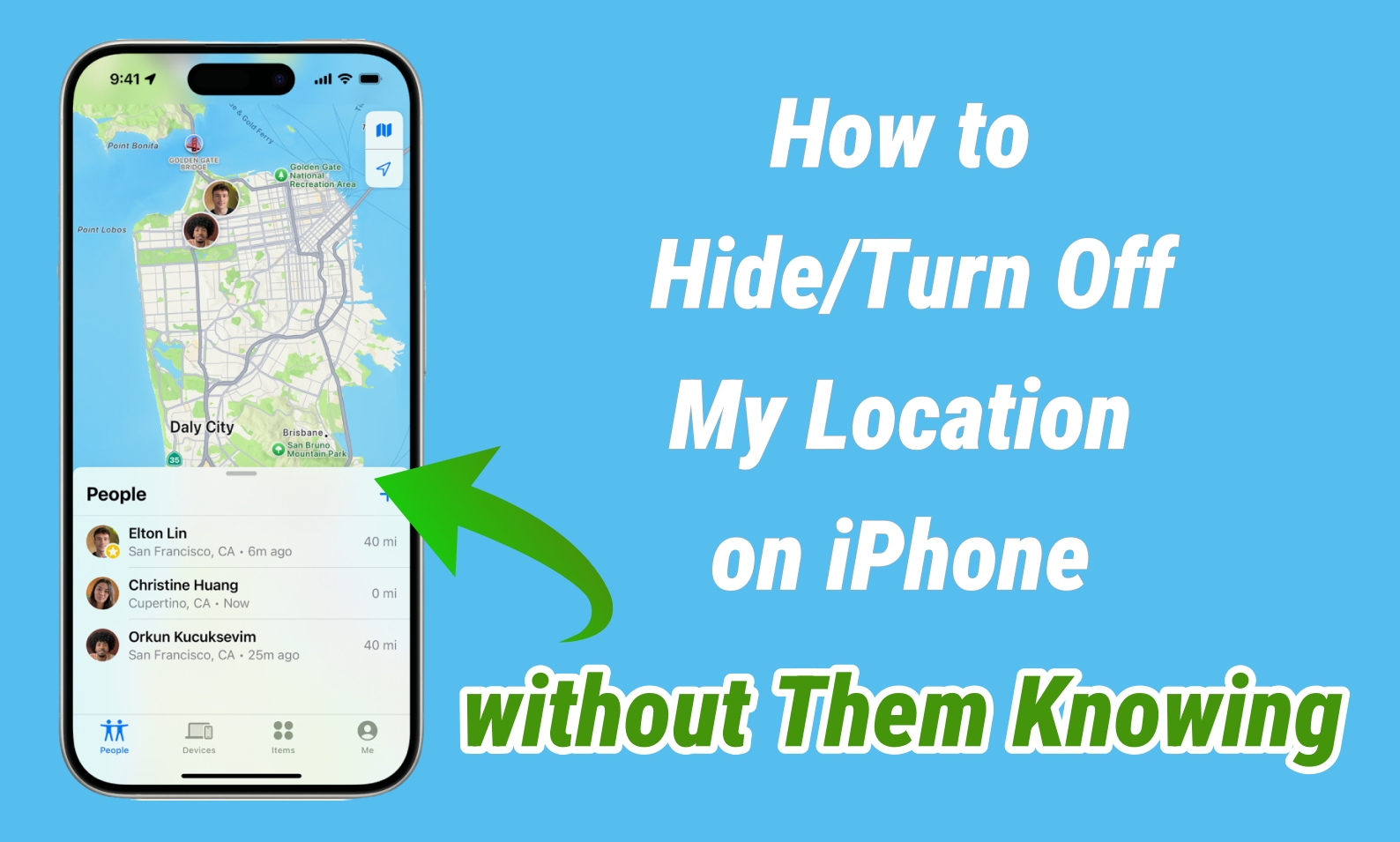
- Part 1. Can I Turn Off Share My Location without Them Knowing?
- Part 2. How to Hide Location on iPhone without Them Knowing
- Part 3. How to Turn Off Find My Location without Them Knowing
- Part 4. FAQs about Hiding Location on iPhone
- Part 5. Conclusions
Part 1. Can I Turn Off Share My Location without Them Knowing?
There are moments when you might want to keep your location private, such as needing alone time, avoiding distractions, or planning a surprise. However, when you directly turn off location sharing on your iPhone, others may get notified or notice certain changes like this.
| App | Notification | Other Signs |
|---|---|---|
| Find My | No location found | Location removed |
| Google Maps | Location sharing is off | Location removed |
| Life360 | It depends.(Location permissions off, No network or phone off) | Last location |
| Other Apps | Location Not Available | Frozen location, missing or faded profile icon |
Then, you may wonder: is it possible to stop sharing your location without them knowing? The answer is yes, and there are effective and discreet ways to hide your location without alerting others. Keep reading to explore several proven methods that let you stay private while keeping things under the radar.
Part 2. How to Hide Location on iPhone without Them Knowing
In this section, we'll share several easy and quick ways to hide and turn off the location on your iPhone so others won't know where you are. Without further ado, follow the step-by-step instructions below to hide your location effectively.
Method 1. Use iPhone Location Changer
Want to hide your current location without triggering alerts from apps? This is exactly what MagFone Location Changer can do for you. This tool lets you instantly set your iPhone's location to any spot on the map worldwide. For more natural location hiding, you can also simulate virtual movement and control the moving speed and route. It lets you hide your location on iPhone or iPad in just two steps. Try it now to get location privacy.
Step 1 Run MagFone Location Changer on PC
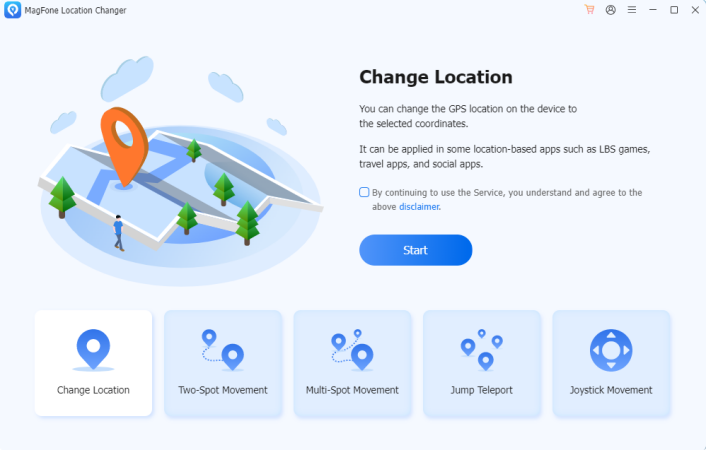
Link your iPhone or iPad to your PC via USB, and launch the MagFone Location Changer software. Select the Change Location option to start. This prepares your device for location modification without triggering app notifications.
Step 2 Modify Location or Set Location Route
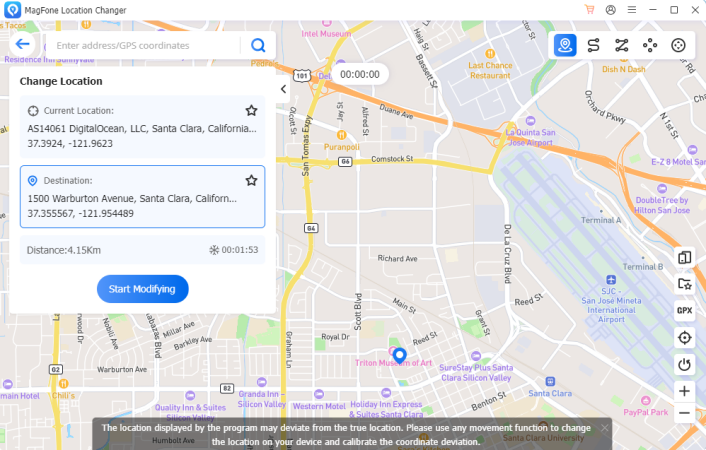
Use the map interface to pick any location worldwide or enter a specific address in the search bar. Hit Start Modifying to make your device show the new location, keeping your actual whereabouts hidden from apps and people.
Method 2. Turn on Airplane Mode
Turning on Airplane Mode disables all wireless connections, including GPS and cellular data, preventing apps and contacts from tracking your location. This can effectively hide your location temporarily. However, the downside is you won't be able to make calls and use mobile data.
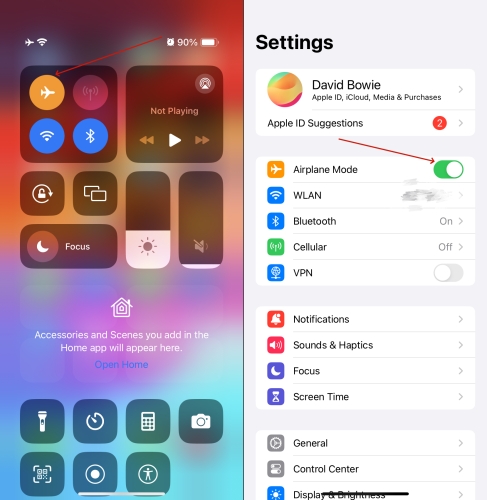
Option 1. Scroll down the home screen and touch on the aircraft icon. When it shows orange, it's on.
Option 2. Go to Settings and turn the Airplane Mode on.
Method 3. Turn off Location Services
If you stop Location Services in your iPhone settings, it stops apps and system features from accessing your GPS data. This hides your location but can cause inconveniences like apps failing to work correctly, and you won't receive location-based notifications or services.
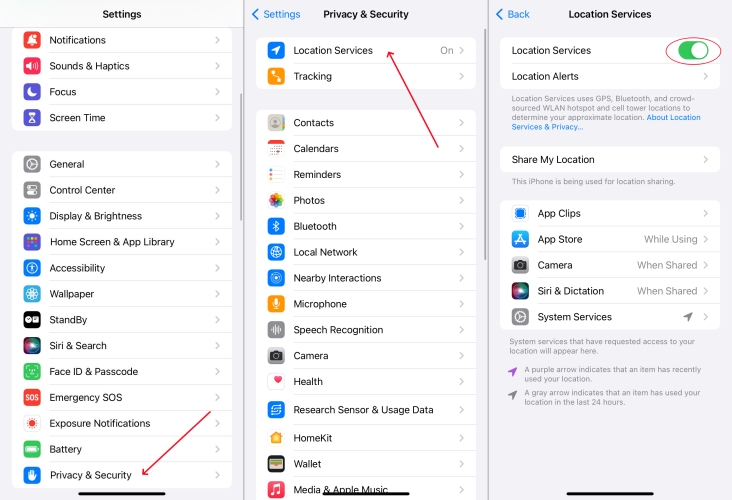
Step 1. Launch Settings.
Step 2. Press Privacy & Security > Location Services.
Step 3. Turn off Location Services.
Method 4. Use Another Device's Location
Another way is to set your location to a different device, like a spare iPhone or a trusted friend's phone. This method fools apps and contacts into thinking you're at a different location. The limitation is you must have access to the other device and it's not near you.
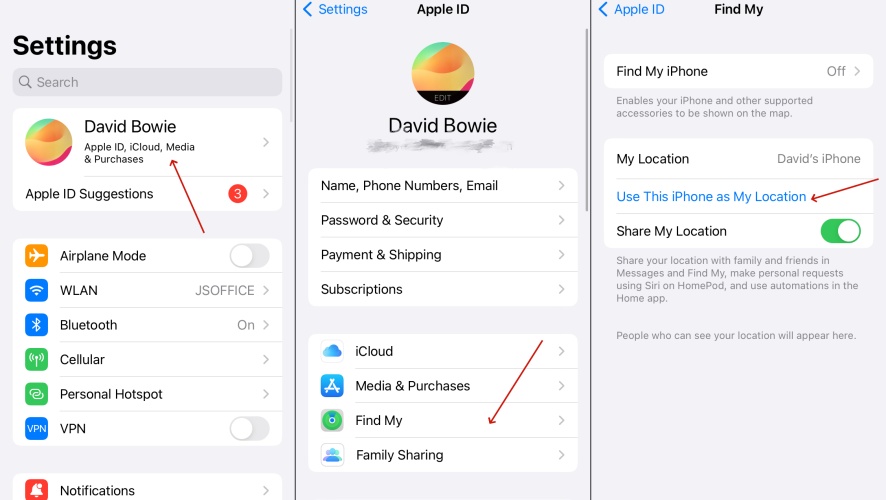
Step 1. Open Settings on your iPhone.
Step 2. Tap your Apple ID and touch on Find My.
Step 3. Choose Use This iPhone as My Location.
Method 5. Use VPN to Hide Your Location
A VPN can help you change your internet location by routing your traffic through servers worldwide, masking your IP address, and making it look like you're browsing from a different city or country. This protects your online privacy and unblocks region-restricted content. However, VPNs only hide the internet location on your device and do not change your phone's physical GPS location like MagFone Location Changer. These are some great VPNs.
Part 3. How to Turn Off Find My Location without Them Knowing
Apple's Find My app is designed for sharing your location with friends and family for convenience and safety. It also acts as a security lock to prevent unauthorized access and theft. Unlike other location services, disabling or hiding your location in Find My is more controlled. You can use the previous methods to hide location generally, but here are two targeted options depending on whether you're the iPhone's owner or a second-hand buyer.
Method 1. Disable Share My Location
If the iPhone is yours, you have two options to disable the Share My Location feature: through the device's Settings or on the Find My app. This immediately stops sharing your location with contacts without removing Find My entirely. The steps are provided below.
Option 1. Deactivate Share My Location in Settings
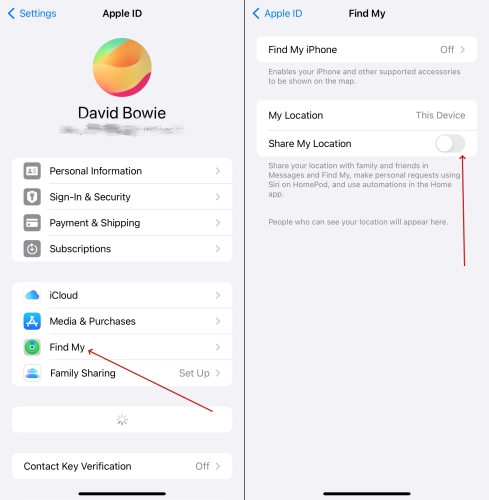
Step 1. Get into Settings and tap your Apple ID name.
Step 2. Tap Find My and turn off Share My Location.
Option 2. Deactivate Share My Location via the Find My App
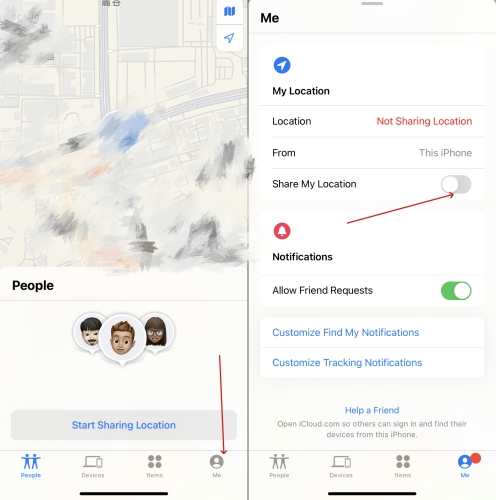
Step 1. Open the Find My app.
Step 2. Press Me at the bottom.
Step 3. Turn off Share My Location.
Method 2. Disable Find My Location
If you're trying to completely hide your location on a second-hand iPhone, disabling Find My is essential. But if the device is still linked to the previous owner's Apple ID, they can still track you. In this case, using a third-party tool like MagFone Activation Unlocker is the best option. It helps remove Find My iPhone and the Find My location, making sure your current location stays private. Once done, no one else can monitor your iPhone's whereabouts. Here's how to use MagFone Activation Unlocker.
MagFone Activation Unlocker
Bypass iCloud Activation Lock on iPhone, iPad, and iPod touch without the original Apple ID or password.
Step 1Connect iPhone to the Computer
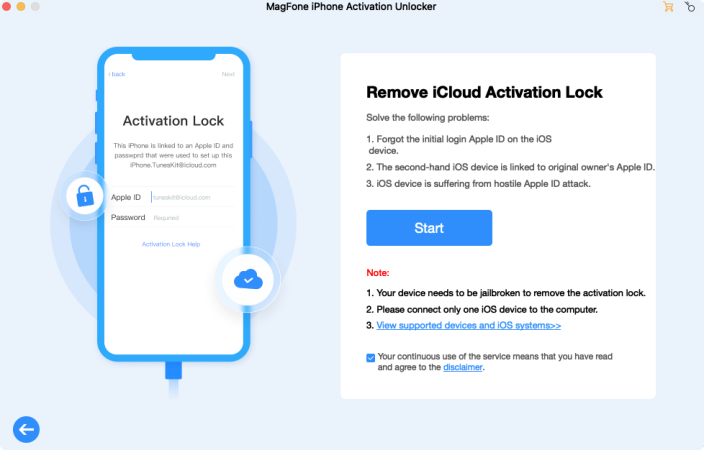
To begin with, run MagFone iCloud Activation Unlocker on your computer. Next, connect your iPhone to it by a USB cable. Click the Remove iCloud Activation Lock on the main interface. Then you need to read the disclaimer and agree with it if you do. Proceed to click the Start and go to the next step.
Step 2Manually Jailbreak iPhone
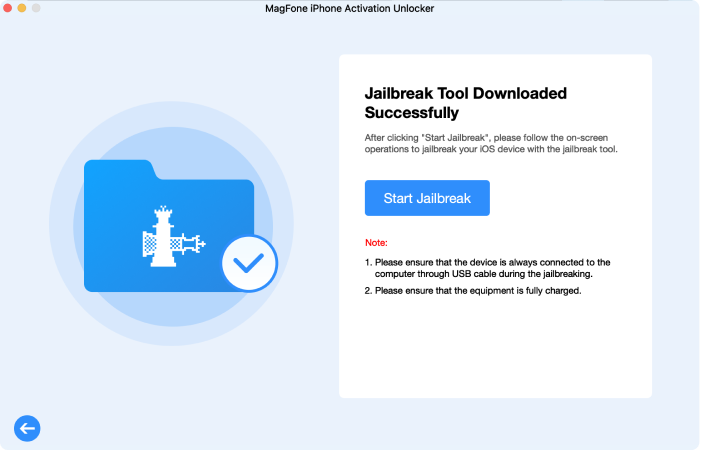
After downloading the appropriate jailbreak tool, you need to jailbreak your iPhone on your computer. Based on the different operating systems of a computer, you can follow the onscreen instructions to do it or you can view the detailed jailbreak guide.
Step 3Initiate to Remove Find My iPhone
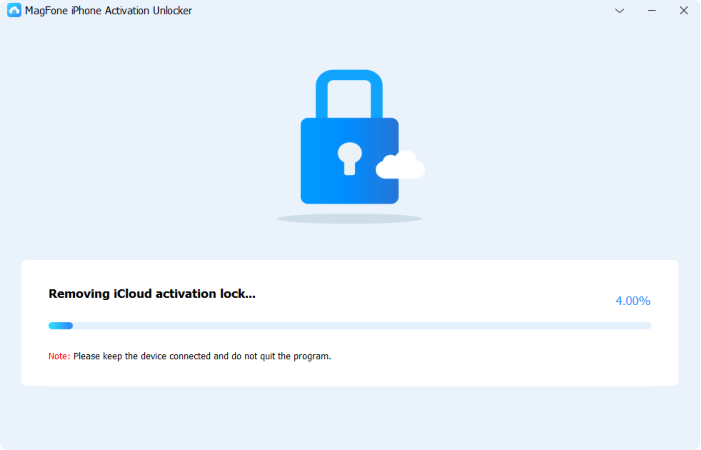
If you've completed the process to jailbreak your iPhone, you can check if the device information displayed on the screen of the MagFone software is right. Then you can click the Start to Remove to finish removing Find My iPhone.
Part 4. FAQs about Hiding Location on iPhone
How to hide location on iPhone temporarily?
To temporarily hide your location, simply activate Airplane Mode or disable Location Services. Both disable GPS tracking but may limit phone functions. Alternatively, use location changer apps to spoof your GPS temporarily without affecting phone usage.
How to hide location from one person on iPhone?
The Find My app is a built-in feature on the iPhone. It allows users to share location information. Samely, we can also pause location sharing with someone directly through it.
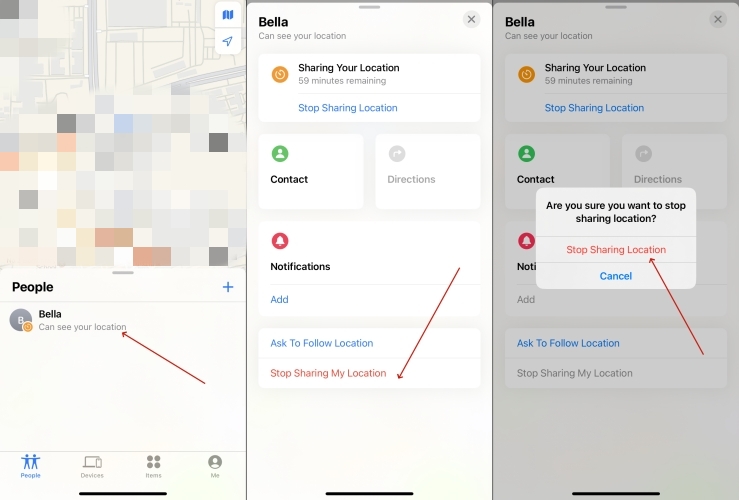
Step 1. Open Find My app.
Step 2. Press on People.
Step 3. Select Stop Sharing My Location.
How to hide location on iPhone without stop sharing?
If you want to keep sharing your location on your iPhone but hide your actual whereabouts, you can set your location to show from a different device instead. However, this requires you to have a second Apple device placed in a different location. A more convenient option is to fake or spoof your location using tools like MagFone Location Changer. This lets you appear in a different place while technically keeping location sharing "on," so others won't see your real location and won't receive any notification that sharing has been turned off.
Part 5. Conclusions
You can stop sharing location on iPhone without them knowing by following the above steps. Also, you can choose to directly turn off location or hide location on your iPhone, so that someone else cannot track you. Up to seven proven ways are available for you to choose from, each with its own advantages and disadvantages. We hope you can find the most suitable solution.

