Not sure what's going on but iOS 26 has been an absolute mess on my phone. Apps freeze out of nowhere and typing in messages lags like crazy, even for simple things like swiping home or pulling down control center. Is anyone else seeing this kind of instability?
Have you ever noticed your iPhone slow after update? Many users on Reddit have reported similar issues on their iPhone after updating to iOS 26 or iOS 18. Some experience lagging or even freezing soon after the update, which greatly affects daily use. That's why we created this guide to help you fix an iPhone that's laggy after an update and explain what to do if you want to downgrade to a previous iOS version. Follow along and get it resolved now.
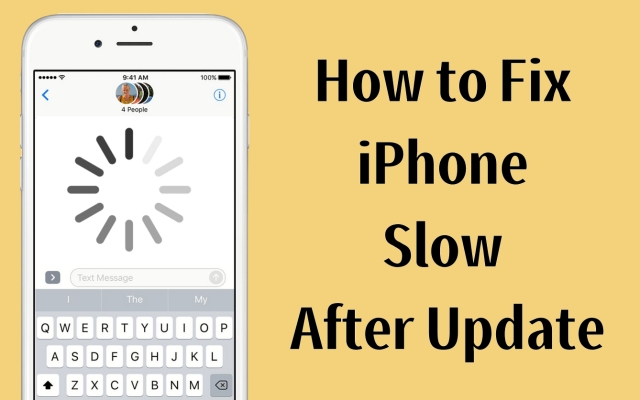
- Part 1. Why Is My iPhone Slower After iOS 26/18 Update?
- Part 2. Video Demo: Fix iPhone Lagging After iOS 26/18 Update
- Part 3. Quick Solution to iPhone Slower After iOS 26/18 Update
- Part 4. How to Fix iPhone Running Slow After iOS 26/18 Update
- Part 5. Conclusion
Part 1. Why Is My iPhone Slower After iOS 26/18 Update?
After updating to iOS 18 or iOS 26, your iPhone uses extra storage and begins rebuilding Spotlight search, photo libraries, and other indexes in the background. This can cause noticeable lag for several hours or even a couple of days. Certain apps may not be updated for the new iOS version, resulting in performance hiccups or sudden crashes. In most cases, the slowdown is temporary. If the lag continues or you want to improve it right now, follow the fixes below.
Part 2. Video Demo: Fix iPhone Lagging After iOS 26/18 Update
For a more direct guide, here's a video showing how to fix an iPhone running slow after the iOS 26 or 18 update. It walks you through quick, efficient solutions you can try right away. Watch closely, then continue below to explore each method in detail.
After watching the video, you've seen several fast and easy solutions to tackle this lagging issue. Next, we'll highlight the quickest way to speed up your device and also share additional approaches. Keep reading to find more tips to make your iPhone run faster and smoother.
Part 3. Quick Solution to iPhone Slower After iOS 26/18 Update
After updating to iOS 26 or 18, your iPhone may slow down because the new system files take up more storage and need time to optimize with all apps and features. The fastest fix is to restore your iPhone or downgrade to the previous iOS version for smoother performance.
With MagFone iOS System Recovery, you can easily restore your iPhone and free up storage after backing up your data. This tool also lets you downgrade to previous iOS versions, even on the latest iOS 26, if your device feels slow after an update. The process is simple: a one-click restore or downgrade fixes iPhone lag quickly. Next, follow these steps to use MagFone for restoring your iPhone and improving performance after the iOS update.
MagFone iOS System Recovery
Fix various iOS and iPadOS system issues, such as black screen, boot loop, frozen screen, or stuck on Apple logo, without data loss.
Step 1 Connect iPhone and Fire Up MagFone

Back up iPhone data first. Now run MagFone iOS System Recovery on your computer and hook up your iPhone with a USB cable. Once detected, open the software and select the iOS System Recovery option. Click Start and choose the Deep Repair mode to repair and restore your iPhone.
Step 2 Enter iPhone in Recovery or DFU Mode

Follow MagFone's on-screen instructions to enter Recovery Mode. If Recovery Mode fails, switch to DFU Mode by following the guided steps within the software. Both modes allow MagFone to communicate deeply with your iPhone system to fix issues effectively.
Step 3 Download Firmware for the iOS Restore

MagFone provides clear details of your iPhone model and software version. Verify this information for accuracy. If necessary, adjust it manually to match your device specifications. Then click Download to fetch the correct firmware package.
Step 4 Repair and Restore Performance

After the firmware download completes, click the Repair button. MagFone will automatically start fixing system issues causing slow performance or glitches. The software will safely repair your iPhone and exit Recovery Mode once finished. Your device should run smoother now.
Part 4. How to Fix iPhone Running Slow After iOS 26/18 Update
Besides using MagFone iOS System Recovery, you can try other simple tricks if your iPhone is slow after an update. These methods tackle common causes of lag, clear unnecessary load, and help your iPhone run smoothly again without special tools.
Method 1. Restart Your iPhone
Restarting refreshes the entire operating system, clears temporary memory glitches, and stops hidden processes that may slow things down after updating. A quick reboot often resolves small conflicts between apps and the new iOS, giving your device a fresh start and improving speed.

Method 2. Update Apps on iPhone
Outdated apps may not be optimized for the newest iOS version, causing crashes or lag. Updating all apps ensures they match the latest system improvements. So, staying current reduces resource drain and allows your iPhone to run smoother after any update.
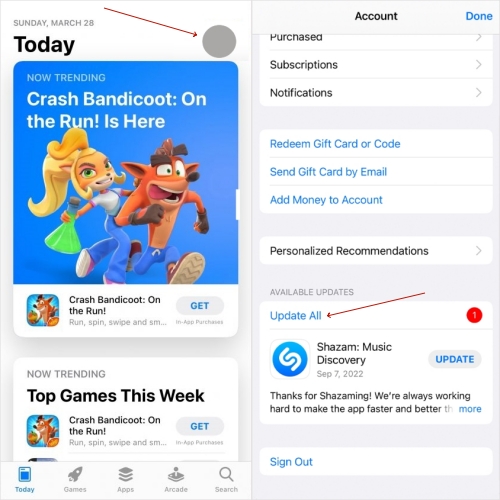
Step 1. Go to the App Store.
Step 2. Find and press your profile picture.
Step 3. Scroll down, and you can select UPDATE to update each app or choose Update All to update all of them.
Method 3. Reduce Visual Effects
Disabling or minimizing motion effects, transparency, and background animations lightens the workload on your iPhone's processor and graphics engine. Fewer visual effects mean the device spends less power rendering fancy transitions, leaving more resources for app performance.
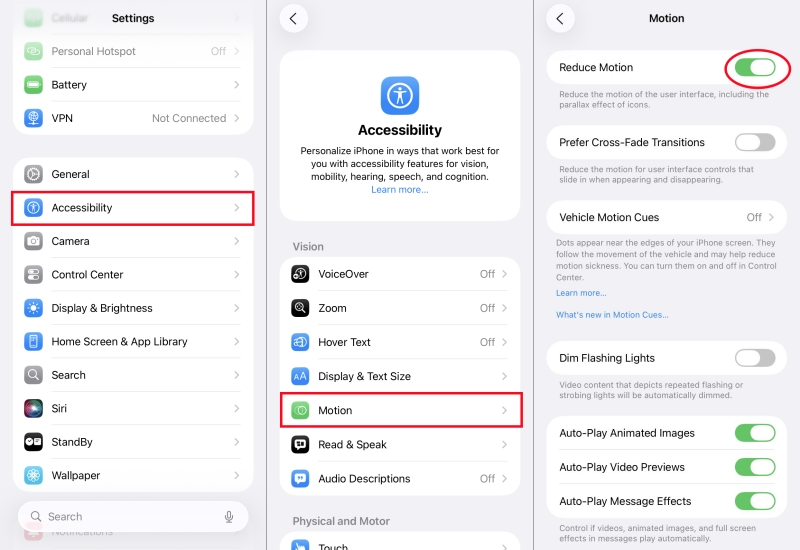
Step 1. Enter Settings.
Step 2. Head to the Accessibility section and then choose Motion.
Step 3. Continue to toggle on the Reduce Motion button.
Method 4. Disable Background Refresh
Even when idle, apps running behind the scenes still use system memory and processor capacity. Closing these apps frees up valuable resources, preventing system slowdowns caused by multitasking overload. This simple step helps your iPhone focus on tasks that matter.
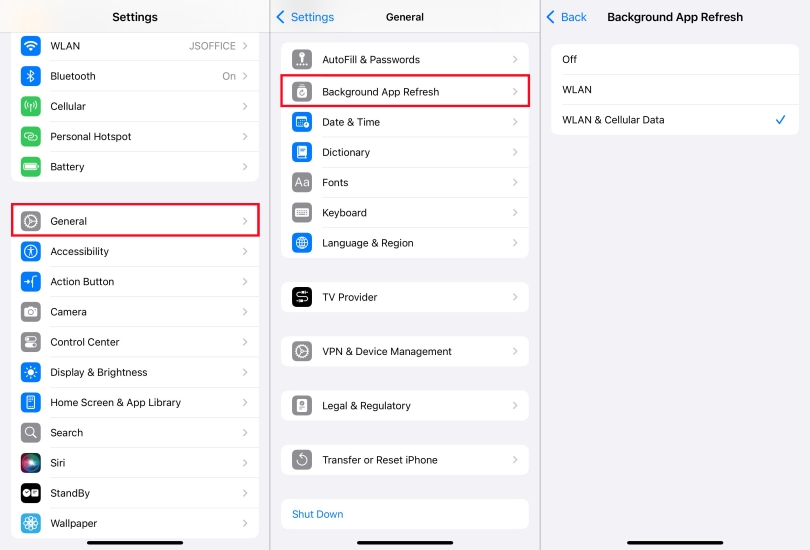
Step 1. Fire up Settings.
Step 2. Proceed to tap General and then Background App Refresh.
Step 3. After switching Background App Refresh on, the iPhone will run faster.
Method 5. Clear iPhone Storage
When storage is nearly full, iOS struggles to manage background tasks, cache files, and system updates. By removing unused apps, old media, or large files, you free up space for smoother performance. A less crowded storage system allows the iPhone to process requests faster.
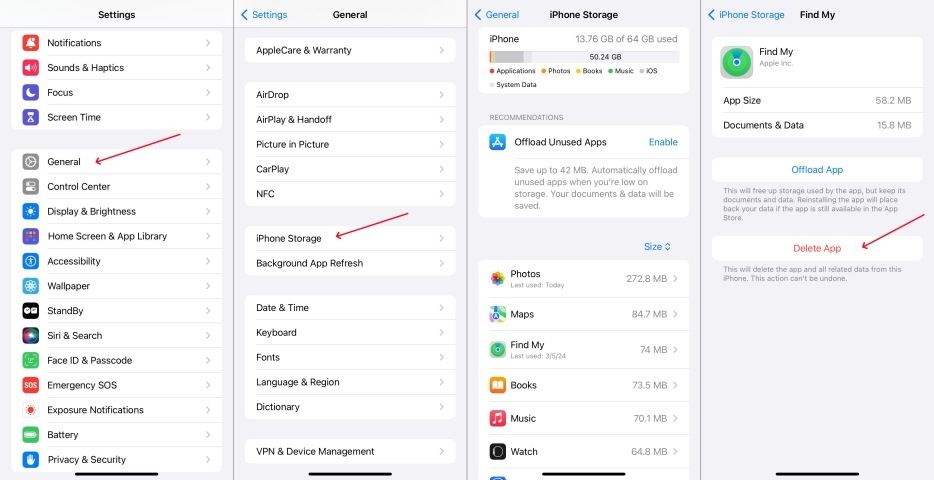
Step 1. Go to Settings.
Step 2. Tap General and then press iPhone Storage.
Step 3. Check the iPhone Storage; if it's not enough, delete some unused apps.
Method 6. Reset iPhone Settings
Resetting all settings restores default configurations without deleting data. Misconfigured settings after an update can conflict with system processes, causing lag. By resetting, you clear those conflicts, refresh preferences, and give iOS a clean environment to operate in.

Step 1. Run Settings.
Step 2. Select General. After that, pick Transfer or Reset iPhone.
Step 3. Continue to choose Reset and Reset All Settings to erase iPhone settings.
Method 7. Factory Reset iPhone
When an update causes deep performance issues, some hidden system errors might remain. A full factory reset clears every app, configuration, and residual update file, letting iOS rebuild from scratch. After factory resetting, your iPhone will be free from lingering update-related slowdowns.

Step 1. Launch Settings.
Step 2. Next, touch General and then hit Erase All Content and Settings.
Step 3. The final step is to hit Continue and Erase iPhone for confirmation.
Part 5. Conclusion
Experiencing lag after updating to iOS 26 or 18 is common, but it's far from unsolvable. By using reliable repair utilities and applying practical optimization tips, you can quickly regain smooth performance. Keep your device maintained, clear unnecessary clutter, and your iPhone will continue running efficiently long after updates.


