If your iPhone is stuck in SOS mode or shows "SOS only" at the top of the screen, it means your device cannot connect to your carrier's regular network. You can still make emergency calls, but normal calls, texts, and mobile data won't work. This issue is common after iOS updates, SIM or eSIM changes, or when network coverage is weak. In this step-by-step guide, we'll explain what SOS mode means, why your iPhone keeps going into SOS mode, and how to fix iPhone stuck in SOS mode. Let's dive into the details.
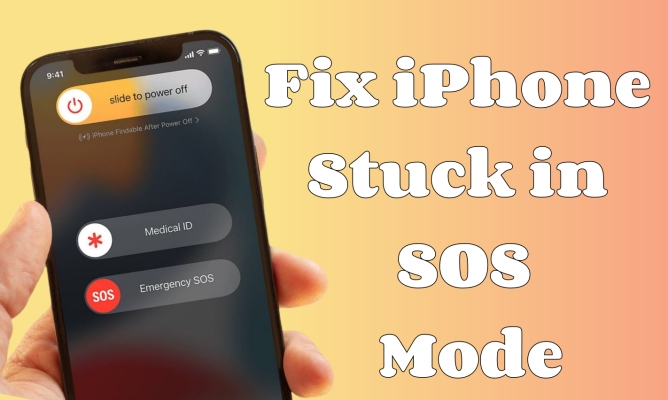
- Part 1. Why Is My iPhone Stuck in SOS Mode?
- Part 2. How to Get iPhone Out of SOS Mode (Different Scenarios)
- Part 3. Advanced Fixes to iPhone Stuck in SOS Mode
- Part 4. FAQs about iPhone SOS Mode
- Part 5. Conclusion
Part 1. Why Is My iPhone Stuck in SOS Mode?
The Emergency SOS feature is available for most Apple devices, including the iPhone, iPad, and iPod touch. It is activated when you hold down the side button or press it multiple times, and it dials emergency services automatically. However, when your iPhone shows SOS or SOS only in the status bar at the top of the screen, it means:
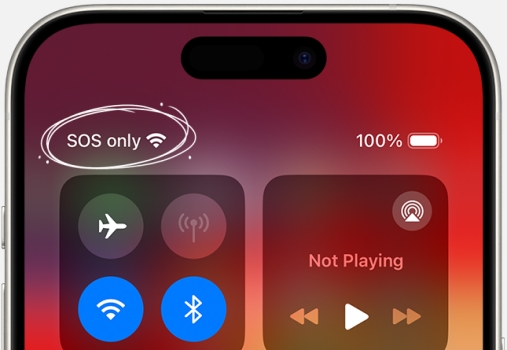
- Your device is not connected to your carrier's regular network.
- You can still call emergency services like 911 in the U.S..
- This is not the same as triggering Emergency SOS with the side button.
- Regular features like texting, browsing, and calling won't work unless connected to WiFi.
After knowing what SOS mode is on iPhone, most users would be confused about why their iPhone keeps going into SOS mode or is stuck in SOS mode. Several factors can trigger this issue:
- Poor or no signal in your area
- Carrier outage affecting many users
- Software update issues after installing a new iOS version
- SIM or eSIM errors
- Account suspension by your carrier
- Hardware problems like a faulty antenna
Part 2. How to Get iPhone Out of SOS Mode (Different Scenarios)
If your iPhone keeps into SOS mode or is stuck in SOS mode, no worry, there are several methods for resolving this issue. Here you can resolve this issue according to the scenario that best matches your iPhone.
Scenario 1. SOS Only After Update or Restart
If the issue started after a reboot or software update:
Solution 1. Refresh Network Connection
Sometimes, simply resetting the network connection helps. This forces your iPhone to reconnect to the nearest available cell tower.
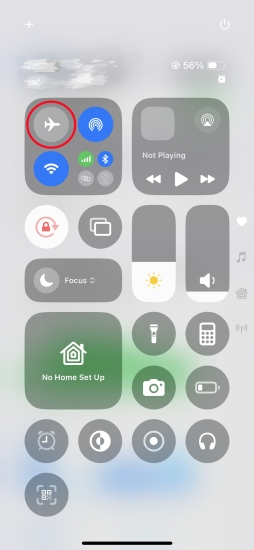
Step 1. Swipe down from the top-right corner of the screen to open Control Center.
Step 2. Tap the Airplane Mode icon to enable it.
Step 3. Wait about 10 seconds and tap again to disable it.
Solution 2. Update Carrier Settings
Carrier settings updates are crucial for maintaining smooth network connectivity. This fixes your iPhone stuck in SOS mode caused by the carrier version.
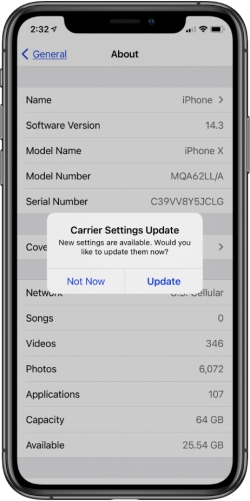
Step 1. Go to Settings > General > About.
Step 2. If an update prompt appears, tap Update Carrier Settings.
Solution 3. Update iOS Software
Outdated software can cause network issues, including SOS mode errors. Keeping your device updated ensures bug fixes and improved compatibility with carrier networks.

Step 1. Head to Settings > General, then tap Software Update.
Step 2. If you see one software update option available, tap Download and Install.
Step 3. After downloading the update, enter your passcode, then tap Install Now.
Solution 4. Reset Network Settings
If the issue persists, resetting your iPhone's network configurations may help. This clears Wi-Fi, VPN, and cellular settings but won't delete personal data.

Step 1. Go to Settings > General, then tap Transfer or Reset iPhone.
Step 2. Tap Reset and select Reset Network Settings.
Step 3. Enter your iPhone unlock passcode, then tap Reset Network Settings.
Scenario 2. SOS After Inserting SIM or Restoring iPhone
If this started after a SIM change, eSIM setup, or device restore:
Solution 1. Check SIM Card
A faulty or improperly placed SIM card can keep your iPhone in SOS mode. In this case, check your SIM card. If the problem continues, insert the SIM into another phone to test functionality.
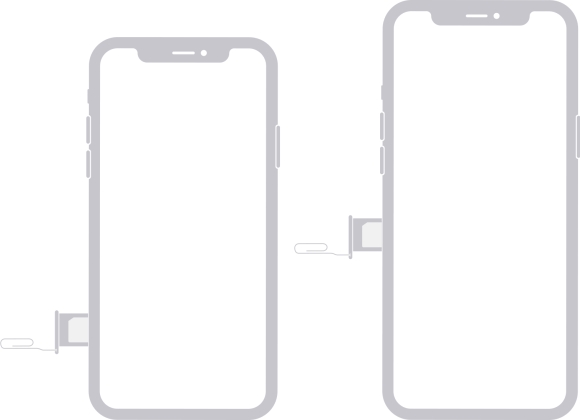
Step 1. Power off your iPhone.
Step 2. Remove the SIM tray using a SIM ejector tool.
Step 3. Inspect the SIM card for scratches or dust.
Step 4. Reinsert it carefully and restart your device.
Solution 2. Check eSIM Setup
Some users use an eSIM to replace an SIM card, and to fix the issue, go to check whether your eSIM is active. If the eSIM is missing after a restoration, contact your carrier to re-provision it.
Step 1. Open the Settings app and tap Cellular.
Step 2. Confirm your eSIM is active.
Solution 3. Confirm Line Status
If you use Dual SIM, ensure your main line is turned on and set for Voice and Data. Or switch your main SIM card to another one for checking the issue.
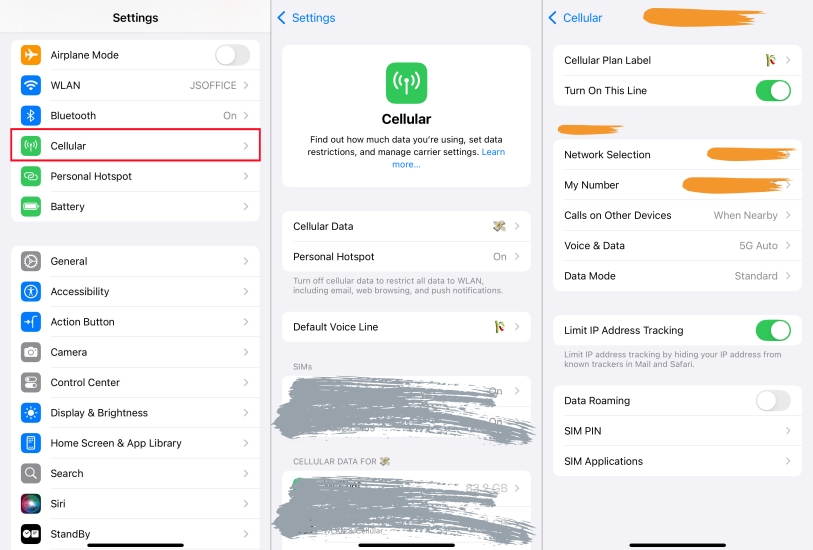
Step 1. Navigate to Settings > Cellular and tap your SIM card.
Step 2. Check whether you have turned on this Line.
Scenario 3. SOS While Traveling or in Low Signal Areas
If you're abroad or in a rural location:
Solution 1. Enable Data Roaming
While traveling internationally, you need Data Roaming enabled. This allows your iPhone to connect to partner networks abroad.
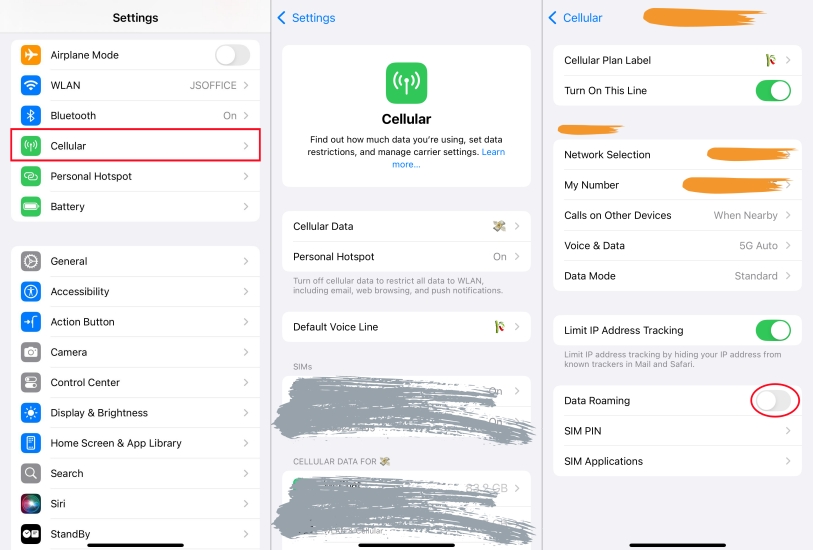
Step 1. Go to Settings > Cellular and tap your SIM card.
Step 2. Toggle Data Roaming on.
Solution 2. Set Network Selection to Manually
In low signal areas, automatic network selection may fail. This is especially useful when crossing boarders where multiple carriers overlap.
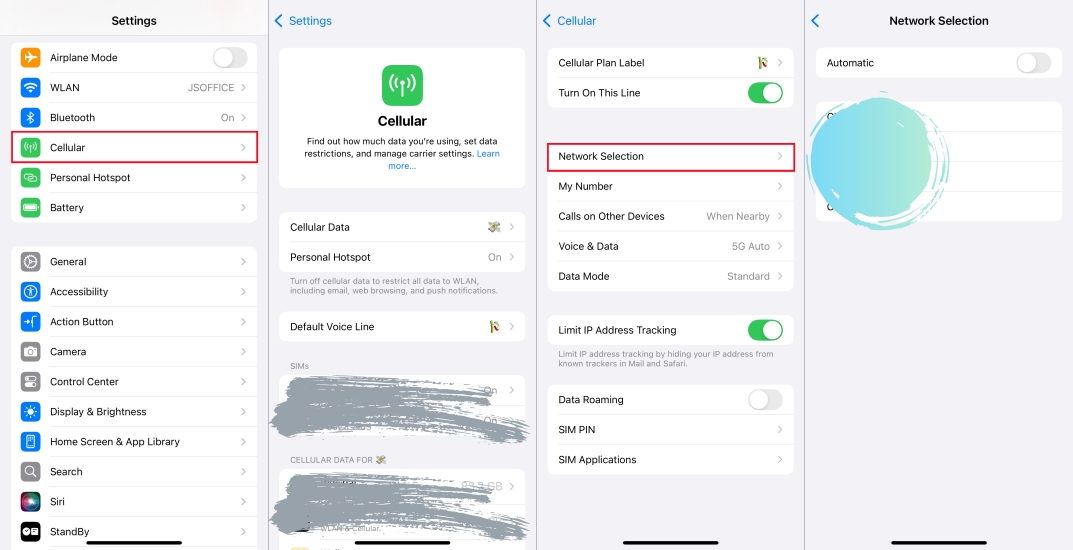
Step 1. Go to Settings > Cellular > Network Selection.
Step 2. Disable Automatic.
Step 3. Manually choose a network from the list.
Solution 3. Enable WiFi Calling
If your carrier supports, enable WiFi calling. This allows you to make and receive calls over WiFi even when your cellular network is unavailable.
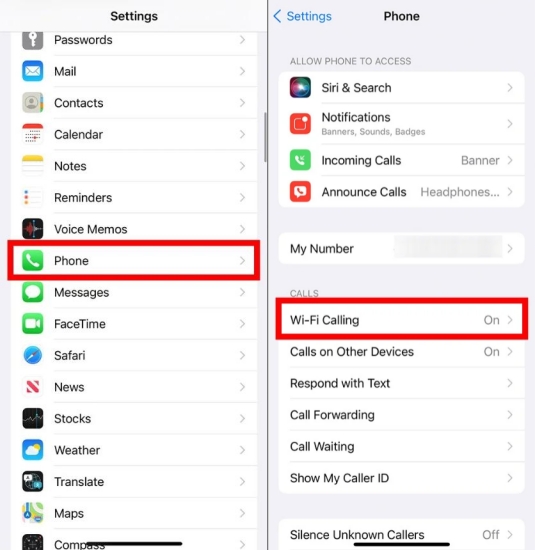
Step 1. Open the Settings app and tap Cellular > Phone.
Step 2. Turn on WiFi calling.
Solution 4. Move to a Better Coverage Area
If you're in a basement, tunnel, or remote location, your iPhone may not connect properly. Step outside to an open area with fewer obstructions. Or move closer to a nearby town, highway, or populated area where cell towers are available.
Scenario 4. SOS During Carrier Outages
If multiple people in your area are showing SOS:
- It's likely a carrier outage. These are known to cause iPhones to display SOS only.
- Check your carrier's official website or social media for outage updates.
- Unfortunately, in this case, the only fix is to wait until service is restored.
Part 3. Advanced Fixes to iPhone Stuck in SOS Mode
If these steps don't work for fixing iPhone keeps going into SOS mode or iPhone stuck in SOS mode, continue with the full troubleshooting guide below. Before trying the following solutions, make a backup of your iPhone first.
Solution 1. Force Restart iPhone
Rebooting your iPhone is a useful way to fix lots of system glitches. When your iPhone is stuck in SOS mode, try restarting your iPhone, then use it again. Here's how to force restart an iPhone.

For iPhone X and Later:
Step 1. Press and hold the volume button and the power button until the power-off slider appears.
Step 2. Drag the slider, then wait 30 seconds for your device to turn off.
Step 3. To turn your device back on, press and hold the power button until the Apple logo appears.
For iPhone 8 or Earlier:
Step 1. Press and hold the power button until you see the power-off slider.
Step 2. Drag the slider, then wait 30 seconds for your device to turn off.
Step 3. To power your device on, press and hold the power button until you see the Apple logo.
Solution 2. Factory Reset iPhone
If a force restart fails to fix the issue, resetting the iPhone to factory settings can resolve those complicated system glitches and errors that result in the issue.

Step 1. Go to Settings > General > Transfer or Reset iPhone.
Step 2. Tap Erase All Content and Settings > Continue.
Step 3. Choose Backup iPhone or skip iCloud backup.
Step 4. Enter the Apple ID password or screen lock passcode.
Step 5. Tap Erase to confirm, then wait to factory reset the device.
Solution 3. Restore iPhone with iTunes
To fix more complicated system glitches or bugs, you can perform a system repair on your iPhone using iTunes. By using iTunes, you can fix most issues, including iPhone stuck in SOS mode. Just follow the steps below to restore iPhone via iTunes.

Step 1. Fire up iTunes on a computer and connect your iPhone to the computer.
Step 2. Click the device icon on the left sidebar in iTunes.
Step 3. Click Restore, then choose to back up the device or not.
Step 4. Follow the onscreen instructions to finish the restoring process.
Solution 4. Repair iPhone with MagFone
After trying the above methods, the issue still cannot be fixed, then consider using a third-party repairing tool like MagFone iOS System Recovery. It is a top-notch tool, aiming to help users fix various issues related to iOS devices. Apart from fixing iPhone stuck in SOS mode, this tool can resolve other issues like iPhone stuck on Install Now or iPhone stuck on Apple logo after full storage. Without requiring any technical know-how, you can quickly get your iPhone out of SOS mode using MagFone software. Now fix iPhone stuck on SOS mode with a few steps.
MagFone iOS System Recovery
Fix various iOS and iPadOS system issues, such as black screen, boot loop, frozen screen, or stuck on Apple logo, without data loss.
Step 1 Connect iPhone to MagFone Software

First, plug your iPhone into your computer by using a USB cable. Then open MagFone iOS System Recovery on the computer and enter the iOS System Repair mode. On the next screen, click the Start button.
Step 2 Select Standard Mode to Fix iOS Issue

There are two repair modes, and you can choose Standard Repair. If your device is detected by the software, you can go to the next step. If not, you have to put your device into recovery mode or DFU mode by following the onscreen instructions.
Step 3 Download the Firmware Package for iPhone

You need to carefully check the device information, including the device model and model number, shown on the screen. After selecting the firmware version, you can click the Download button to download the latest iOS firmware package.
Step 4 Start to Fix iPhone Stuck in SOS Mode

After the firmware package has been downloaded to the computer, you can click the Start Standard Repair button. MagFone software will unzip the firmware and help you get your iPhone out of SOS mode. Keep your device connected to the computer.
Method 7. Contact Apple or Carrier
Finally, you can contact Apple Support on the official website or at the Support app on your iPhone. They will help you deal with the iPhone stuck in SOS mode issue as soon as possible. In addition, you can also contact the carrier to see if they have mistakenly blocked your phone number.
Part 4. FAQs about iPhone SOS Mode
Why does my iPhone keep going into SOS mode?
Your iPhone keeps going into SOS mode because it's losing a proper connection with your carrier's cellular network. The most common reasons why this happens include weak signal, carrier outages, software bugs, SIM issues, account issues, and network settings problem.
How to turn off SOS mode on iPhone?
It's simple to disable SOS mode in the Settings app on the iPhone. Follow this simple guide to turn off SOS mode on your iPhone.
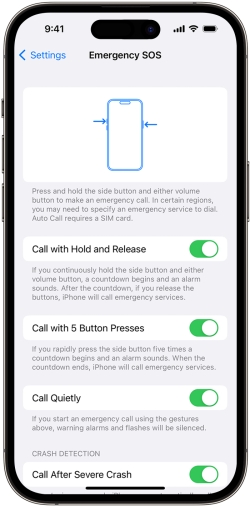
Step 1. Go to Settings > Emergency SOS.
Step 2. Toggle off Call with Hold and Release or other options.
Can I still use data in SOS mode on my iPhone?
No, you cannot use normal mobile data if your iPhone is in SOS mode. However, if WiFi is available, you can browse and use apps.
Does SOS mean my iPhone is calling emergency services?
No. It just means you can call emergency numbers, not that a call is being made automatically. When the emergency service is activated, you can call emergency numbers in your region.
Part 5. Conclusion
Seeing iPhone stuck in SOS mode can be stressful, and it can be caused by software, SIM issues, poor coverage, or even a carrier outage. By following those solutions introduced in this guide, you can quickly and efficiently fix the issue. If the problem persists after completing these steps, consider MagFone iOS System Recovery or reach out to your carrier for further help.

