I sent an iMessage to a friend, and at the bottom it doesn't say 'Delivered' as it usually does. It doesn't say 'Not Delivered' either, it just doesn't say anything at all. What does it mean when an iMessage doesn't say 'Delivered' nor 'Not Delivered'?"
—— From the Ask Difference
iMessage allows users to send and receive messages on Apple devices. It supports not only text messages, but also images, videos, and voice messages, making it a key tool for Apple users to stay connected. However, sometimes bugs occur—for instance, you may receive an "iMessage Not Delivered" notification after sending a message. Even if you try sending the message again, the problem may persist without a clear cause. But don't worry! In this article, we'll show you relevant causes and how to quickly fix iMessage not delivering on your iPhone, especially with iOS 26.
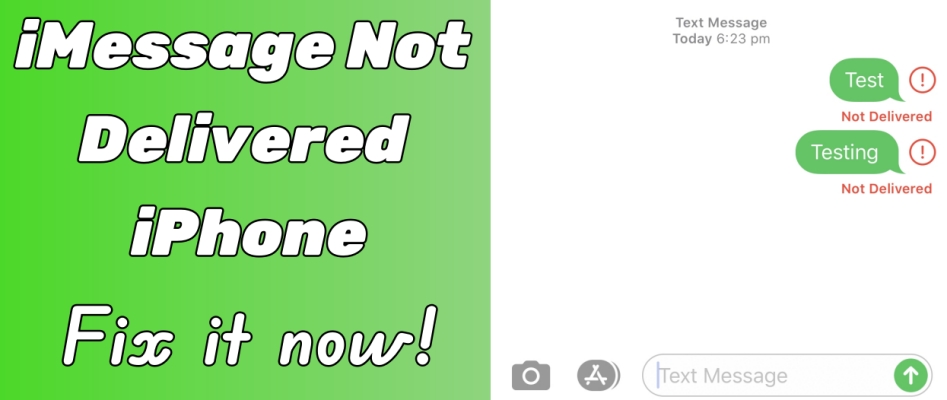
- Part 1. Why Does My iMessage Say Not Delivered on iPhone?
- Part 2. How to Fix iMessage iPhone Not Delivered After iOS 26
- Part 3. How to Fix iMessage Not Delivered iPhone (For All iOS Versions)
- Part 4. Advanced Solutions to iMessage Not Delivered on iPhone
- Part 5. Conclusion
Part 1. Why Does My iMessage Say Not Delivered on iPhone?
iMessage is an exclusive service of Apple. With Wi-Fi or cellular data network, you can send iMessages to any iPhone or Apple device. With iMessage, you can send text, high-resolution photos and videos, scripts, links, clickbacks, text effects, live stickers, message effects, and more. iMessage will show in blue bubbles. Sometimes, when you send an iMessage, you find that under the message is the red Not Delivered alert. Here is more information about Not Delivered on iMessage.
What Does Not Delivered Mean on iPhone?
Not Delivered means that you are unable to send an iMessage, and the recipient is unable to receive and view your message as well. If you own a series of Apple devices, in some cases, you may encounter the situation where you receive messages on one device but not the other. This is related to your iMessage Send & Receive settings.
Why Is iMessage Not Delivered on iPhone?
The iMessage not delivered alert is related to a series of factors, ranging from basic factors like network conditions to some deep factors like system glitches. Let's take a look at these common causes together.
| Cause | Description | Notes |
|---|---|---|
| Network Connectivity Issues | Weak Wi-Fi or cellular signal can prevent messages from sending. | Try switching between Wi-Fi and cellular. |
| Apple ID or iCloud Issues | An incorrect sign-in or a misconfigured Apple ID prevents iMessage activation. | Verify Settings > Messages > Send & Receive. |
| iOS Version Bugs | Updates may introduce temporary bugs, especially on iOS 26. | Keeping iOS up to date reduces this risk. |
| eSIM Activation Setting | iMessage may fail if an eSIM was activated after initial setup. | Toggle iMessage off and on manually in Settings. |
| Multiple iMessage Entries | Multiple entries of iMessage can cause messages to be sent from email instead of phone number. | Check iMessage Send & Receive setting. |
| Recipient-Related Issues | The recipient may have iMessage disabled or be blocked. | Confirm the recipient can receive iMessages. |
| Apple Server Downtime | Temporary outages prevent messages from sending. | Check Apple System Status. |
How to Send Message When iMessage Saying Not Delivered?
If you see Not Delivered alert in your message page, you can consider resending the iMessage or sending the message as RCS, SMS/MMS.
| iMessage | RCS | SMS/MMS | |
|---|---|---|---|
| Bubble Color | Blue | Green | Green |
Tap the alert icon and tap Try Again to resend the iMessage.
Tap the alert icon and tap Send as Text Message.
Part 2. How to Fix iMessage iPhone Not Delivered After iOS 26
The iMessage not delivered issue was reported by many users after setting up a new iPhone. Apple released a support document about how to troubleshoot iMessage issues on iPhone recently. We can refer to the iPhone's suggested solutions.
Solution 1. Toggle iMessage Off and On
According to Apple, the issue that iMessage shows Not delivered may be due to new iPhone owners skipping the eSIM activation process after the iPhone's initial setup period. At the same time, iMessage hasn't been activated as well. In this case, it's suggested that iPhone users disable the iMessage service and enable it again.
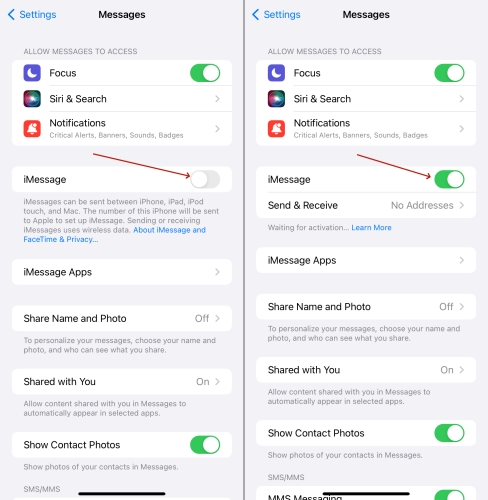
Step 1. Go to iPhone Settings > Apps > Messages.
Step 2. Turn off iMessage and turn it on again.
Solution 2. Check Multiple iMessage Entries
If you are using multiple iMessage entries, no matter it is a phone number or an email address, you need to check if you have set the desired one as the Send & Receive account.
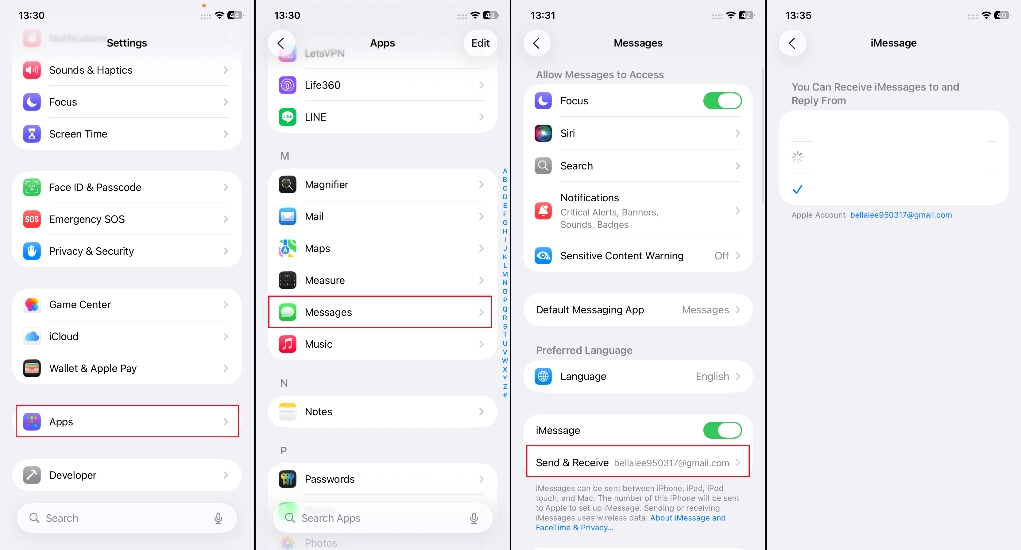
Step 1. Go to iPhone Settings > Apps > Message.
Step 2. Tap Send & Receive to set the phone number or email address that you want to apply iMessage to.
Solution 3. Perform a Force Restart
Perform a force restart, a rough but effective method, which can often help us solve some iOS system problems, such as iMessage not being delivered. Here's how to.

For iPhone X and later modes: Press and release the Volume up key, then press and release the Volume down key. Next, keep pressing the Power button until you see the Apple logo displayed.
For iPhone 6, 7, 8, and SE 2: Holding the Volume down and Power buttons together, then release them when the Apple logo showed is visible.
For iPhone 5 and earlier modes: Holding the Power and Home buttons until the Apple logo shows up.
Part 3. How to Fix iMessage Not Delivered iPhone (For All iOS Versions)
Apart from issues with iOS 26 on iPhone 17, other iPhone users who are using a lower iOS version may also face the same issue. Here are 5 solutions that are suitable for all iOS versions.
Solution 1. Check the Internet Connection
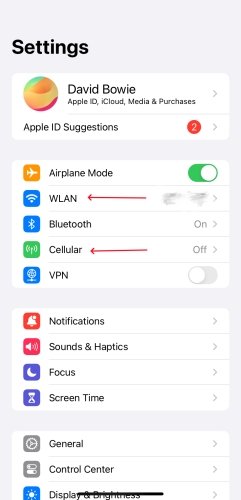
Step 1. Launch Settings on your iPhone.
Step 2. Tap Wi-Fi or Cellular.
Step 3. Connect to a reliable Wi-Fi or toggle on the cellular network.
Solution 2. Verify iMessage Server Status
For better service, Apple has set up a system overview website. Here, you can clearly see all kinds of Apple system parts. If a part is undergoing maintenance, it will display a yellow square in front of the system name, while if everything is normal, it will appear green. Additionally, you can also see the start and end times of the problem repair. So if the iMessage is under repair, it will affect your message sending.
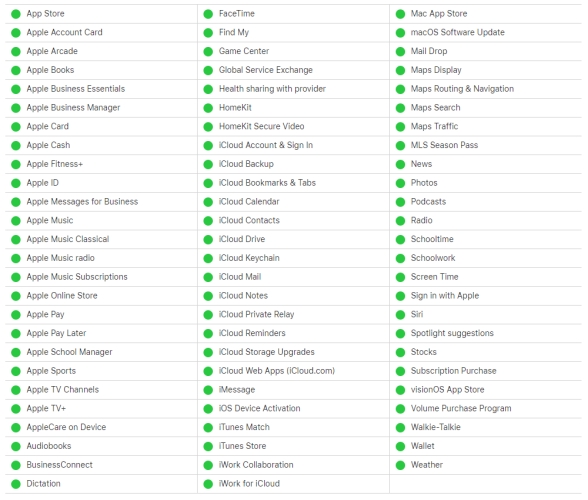
Solution 3. Check iMessage Settings
Think carefully, have you enabled iMessage? If you are unsure, go to the settings and take a look. This won't take up too much of your time, but you can quickly solve this issue and get back to normal on your iPhone. Because iMessage will not function without your authorization to open it.
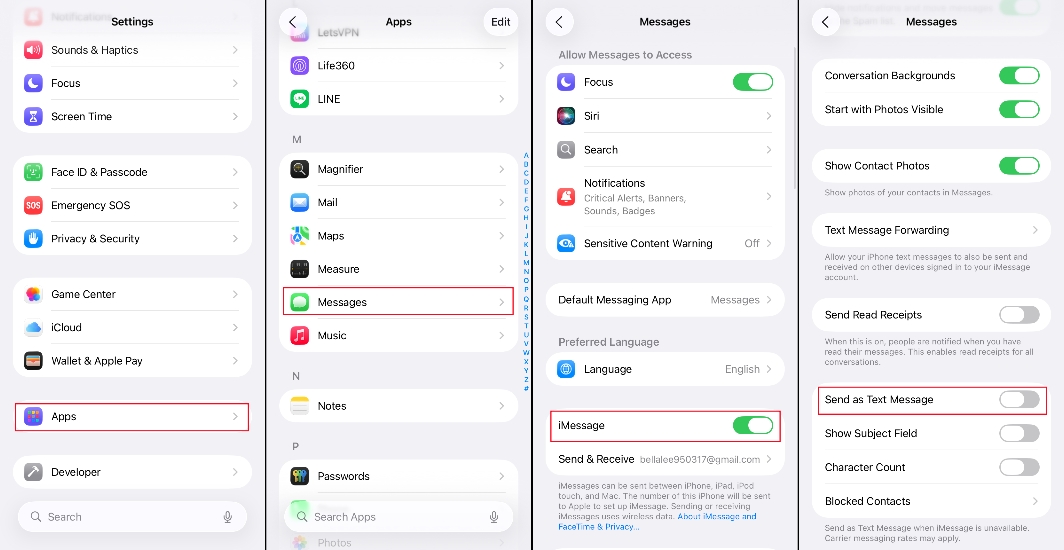
Step 1. Get into Settings > Apps > Messages.
Step 2. Enable iMessage, and also enable Send as Text Message in case you can't send iMessages.
Solution 4. Update Message and iOS
App and system compatibility will affect iMessage sending. If you don't run the up-to-date version, the iMessage may fail to deliver. Make sure that you have installed the latest version of the Message app.
Update the Message App
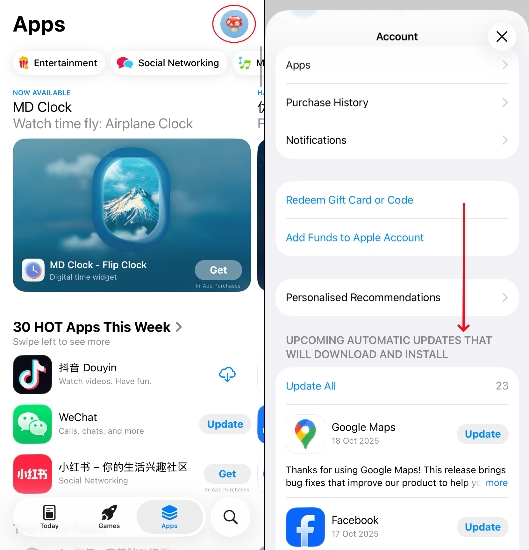
Step 1. Go to the App Store and press your profile.
Step 2. Scroll down to check if the Message on your iPhone is the latest version.
Update iOS

Step 1. Go to iPhone Settings > General > Software Update.
Step 2. Wait for your iPhone to check for an update. If there is an available system version, tap Install Now to upgrade your iOS.
Solution 5. Sign Out and Back In to Apple ID
Usually, we don't recommend you to sign out the Apple ID and then sign in. But if you don't have a better solution, this is also a way to fix the iMessage Not Delivering on iPhone. The steps are below.
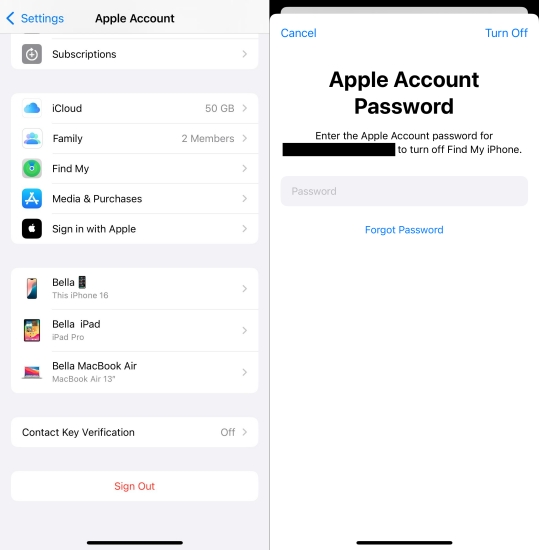
Step 1. Fire up Settings.
Step 2. Touch on Apple ID and tap Sign Out at the bottom.
Step 3. Input your password to sign out.
Step 4. Then sign in with your Apple ID password.
Part 4. Advanced Solutions to iMessage Not Delivered on iPhone
If the above solutions don't work on your iPhone, you can try these advanced solutions below. Generally, your iPhone's iMessage issue can be repaired after implementing the solutions below.
Solution 1. Reset Network Settings
If the internet signal is high, but you can't deliver an iMessage, there may be some conflicts with your iPhone's network. Try to reset the network settings and reconnect to Wi-Fi or cellular data.

Step 1. Fire up Settings.
Step 2. Tap on General > Transfer or Reset iPhone > Reset.
Step 3. Choose Reset Network Settings and enter your passcode to forward.
Solution 2. Reset All Settings
Resetting all settings to the default will help you eliminate iPhone setting bugs and let you resend iMessages smoothly. Be careful when you decide to reset.

Step 1. Open Settings and tap General.
Step 2. Access Transfer or Reset iPhone > Reset > Reset All Settings.
Step 3. Confirm your operation and input your passcode to reset all settings to their original status.
Solution 3. Use a Repairing Tool
Several solutions we introduced before may cause data loss or a reset operation. You may not want to remove any settings or any data from your iPhone. As a last solution, here you can make use of MagFone iOS System Recovery software in case you're unable to fix the iMessages Not Delivering on iPhone issue. As one of the reliable and feasible tools for system repair, MagFone iOS System Recovery is capable of fixing over 150 kinds of iOS issues and offers two repair choices. When you choose the standard repair mode, you can fix any iOS system problems on your iPhone without deleting any data. Here's a simple instruction for you. You can have a try now!
MagFone iOS System Recovery
Fix various iOS and iPadOS system issues, such as black screen, boot loop, frozen screen, or stuck on Apple logo, without data loss.
Step 1Fire up the MagFone iOS System Recovery

Firstly, you're required to link your iPhone to a computer by a USB cable, and open MagFone iOS System Recovery on your computer. Then select iOS System Recovery in the main interface and click Start.
Step 2Put the iPhone into Recovery Mode

To prevent your data from losing, you should opt for the Standard Repair mode. After that, put your iPhone into recovery mode manually by following the onscreen instructions.
Step 3 Download the Firmware Package for iPhone

Then you need to check the device information of your iPhone on the software. If everything is correct, click Download to download the firmware package on your computer.
Step 4Fix iMessage Not Delivered on iPhone

Be patient for waiting, and keep your device connected to the computer. After the whole process, you can successfully deliver your messages on your iPhone.
Part 5. Conclusion
Through iMessage, users can easily connect with friends and family, quickly exchanging important messages and greetings. This significantly enhances communication efficiency and the overall user experience. Therefore, if your iMessages are not delivering on your iPhone, it should be addressed promptly. Consider using MagFone iOS System Recovery for a fast and secure fix, you can resend iMessage smotthly.

