In the middle of using my iPhone 13 and suddenly the screen turned bright blue. Here is a photo taken with an iPad. Tried a forced restart but even the boot-up Apple logo screen is blue. Running 16.2 iOS and hasn't been dropped or water damage..."
Many users on Apple Communities and Reddit have reported that their iPhone screen suddenly turns blue or shows a blue tint randomly. This has left many wondering: is it a hardware screen defect or just a display adjustment feature in iOS? If you're dealing with the same issue, don't worry. In this guide, we'll explain what causes it and how to fix how to fix blue screen of death on iPhone. Let's go on for more details.

- Part 1. Why Is My iPhone Screen Blue Tint?
- Part 2. What to Do If iPhone Screen Turns Blue
- Part 3. How to Fix Blue Screen of Death iPhone
- Part 4. FAQs about iPhone Screen Turns Blue
- Part 5. Conclusion
Part 1. Why Is My iPhone Screen Blue Tint?
If your iPhone screen suddenly appears blue, it might not be a problem at all. One possible reason is normal iPhone adjustments such as True Tone, which adjusts your screen's color temperature based on surrounding light. This software-controlled feature is designed to improve visibility and comfort, especially in varying lighting conditions, and a slight blue or warm tint can be a normal result of this smart display adjustment.
If your iPhone screen randomly turns blue for no reason, extra temperature could be the cause. In extremely hot or cold environments, your screen may display a blueish tint or become less responsive. These changes happen because OLED and LCD displays react to temperature extremes, but they usually return to normal once the device is back in a standard temperature range.
There are also other possible reasons behind a blue screen, such as external screen damage, water exposure, or internal software glitches. In these cases, the blue tint might not disappear on its own and would require further investigation or repair in this guide.
Part 2. What to Do If iPhone Screen Turns Blue
When your iPhone turns blue, there are several actions you can take to bring it back to normal. Below are four quick troubleshooting steps.
Method 1. Force Reboot iPhone
Force rebooting is a common way to fix screen color problems on iPhone. It helps refresh the system and clears temporary glitches that may have caused the blue screen. This method can effectively restore your screen without any data loss and is often the first fix many users try.

Method 2. Disable True Tone
True Tone is a built-in feature that adjusts your screen's color temperature based on surrounding lighting. Sometimes, it may make your screen look cold or blue. Disabling True Tone can help restore your screen's original color, especially if the blue tint is caused by auto-adjustments.
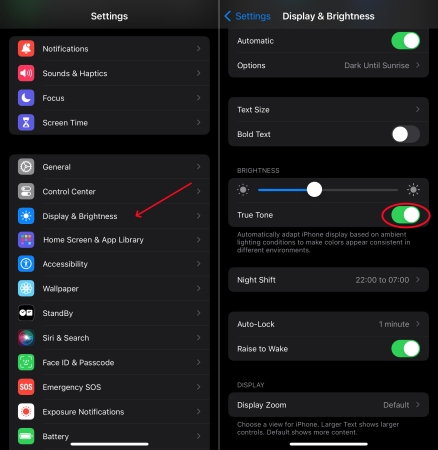
Step 1. Fire up Settings and scroll down to find Display and Brightness.
Step 2. Tap on it and then switch off the True Tone button to turn off it.
Method 3. Delete Malicious Apps
Your iPhone screen may turn blue as a result of installing untrusted apps or content from unfamiliar sources. These apps will carry bugs or interfere with your system. It's important to check for and remove any suspicious or unnecessary apps that might be triggering the issue.
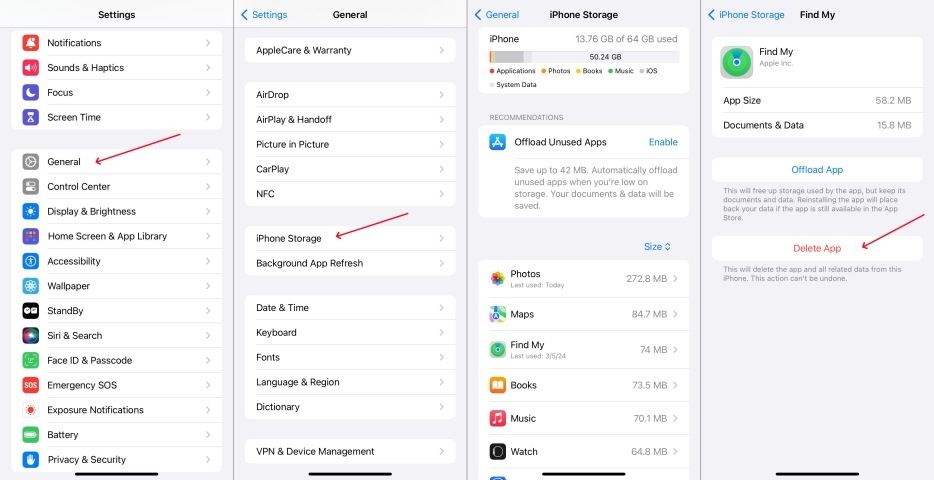
Step 1. Navigate to Settings and hit General, then iPhone Storage.
Step 2. Under the iPhone Storage tab, find the malicious app and tap on it.
Step 3. Press Delete App to remove the problematic app from your iPhone.
Method 4. Check Screen Damage
If your iPhone has been dropped or exposed to water, external damage could be the reason for the blue screen. A faulty screen or internal hardware issue can cause color distortions. If physical damage is suspected, further inspection or repair may be needed for your iPhone.
Part 3. How to Fix Blue Screen of Death iPhone
Besides the quick checks and fixes above, you can also try deeper fixes if your iPhone is still showing a blue screen. These solutions target potential system errors and settings conflicts. Let's explore four feasible methods to solve this issue for good.
Solution 1. Reset All Settings
Some settings, including display and accessibility options, may cause your iPhone screen to display incorrect colors. Resetting all settings restores your iPhone to its default state without deleting data, helping eliminate misconfigurations that may be affecting screen color.

Step 1. Enter Settings and switch to General under that page.
Step 2. Then hit the Transfer or Reset iPhone on the bottom.
Step 3. Continue to select Reset and then the Reset All Settings option.
Solution 2. Update to Latest iOS Version
Installing the latest iOS can eliminate hidden bugs. If your iPhone's current iOS version has system glitches, updating to the latest version may resolve the blue screen issue by patching any known bugs. Here's how to fix iPhone screen turning blue by iOS updating.

Step 1. Open Settings on your iPhone and tap General.
Step 2. Select Software Update to update the iPhone software.
Step 3. Next is to choose Update Now and enter the passcode when asked.
Solution 3. Fix Blue Screen via MagFone
If your iPhone doesn't have any available updates or the update process fails, you can rely on MagFone iOS System Recovery instead. This powerful tool is designed to fix system-related issues like the iPhone blue screen of death, iPhone red screen of death, or iPhone white screen of death. It repairs iOS without data loss and is compatible with all iOS versions. With just one click, you can bring your iPhone screen back to normal. Here's how to do it easily.
MagFone iOS System Recovery
Fix various iOS and iPadOS system issues, such as black screen, boot loop, frozen screen, or stuck on Apple logo, without data loss.
Step 1 Connect iPhone and Run MagFone

Get the MagFone software on your computer and plug your iPhone into it. Once the device is recognized, select the iOS System Recovery feature, then click Start and choose the Standard Repair mode to begin.
Step 2 Enter Recovery or DFU Mode

Make sure your iPhone is turned off, then follow the instructions displayed in MagFone to put your device into Recovery Mode. If Recovery Mode doesn't work, you can switch to DFU Mode as an alternative to proceed with the repair.
Step 3 Download the Correct Firmware

Check and confirm that the iPhone's information shown in MagFone is correct. If necessary, adjust the information manually. Next, click Download to obtain the matching firmware needed for fixing your device.
Step 4 Repair the Blue Screen Issue

After downloading completes, press the Repair button. MagFone will then automatically fix the iOS problems causing the blue screen, resolve related system errors, and safely exit Recovery Mode once done.
Solution 4. Factory Reset iPhone
As a last resort, you can factory reset your iPhone. This can eliminate stubborn system errors, but it also erases all data. Be sure to back up your iPhone to iCloud or iTunes before proceeding. Next, we'll show you how to fix iPhone screen went blue by resetting the iPhone.

Step 1. Launch Settings. Then choose the General tab.
Step 2. Proceed to select Erase All Content and Settings.
Step 3. Follow the prompts to tap Continue > Erase iPhone.
Part 4. FAQs about iPhone Screen Turns Blue
How to get rid of blue time on iPhone?
If you're seeing a blue time bar at the top of your iPhone screen, it's not a screen issue—it's a feature indicating active background tasks. The blue bar usually appears when you're screen mirroring, using navigation, or on a call via hotspot or Voice over LTE. To remove it, stop the task causing it: end the screen mirroring session, close navigation apps, or disconnect the call. Once the activity ends, the blue time bar will disappear automatically.
How to fix iPhone screen is blue with lines?
A blue screen with horizontal or vertical lines may indicate hardware damage, especially if your iPhone was dropped or exposed to liquid. However, you can also try rebooting your iPhone first. If that doesn't help, consult Apple Support or go to repair shops, as the issue could be due to a failing display connector or internal screen failure.
Why is there a blue dot on my iPhone screen?
The blue dot at the top of your iPhone screen typically indicates that an app is currently accessing your location. This can happen when you're using apps like Maps, Uber, or Weather that require GPS access to function properly. Sometimes, the dot appears even if the app is running in the background, depending on the location permissions you've granted. To remove the blue dot on the iPhone screen, you can follow the steps below.
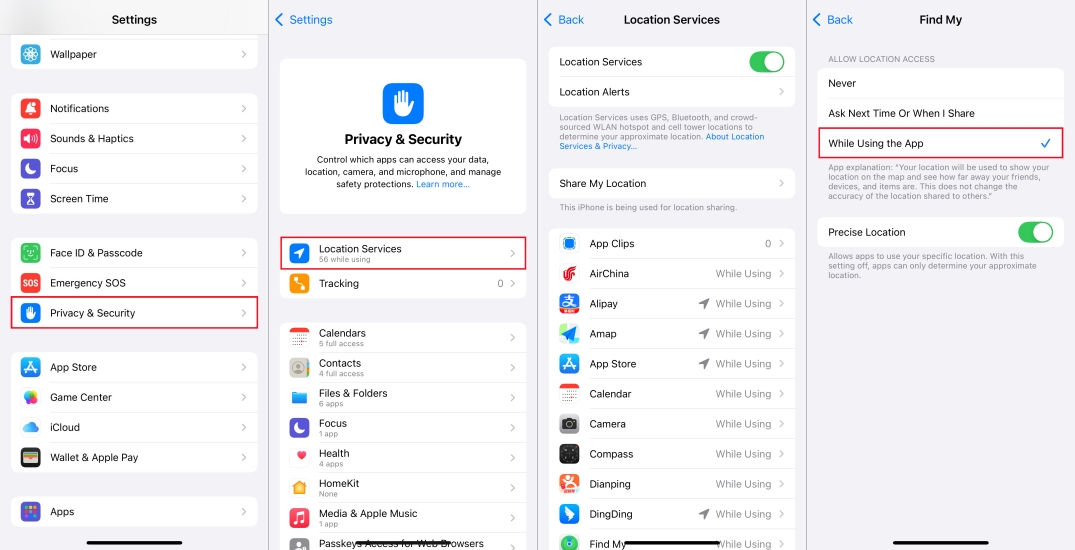
Step 1. Go to Settings > Privacy & Security > Location Services, where you can see a list of apps and their access levels.
Step 2. To prevent the app from tracking your location, just select it and set the permission to Never or Ask Next Time.
What is that blue ring around my iPhone 14 screen?
If you see a blue ring around a contact's picture in Find My or Messages on your iPhone 14, it's a location-sharing feature, not a bug. The ring shows the person's approximate location with some uncertainty, caused by signal issues or GPS limits. As your iPhone locks onto a more precise GPS location, the blue circle around your position gets smaller or may vanish entirely.
Part 5. Conclusion
If your iPhone screen turns blue unexpectedly, don't panic. In many cases, it's a harmless software feature like True Tone or a fixable glitch. From rebooting and checking settings to using tools like MagFone iOS System Recovery, you have several ways to restore your iPhone screen.

