I was charging my phone overnight, and when I woke up this morning I was experiencing the black phone of death. Nothing is working not force shutdown or connecting it to my iCloud on laptop. I have tried everything and apple support. They told me to come in physically, but my store is too far. This phone is necessary for working, without it I cannot do anything. Does anyone have any advice or know how to fix this?"
—— From the reddit

When your iPhone goes to a black screen, you need to be aware that this is likely a precursor to it breaking down. Your device looks powered off, doesn't respond to touch, and shows nothing but a black screen even though it might still be on. Don't panic, in most cases, the issue of iPhone black screen of death can be fixed at home with a few troubleshooting steps. Today, here we will explore the main causes of iPhone black screen of death with the best solutions so you can quickly fix your device. Let's dive into how to fix black screen on iPhone.
- Part 1. Why Did My iPhone Screen Go Black?
- Part 2. How to Fix iPhone Screen Is Black But Phone Is On
- Part 3. How to Fix iPhone Black Screen of Death [Video Demo]
- Part 4. Prevention Tips for iPhone Screen Goes Black Again
- Part 5. FAQs about iPhone Black Screen
- Part 6. Conclusion
Part 1. Why Did My iPhone Screen Go Black?
The black screen doesn't always mean your iPhone is permanently broken. It usually refers to a situation where the iPhone's display remains completely black and unresponsive. While it can be caused by minor software glitches, sometimes it signals a more serious hardware issue.
Reason 1. Software Glitches
- A corrupted iOS update or app bug may cause the system to freeze and display a black screen.
- Jailbreaking or failed iOS installations can also trigger the issue.
- If the iPhone overheats, it may shut down automatically to protect its components, showing only a black screen until cooled down.
Reason 2. Battery or Power Issues
- If the battery is completely drained or defective, the iPhone might not turn on and remain black.
- A faulty charging cable or adapter may prevent the device from powering up.
Reason 3. Hardware Damage
- Physical damage, such as a dropped phone or water exposure, can harm the display or internal components.
- A damaged screen or malfunctioning LED panel often leads to black screen problems.
- Loose or broken display connectors inside the phone can prevent the screen from displaying anything, even if the device itself is powered on.
Reason 4. Malware or Failed Restore
- Though rare on iPhones, malicious or corrupted apps may interfere with normal booting, causing black screen freezes.
- Interruptions during restoring from iCloud/iTunes or updating iOS can result in a black screen.
In short, the iPhone black screen of death issue usually comes from software glitches, battery issues, or hardware failures. In many cases, the issue triggered by software glitches can be fixed at home. In other situations, it's a hardware failure that requires professional repair. Proceed with the following solutions to fix the issue.
Part 2. How to Fix iPhone Screen Is Black But Phone Is On
If your iPhone screen goes black but still running, this means that the device can normally work. A dim screen or insufficient power make you mistakenly consider that your iPhone has malfunctioned and goes black. Or some minor bugs or wrong settings cause the iPhone screen to go black. Just perform some simple troubleshooting steps to fix the issue.
Solution 1. Check Charging and Power
Connect your iPhone to a charger using an Apple-certified cable, or a wireless charger. If the screen shows charging, then the iPhone is only in a black screen caused by a low battery. If the iPhone goes black after charging for too long, try replacing both charger and charging cable to see if the charging accessories are damaged so that the device cannot get enough power. And it's not ruled out that the battery is aging. If it's, go to replace the battery.

Solution 2. Force Restart the iPhone
If your iPhone screen is black due to a temporary system crash or glitch, a force restart often solves the issue without data loss. The method depends on your iPhone model.

For iPhone 8 or later: Press and release the Volume Up button, then the same for the Volume Down button. Continue to press the Power button then release it when you see the Apple logo.
For iPhone 7 or 7 Plus: Press and hold both the Volume Down and Power button until the Apple logo displays.
For iPhone 6 or earlier: Press and hold both the Home and Power button until the Apple logo appears.
Solution 3. Close Faulty Apps
Sometimes, a malfunctioning app can cause your iPhone screen to freeze or go black. If the black screen was triggered by a single faulty app, closing faulty apps can restore normal function.
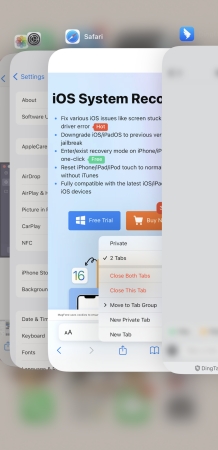
Step 1. Swipe up from the bottom of the screen and pause in the middle.
Step 2. Swipe left or right to find the app that may be causing the problem.
Step 3. Swipe it up and off the screen to close it completely.
Solution 4. Reset All Settings
Corrupted settings may also cause system instability. Resetting all settings restores them to factory defaults without deleting your personal data. Your Wi-Fi passwords, wallpaper, and system preferences will be reset, but apps and data remain intact.

Step 1. Go to Settings > General.
Step 2. Scroll down and tap Transfer or Reset iPhone.
Step 3. Choose Reset > Reset All Settings.
Step 4. Enter your passcode and tap Reset to confirm.
Solution 5. Update iOS in Settings
Apple regularly releases iOS updates that fix bugs and improve system performance. Running an outdated iOS may trigger black screen glitches.

Step 1. Go to Settings > General > Software Update.
Step 2. If an update is available, tap Download and Install.
Step 3. Tap Install Now and enter the screen passcode to confirm.
Part 3. How to Fix iPhone Black Screen of Death [Video Demo]
However, sometimes, your iPhone may freeze and goes black due to system-level crashes, apps malfunctioning, or a temporary bug. Some users experience a black screen after updating iOS. This usually happens if the update was interrupted or corrupted. In this case, try these system-level solutions or directly use a professional iOS repair tool.
Solution 1. Restore iPhone in Recovery Mode
If the above basic methods cannot fix the issue on your iPhone, proceed to recovery mode. Using iTunes or the Finder to fix the iPhone in recovery mode can fix almost iOS systems, including iPhone black screen of death. This may erase all data and settings on the iPhone. Back up if possible before using recovery mode.

Step 1. Connect your iPhone to a computer with iTunes or Finder.
Step 2. Force restart your device, but keep holding the buttons until the recovery mode screen displays.
Step 3. Choose Restore, then keep the device connected until the task finishes.
Solution 2. Repair iPhone in DFU Mode
Device Firmware Update, shorting for DFU mode, allows the iPhone to communicate with iTunes or the Finder even if the system doesn't boot. If your iPhone screen is black and doesn't work anymore, you can repair the device in DFU mode. This can completely restore the device system, but erase all the settings and data on the device.
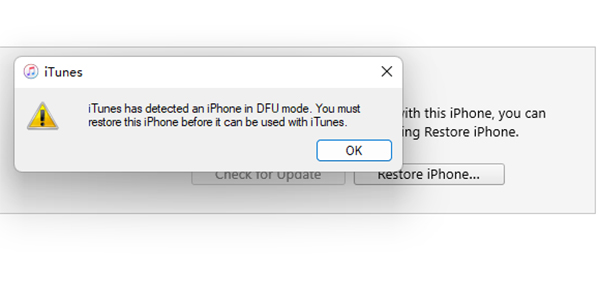
Step 1. Connect your iPhone to a computer using a cable.
Step 2. Get the device into DFU mode with the right steps.
Step 3. Wait for iTunes to detect the device and restore the firmware.
Solution 3. Use a Third-Party Repairing Tool
In case the above solutions may not work for all cases of iPhone black screen of death, here consider using a third-party repairing tool like MagFone iOS System Recovery to fix the issue without data loss. MagFone iOS System Recovery is a reputable iOS repair tool that can solve various iOS system problems like iPhone black screen of death, iPad black screen, iPhone yellow screen of death, and so forth. With this tool, you can fix the iPhone black screen issue without data loss. Here follow the steps below to fix iPhone black screen of death.
MagFone iOS System Recovery
Fix various iOS and iPadOS system issues, such as black screen, boot loop, frozen screen, or stuck on Apple logo, without data loss.
Step 1 Run MagFone iOS System First

Firstly, you need to connect your iPhone to a trusted computer via a USB cable. Next, start the software on the computer and get into the iOS System Repair interface.
Step 2 Select Standard Repair Mode

Next, click the Standard Repair button when you choose repair mode, this mode can prevent your iPhone from data loss. Then proceed to put your device into recovery mode manually.
Step 3 Download the Firmware Package

You can see the device information on the screen. What you need do is to check the device information and select the firmware version. Then you need to download the firmware by clicking the download button.
Step 4 Repair the iPhone Black Screen

Then it's time to click the Start Standard Repair button to repair the iPhone black screen of death issue. Wait for a while until the Repair Completed shows up. Continue to click the Finish button when it is finished.
Part 4. Prevention Tips for iPhone Screen Goes Black Again
By understanding the cause whether it's a software glitch, failed update, or hardware damage, you can apply the right solution to fix the issue. But it is important to prevent the issue from happening again. To avoid future iPhone black screen problems:
- Keep your iPhone updated with the latest iOS.
- Use only Apple-certified chargers and cables.
- Avoid installing unverified apps or jailbreaking the device.
- Avoid exposing your iPhone to extreme heat or moisture.
- Regularly back up your iPhone to iCloud or computer.
- Handle your device carefully to prevent drops or water damage.
Part 5. FAQs about iPhone Black Screen
How to restart iPhone when screen is black?
When your iPhone screen is black, you can perform a force restart. The process differs in different iPhone models. Follow the instructions below based on your iPhone model.

For iPhone 6 series or earlier devices: Press the Home and Sleep button at the same time for about 10 seconds.
For iPhone 7 or 7 Plus Press both the Sleep button and the Volume Down button.
For iPhone 8 or later: Press and release the Volume Up button, and the same for the Volume Down button. Proceed to press the Side button until the Apple logo appears.
Does a black screen always mean the iPhone dead?
No. Often it's a software issue that can be fixed with a force restart or other methods introduced above.
How to reset iPhone when screen is black?
To reset an iPhone when the screen is black, you can use iTunes or the Finder. By connecting your iPhone to a computer, you can reset the device in recovery mode using iTunes or the Finder.
How to transfer iPhone data when screen is black?
To transfer your iPhone data with a black screen, you must have a previous iCloud backup or iTunes backup. Then you can restore your previous backup to a new iPhone or a factory-reset iPhone during the setup.
Part 6. Conclusion
The iPhone black screen of death can be alarming, but in most cases, it's a fixable software glitch. Start with quick solutions like charging and force restart, then move on to recovery mode or a third-party iOS repair tool like MagFone iOS System Recovery if needed. If none of these work, the problem is likely hardware, and Apple Support should be your next step. By following these steps and prevention tips, you can minimize downtime and keep your iPhone running smoothly.


