My Messages app says I have 57 unread messages when your looking at the app icon. However I have deleted / unread all the messages so it should say 0, but they are still there. How do I get rid of the iPhone shows unread messages but there are none?"
Nothing is more annoying than your iPhone messages showing unread messages but there are none. This common issue, often called ghost messages or phantom messages, can clutter your notification center and make you think you've missed something important. Many users in the Apple Community have reported this problem, but luckily, it's usually easy to fix. In this guide, we'll walk you through eleven proven ways to fix an iPhone showing unread messages but there are none issue, and get your Messages working normally again.
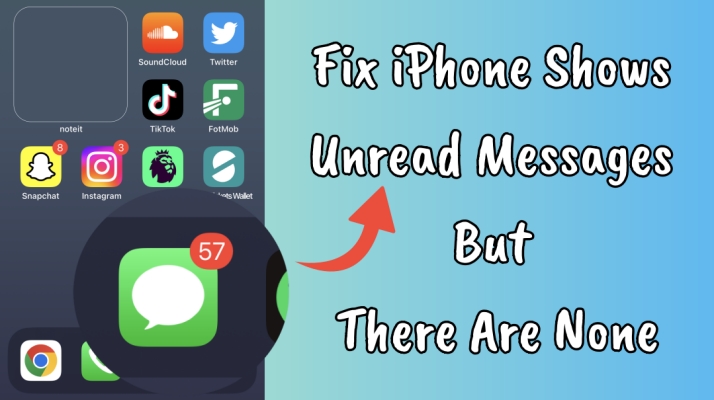
- Part 1. Why Does My iPhone Say I Have Unread Messages But I Don't?
- Part 2. How to Find Unread Text Messages on iPhone
- Part 3. How to Fix iPhone Shows Unread Messages But There Are None
- Part 4. How to Fix iPhone Unread Messages Won't Go Away
- Part 5. FAQs about iPhone Unread Messages
- Part 6. Conclusion
Part 1. Why Does My iPhone Say I Have Unread Messages But I Don't?
Normally, when you receive a message and haven't read it, a red badge appears on the Messages app, reminding you of unread messages. However, if you open the app and find no new messages, you might be dealing with a ghost message issue. Deleting a message without reading it is the main cause. Besides this, several other factors can also cause the problem. But no matter the reason, we've got effective solutions for you.
- A poor or unstable internet connection can delay message updates on your iPhone.
- Server delays may prevent the messages from refreshing properly.
- Full device storage can block message syncing and updates.
- iOS bugs or system glitches might trigger false unread message notifications.
Part 2. How to Find Unread Text Messages on iPhone
Before attempting a fix, the most important thing is to confirm if there are really no unread messages. The unread text messages can be filtered by the Unread option, and you can directly find them by this feature.
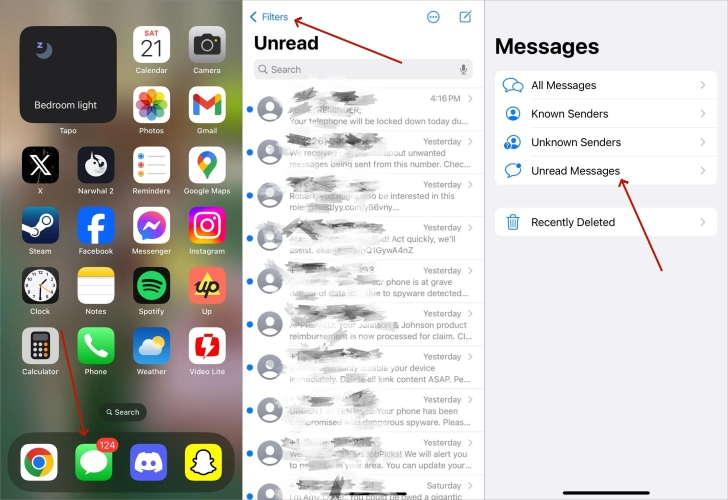
Step 1. Open the Messages app and tap the three-line icon in the upper-right corner.
Step 2. Select the Unread option to filter the unread messages.
Part 3. How to Fix iPhone Shows Unread Messages But There Are None
If you have confirmed that there are no missing text messages, it means that there is an error in the message icon, cache, or data synchronization. You can follow these Messages-related methods to troubleshoot.
Method 1. Force Close the Message App
Restarting the Message app can refresh the system and clear out minor bugs that could be causing the unread message alert. Closing the app and reopening it can often help the iPhone properly sync the messages and reset any lingering notification issues.
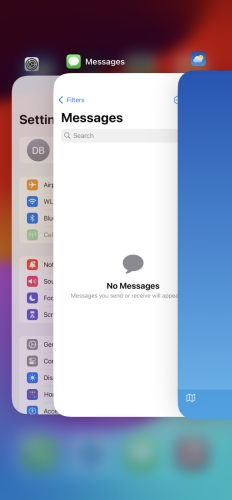
Step 1. Enter the background running platform on your iPhone.
Step 2. Select the message interface and swipe up to force quit this app.
Step 3. Back to the home screen to see if the unread notification disappeared.
Method 2. Adjust the Messages Badge
Sometimes the badge doesn't sync with your iPhone's actual unread messages. By turning off and back on the Badges, the system will reconstruct the notification state and help you fix the unread messages issue.
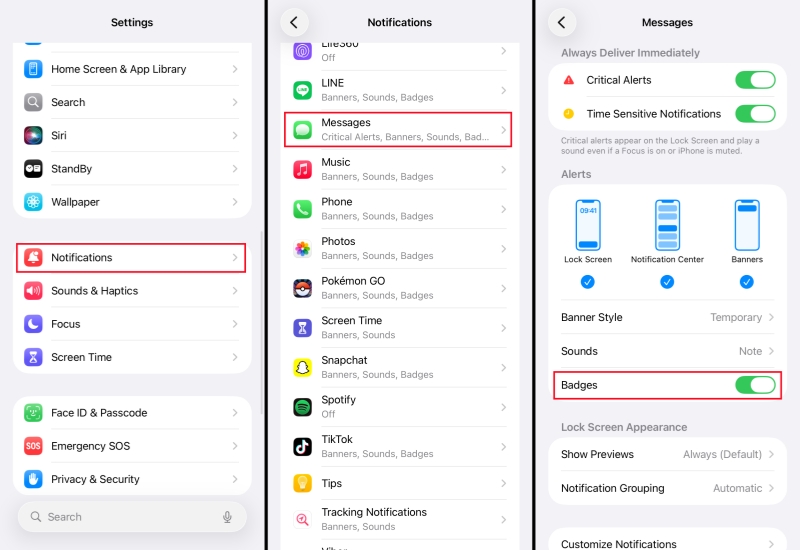
Step 1. Head for iPhone Settings > Notifications.
Step 2. Find Messages and turn off the Badges, and then enable the option.
Method 3. Check Recently Deleted Messages
Sometimes, when you delete some text messages without reading will also make your iPhone show unread messages. You can check the recently deleted messages and delete them after reading.
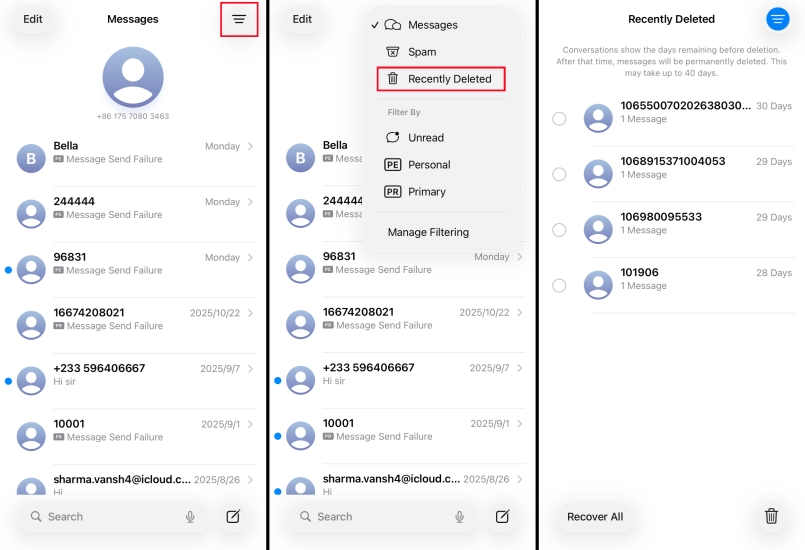
Step 1. Go to Messages and tap the icon in the top right corner.
Step 2. Tap Recently Deleted and select the unread messages to recover them.
Step 3. Back to the Messages page and select the unread messages to set them as Read. And then delete them.
Method 4. Disable and Re-enable iMessage
If the issue is specifically tied to iMessage, toggling it off and then back on can be a helpful troubleshooting step. This refreshes the connection between your device and the iMessage server, and it can resolve syncing issues that might be causing ghost message alerts. Here's how to establish the iMessage connection again on your iPhone.
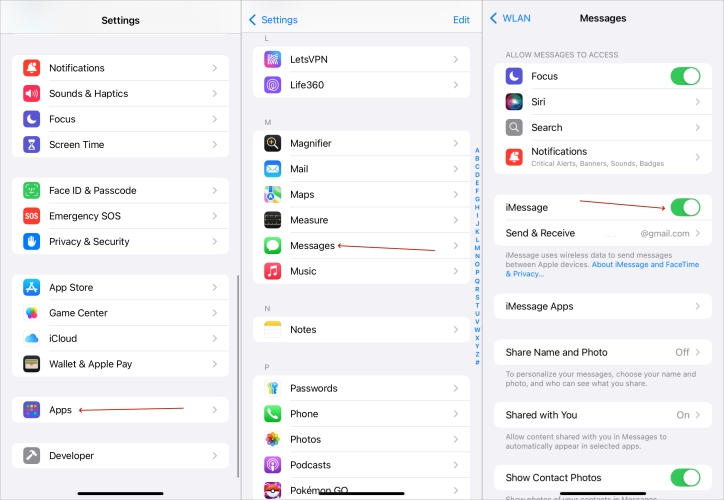
Step 1. Run Settings. Enter Apps and choose the iMessage app.
Step 2. Under the iMessage screen, disable and enable the iMessage button.
Method 5. Check Message Filters
The Messages app in iOS 26 launches the unknown sender filter setting. When the Screen Unknown Senders is selected in the Messages settings, new and unread messages from unknown senders will show under the Unknown Sender stack separately. You can adjust the settings to avoid unread messages on your iPhone.
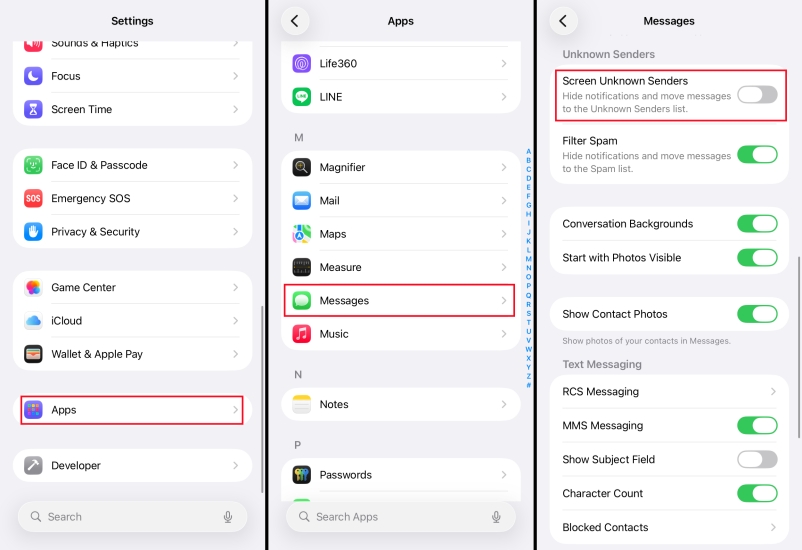
Step 1. Navigate to iPhone Settings > Apps > Messages.
Step 2. Scroll down to find the Unknown Senders stack. Turn off the Screen Unknown Senders option.
Method 6. Enable Messages in iCloud
If you have logged in the same Apple ID on multiple Apple devices and the messages aren't fully synced, your iPhone may incorrectly show unread. Turning on Messages iCloud sync keeps all your devices in the same state and automatically fixes the iPhone showing unread messages issue.
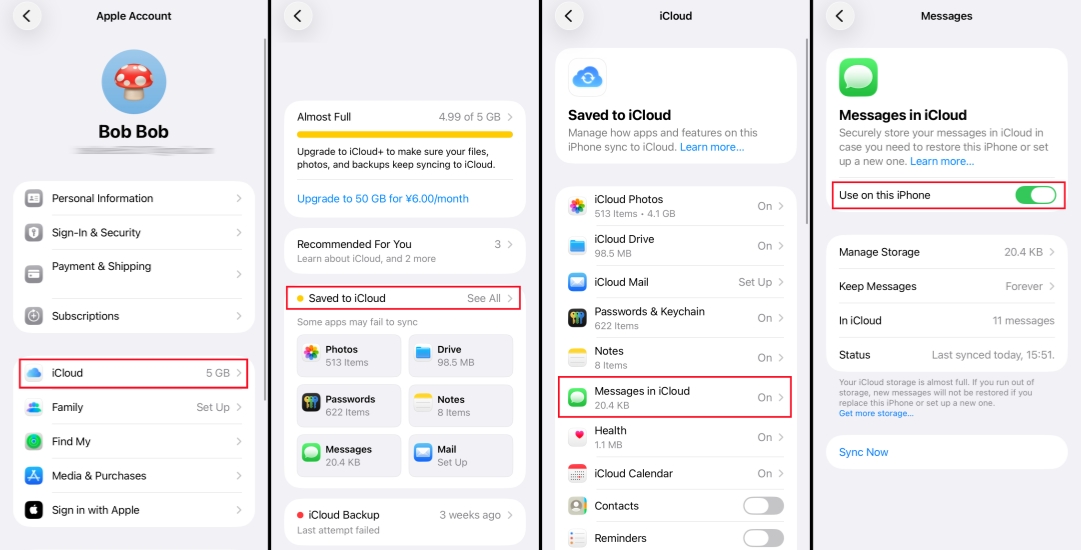
Step 1. Open iPhone Settings and tap your Apple ID.
Step 2. Tap iCloud > Save to iCloud > Messages.
Step 3. Turn on Use on this iPhone to sync your iPhone messages to your iCloud.
Part 4. How to Fix iPhone Unread Messages Won't Go Away
If your iPhone keeps saying there are unread messages but you can't find them, it may be due to an iOS system or server issue on your iPhone. To help, we've gathered 5 proven methods to clear the ghost messages on your iPhone screen.
Method 1. Restart Your iPhone
A reboot resets temporary system processes and clears out minor glitches that might be causing unread message notifications to linger. It essentially refreshes the device's memory and can help resolve issues related to the notification system.

iPhone X and later models:
Step 1. Keep pressing the volume up button and the power button at the same time.
Step 2. Follow the screen instructions to drag the slider to shut off your iPhone.
Step 3. Long-press the power button to restart your iPhone.
Models before iPhone X:
Step 1. Keep pressing the power button until the screen changes.
Step 2. Drag the slider to the end to turn off the iPhone.
Step 3. Hold the power button to reboot it.
Method 2. Sign Out and Back Into Apple ID
If a message or iMessage syncs abnormally in iCloud, the unread messages notification won't go away. Signing out of your Apple ID and then signing in triggers a full sync refresh to help re-download the virtual message status to fix the unread number error.
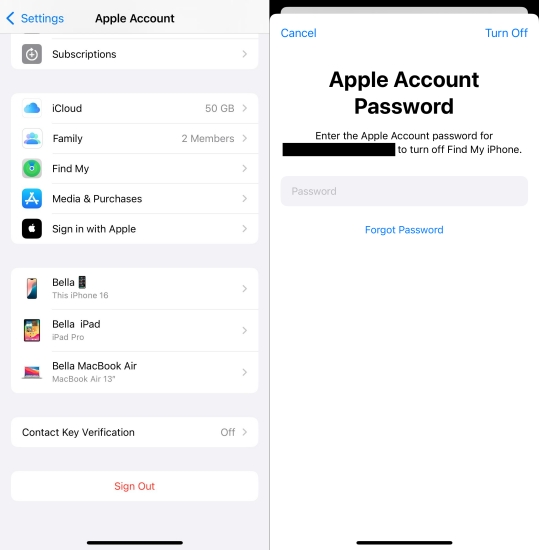
iPhone X and later models:
Step 1. Open Settings and tap your Apple ID account.
Step 2. Swipe to the bottom and tap Sign Out. You'll be required to input your Apple ID password to proceed.
Step 3. Once you have signed out, enter your Apple ID account and password to re-sign in.
Method 3. Update to the Latest iOS Version
Keeping your device updated to the latest software versions, like iOS 26, helps ensure that ghost text message issues are patched. Software updates frequently address known issues that can affect iMessage and notification functions.
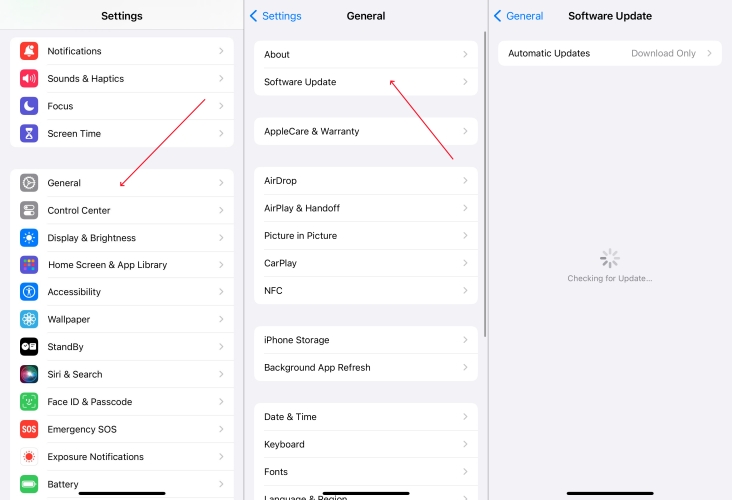
Step 1. Fire up Settings. Then switch to General and Software Update.
Step 2. Tap Update now to install a new iOS version if available.
Step 3. Next, enter your screen passcode to install the latest iOS version.
Method 4. Reset Network Settings
If the ghost message problem persists, you can consider resetting network settings on your iPhone. This method will clear all saved Wi-Fi and cellular data, clearing out any misconfigurations or issues that could be causing the unread message problem.

Step 1. Enter Settings > General, and then hit Transfer and Reset iPhone.
Step 2. Continue to choose the Reset section and select Reset Network Settings.
Step 3. Enter your passcode to proceed with the action.
Method 5. Use an iOS Repair Tool [Quick & Safe]
If the iPhone's unread messages won't go away even after troubleshooting, one of the most effective solutions is to repair any underlying iOS system bugs. Repairing these system-level problems can help restore your iPhone's overall stability and ensure that all functions, including the messaging app, work as intended. MagFone iOS System Recovery offers a reliable, data-safe solution to tackle these problems, allowing you to fix ghost messages without data loss on your iPhone, iPad, and iPod touch. This tool helps to refresh your system and return your device to optimal functioning. Here's how to.
MagFone iOS System Recovery
Fix various iOS and iPadOS system issues, such as black screen, boot loop, frozen screen, or stuck on Apple logo, without data loss.
Step 1Install MagFone and Link Your iPhone

The first thing you should do is install MagFone iOS System Recovery on your computer. Once installed, open this program and take a USB cable to link your iPhone to that computer. Next, click the iOS System Repair part.
Step 2Pick Standard Repair to Save Your Data

On the second page, pick the Standard Repair section. Ensure that your iPhone is properly detected by the software. Before fixing the ghost message issue on your device, follow the instructions to get into recovery mode.
Step 3Get the Correct iPhone Firmware Package

After your device is detected entering the recovery mode, the software will display your iPhone's details. Double-check the device information and select the appropriate iOS version. Then, click the Download button to obtain the firmware package.
Step 4Begin Fixing the iPhone Ghost Messages

After all that, click on the Start Standard Repair key to begin the process. The software will fix any system-level bugs causing the ghost messages. Once the repair is complete, the notifications in the messaging app should return to normal.
Part 5. FAQs about iPhone Unread Messages
How to clear unread messages on iPhone?
To clear unread messages on iPhone, just open the Messages app and tap Edit to select the unread messages, then tap the Read option to set them as read messages.
How to mark messages as unread on iPhone?
If you want to mark messages as unread, you can long-press the target message and choose Mark as Unread to do this. Or you can swipe the target message to the right to mark it as unread.
How to fix number of unread messages not showing on iPhone?
To show the number of unread messages on iPhone, go to iPhone Settings > Apps > Messages > Notifications, and turn on Badges. If the number of unread messages still doesn't show on your iPhone, there may be some temporary bugs with your iPhone. You can try restarting your device, or use MagFone iOS System Recovery to quickly resolve this issue.
How to filter unread text messages on iPhone?
To filter unread text messages on iPhone, just open the Messages app and tap the upper-right icon to choose Unread. Now, you can see all your unread text messages.
Part 6. Conclusion
iPhone ghost messages can occur due to a range of factors, from simple message settings and small bugs to more complex system-level problems. To address the issue, users can try basic adjusting methods, or they may need to resort to more advanced solutions. If these methods don't resolve the problem, tools like MagFone iOS System Recovery can offer a quick and effective fix to the iPhone showing unread messages but there is none issue.

