Many iPhone users have encountered such a disturbing situation in daily use: the phone seems to have self-awareness and automatically clicks, slides, and even opens applications and makes calls without any operation. This phenomenon not only affects normal use, but also may cause misoperation or even damage the device if it exists for a long time. This article will take you to a comprehensive understanding of the causes and solutions of ghost touch on iPhone.

- Part 1. What Is iPhone Ghost Touch?
- Part 2. What Causes Ghost Touch on iPhone?
- Part 3. How to Fix Ghost Touch on iPhone [Quick & Deep Fixes]
- Part 4. Ultimate Solution to iPhone Ghost Touch without Data Loss
- Part 5. How to Prevent Ghost Touch on iPhone
- Part 6. Conclusion
Part 1. What Is iPhone Ghost Touch?
Ghost touch refers to abnormal phenomena such as automatic tapping, sliding, and typing on the iPhone screen without the user touching the display. Users may find that the screen flickers, apps open for no reason, or even the keyboard automatically inputs content. This phenomenon may be intermittent or continuous, and in severe cases it will affect normal use. While ghost touch can affect any iPhone, the most commonly reported models include iPhone 12 series, iPhone 11 series, iPhone X, and older models.
Part 2. What Causes Ghost Touch on iPhone?
Ghost touch on iPhone is usually caused by a combination of factors, which can be mainly divided into three categories: internal software and system issues, external interference and hardware failure.
Cause 1. Software/System Issues
Some system vulnerabilities or third-party apps are incompatible with iOS, which may cause abnormal screen responses. For example, when an unoptimized software version is installed, the system update is incomplete, or there is a conflict in the background program, iPhone ghost touch may occur.
Cause 2. External Interference
Power problems, such as using inferior or non-original chargers, poor socket contact, unstable voltage, etc., may interfere with the iPhone screen and cause a ghost touch on the iPhone. In particular, iPhone ghost touch during charging is often related to current interference.
Cause 3. Hardware Failure
Abnormalities at the hardware level, such as damage to the screen itself, the use of non-original or replaced third-party screens, etc., will cause a ghost touch on iPhone.
Note:
If your iPhone has a hardware failure, it is recommended to contact Apple's official customer service or go to an Apple authorized repair point for inspection and repair. If it is confirmed to be a screen failure, replacing the screen component in time is the most direct and effective solution.
Part 3. How to Fix Ghost Touch on iPhone [Quick & Deep Fixes]
Depending on the cause, the ghost touch on iPhone can be alleviated by some common operations, or it may require a deeper system reset. Below we will introduce the coping methods step by step from general repair methods to in-depth repair methods.
Quick Fixes to Ghost Touch on iPhone [No Data Loss]
If Ghost touch on your iPhone is caused by minor system glitches or external interference like screen protectors or cases, try the following basic solutions to fix the issue.
Method 1. Clean the Screen
Dust, dirt, or oil can cause irregularities in how your iPhone responds to touch. Use a clean and soft glasses cloth to wipe your iPhone's screen thoroughly. Make sure there are no water stains, dust, or oil on the screen surface, avoiding static interference or false touch.
Method 2. Remove Case and Screen Protector
Shoddy or too-thick iPhone cases and films may press the edge of the screen and cause ghost touch. Removing them will help to check whether the problem is caused by accessory interference. If the issue disappears, replace with high-quality accessories designed for your iPhone.

Method 3. Unplug Your Charger
Some users report ghost touch only while charging with poor-quality cables. If ghost touch occurs on your iPhone while charging, it may be due to unstable voltage or the use of a non-original charger. Try unplugging the power charger to see if the problem is alleviated. Always use Apple-certified chargers and cables.

Method 4. Restart Your iPhone
A simple reboot can fix minor software glitches that may trigger ghost touch. Long-press the power button or the power and volume buttons to restart the device and clear the system's temporary cache, which will help restore your phone to a normal status temporarily.
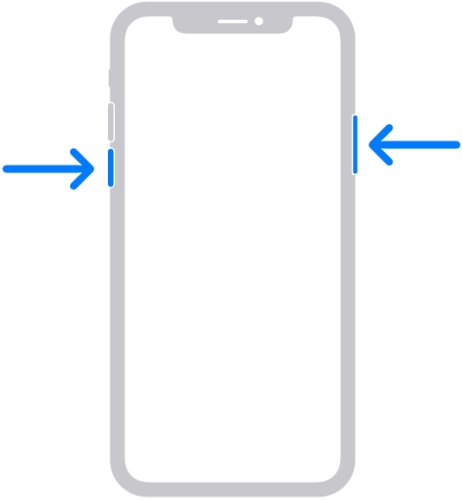
Method 5. Turn Off Background Apps
Multiple applications running in the background at the same time may cause the system to be sluggish or ghost touch. Double-click the Home button or swipe up from the bottom of the screen to close unnecessary applications running in the background, which will help free up system resources and fix the issue.
Method 6. Update Related Apps
Some old versions of apps are incompatible with the system and may cause iPhone ghost touch. Also, keep those applications installed on your iPhone updated regularly.
Method 7. Upgrade iOS System
Buggy iOS releases can sometimes cause touchscreen issues. Updates will fix known bugs and improve touch responses. Ensure your iPhone is running the latest version of iOS. If not, go to Settings > General > Software Update, install available iOS updates, and fix possible system bugs.

Method 8. Reset All settings
Resetting all settings on your iPhone will not delete your data but can resolve any conflicting settings that affect touch functionality. Go to Settings > General > Transfer or Restore iPhone > Restore > Restore All Settings. Then enter your passcode and confirm to reset.

Deep Troubleshooting to iPhone Ghost Touch [Data Loss]
If the above methods cannot solve the problem, a deeper system repair may be required. It is recommended to make a backup in advance.
Method 1. Factory Reset iPhone

A factory reset will clear all data and settings on the iPhone and restore it to factory status, which is suitable for system-level abnormalities. Go to Settings > General > Transfer or Restore iPhone > Erase All Content and Settings. Then disable Find My iPhone, enter your passcode, and confirm to erase your device.
Method 2. Restore iPhone via iTunes

If the problem persists, consider a clean restore via iTunes or Finder. This will erase all content, so back up your iPhone first. Connect your iPhone to a Windows PC or Mac and open iTunes or Finder. Then put your device into recovery mode and choose Restore iPhone. After restoration, set up your device as new.
Part 4. Ultimate Solution to iPhone Ghost Touch without Data Loss
If you want to fix iPhone ghost touch without losing any data, using a professional iOS system repair tool is a safer and more efficient choice. MagFone iOS System Recovery is a safe and reliable system repair tool, which can not only solve problems such as touch abnormalities, system freezes, and screen flashing, but also will not clear the data in the phone. Here are the detailed steps for using the tool.
MagFone iOS System Recovery
Fix various iOS and iPadOS system issues, such as black screen, boot loop, frozen screen, or stuck on Apple logo, without data loss.
Step 1Launch MagFone iOS System Recovery

Download and install MagFone iOS System Recovery on your computer. Connect iPhone with your computer via a data cable. After connecting, MagFone will automatically identify the device information.
Step 2Select Standard Repair

After selecting the iOS System Repair function on the main interface, click Standard Repair. This mode can repair common system problems without losing any data.
Step 3Download the Firmware Package

The software will automatically match and recommend the iOS firmware version suitable for the current device. Click Download after confirmation.
Step 4 Fix iPhone Ghost Touch Without Data Loss

After the firmware is downloaded, click Start Repair. The system will automatically enter the repair process, which will take about 5~10 minutes. The iPhone will restart automatically and return to normal.
Part 5. How to Prevent Ghost Touch on iPhone
Although ghost touch on iPhone is sometimes difficult to completely avoid, the probability of occurrence can be greatly reduced through good usage habits and daily maintenance. Here are some practical prevention suggestions.
Use Apple Official Chargers and Cables
Avoid using low-quality or third-party chargers. Poor quality charging equipment may cause voltage instability, which in turn interferes with touch signals and induces the ghost touch on iPhone.
Develop Good Charging Habits
Avoid the battery is below 10 and avoid using while charging, especially when running large applications. At the same time, regularly check whether the charging port is dusty or loose to keep the power supply of the device stable.
Clean the Screen Regularly
Use a slightly damp fiber-free cloth or screen cleaning cloth to wipe the surface and edges of the screen regularly to prevent static electricity accumulation or accidental touch of stains, especially when the weather is dry or your fingers are wet.
Avoid Falling or External Impact
Strong collisions may cause the screen cable to loosen and the touch layer to be damaged, burying the hidden danger of ghost touch. It is recommended to equip the iPhone with a high-quality protective case and anti-fall screen film, and be careful to handle it with care during daily use.
Part 6. Conclusion
iPhone ghost touch, while it may seem bizarre, is actually caused by software anomalies, power interference, or hardware failures. Through this article, we not only understand the causes of iPhone ghost touch, but also master a variety of coping methods. For most users, timely investigation, reasonable use of equipment, and necessary system maintenance can effectively alleviate or even completely solve this problem. If all methods still do not return to normal, it is recommended to contact Apple's official after-sales service or professional repair service as soon as possible to avoid further deterioration of the problem.

