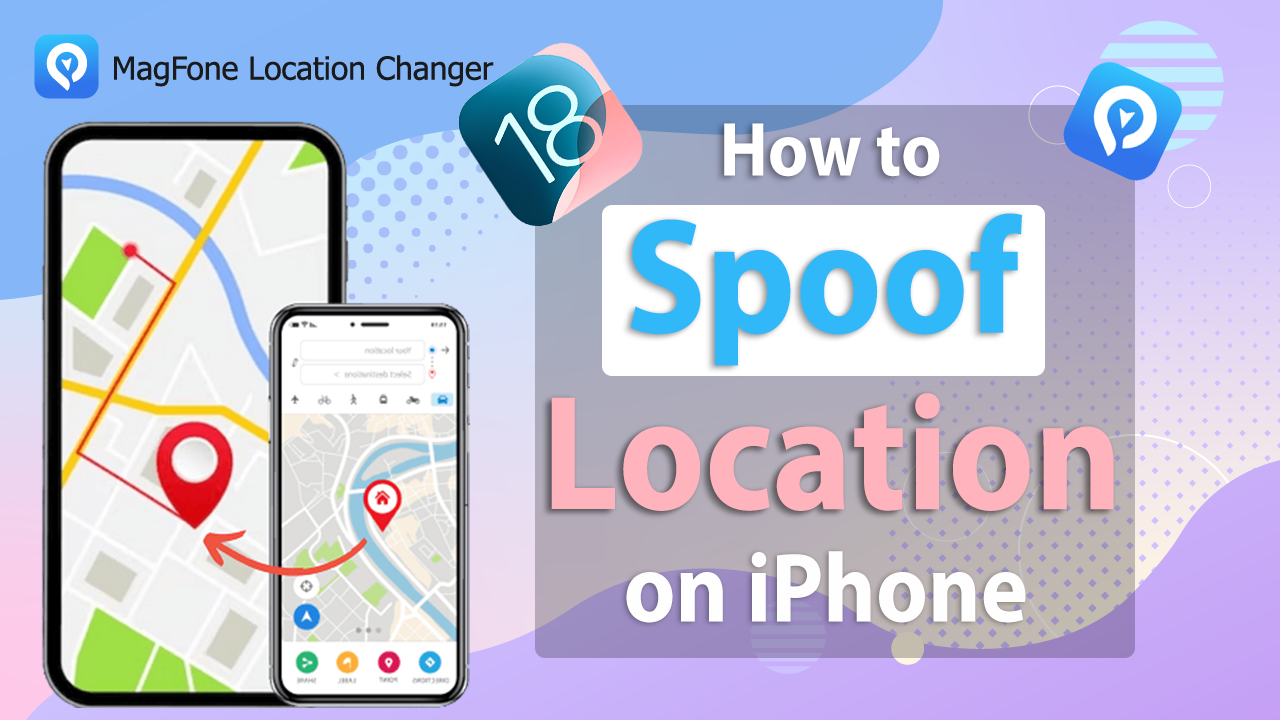Changing the location of your iPhone can open up a world of possibilities, from watching shows restricted to certain regions to avoiding intrusive apps that track your movements. Typically, VPN services are used to accomplish this, but there are times when a VPN isn't the best option. Whether it is due to slower speeds, compatibility issues, or just wanting to avoid yet another subscription, there are several alternatives to changing location on iPhone. In this article, we'll show you how to change location on iPhone with VPN, and also explore some easy and reliable methods to do it without a VPN.
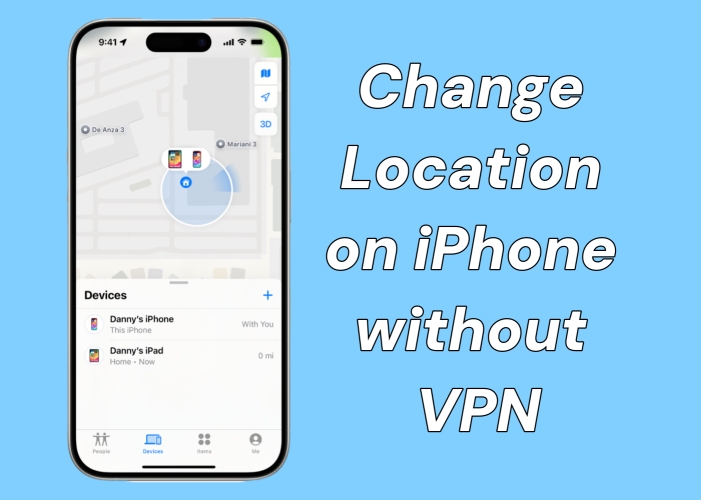
- Part 1. Can You Change Your Location on iPhone?
- Part 2. How to Change Location on iPhone with VPN
- Part 3. How to Change Location on iPhone without VPN
- Part 4. Best Way to Change Location on iPhone
- Part 5. Conclusion
Part 1. Can You Change Your Location on iPhone?
Yes, you can change your location on your iPhone in multiple ways and VPN is the most common wayHowever, each method comes with its pros and cons. Some work well for specific apps, while others may not be reliable or private enough. In the next parts, we'll break down each option, its advantages, and limitations. Plus, we'll highlight the best method to change your iPhone's location discreetly without notifying others.
Part 2. How to Change Location on iPhone with VPN
The most common way to change your iPhone's location is VPN It hides your actual IP address by redirecting your internet traffic through a server located in a different country. As a result, apps and websites believe you're browsing from that location. Here's how to use VPN to change location on iPhone.
Step 1. In the App Store on your iPhone, select a VPN service to download and install.
Step 2. Run a VPN on the iPhone and allow it to set up.
Step 3. In the VPN service, select a server location and connect to it.
Part 3. How to Change Location on iPhone without VPN
In addition to the VPN, there are still several ways to fake or change your location on an iPhone. From tweaking region settings to using proxy servers or jailbreak tools, these methods offer flexible options for location spoofing, perfect for accessing content, or enhancing privacy.
Method 1. Change Location on iPhone through Region Settings
This method lets you change your iPhone's country or region in the Settings app. It mainly affects App Store content, such as available apps, prices, and subscriptions. It's noted that this doesn't really change your GPS location. Next is how to change your iPhone location in Settings.
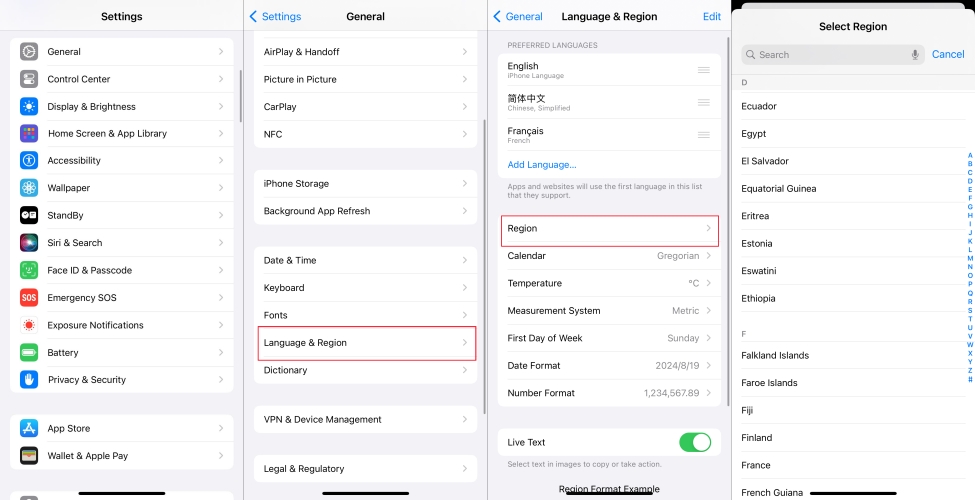
Step 1. Enter Settings.
Step 2. Navigate to the General tab and then the Language & Region option.
Step 3. Next, enter the Region section and choose the region you want.
- 👍Pros:
- Easy to access via Settings;
- No additional tools required;
- Helps access regional App Store.
- 👎Cons:
- Can't set an exact location;
- Doesn't spoof GPS location;
- Not ideal for gaming apps.
Method 2. Change Location on iPhone via the Find My App
You can also use Apple's Find My app to temporarily change your location, but there are limitations to this method. If you have more than one iPhone, you can use the Find My app to spoof your location on your iPhone. Here's how to turn off location on iPhone temporarily via the Find My app.
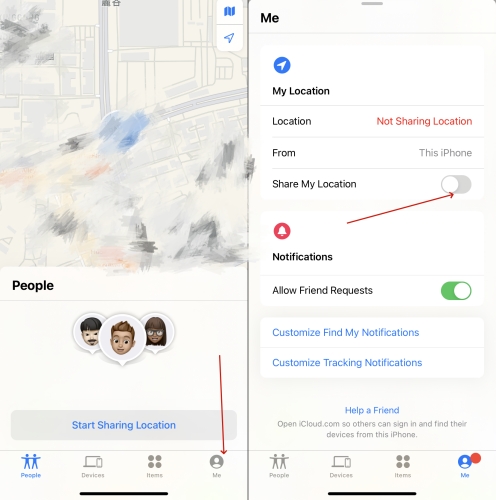
Step 1. On another iPhone, go to the Find My app.
Step 2. Tap Me at the bottom of the screen, then turn on Share My Location.
Step 3. Continue to tap Use This iPhone as My Location.
- 👍Pros:
- Spoof location on iPhone flexibility;
- Easy to operate in the Find My app.
- 👎Cons:
- Need another iPhone;
- Not able to truly change iPhone location.
Method 3. Change Location on iPhone with Developer Mode
You can use Apple's Find My app to temporarily change your location, but there are limitations to this method. It works best if you need a temporary fix. This method is best for temporary needs, but it won't offer a long-term solution. If you have more than one iPhone, you can use the Find My app to spoof your location on your iPhone.
Step 1. Go to Settings > Privacy & Security and tap Developer Mode.
Step 2. Turn on Developer Mode, then tap Restart.
Step 3. Once restarted, unlock your iPhone and tap Turn On.
Step 4. Enter the screen lock passcode to confirm.
Step 5. Connect your device to a Mac and open the Xcode app.
Step 6. Choose Product > Test Plan > Edit Test Plan.
Step 7. In the test plan editor pane, choose Configuration.
Step 8. Under Localization, click Simulated Location and choose a location from the menu.
- 👍Pros:
- Support testing app capabilities;
- Offer continuous integration and deployment;
- Integrate development environment.
- 👎Cons:
- Require some technical knowledge;
- Not able to change location to anywhere.
Method 4. Change Location on iPhone Using Proxy Servers
GPS spoofing involves tricking your device into thinking it is in a different location. Unlike VPNs, this method focuses on altering the GPS signal rather than internet routing. Proxy servers can mask your location, but they're more suited for browser-based activities rather then system-wide location changes. If you just want to change your browser's location on your iPhone, you can set up proxy servers on your device.
- 👍Pros:
- Change browser's location on iPhone;
- Free to set up and easy to operate.
- 👎Cons:
- Not able to change the whole location.
Method 5. Change Location on iPhone by Jailbreaking iPhone
One method of changing your iPhone location is to jailbreak it. If you don't mind jailbreaking your device, jailbreaking your iPhone with a third-party software can help you change your iPhone location without any limitation. This method is effective and provides some freedom in terms of changing your location, but it may bring some risks to your device.
- 👍Pros:
- Remove any app you don't want to keep;
- Change location without limitation after jailbreak;
- Free and friendly for users to operate.
- 👎Cons:
- Cause shortened battery life and inferior performance;
- Result in bricking and get the device hacked.
Part 4. Best Way to Change Location on iPhone
While the above methods work in specific cases, each has limitations. Some don't affect GPS, others require technical skills, or may compromise your device's security. After comparing all options, the best way to change location on iPhone safely and quickly is by using MagFone Location Changer.
| Quick Guide | Compatibility | Jailbreak | Operating Time | Ease of Use | Ratings |
|---|---|---|---|---|---|
| iPhone Location Changer | iOS & Android | ❌ | 2~3 minutes | Easy | ⭐⭐⭐⭐⭐ |
| Region Settings | iOS | ❌ | 2~3 minutes | Easy | ⭐⭐ |
| Developer Mode | iOS | ❌ | 10~20 minutes | Medium | ⭐⭐⭐ |
| Find My App | iOS | ❌ | 5~15 minutes | Easy | ⭐⭐ |
| Proxy Servers | iOS | ❌ | 5~15 minutes | Medium | ⭐⭐⭐ |
| Jailbreak iPhone | iOS | ✔️ | 20~30 minutes | Complex | ⭐⭐⭐ |
4.1 How MagFone Location Changer Works
Want to know more about MagFone Location Changer? This video offers a quick overview of what the tool is commonly used for and how it works.
4.2 How to Use MagFone Location Changer
MagFone Location Changer lets you instantly change your iPhone's GPS location across various apps, including Find My and Facebook. You can teleport to any place worldwide or create virtual routes to simulate realistic movement. Best of all, you can hide your real location without anyone knowing. It's fast, user-friendly, and doesn't require a jailbreak. Here's how to turn off location on iPhone without notifying others using MagFone Location Changer.
MagFone Location Changer
Easily change your GPS location on iOS and Android devices to anywhere with one click, while not requiring root or jailbreaking!
Step 1 Switch to Change Location in MagFone Location Changer
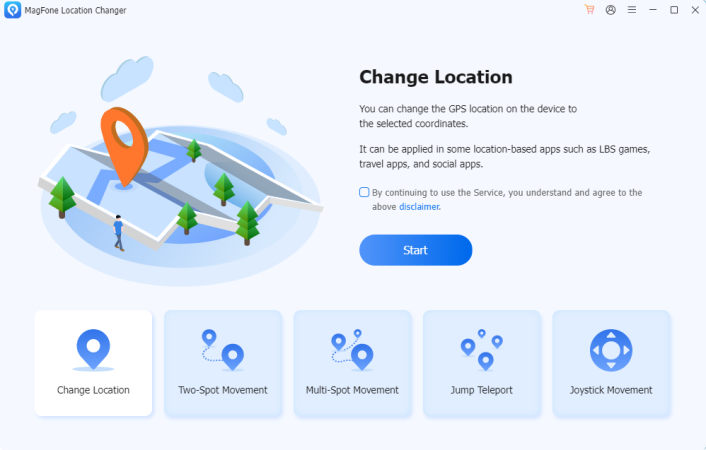
After downloading and installing MagFone Location Changer on your computer, run it and connect your iPhone to the computer through a USB cable. Go to select the Change Location option on the main interface of the MagFone software and click the Start button.
Step 2 Start to Change Location on iPhone without VPN Services
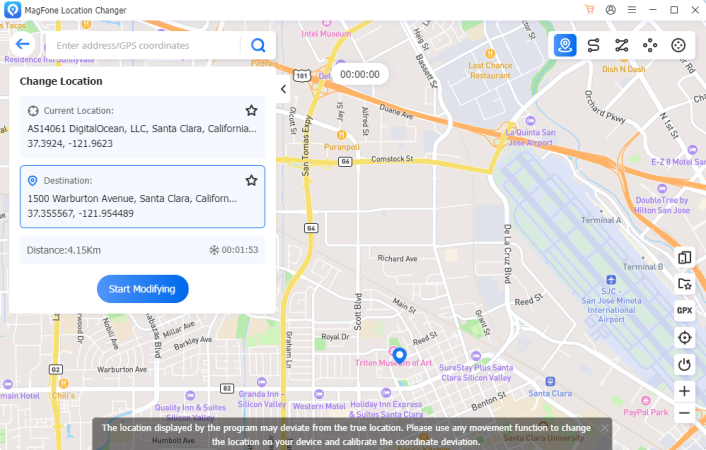
Select a place on the map or enter the address into the search bar, then the location will load immediately. Proceed to click the Start Modifying button to change your location on your iPhone. Your location will be changed within seconds.
- 👍Pros:
- Change location on iOS and Android devices;
- Not require jailbreak or root devices;
- Easy to use and 100% secure;
- Support spoofing location on most apps.
- 👎Cons:
- Not free to use.
Part 5. Conclusion
Changing your iPhone's location without using a VPN service is entirely possible, and several methods allow you to do so. Whether you prefer using a location spoofing app, Developer Mode, or other methods, you can choose the option that works best for your needs. However, with the help of MagFone Location Changer, you can easily and efficiently change your location on your iPhone without notifying others.