Forgetting your iPhone's Restrictions or Screen Time passcode can be incredibly frustrating — especially when you need to perform a full factory reset. Fortunately, there are proven methods that allow you to factory reset an iPhone without a restrictions passcode. Whether you're locked out of certain features or dealing with a second-hand iPhone, this comprehensive guide will show you how to factory reset iPhone without restrictions passcode in several safe, effective ways.
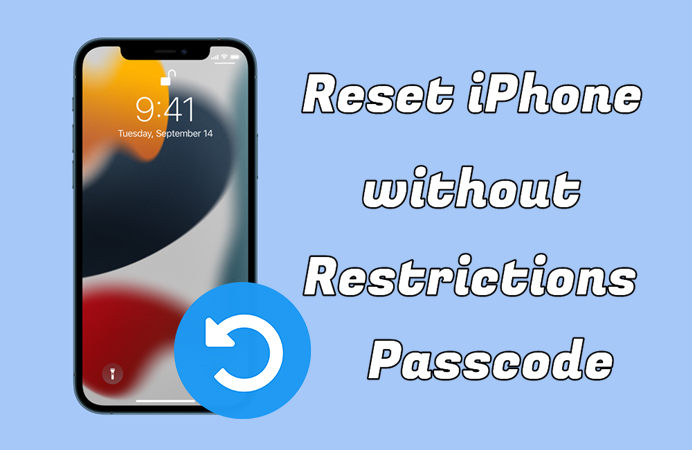
- Part 1. What Is the Restrictions Passcode on the iPhone?
- Part 2. How to Factory Reset iPhone without Restrictions Passcode
- Part 3. Comparison Table of Resetting iPhone without Restrictions Passcode
- Part 4. FAQs about iPhone Reset without Restrictions Passcode
- Part 5. Conclusion
Part 1. What Is the Restrictions Passcode on the iPhone?
The Restrictions Passcode is now known as the Screen Time passcode starting with iOS 12. It's a security feature introduced by Apple to allow parents and users to control app access, purchases, and content restrictions. When enabled, it also prevents changes to device settings — including factory resetting your iPhone without entering the passcode. If forgotten, it can lock users out of critical functions, including the ability to reset the iPhone to factory settings via a standard method. Let's explore how to reset an iPhone without a restrictions passcode.
Part 2. How to Factory Reset iPhone without Restrictions Passcode
There are several safe, effective ways for you to reset iPhone to factory settings without a restrictions passcode. If you've forgotten the restrictions passcode, you can try the following tips to reset your iPhone to factory settings.
Method 1. Use Settings (Free, But Need Apple ID Password)
If you remember your Apple ID credentials but not the Restrictions passcode, you can reset your iPhone through settings. When resetting in Settings, you can choose to reset the restrictions passcode. Here's how to reset iPhone to factory settings without restrictions passcode.
📝What You Need:
An Apple ID credentials

Step 1. Go to Settings > General > Transfer or Reset iPhone.
Step 2. Tap Erase All Content and Settings.
Step 3. Tap Forgot Passcode? and authenticate using your Apple ID.
Step 4. Set a new passcode or remove it entirely.
Step 5. Proceed with the factory reset.
- 👍Pros:
- Simple and easy to proceed
- Not need any additional help
- 👎Cons:
- Need an Apple ID and password
Method 2. Use iTunes (Free, But Need Apple ID Password)
Using iTunes to reset iPhone is the most official method provided by Apple ID. There are two options for you to reset iPhone by using iTunes. Perform the following steps to reset iPhone.
📝What You Need:
A Windows PC or a Mac
An Apple ID and password
A Lightning cable
Option 1. Reset iPhone with iTunes in Trusted Mode

Step 1. Connect your iPhone to a computer using a Lightning cable.
Step 2. Make the device trust the computer and launch iTunes.
Step 3. Click the device icon and go to the Summary tab.
Step 4. Click the Restore iPhone button, then click it again to confirm.
Option 2. Reset iPhone with iTunes in Recovery Mode

Step 1. Turn off your iPhone and connect it to your computer using a Lightning cable.
Step 2. Open iTunes and put your iPhone into recovery mode.
Step 3. When prompted, select Restore instead of Update.
⁉️Important:
This method doesn't bypass Screen Time settings. If Find My iPhone is enabled, you'll need to enter the Apple ID password after reset to pass Activation Lock.
- 👍Pros:
- Free and official
- Not require third-party software
- 👎Cons:
- Won't work without the Apple ID password
- Not remove Screen Time restrictions on restored devices
Method 3. Use iCloud (Free, But If Find My iPhone Is On)
If you have Find My iPhone enabled and can still access the Apple ID, you can remotely erase the device from iCloud.com. Here's how to reset iPhone without knowing restrictions passcode.
📝What You Need:
A device connected to the internet network
An Apple ID and password
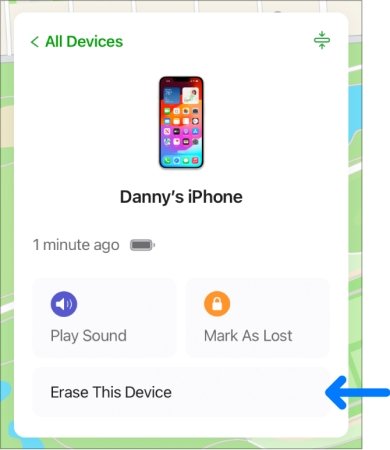
Step 1. Navigate to iCloud.com and log into with your Apple ID credentials.
Step 2. Click the Find My option and select the iPhone from the device list.
Step 3. Click the Erase This Device button and enter your Apple ID password.
Step 4. Click the Erase iPhone button to confirm that you want to erase the device.
⁉️Important:
This method only works if the device is online and Find My iPhone is turned on. After resetting, you need to activate your iPhone with the original Apple ID credentials.
- 👍Pros:
- No need to connect to a computer
- Easy and fast if you have Apple ID access
- 👎Cons:
- Require the Apple ID password
- Restrictions passcode might return after restore
Method 4. Use Find My App (Free, But If Find My iPhone Is On)
If you have more than one iPhone or other Apple devices like iPad, you can use the Find My app to remotely factory reset your iPhone without a restrictions passcode. Follow the steps below.
📝What You Need:
An Apple device with the same Apple ID
An Apple ID and password
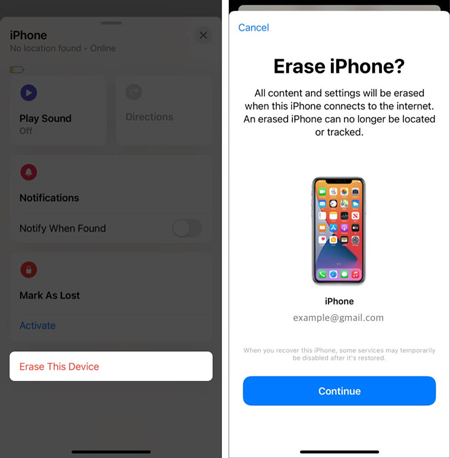
Step 1. Launch the Find My app on your other Apple device.
Step 2. Tap Devices at the bottom of the screen.
Step 3. In the device list, select your iPhone and tap Erase This Device.
Step 4. Tap Continue and enter your trusted phone number.
Step 5. Tap Erase iPhone and enter your Apple ID credentials.
⁉️Important:
This method is useful for those who have more than one Apple device. Also, the same Apple ID are used on both Apple devices.
- 👍Pros:
- No need to link to a computer
- Safe and simple if you have Apple ID credentials
- 👎Cons:
- Require the Apple ID credentials
- Need other Apple device with the same Apple ID access
Method 5. Use a Screen Time Remover (Quick & Easy)
If you don't have the Restrictions passcode, and traditional Apple methods aren't working, several third-party tools like MagFone iPhone Unlocker can be helpful. Regardless of whether you don't have a restrictions passcode or an Apple ID password, MagFone iPhone Unlocker can disable Screen Time and remove the restrictions passcode while not causing the data loss. See how to reset an iPhone without restrictions password.
MagFone iPhone Unlocker
Unlock various locks on iOS devices, including screen locks, MDM, Apple ID, and Activation Lock without needing a password.
Step 1 Connect iPhone to Computer and Run MagFone
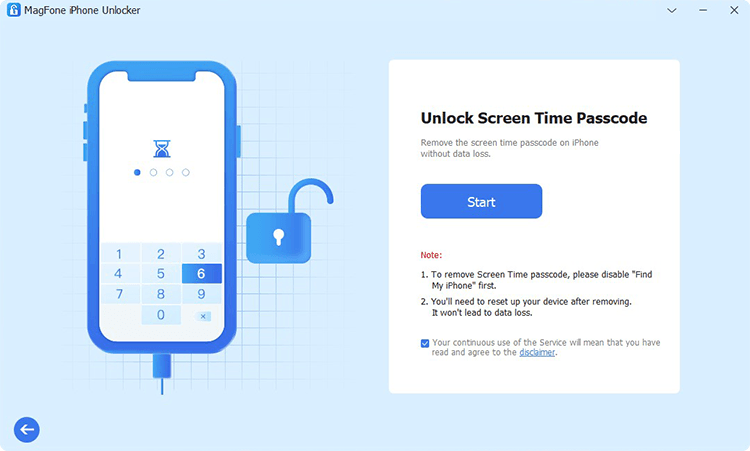
Firstly, you need to use a USB cable to connect your iPhone to your computer by using a USB cable. Open MagFone iPhone Unlocker and select the Unlock Screen Time Passcode option then click on the Start button.
Step 2 Reset iPhone without Restrictions Passcode
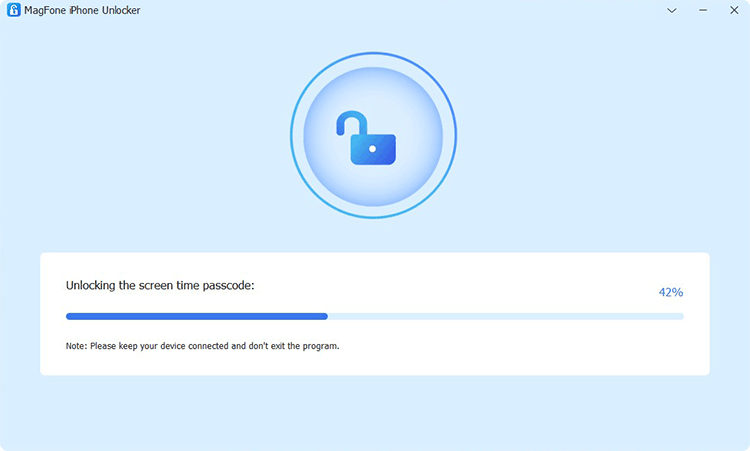
Secondly, click on the Unlock button on the MagFone software. But before that, check to see if you have Find My disabled on your device. Then MagFone iPhone Unlocker will help you reset iPhone without restrictions passcode.
Step 3 Set up iPhone with the Onscreen Tutorials
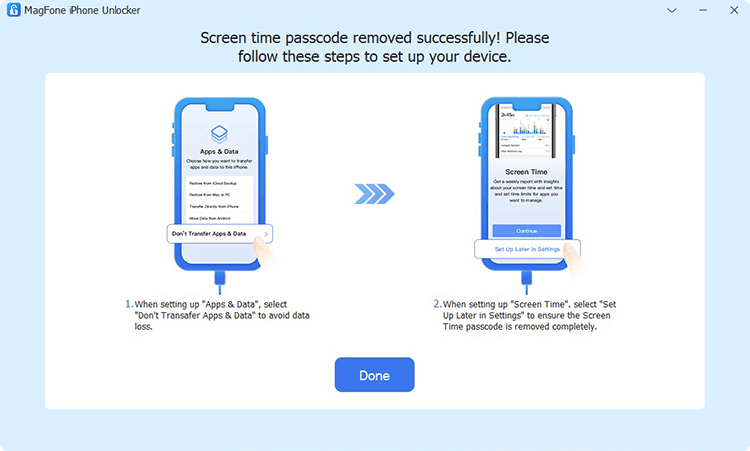
Finally, you can set up your iPhone. Follow the onscreen tutorials to set up your device until you see the Apps & Data screen, select Don't Transfer Apps & Data. Then when setting up Screen Time, select Set Up Later in Settings to end the process.
⁉️Important:
Use trusted Screen Time passcode removers from reputable vendors like MagFone only. Don't use these tools to unlock stolen or unauthorized devices.
- 👍Pros:
- Remove Screen Time passcode
- Bypass limitations without needing original Apple ID
- 👎Cons:
- Most are paid tools
- May require disabling Find My iPhone before starting
Part 3. Comparison Table of Resetting iPhone without Restrictions Passcode
Whether to use iTunes, iCloud, or a third-party tool like MagFone iPhone Unlocker, you can factory reset an iPhone without a restrictions password. Here's a comparison table of all ways to reset an iPhone without a restrictions passcode.
| Methods | Apple ID Needed | Removes Screen Time Passcode | Cost | Difficulty |
|---|---|---|---|---|
| Settings | ✔️ | ❌ | Free | Medium |
| iTunes | ✔️ | ❌ | Free | Medium |
| iCloud | ✔️ | ❌ | Free | Medium |
| Find My App | ✔️ | ❌ | Free | Medium |
| MagFone iPhone Unlocker | ❌ | ✔️ | Paid | Easy |
Part 4. FAQs about iPhone Reset without Restrictions Passcode
Can I factory reset my iPhone without Apple ID or restrictions passcode?
Not officially. You'll need at least one of the two. Third-party tools like MagFone iPhone Unlocker may offer workarounds to help you reset an iPhone without Apple ID or restrictions passcode.
How to reset restrictions passcode on iPhone without computer?
To reset restrictions passcode on the iPhone, go to Settings > Screen Time, then tap Change Screen Time Passcode twice. Proceed to select Forgot Passcode? and enter your Apple ID credentials. Now you can create a new passcode for Screen Time.
Will a factory reset delete the Screen Time passcode?
Not always. If you restore from a backup, the Screen Time passcode may return. Only a clean setup or using a bypass tool will fully remove it.
How to reset iPhone without restrictions passcode and computer?
To reset an iPhone without using a computer, you can get it down with the Find My app or at iCloud only if you can remember your Apple ID password and have Find My iPhone enabled.
Part 5. Conclusion
Factory reset an iPhone without a restrictions passcode can be tricky — but not impossible. Here you can try the above methods to factory reset your iPhone without a restrictions password. But MagFone iPhone Unlocker is highly recommended to help you in resetting your iPhone without restrictions passcode. No matter which path you choose, always back up your data before attempting any reset.

